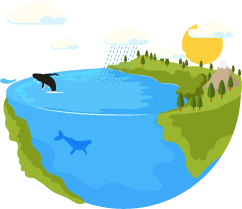Add a Custom Field to WooCommerce Products
A necessity to add a custom field to a WooCommerce product might arise when you want to specify a particular product information that is not included in the product attributes list. For example, you sell clothes and want to indicate the material they are made from. Or you sell books and want to specify their IBSNs in the custom field.
Before we get down to creating custom fields, let's clarify the difference between custom fields and product attributes. Attribute sets are used as a base for a bulk of goods. Custom fields, on the other hand, are usually created for specific items. Another important difference is that attributes refer to the taxonomy giving your customers a possibility to group or filter products by an attribute.
Important: To have your WooCommerce custom fields displayed at the front-end, you need to modify your single product page template yourtheme/woocommerce/single-product.php or install a special plugin.
How to a Add Custom Field to WooCommerce Product from the Dashboard?
Log in to the WooCommerce store admin and open a product page. Scroll down to the custom fields grid. Input a custom field name and value and press Add custom field.
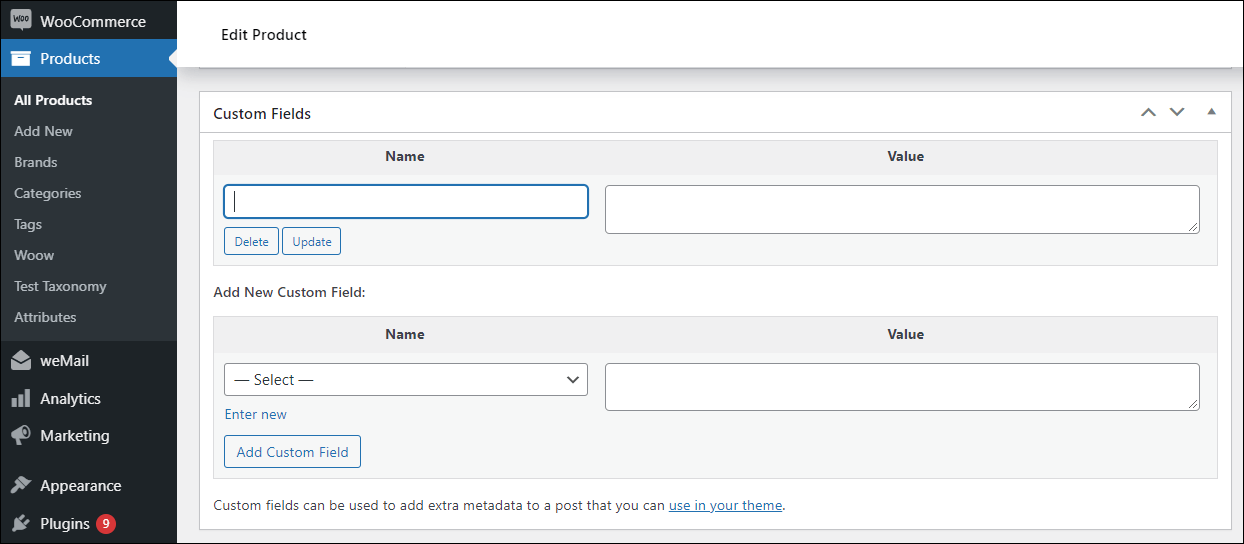
Store Manager for WooCommerce - Add Custom Field to a Product Faster
Store Manager for WooCommerce provides an easy and time-saving way to add WooCommerce custom fields to products. You just select a product in grid and switch to the Custom Fields tab in the lower grid. Here you can see a table containing two columns: Name (e.g. Article number) and Value (e.g. the number itself). Press the + icon and input a name and value of the new custom field. Press Apply to save the data.
Store Manager for WooCommerce allows adding custom fields to your merchandise massively. Just select necessary items and do as described above:
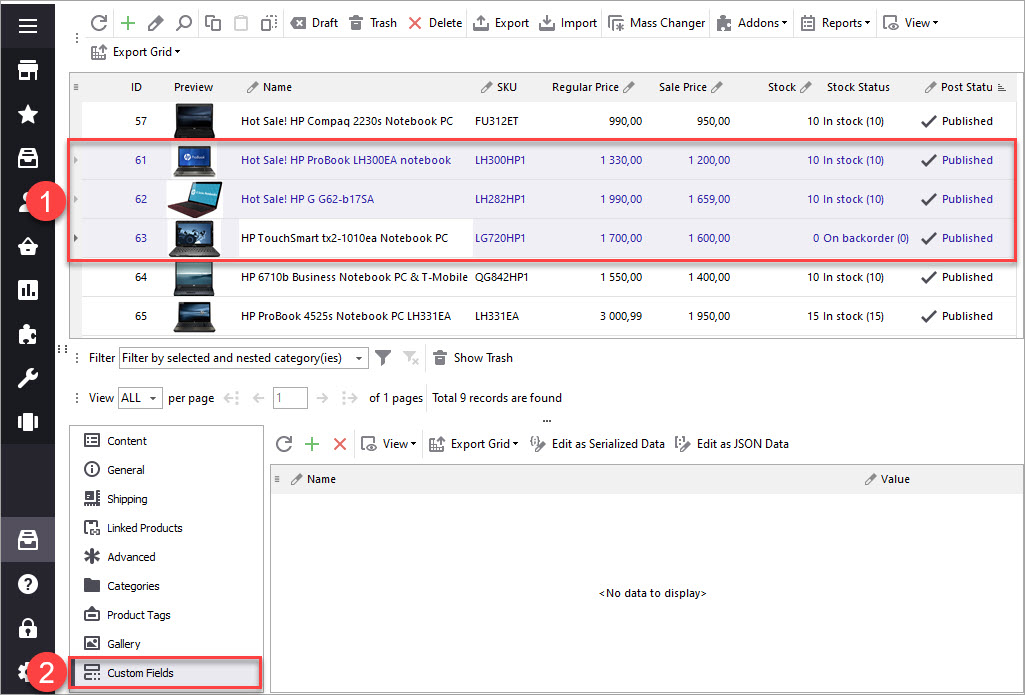
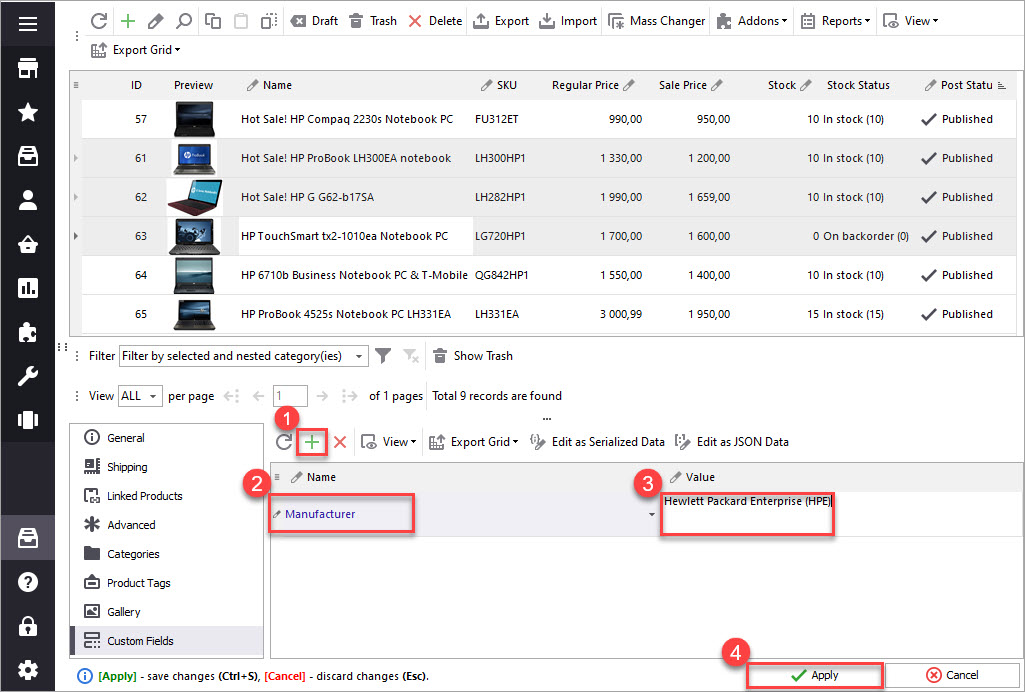
Add custom fields to WooCommerce products for FREE
Try Now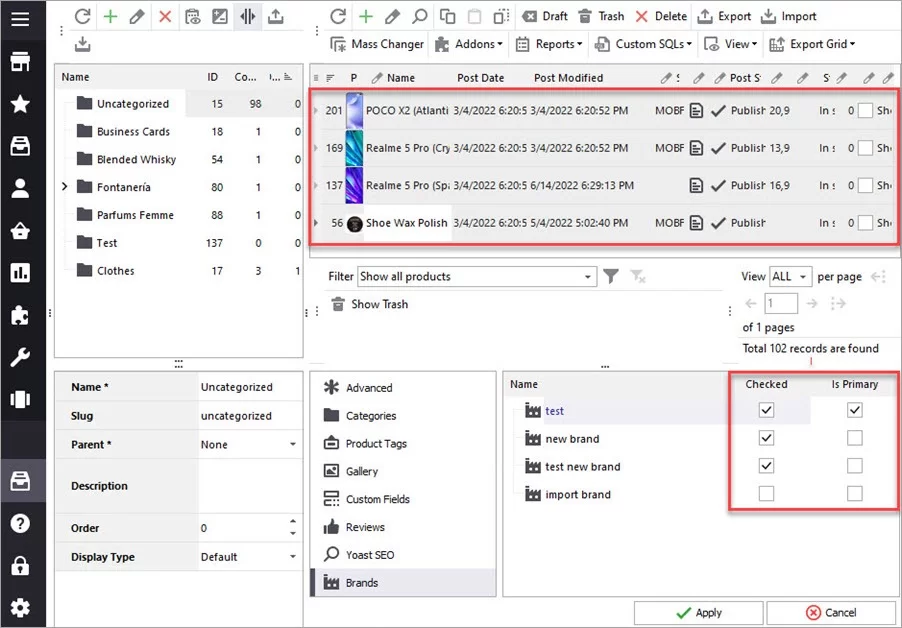
How to Add WooCommerce Product Brands in Bulk
Learn how to asign a brand to an individual product and add brands to WooCommerce products in bulk. Read More...
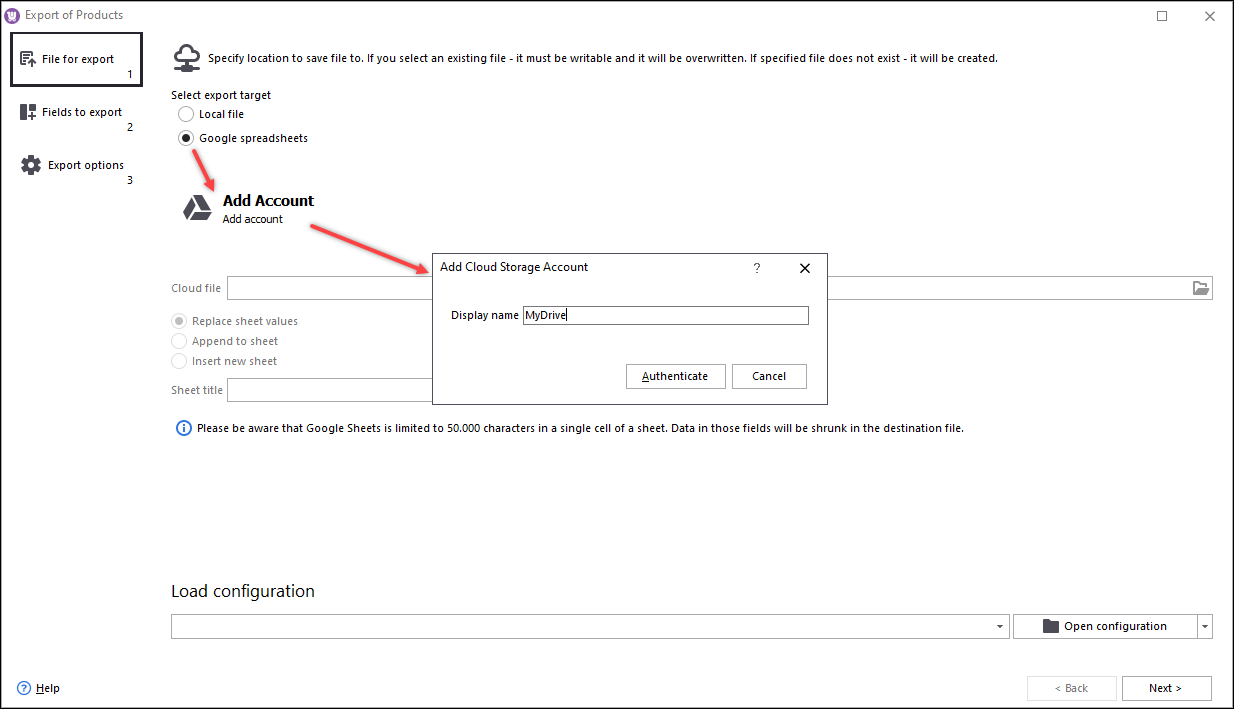
WooCommerce Product Tags Management
How to add WooCommerce tags via Store Manager to products in bulk. Read More...
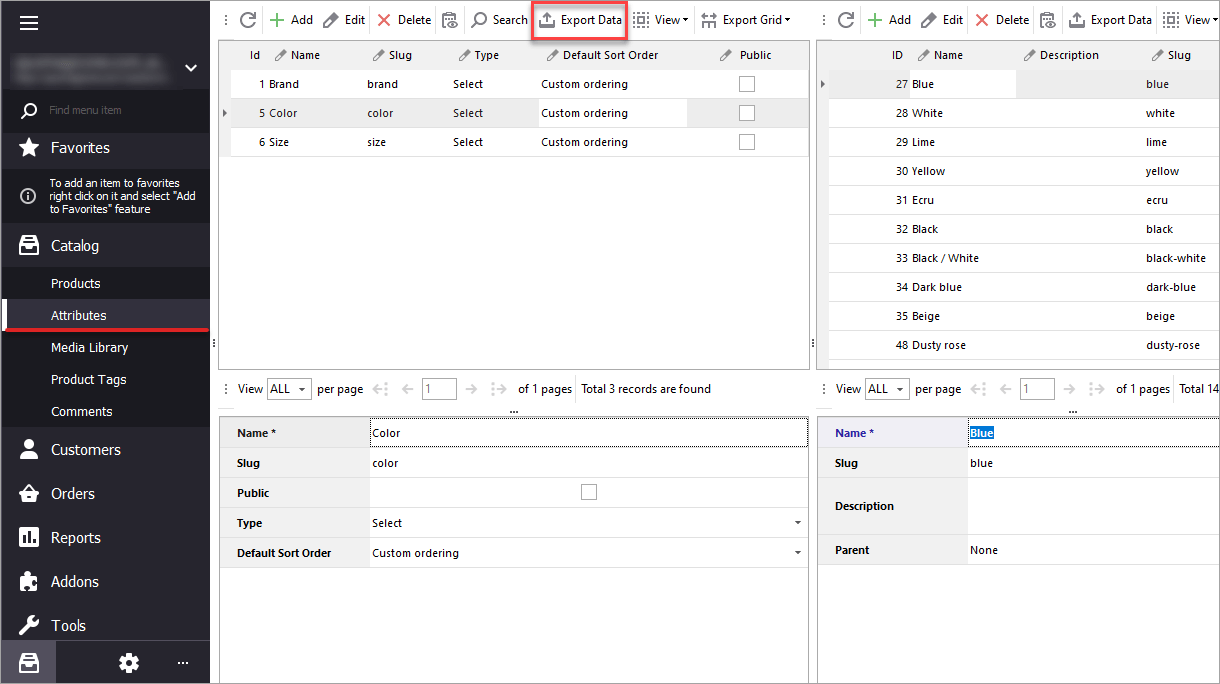
Creating WooСommerсe Coupons
Learn how to create coupons via Store Manager and add them in POS. Read More...
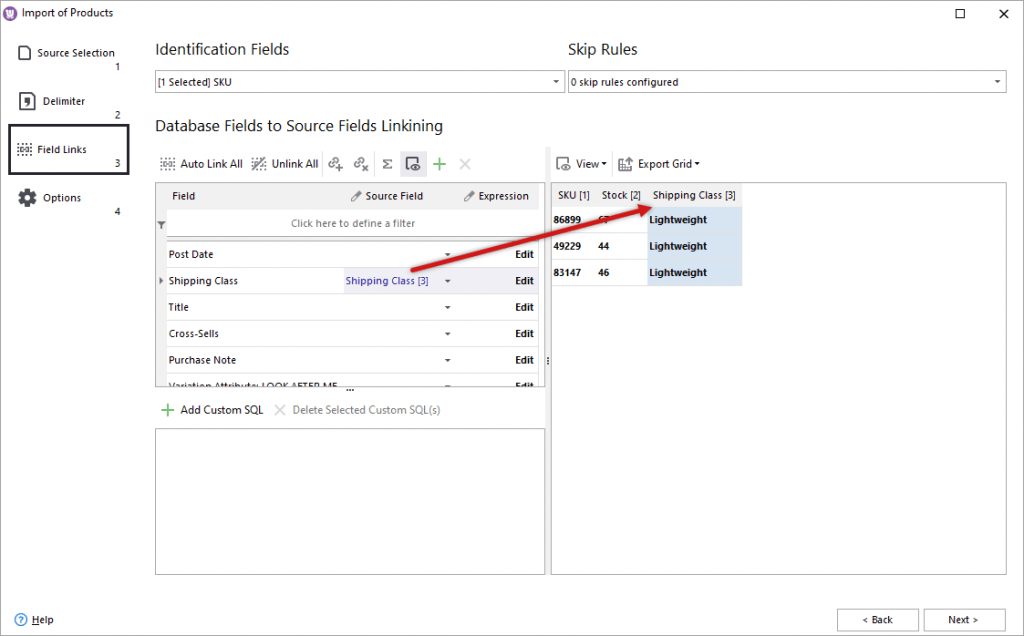
How to Create WooCommerce Shipping Classes
Create WooCommerce shipping classes and assign them to products with Store Manager application. Read More...