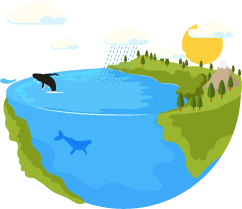Access Management – Set Custom WooCommerce Roles and Define Their Permissions
WooCommerce store administration is a versatile task and oftentimes forces shop owners to hire people for their accomplishment. Certainly, you would like to set permissions for employees and determine their rights, for example what sections they will have access to, what store handling tasks this or that employee should perform. This is being fulfilled via WooCommerce role and below in this post you can find how to create roles with Store Manager for WooCommerce.
Store Manager possesses convenient Access Management functionality falling back upon which you can create accounts, determine WooCommerce user roles, ensuring fined grained access control in this way.
Enable WooCommerce Access Management
You will not be able to define WooCommerce roles and user rights, until Access Management is enabled in Store Manager.
- On the top ribbon menu of Store Manager application you can see the padlock icon. Press it to expand the menu with extra options
- Click on Users and Permissions option
- There will appear a dialog window notifying that extra database tables will be created if Access Management is triggered. Hit Yes to complete activation.
- Turn to Roles tab and click on the button to add new WooCommerce user role.
- Input Role name in the dialog window, as it is shown below (in our case - Accountant)
- Uncheck Administrators right box (it is enable by default and grant all the permissions for the role)
- Select sections/options in the window, current user will have the rights to view/manage
- Move to Users tab in Users and Permissions window
- Press Add new user option on the toolbar
- Provide user details (username, password) in this window, select WooCommerce role from the dropdown and activate the account
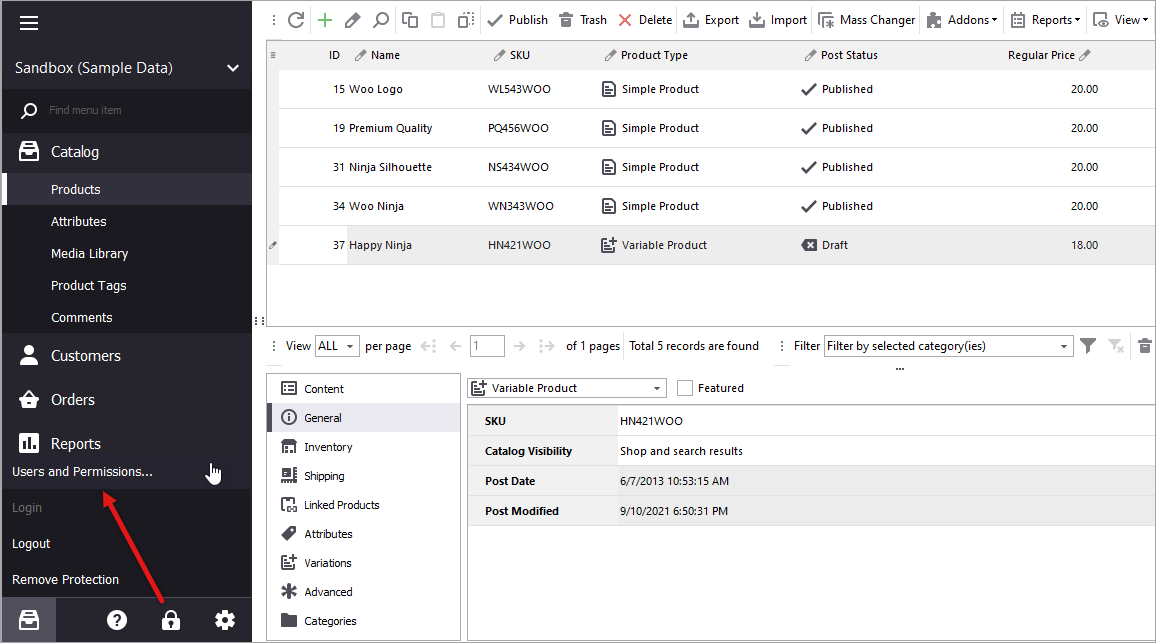
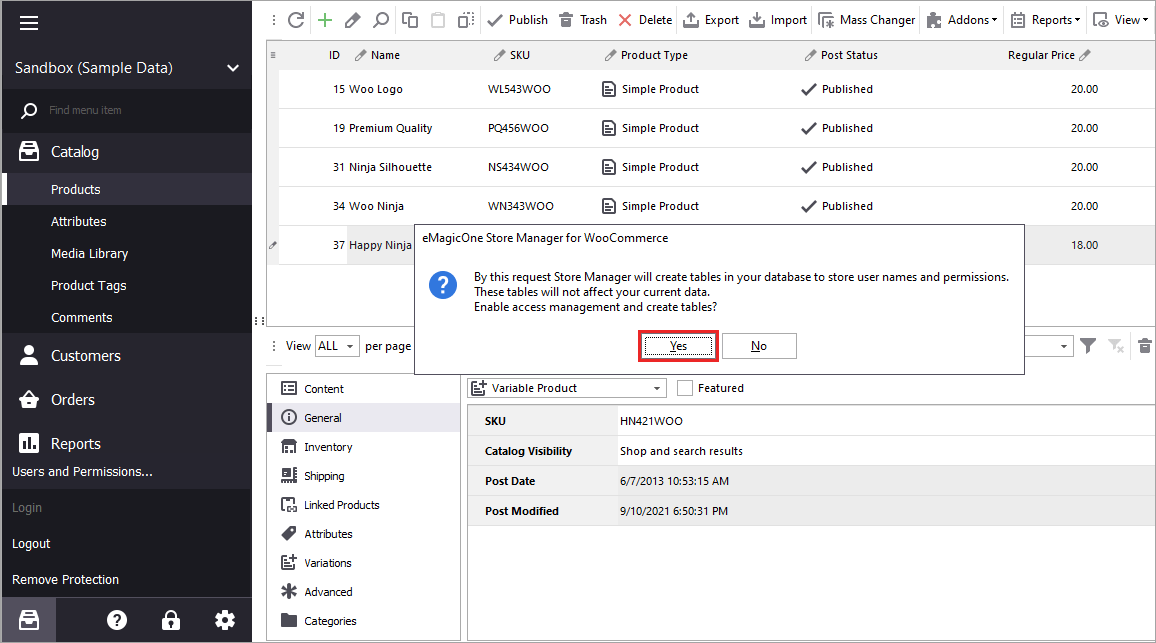
As soon as you have Access Management unlocked, there will appear respective window comprising Users and Roles tab.
Add WooCommerce User Role in Store Manager
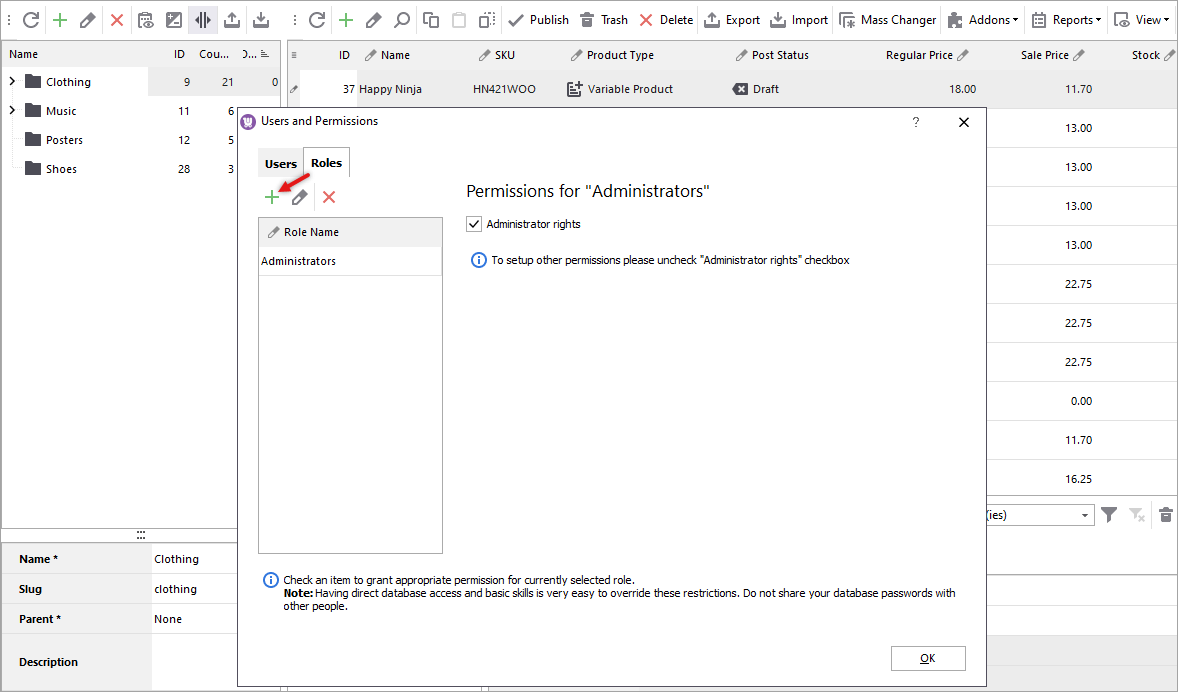
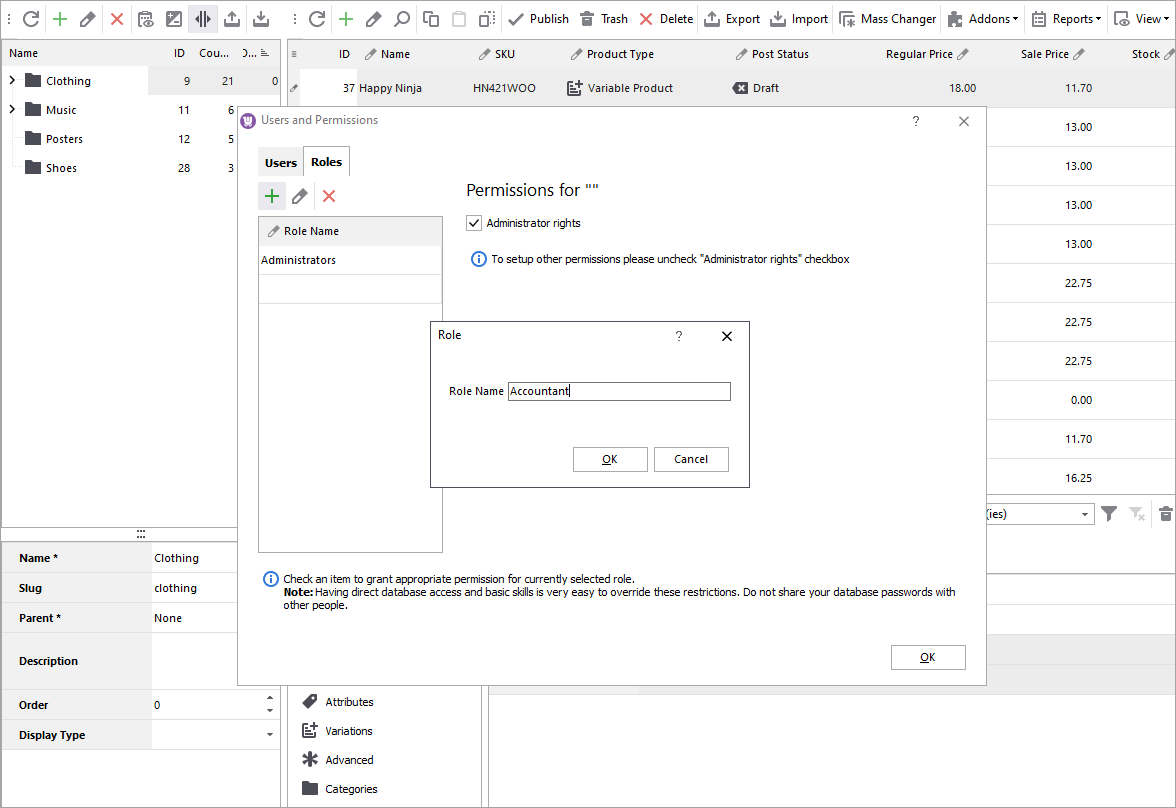
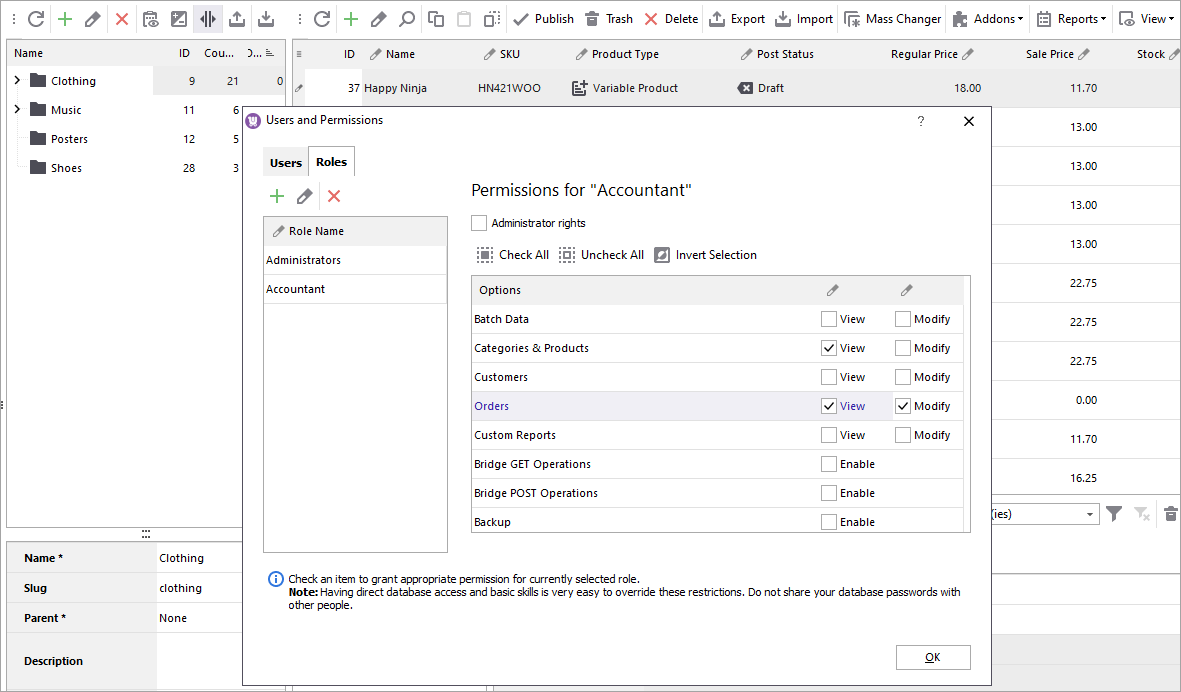
Ascribe WooCommerce Role to User
The role being created, you must assign it to corresponding user
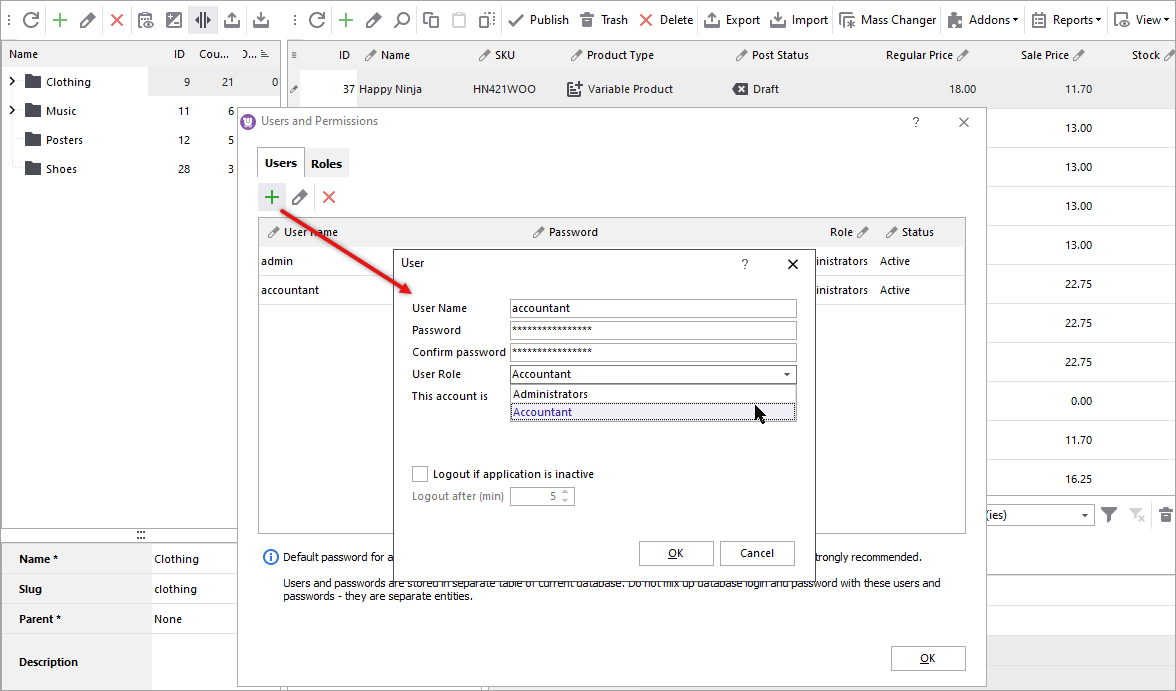
Now your accountant can login to Store Manager for WooCommerce using details you have configured and he/she will have access to the sections you marked when creating the role.
How to Change WooCommerce User?
To change the user in Store Manager, you just need to log out of current account, pressing Logout in the menu appearing when you press the padlock icon on the ribbon menu. Other employees can afterwards log in to their accounts and accomplish store management tasks.
In order to disable Access Management in Store Manager for WooCommerce, press Remove Protection button as the screenshot demonstrates.
WooCommerce store security is the question of high priority especially when you hire employees for its handling. Differentiate WooCommerce roles and determine rights for them, provide your employees with access to Store Manager sections they need.