How to Change Store Manager Interface Language
Powerful and comprehensive functionality of Store Manager for WooCommerce keeps on attracting WooCommerce online merchants from around the world. For the application to be easily perceived and operated, it has been translated into numerous languages.
If you have installed Store Manager on your computer, but English language (that is default language of the program) brings you a lot of misunderstandings, you can change it to your native tongue.
How to Install a Language File?
The languages are listed in the Application Language dropdown in the upper-left corner of Store Manager.
- Open the Preferences window via Main Menu -> Preferences or simply press F12 hotkey.
- Switch to Localization section provided in the list to the left. Here you can check what languages are available and percentage of translation done. Already activated languages are marked as “Installed”.
- Choose the language and hit “Activate Selected Language”, “OK”.
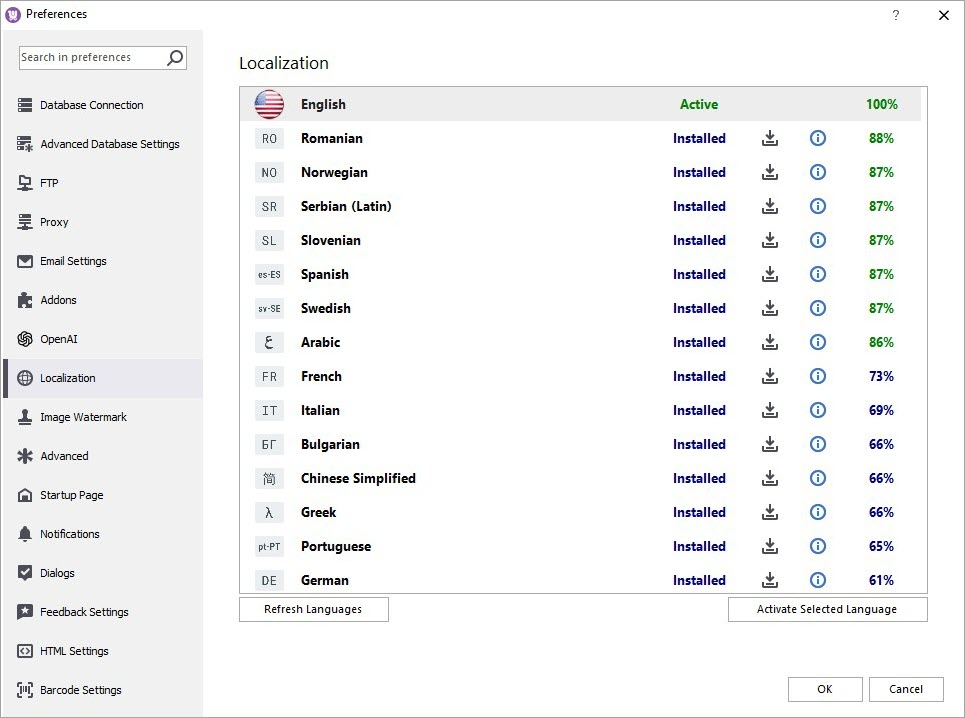
In a few seconds all buttons, options and functions of the program will be translated into the selected language. The indicated percentage displays the volume of translation project done.
Store Manager Is Still Not Translated Into My Language
If you have not found your language in the list of supported languages or the translation work done is too small, you are welcome to take part in our translation project and contact us to quicken the process.
Related Articles:
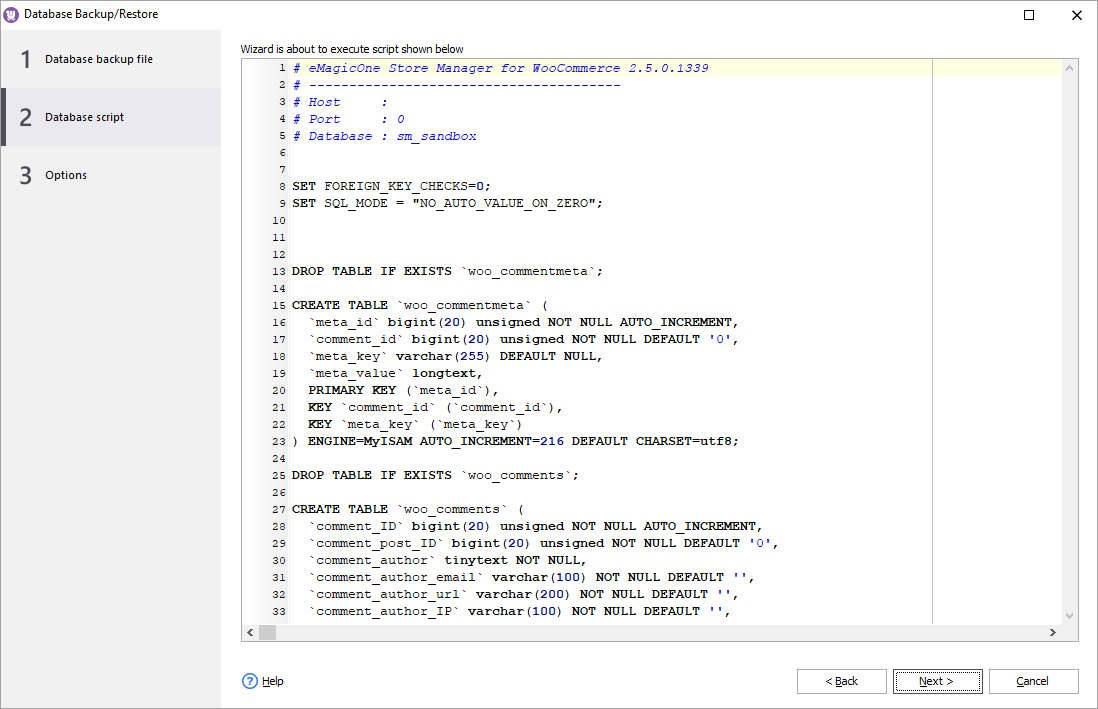
WooCommerce Store Manager Tools
Store Manager for WooCommerce has a comprehensive toolset that makes the application approachable and practical. Get more details about Store Manager Database/Backup, Store Diagnostics, User Control etc. Read More...
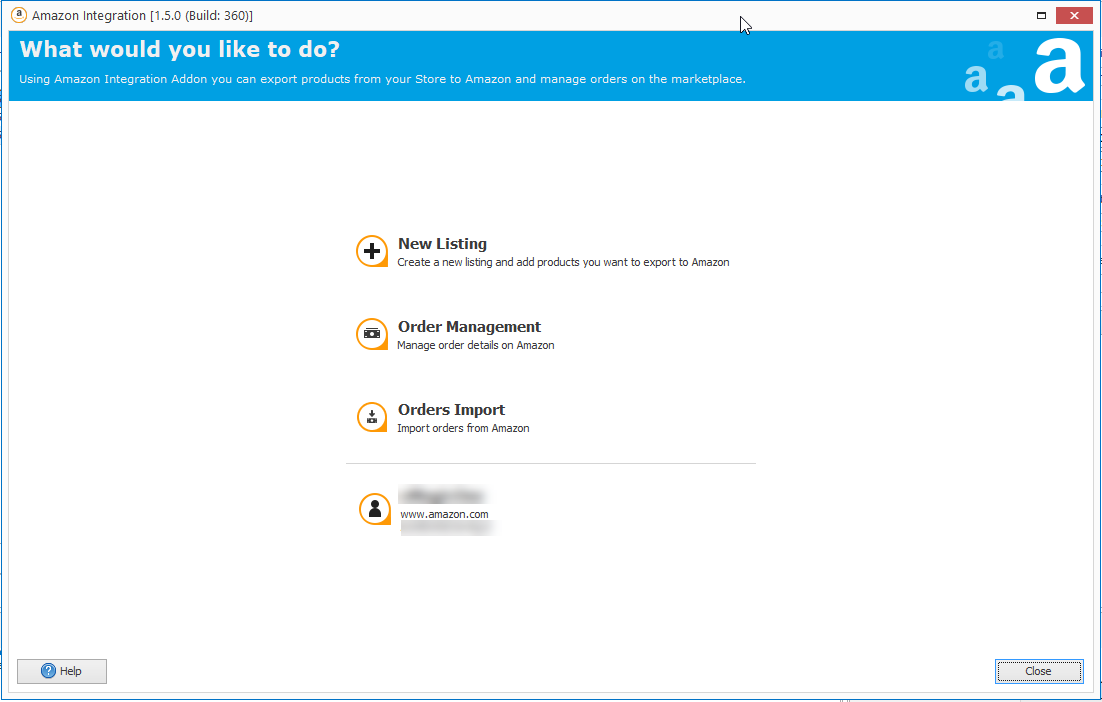
Store Manager for WooCommerce Addons Functionality
Store Manager for WooCommerce addons greatly extend the functionality of the software itself by providing the ability to integrate with other systems and channels: Amazon, eBay, QuickBooks, Icecat etc. Read More...

99+ WooCommerce Import Errors And How to Fix Them
With the most typical errors that occur upon using the default WooCommerce product importer, we hope this list will save your time, help you quickly find a working solution, and complete the import successfully. Read More...
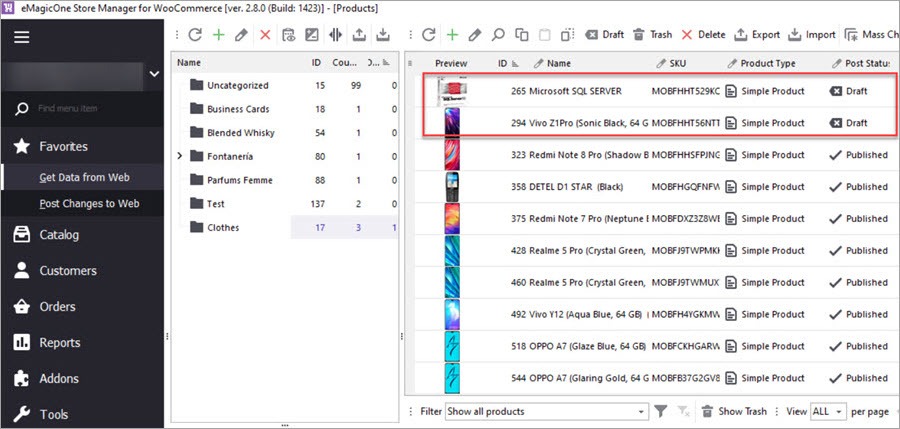
How to Delete WooCommerce Products via Import
We’ve explored the case and described how to accomplish this task: mark WooCommerce products for deletion as drafts, import the file to your store via Store Manager, delete product drafts from your store. Read More...
COMMENTS
