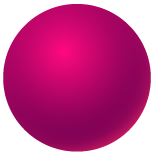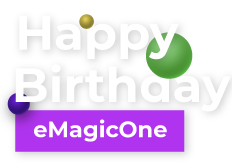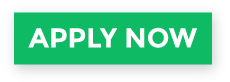How to Delete WooCommerce Products via Import
Recently, a question was asked on a WooCommerce forum: how to delete WooCommerce products via import? This is an interesting case indeed. When you receive a file from your supplier you may want to delete some product upon importing the file to your store. We’ve explored the case and described below how to accomplish this task.
Steps to delete WooCommerce products via import will be as follows:
Mark Products as Drafts to Delete Them via Import
Open the file in a spreadsheet editor. To mark products as drafts, find the Post Status column in your file and set value to “draft”. If there isn’t a Post Status column in your file, add it and populate it with necessary values - draft for products to be deleted, publish for products to be kept.
Here is how our sample file looks like:
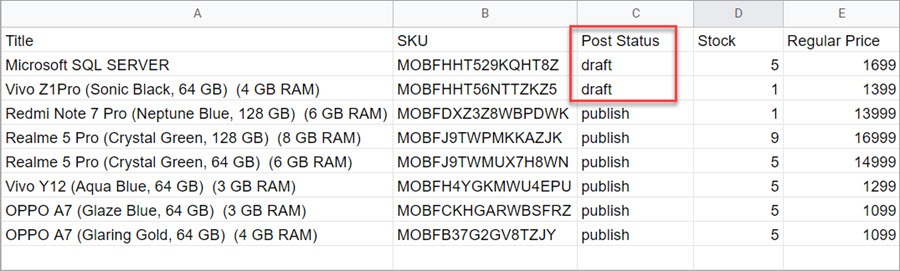
Save the file as .csv and go to the import step.
Import the file to your store via Store Manager for WooCommerce
Store Manager is a downloadable application that enhances the default functionality with tools for bulk edits, advanced import/export, database backup, data generation, and others.
If you don’t have Store Manager yet, download a free trial and install it on your computer. Connect the application to your store database and enjoy the simplicity of your store administration.
With Store Manager open, navigate to Catalog > Products > Import:
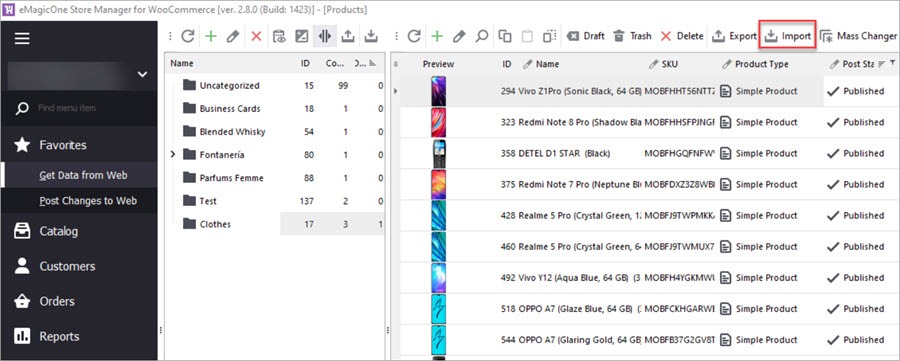
In the import wizard, select the file and proceed:
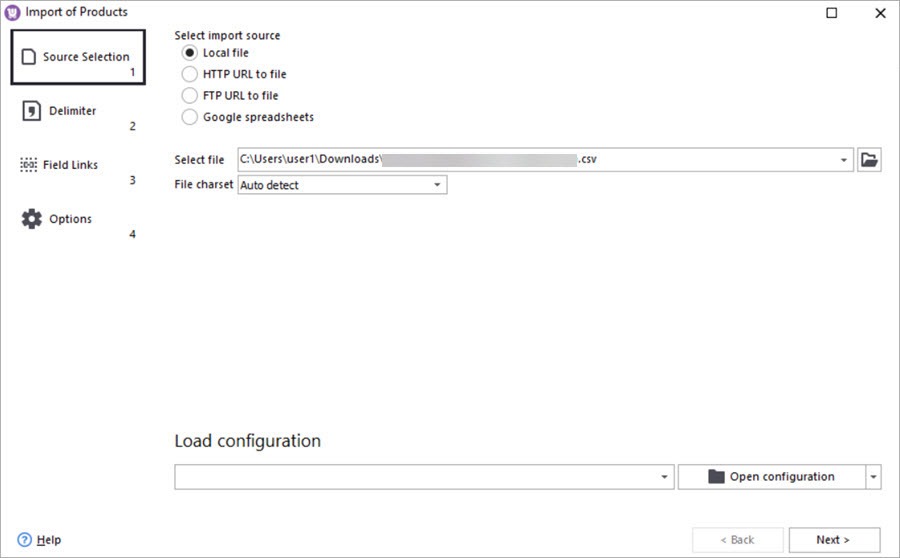
Select the delimiter character used in your import file. In our case, it’s a comma:
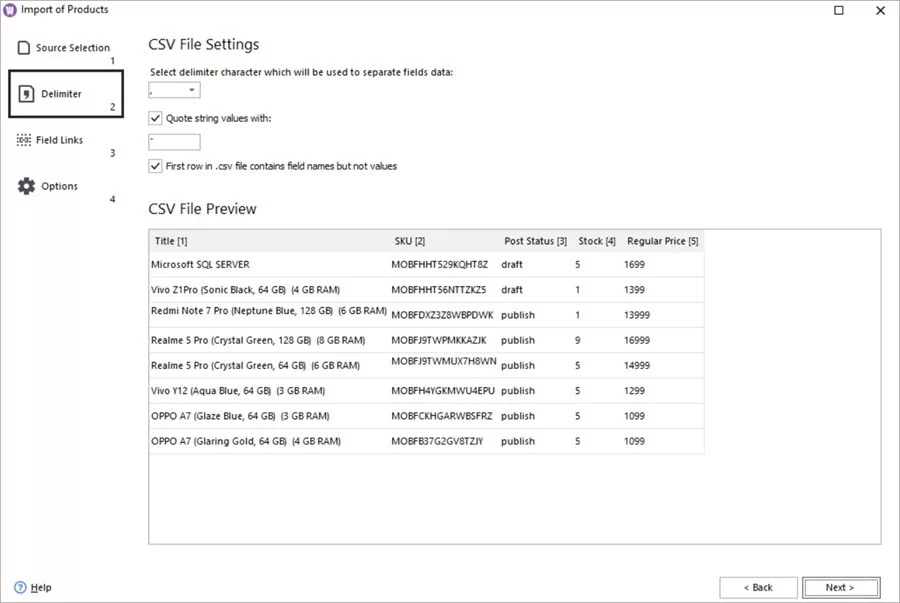
Link fields from the file to the database fields:
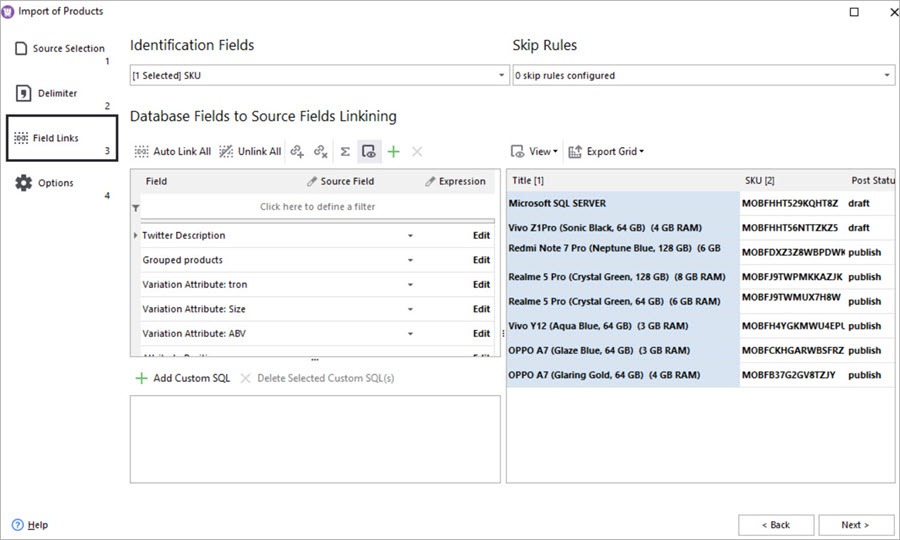
Select the Add and Modify import option and proceed with import:
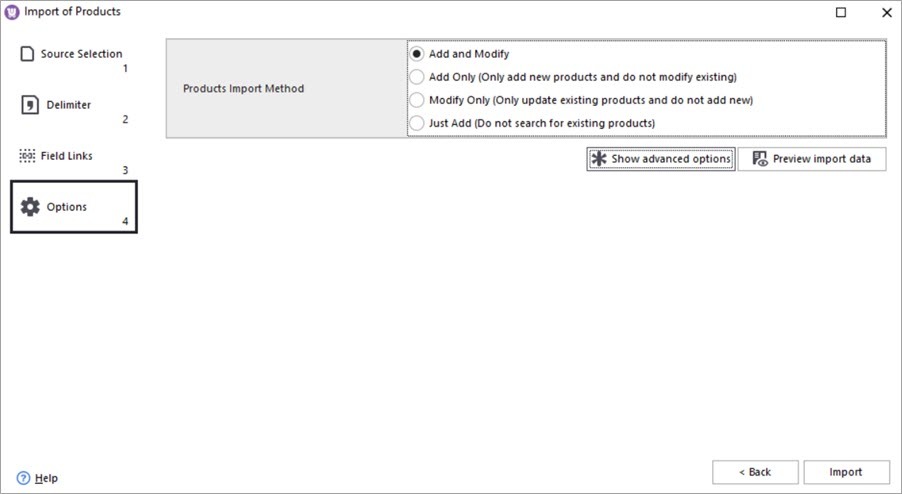
Check the imported products in Store Manager:
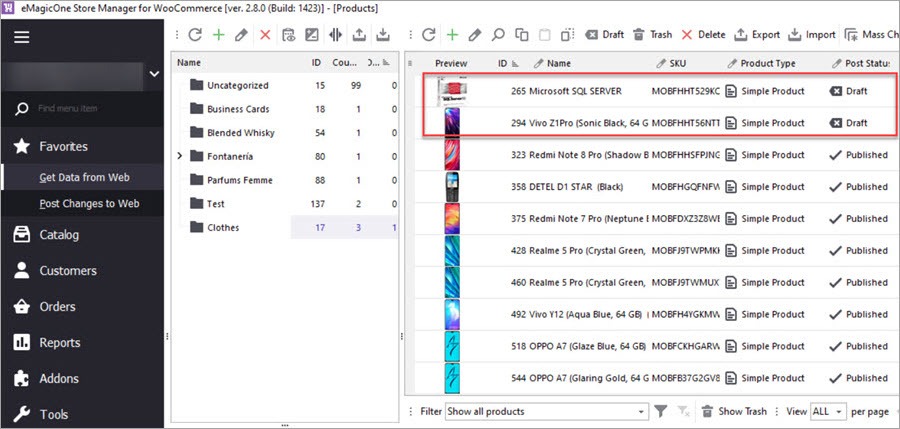
Delete product drafts from your store
In Store Manager, find the column Post Status, expand the filter and select Draft:
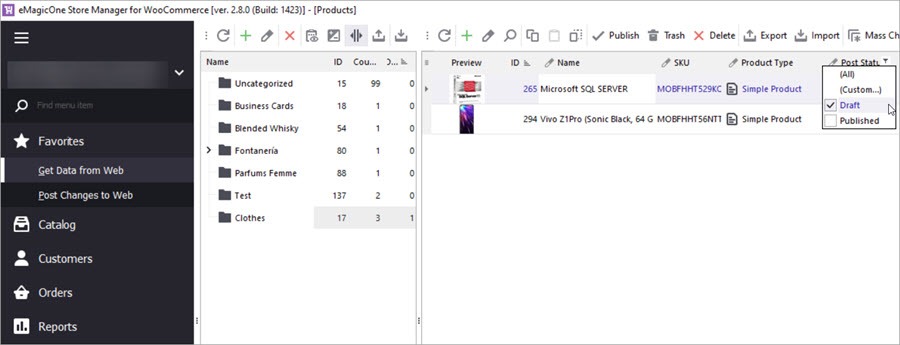
Select the filtered product drafts and press Delete on the toolbar:
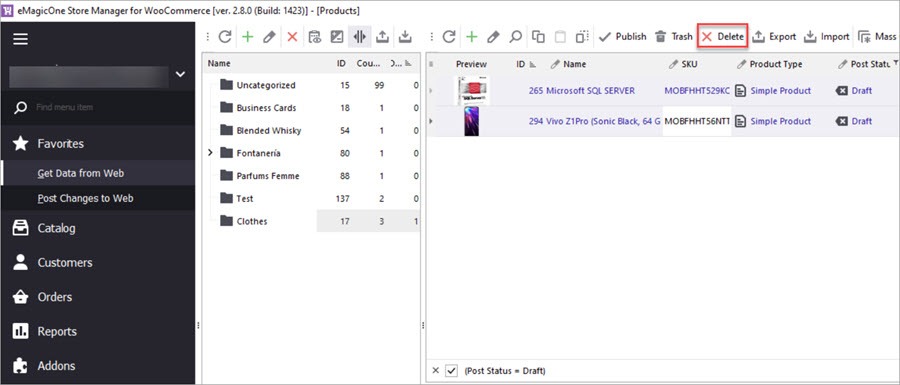
Now when the drafts have been deleted, you have only the necessary products left in your store.
Try Store Manager for free to delete WooCommerce products via import and perform other kinds of tasks. Write it in the comments below if you have tried this approach to deleting products and if you still have any questions.
Delete WooCommerce Products via Import
Try now FREE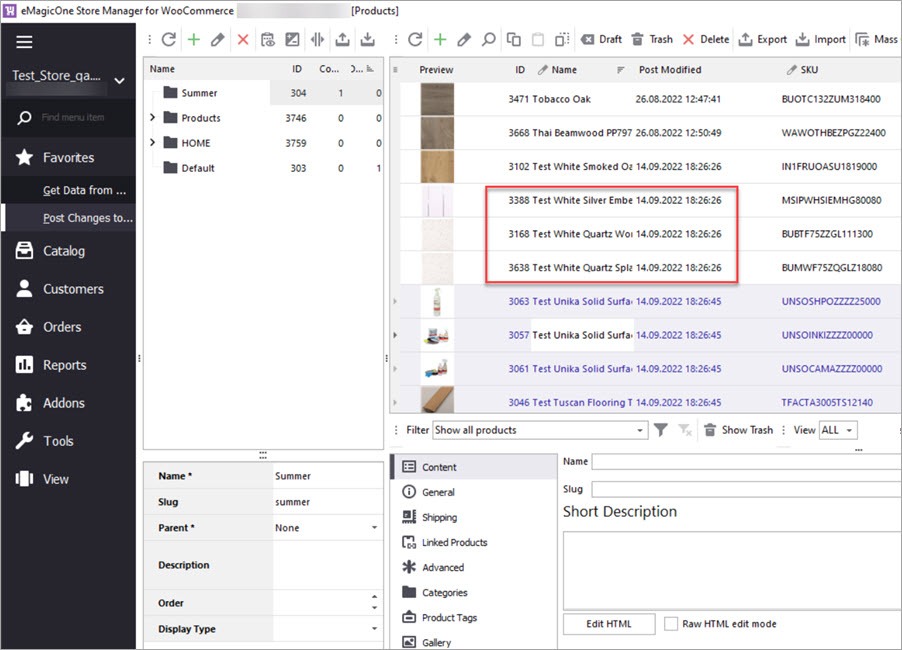
Delete WooCommerce Products Without Import
Delete WooCommerce Products by Stock, Name, Date Modified, etc. Without Import Read More...
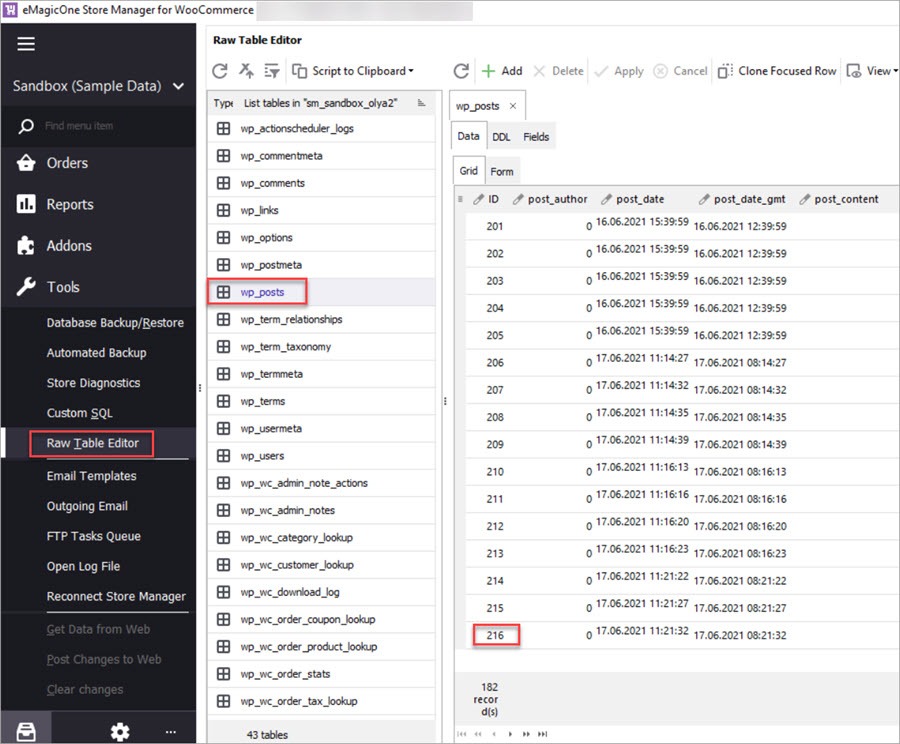
Import WooCommerce Products Preserving IDs
Import products to a new instance of WooCommerce preserving product IDs. Read More...
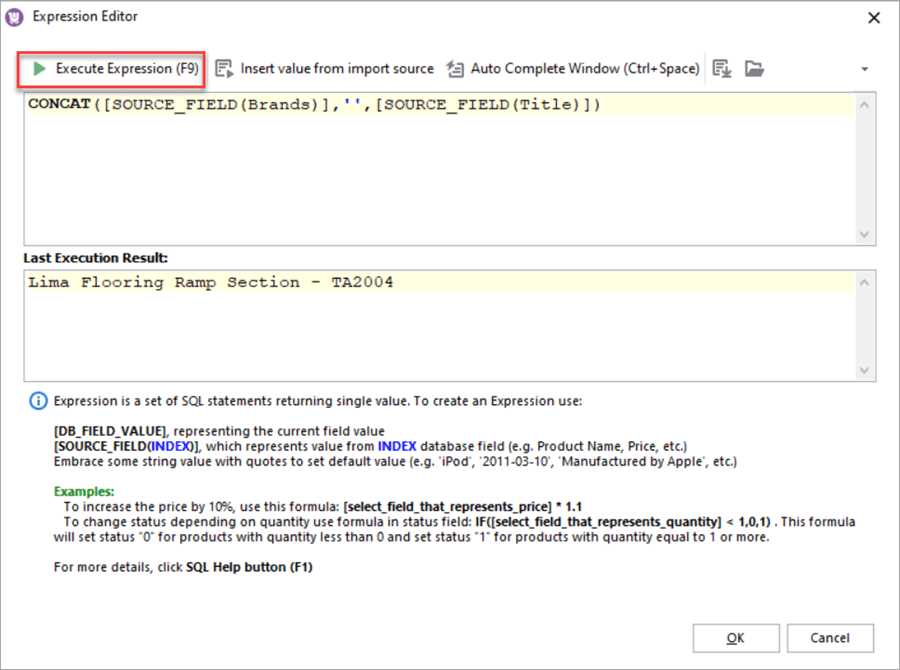
Merge Product Brand Name and Title Upon Import
How to add a brand name to a product title in WooCommerce via import. Read More...
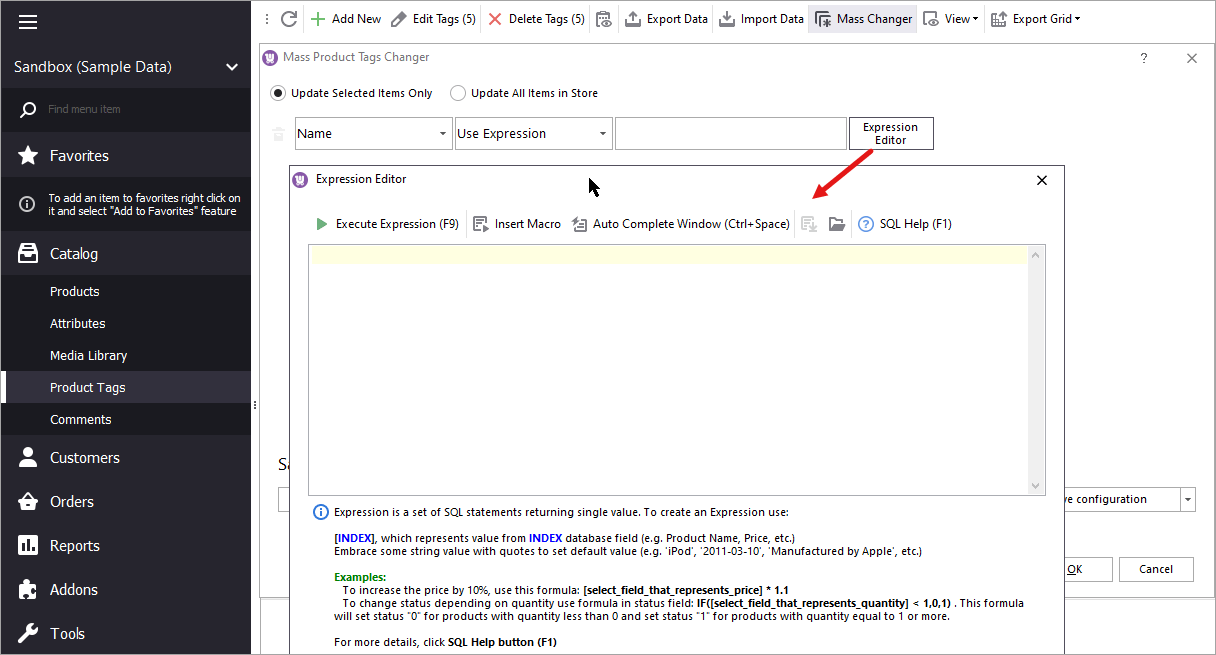
Update WooCommerce Product Tags In Bulk
How to update WooCommerce product tags in mass using WooCommerce Product Tags Mass Changer.Read More...