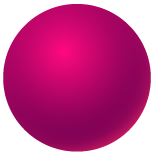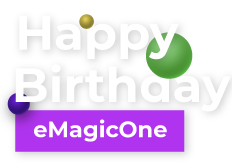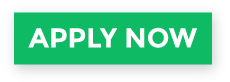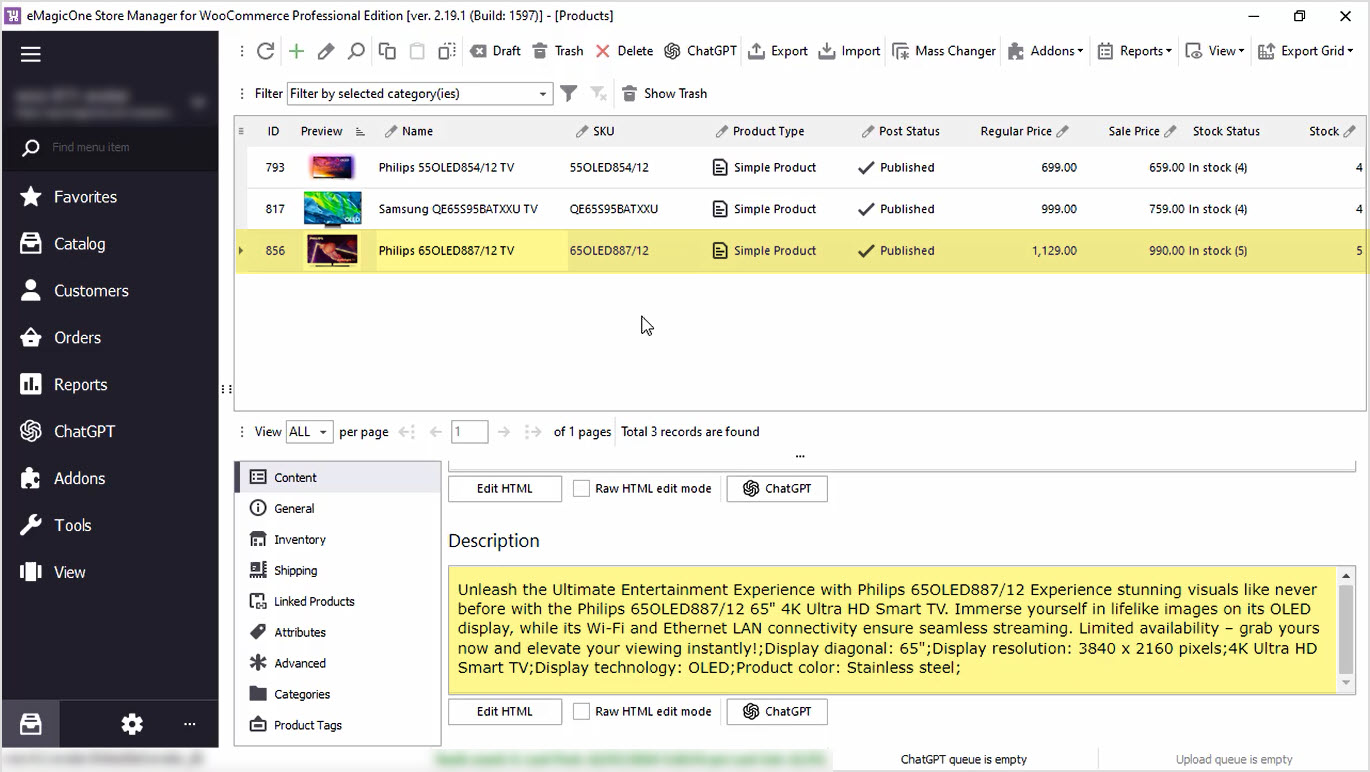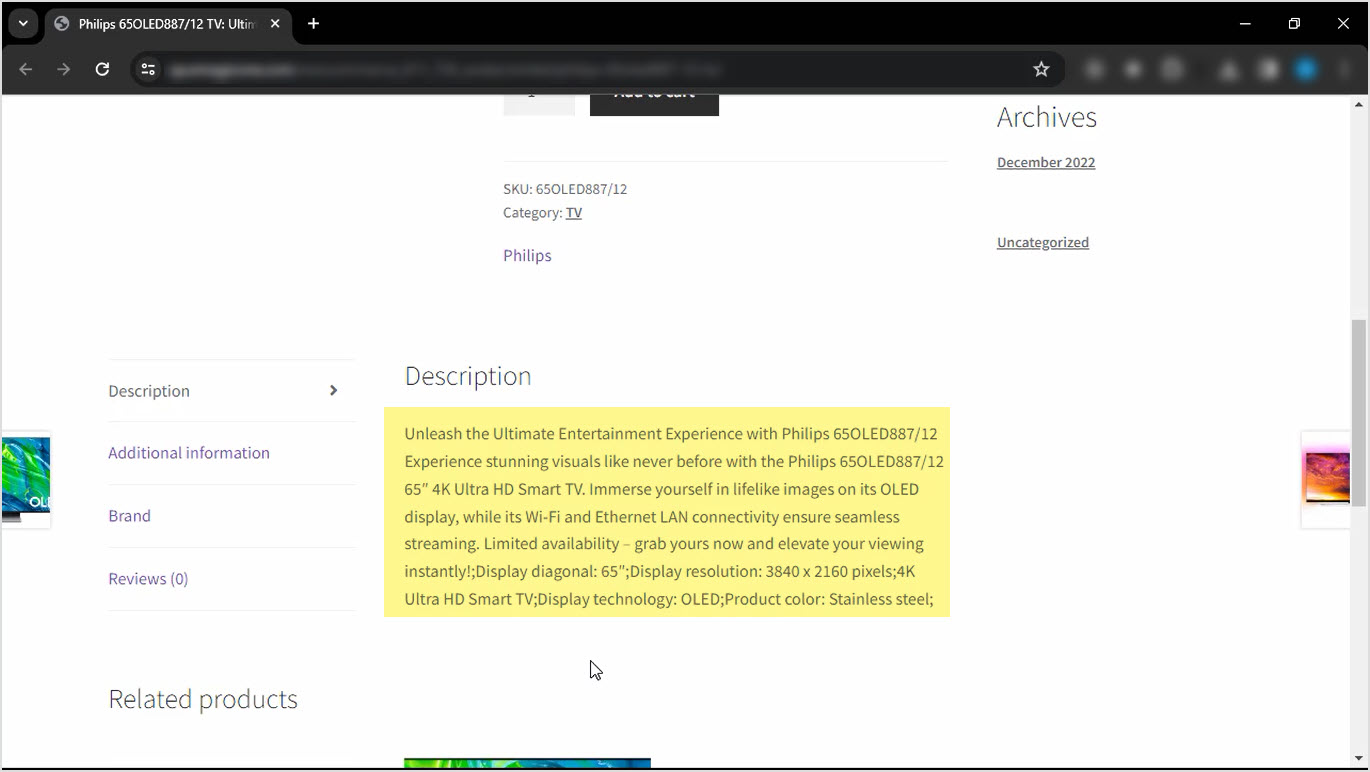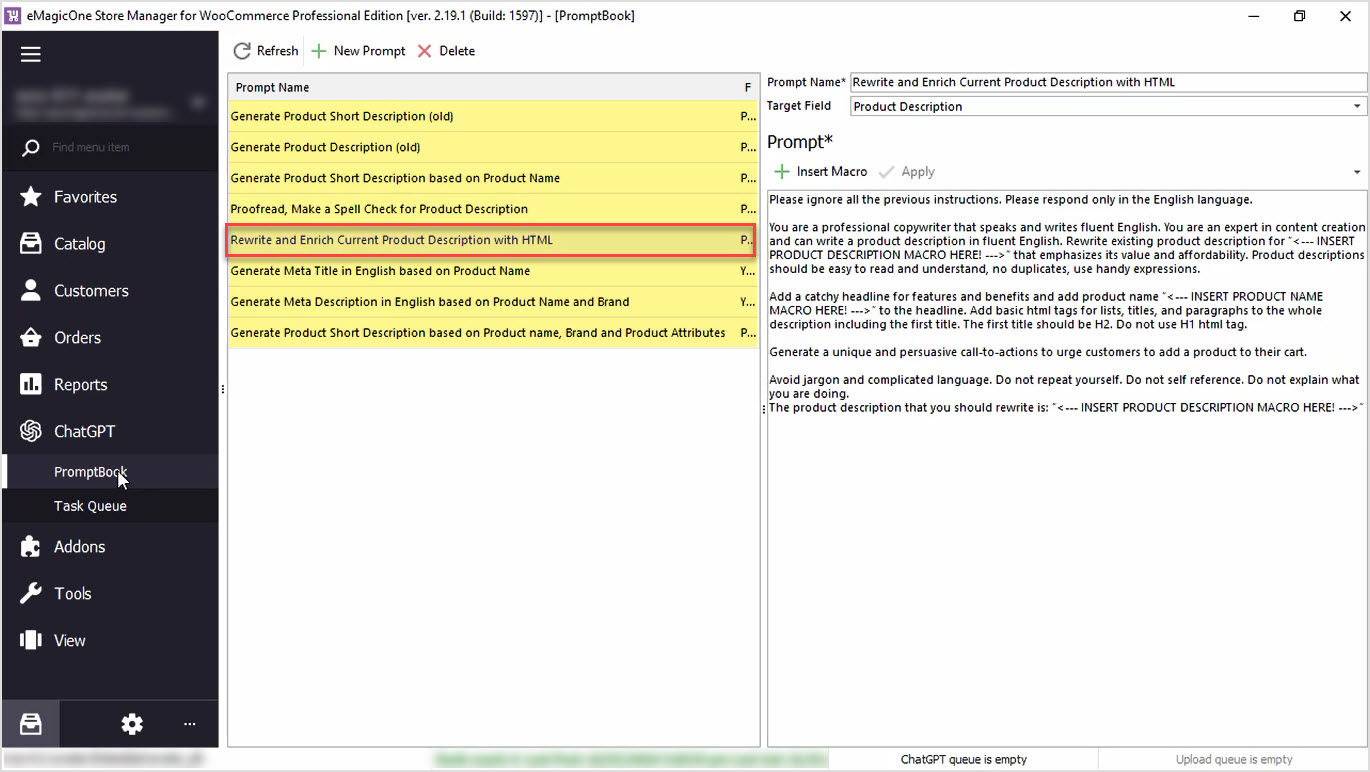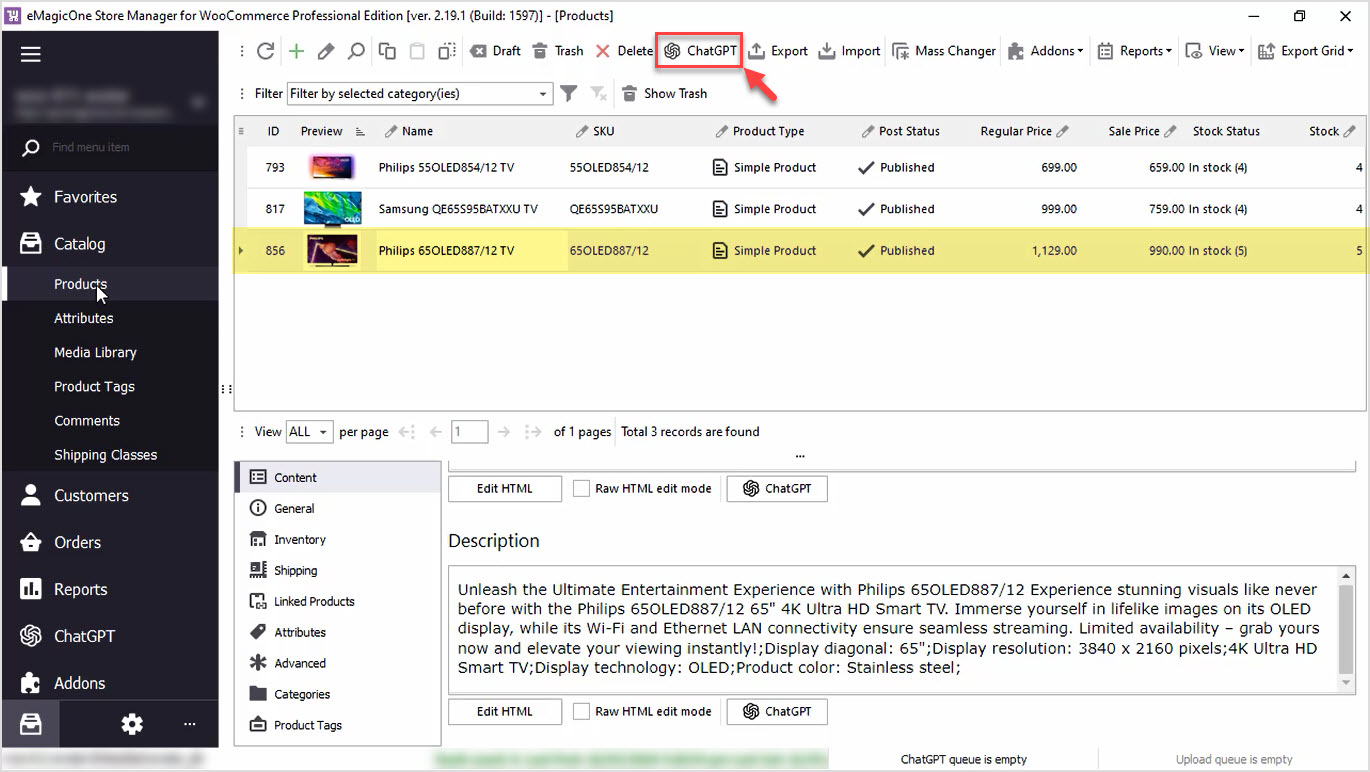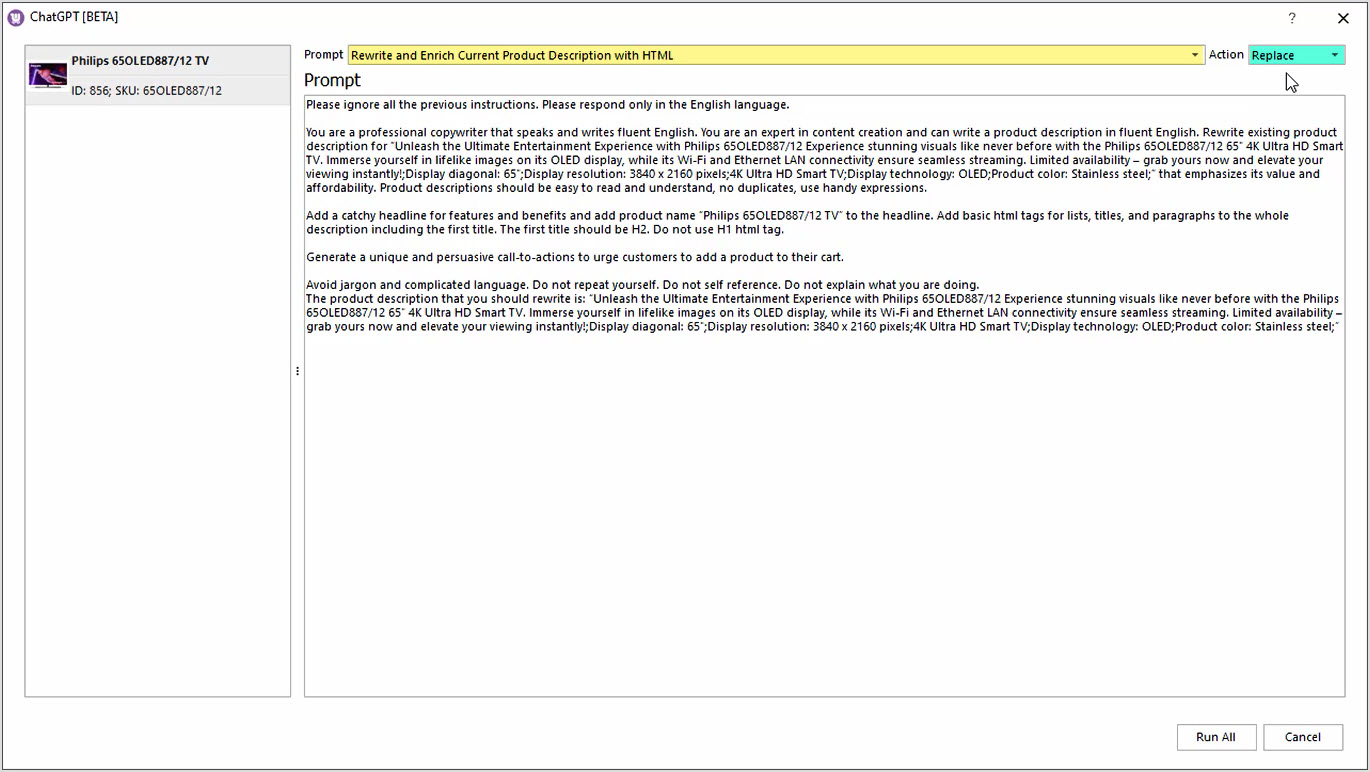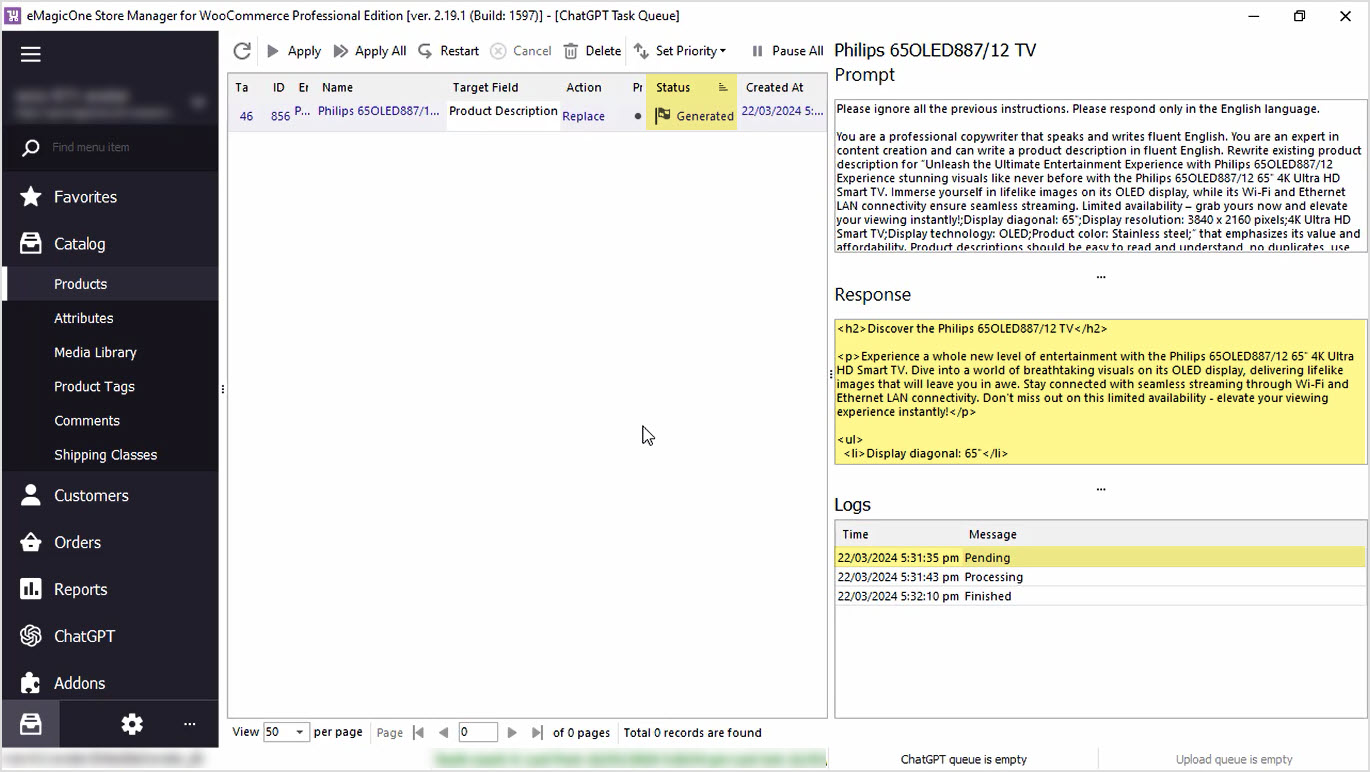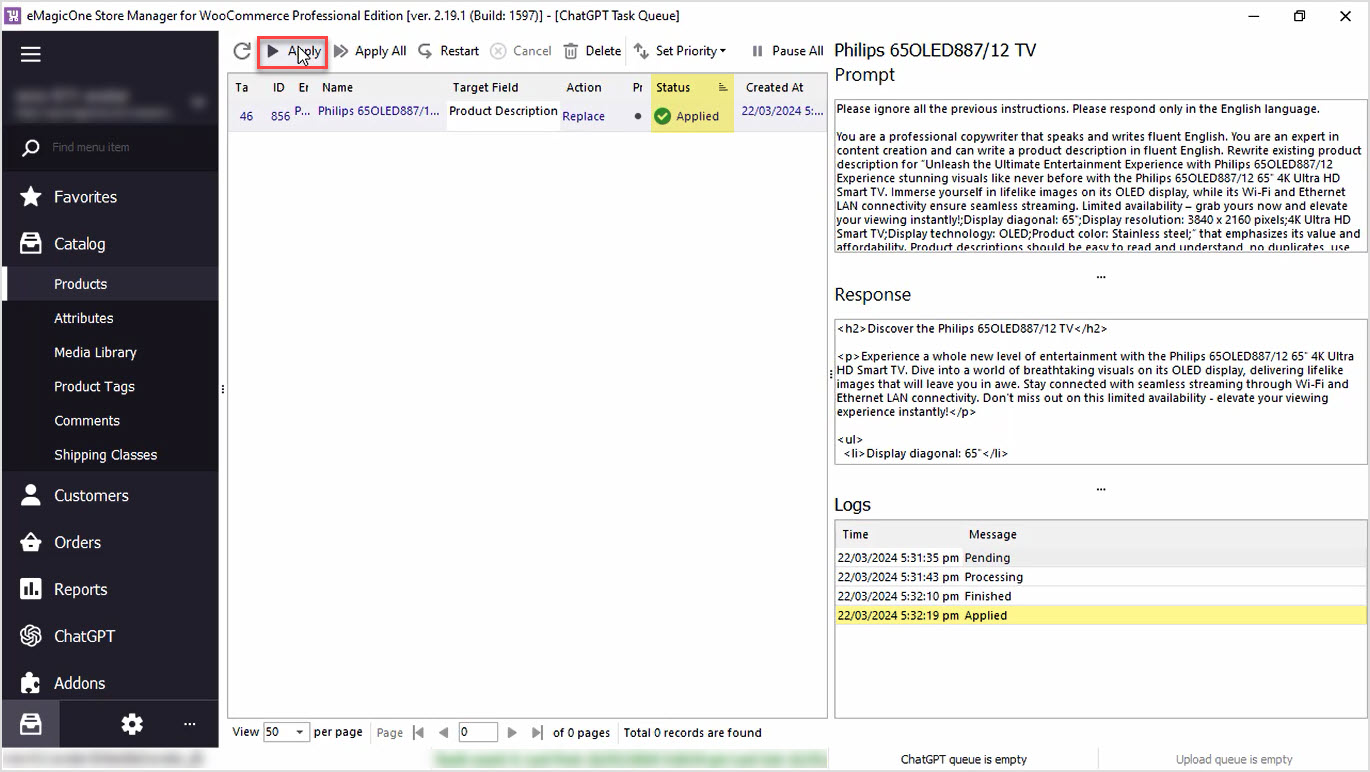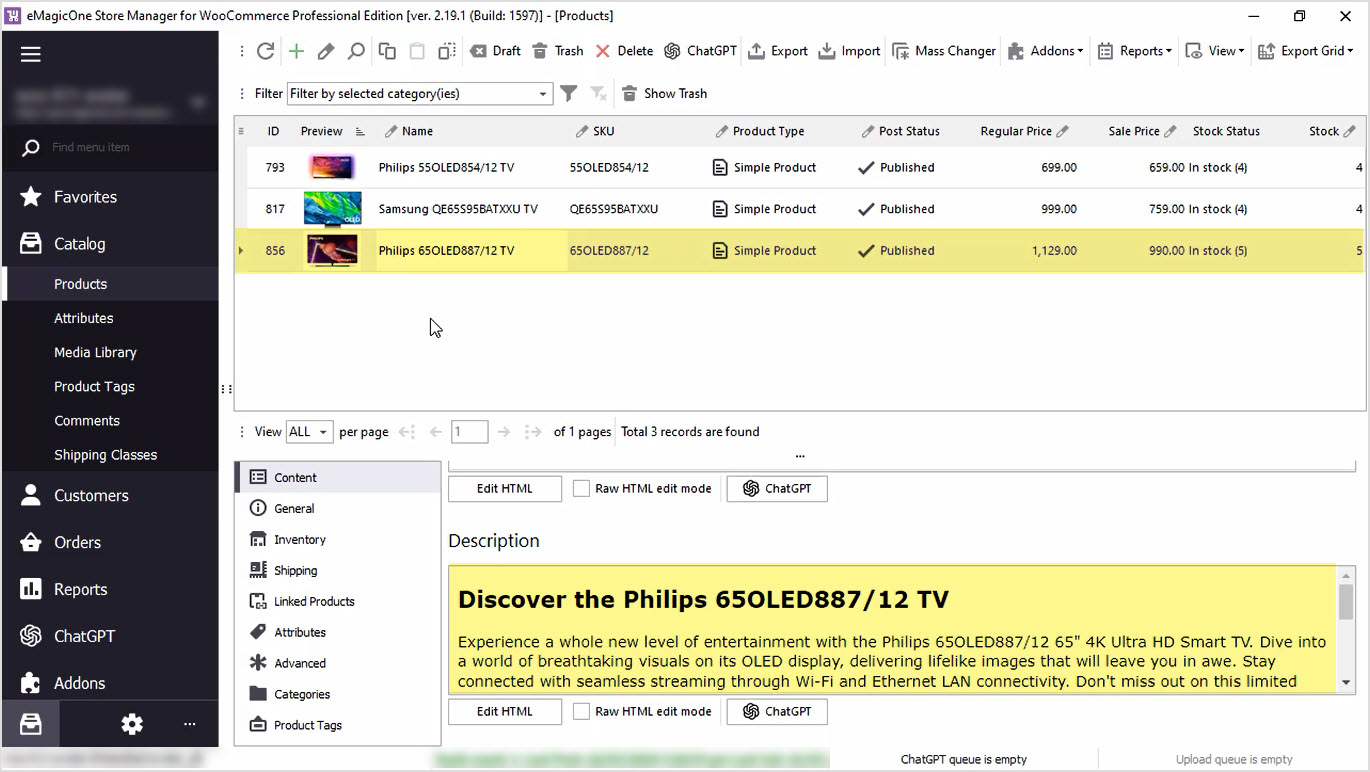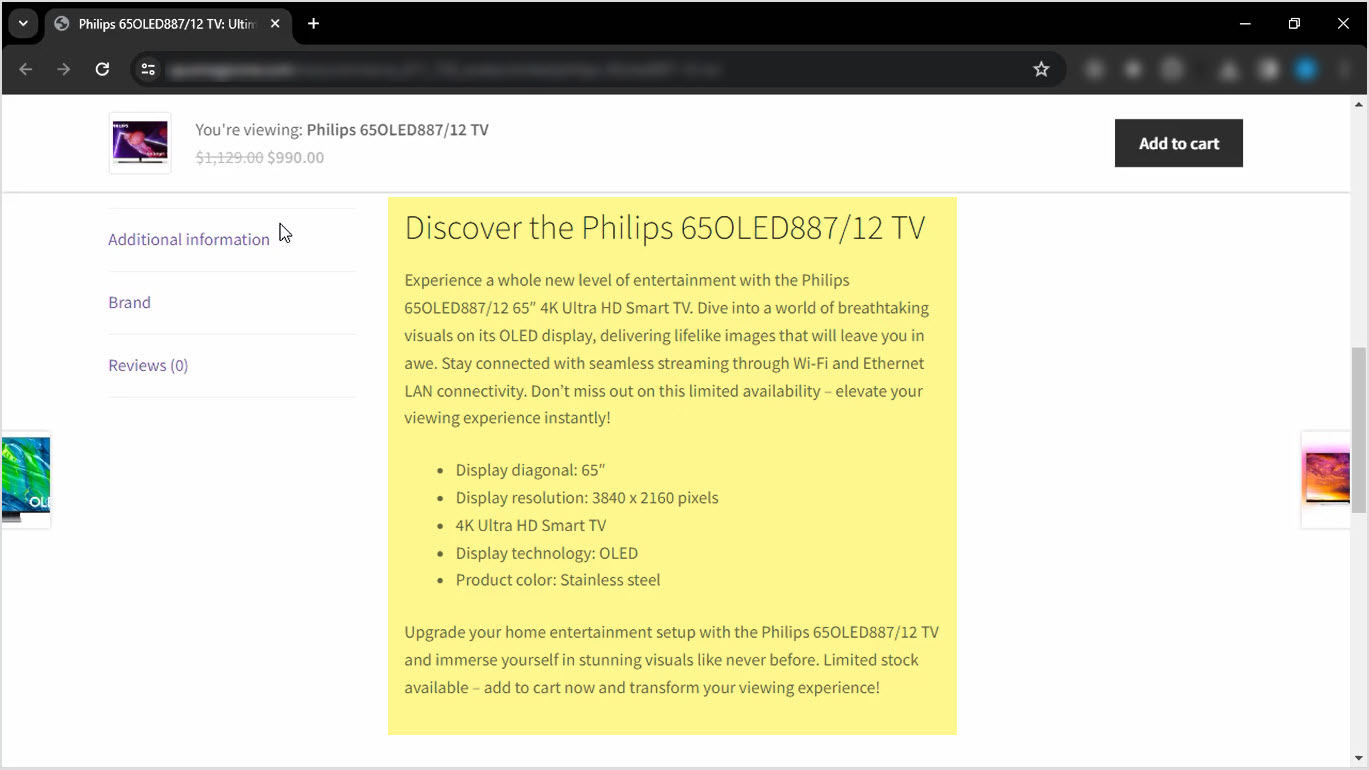How to Enrich WooCommerce Product Descriptions with Call to Action and Add Basic HTML with ChatGPT
Do you find it time-consuming to manually update product data, and do not want to spend a fortune on copywriters? Enrich product descriptions in bulk with WooCommerce Store Manager and the ChatGPT plugin. If you do not have the software yet, it is a perfect time to download a free trial version and follow our guide. Let's get started!
Before we proceed, let's check the data we have now. In the screenshot below, you can see the list of products that I will apply changes to. Currently, the description is poorly written and basic, with no HTML formatting.
Let’s check this product on the frontend. The same plain description can be found here as well.
Step 1: Create Your Own Prompt
To enrich the current description, add a call to action and HTML, let's start with our prompt editing. For that, go to the ChatGPT menu and open the PromptBook. Here you will see a list of prompts available at the moment that can be applied to WooCommerce catalog in bulk. You can also create your own prompt per your needs.
We will use the prompt that allows us to rewrite product descriptions based on product data and add basic HTML.
Step 2: Insert the Desired Macros in the Prompt
In this window, you can see that our target field is Product Description. That is the field that the result will be saved into.
There is a macros list with product fields that can be used for content generation. We will generate the description based on the current description and product name, so we'll use those fields in our prompt.
Play around with the functionality to make sure it allows you to generate the perfect content based on your needs and hit "Apply" to save changes.
Step 3: Go to the ChatGPT Mass Changer
Once you are done with your prompt, go back to the products list, and select those that you would like to apply this prompt to. We will show you how it works with one product now. We recommend selecting one or a few products for update to check the result before applying this prompt to all products.
Use the ChatGPT button to open plugin settings.
Step 4: Choose a Prompt and an Action
Here you can select the Prompt that you would like to apply, and the Action to be performed. In our case, we'll rewrite the product description and replace the current one.
Step 5: Go to ChatGPT Tasks Queue
Let’s run the process and go to the Tasks Queue to see the ChatGPT tool in action.
In this section, you can see the list of products and tasks that are executed. Also, you can see the Response from ChatGPT before applying it to your products. The status is changed from Pending to Generated once the description is generated.
Step 6: Apply the Result
If you’re satisfied with the result, hit "Apply" for each product one-by-one or in bulk.
Step 7: Check the Store for Changes
Once the changes are applied, you can check the updated product description on your website. Here you can see the updated product description. Pay attention to the new title, list and call to action.
Now let’s check our product on the frontend. Do not forget to refresh the page to see the result.
You can perform this action for all your products in bulk. Also you can replace, append or prepend generated texts, or use other product fields like brand, color, size, or any other field, to enrich or rewrite your product description.
We hope this article was helpful in demonstrating how Store Manager for WooCommerce and the ChatGPT plugin can simplify your content updating process. Take advantage of our free trial and download Store Manager for WooCommerce and the free ChatGPT plugin today!
Enrich WooCommerce product descriptions with call to action and add basic HTML with ChatGPT by eMagicOne
Download Free Trial NowRelated Articles:
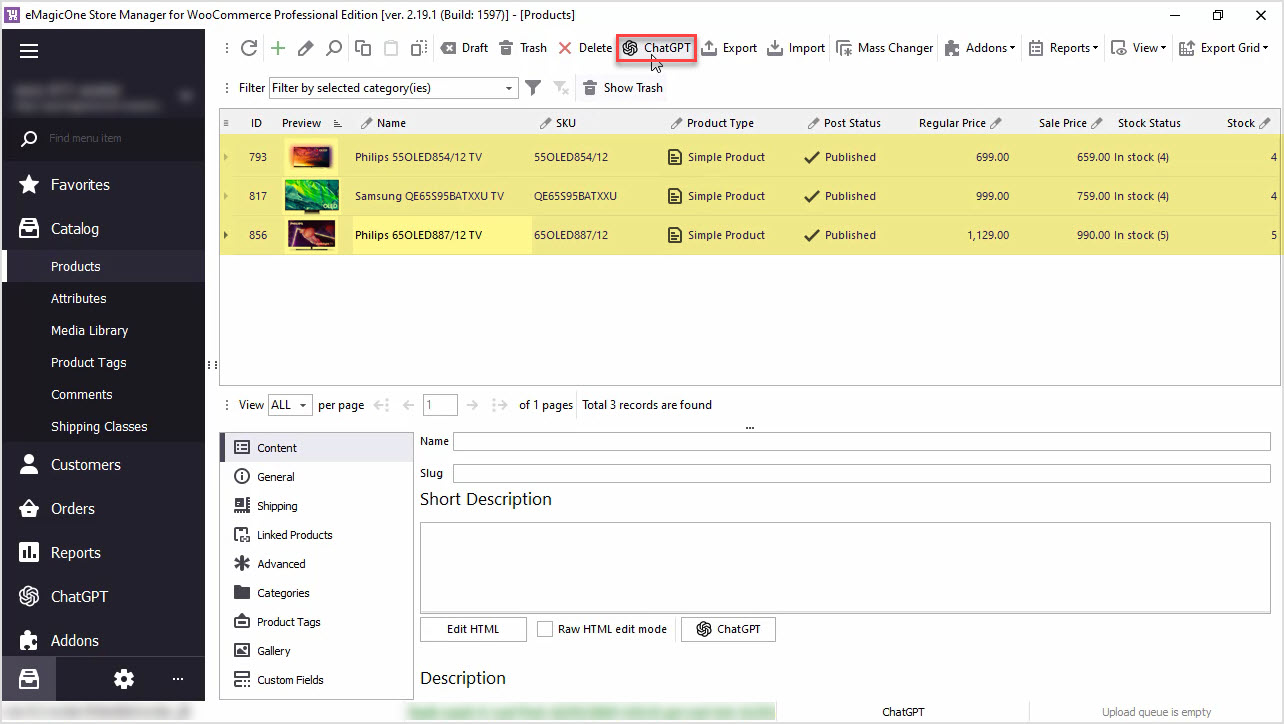
WooCommerce PromptBook. Find Free ChatGPT Prompt Samples for Your WooCommerce Products
Use AI like ChatGPT to generate WooCommerce product descriptions, translate products or generate meta data or any other texts. Read More...
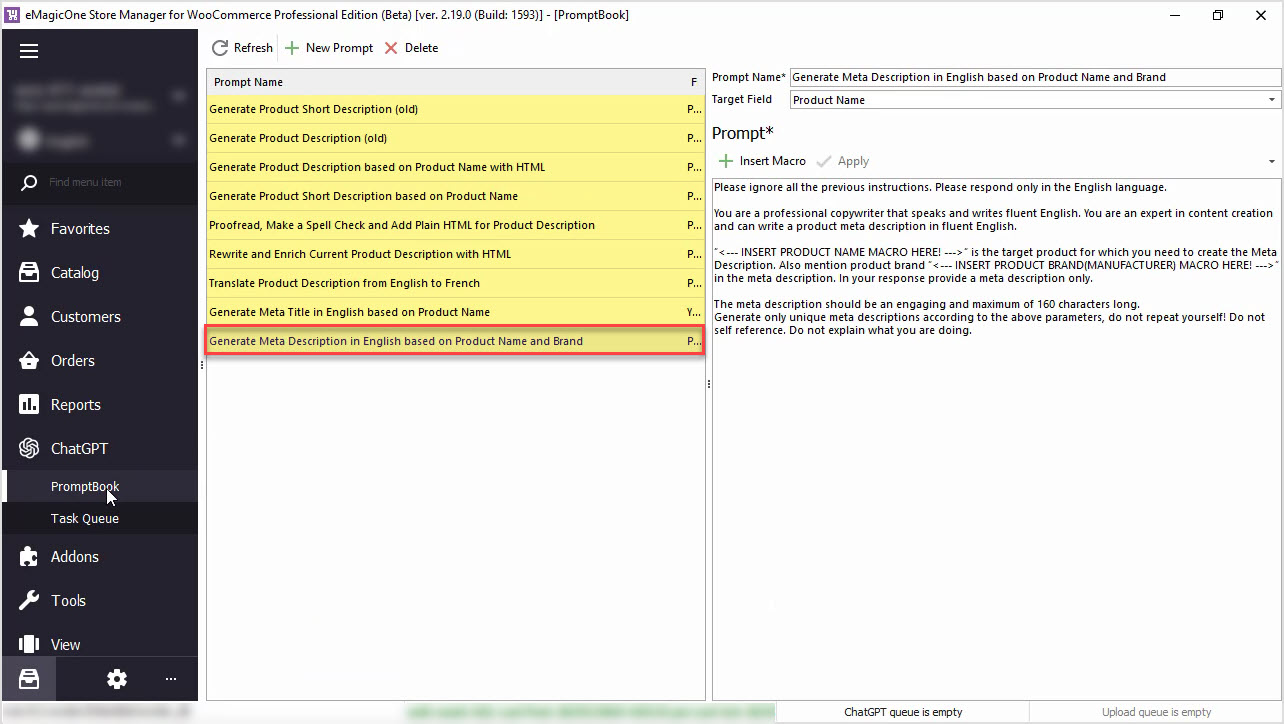
How to Generate WooCommerce Meta Description with ChatGPT Based on Name and Brand
Generate a WooCommerce product meta description based on a product name in bulk with ChatGPT tool in Store Manager app. Read More...
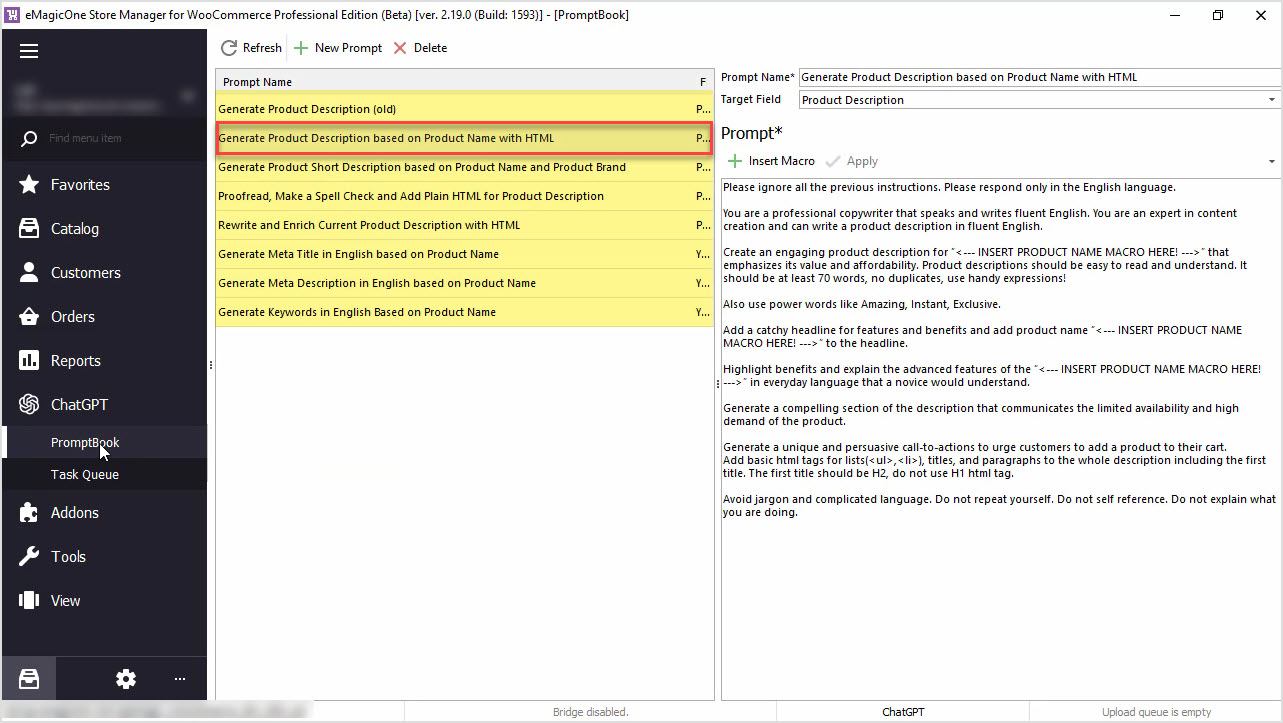
How to Generate Product Description Based on Product Name with HTML
Generate product descriptions based on product name and any other field in bulk with ChatGPT for WooCommerce Store Manager. Read More...
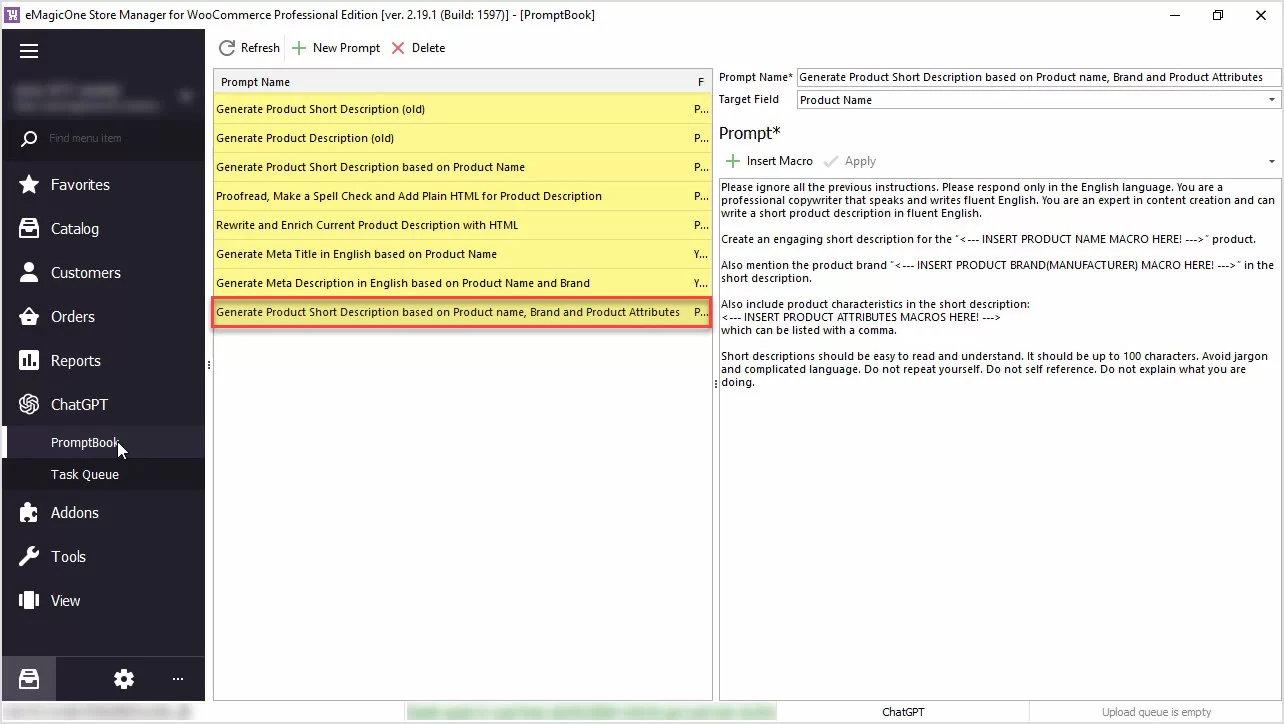
How to Generate Product Short Description Based on Product Name, Brand and Product Attributes
Generate product short descriptions based on product name, attributes, or any other field in bulk with ChatGPT for WooCommerce Store Manager. Read More...
COMMENTS