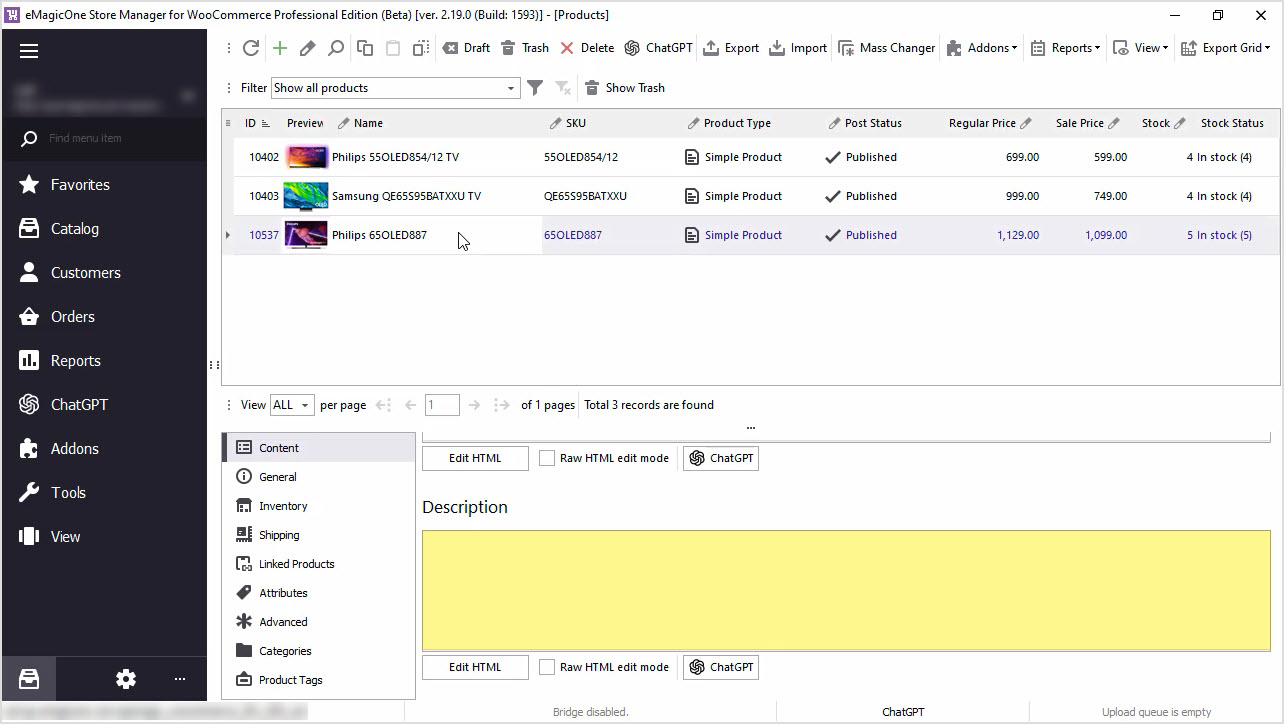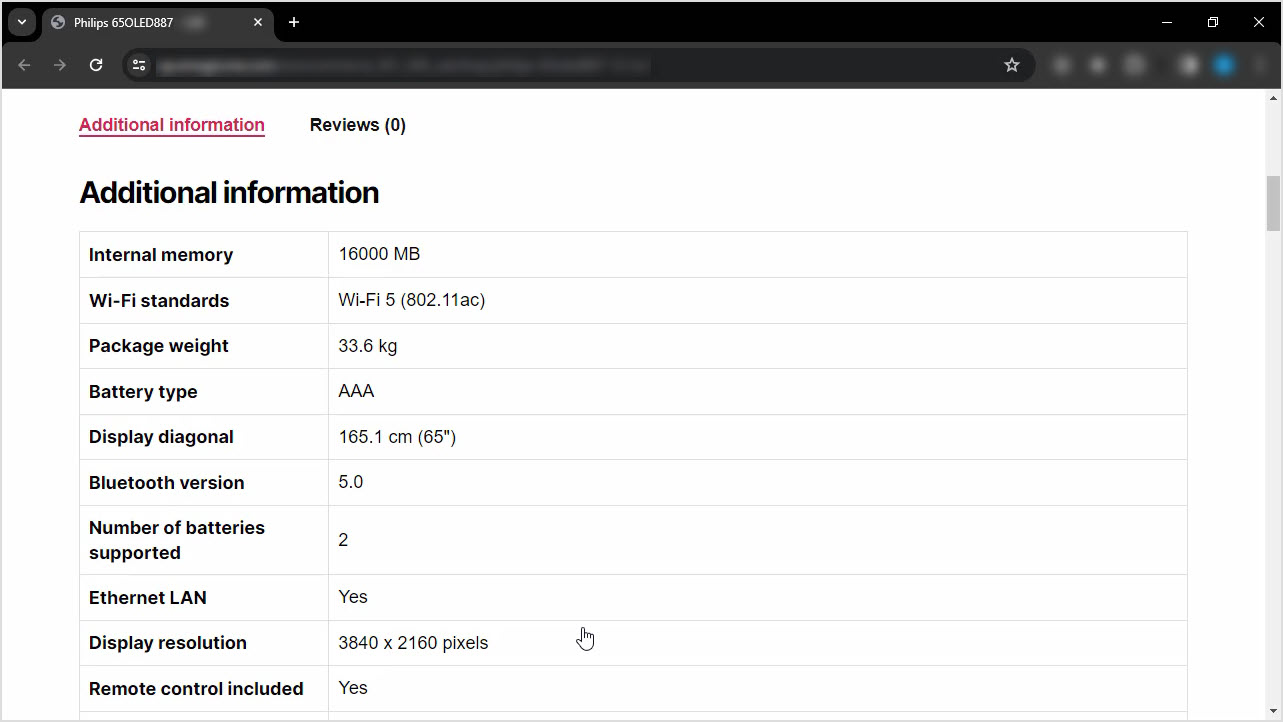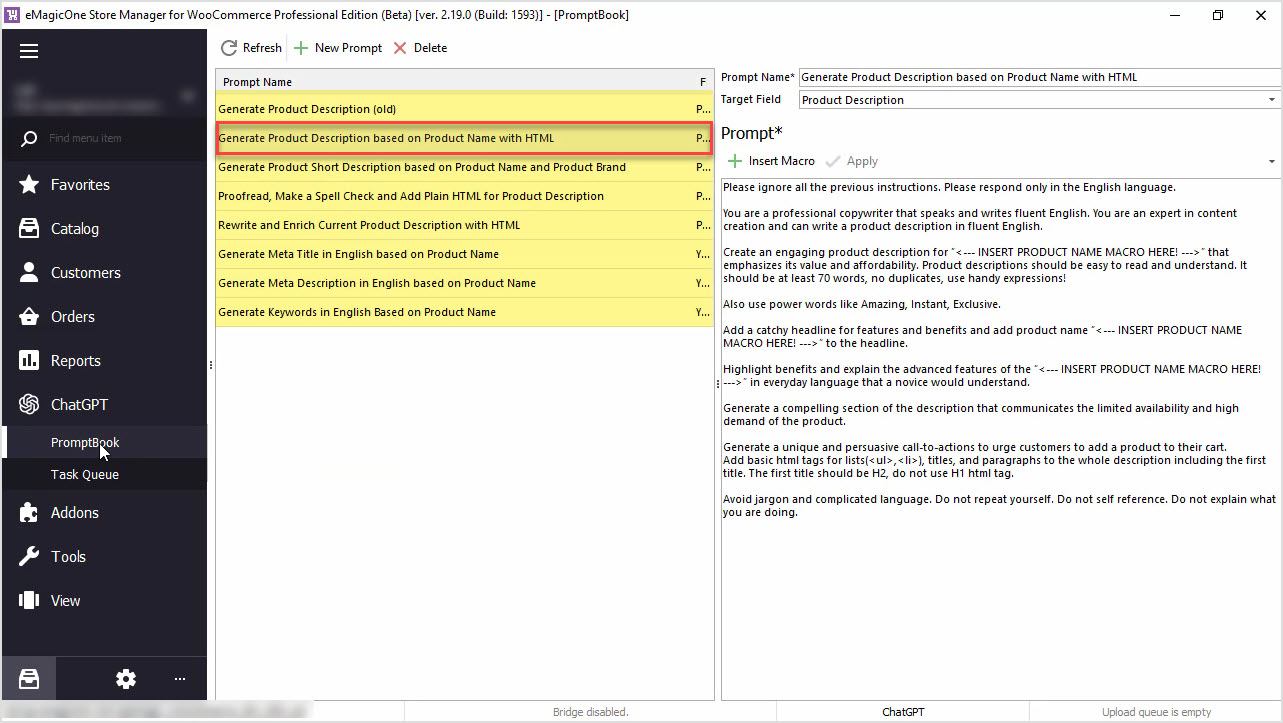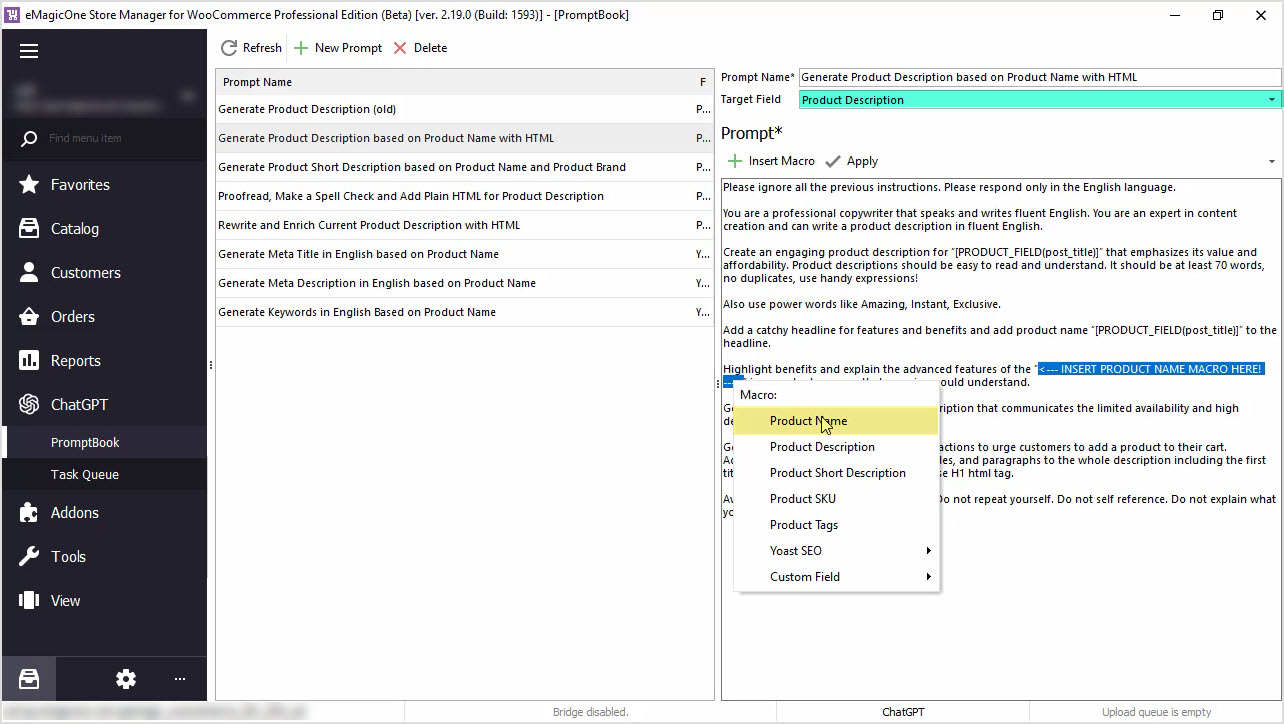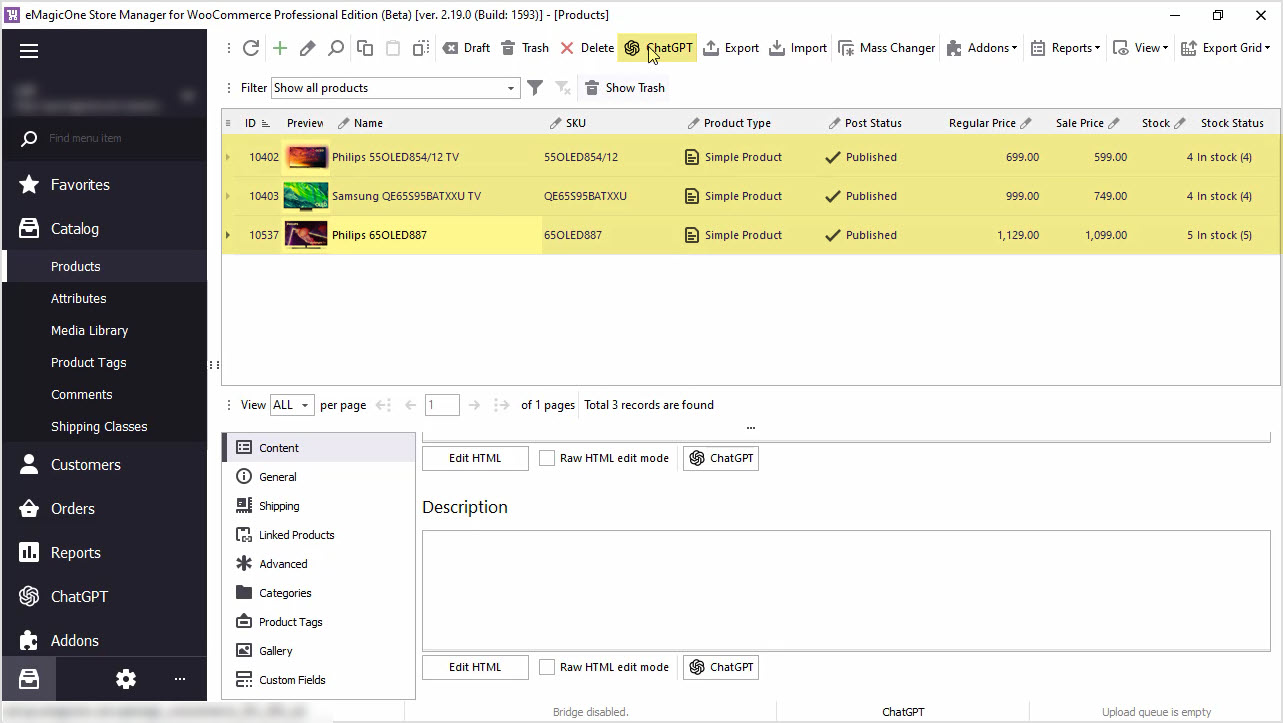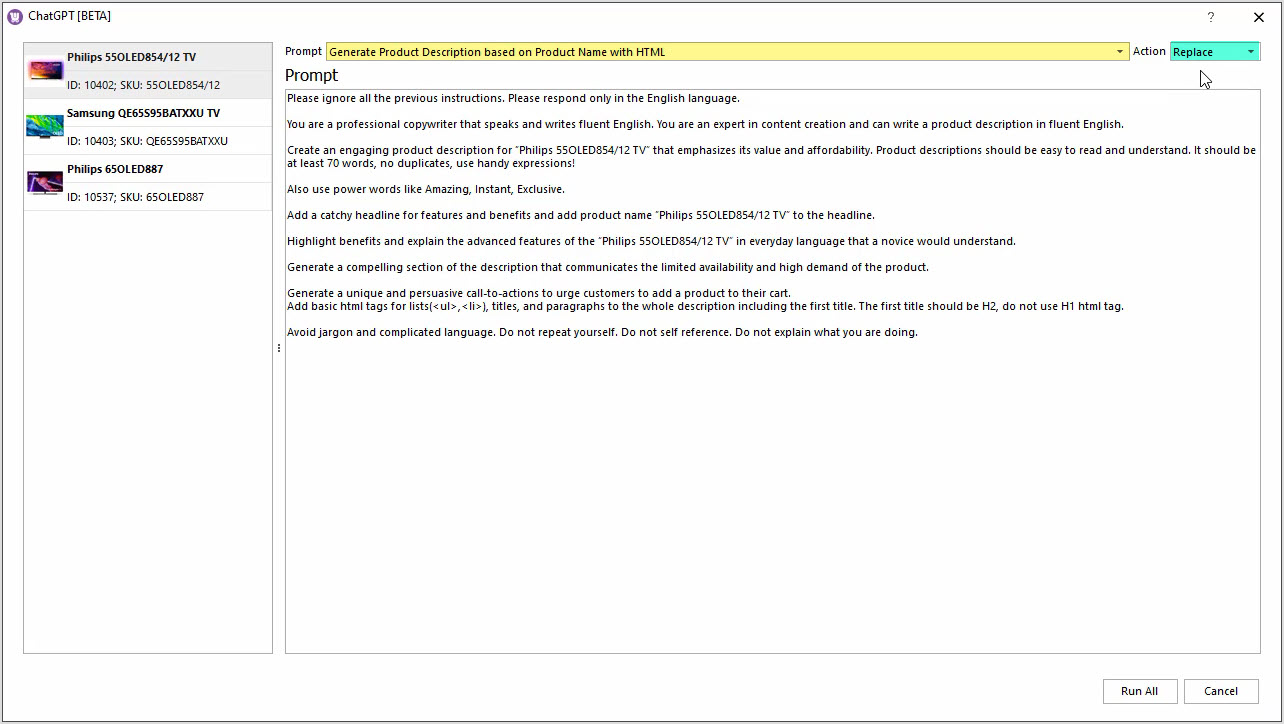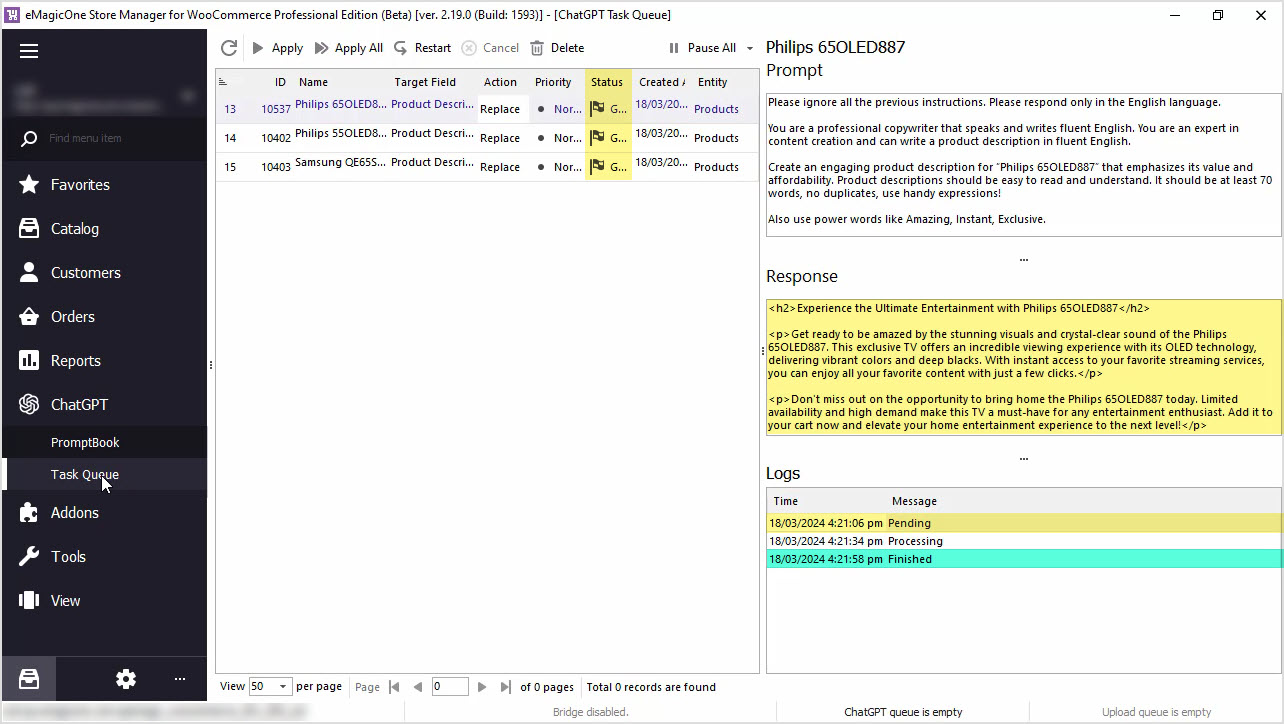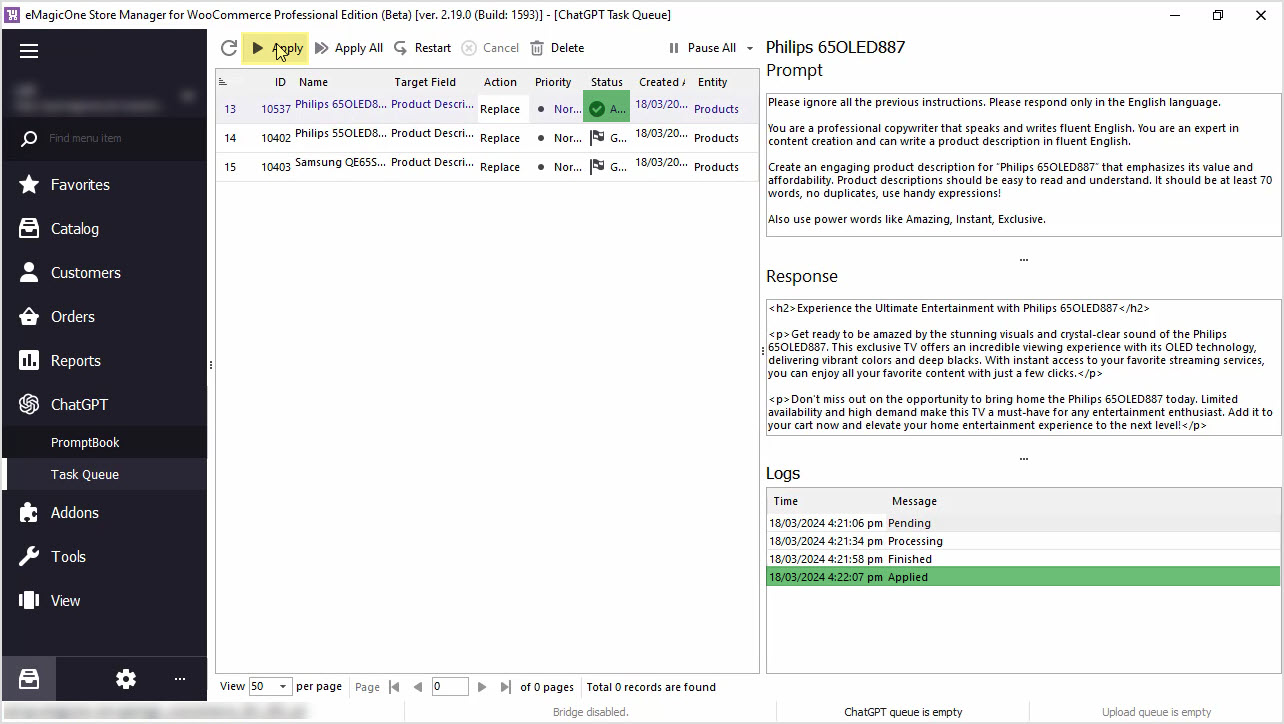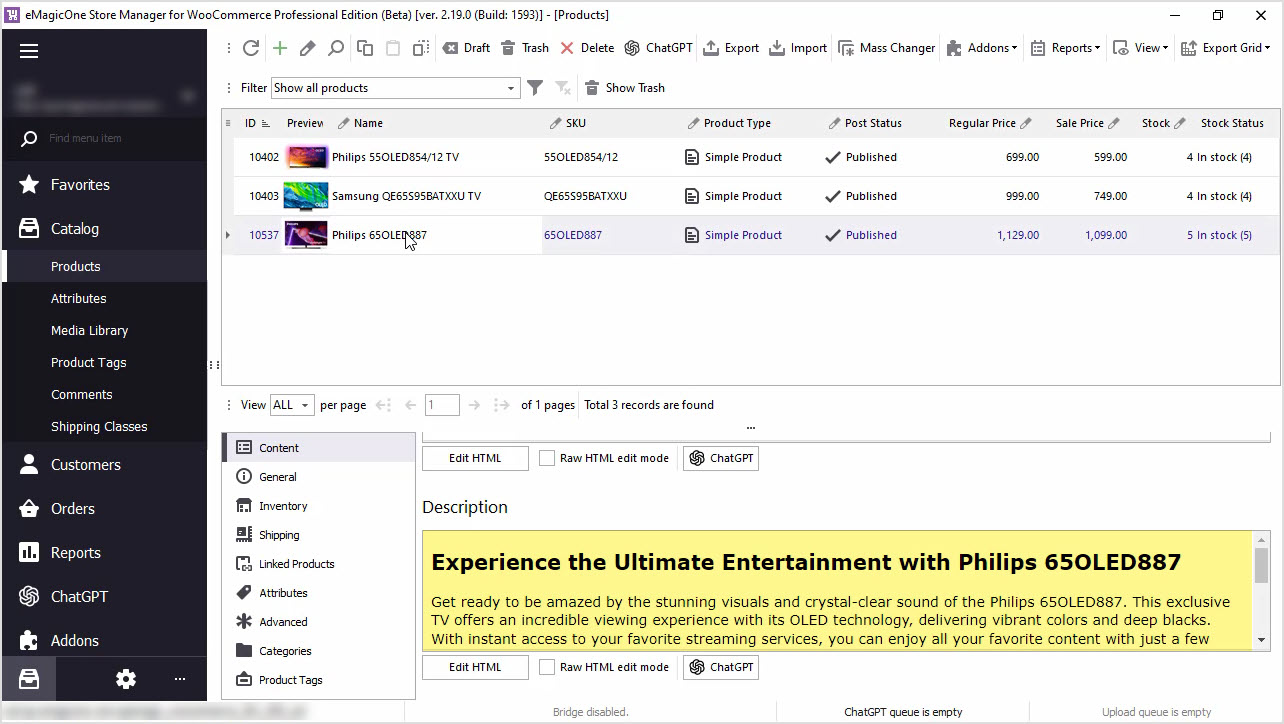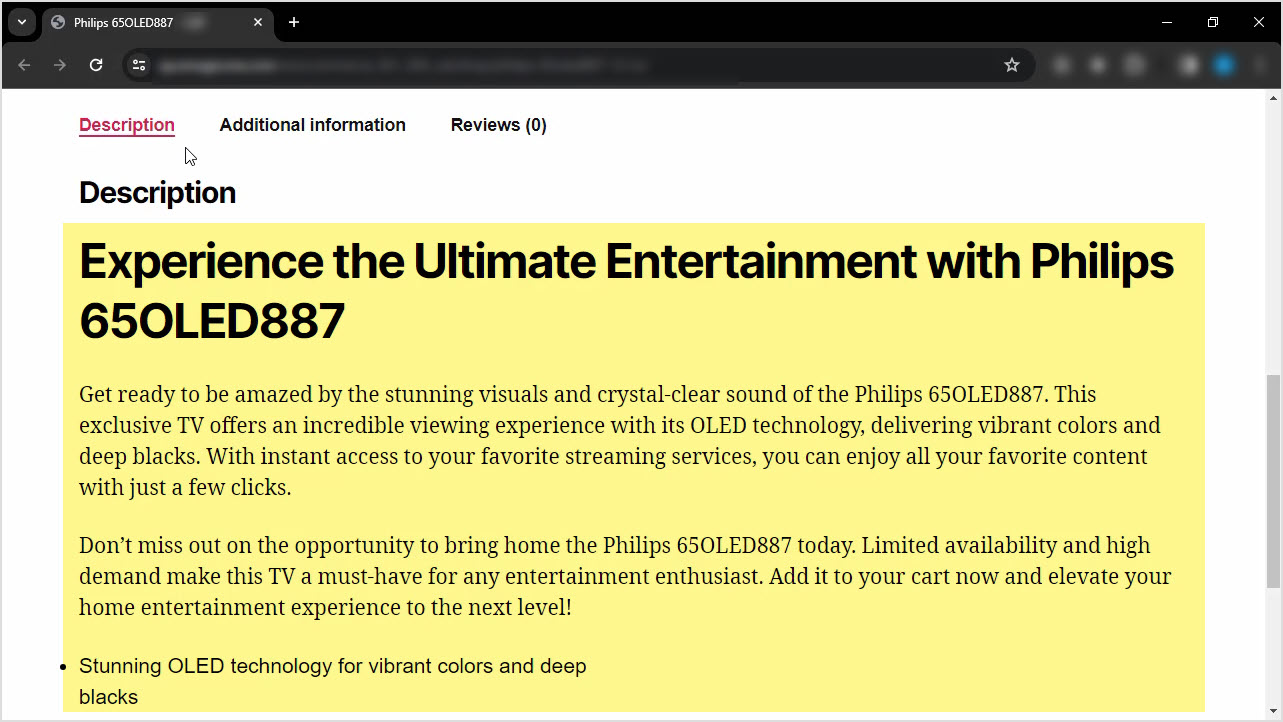How to Generate Product Description Based on Product Name with HTML
Do you find it time-consuming to manually add missing product data? Generate product descriptions based on product name and any other field in bulk with ChatGPT for WooCommerce Store Manager. If you do not have the software yet, it is a perfect time to get a free trial now. Let's get started!
In the screenshot below, you can see our WooCommerce products that we're going to generate descriptions for. Currently, the description field is empty.
Let’s check one product on the frontend. There's no description here as well.
Step 1: Create Your Own Prompt
To generate a new description, let's start with our prompt editing. For that, go to ChatGPT menu and open PromptBook. In this menu, you can see a list of prompts that can be applied to WooCommerce products massively and you can create your own prompt depending on your needs.
We'll use the prompt that allows us to generate product descriptions based on the product name and add basic HTML.
Step 2: Insert the Desired Macros in the Prompt
Our target field is Product Description. That is the field where the result will be saved into.
Also, here you can find a macros list with product fields that can be used for content generation.
Play around with your prompt to make sure it allows you to generate the perfect content. We'll generate the description and use the product name in our prompt. Do not forget to hit "Apply" to save changes.
Step 3: Go to the ChatGPT Mass Changer
Once you are done with your prompt, go back to the products list and select those that you would like to apply this prompt to. We recommend selecting a few products for an update to check the result before applying the prompt to all products. Use the "ChatGPT" button to open plugin settings.
Step 4: Choose a Prompt and an Action
Here you can select the Prompt that you would like to apply, and the Action to be performed.
In our case, we will generate product description based on product name and replace the existing product description, if any. Also, it is a good idea to append generated text to existing product description, if you have any. This way you will have generated content along with manually created content for better SEO rankings.
Step 5: Go to ChatGPT Tasks Queue
Let’s run the process and go to the Tasks Queue to see the ChatGPT in action.
Here you can see the list of products and tasks that are executed. The status is changed from Pending to Generated once the description is generated. Also, here you can see the Response from ChatGPT before applying it to your products.
Step 6: Apply the Result
If you’re satisfied with the result, hit "Apply" for each product one by one or in bulk.
Step 7: Check the Store for Changes
Once the changes are made, you can check the generated description in Store Manager and on the website.
Let’s check one product on the frontend. Do not forget to refresh the page to see the result.
You can perform this action for all your products in bulk. Also you can replace, append or prepend generated texts, or use other product fields like color, size, or any other fields to enrich or rewrite your product description.
We hope this article was helpful in demonstrating how Store Manager for WooCommerce and ChatGPT plugin can simplify your content creation process. Take advantage of our free trial and try Store Manager for WooCommerce and the free ChatGPT plugin today!
Generate Product Description based on Product Name with HTML
Download Free Trial NowRelated Articles:
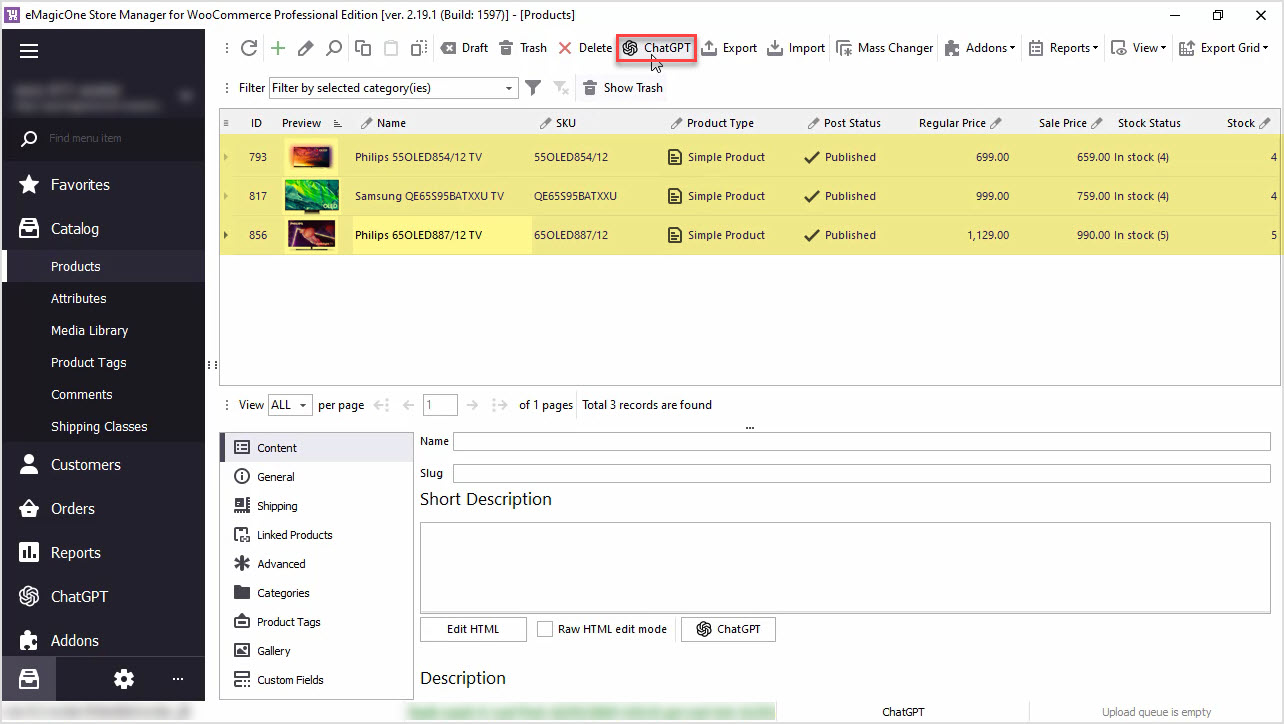
WooCommerce PromptBook. Find Free ChatGPT Prompt Samples for Your WooCommerce Products
Use AI like ChatGPT to generate WooCommerce product descriptions, translate products or generate meta data or any other texts. Read More...
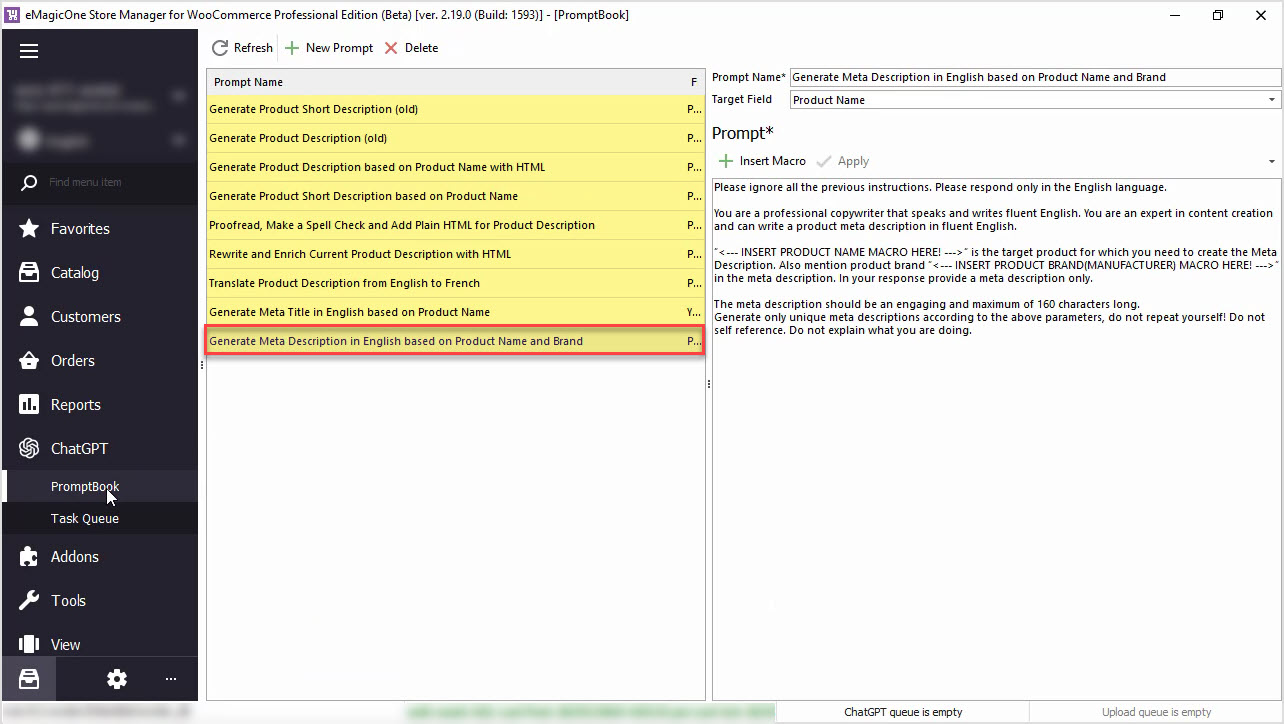
How to Generate WooCommerce Meta Description with ChatGPT Based on Name and Brand
Generate a WooCommerce product meta description based on a product name in bulk with ChatGPT tool in Store Manager app. Read More...

How to Translate Product Description with ChatGPT for WooCommerce
Use ChatGPT with the Store Manager for WooCommerce software for fluent automated translation with no recurring fees. Read More...
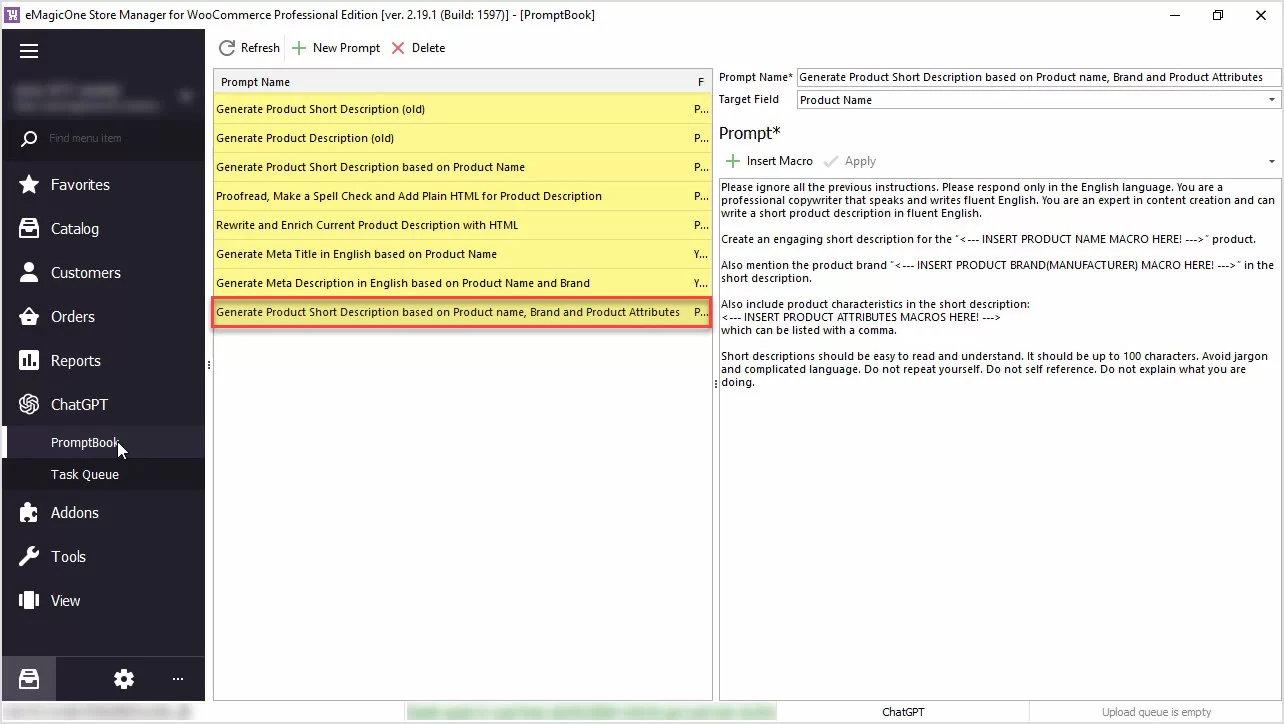
How to Generate Product Short Description Based on Product Name, Brand and Product Attributes
Generate product short descriptions based on product name, attributes, or any other field in bulk with ChatGPT for WooCommerce Store Manager. Read More...
COMMENTS