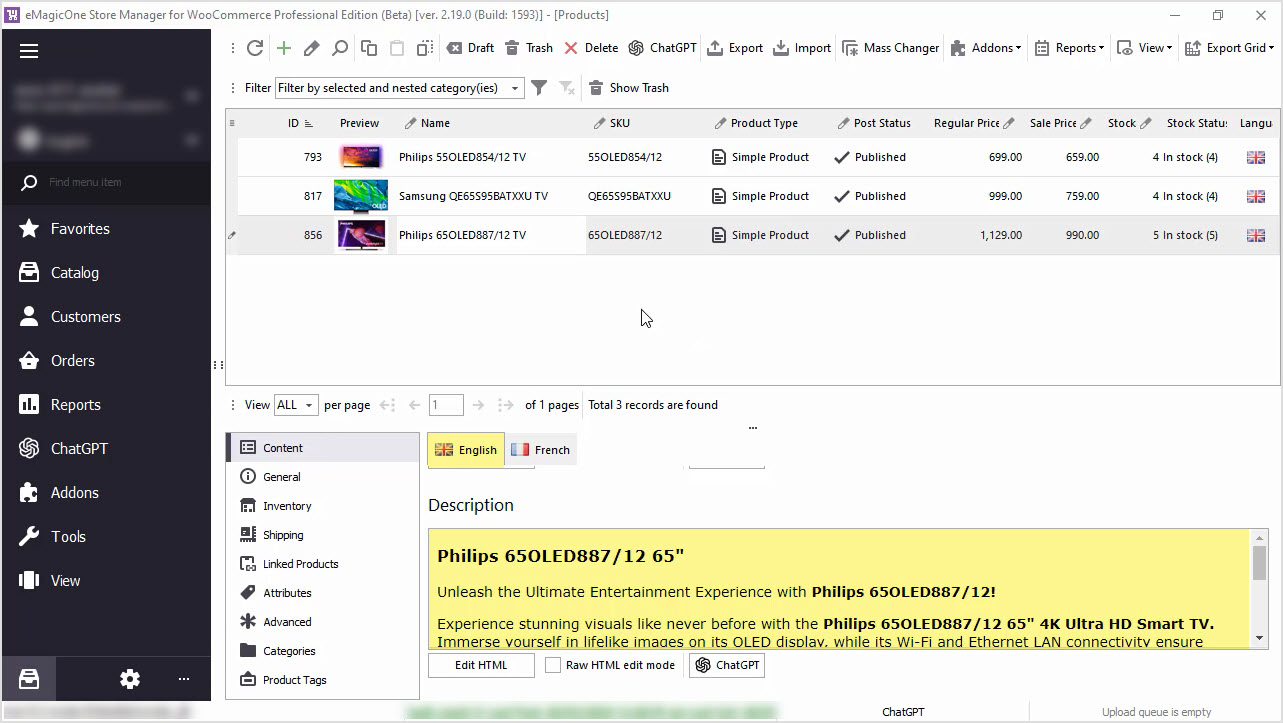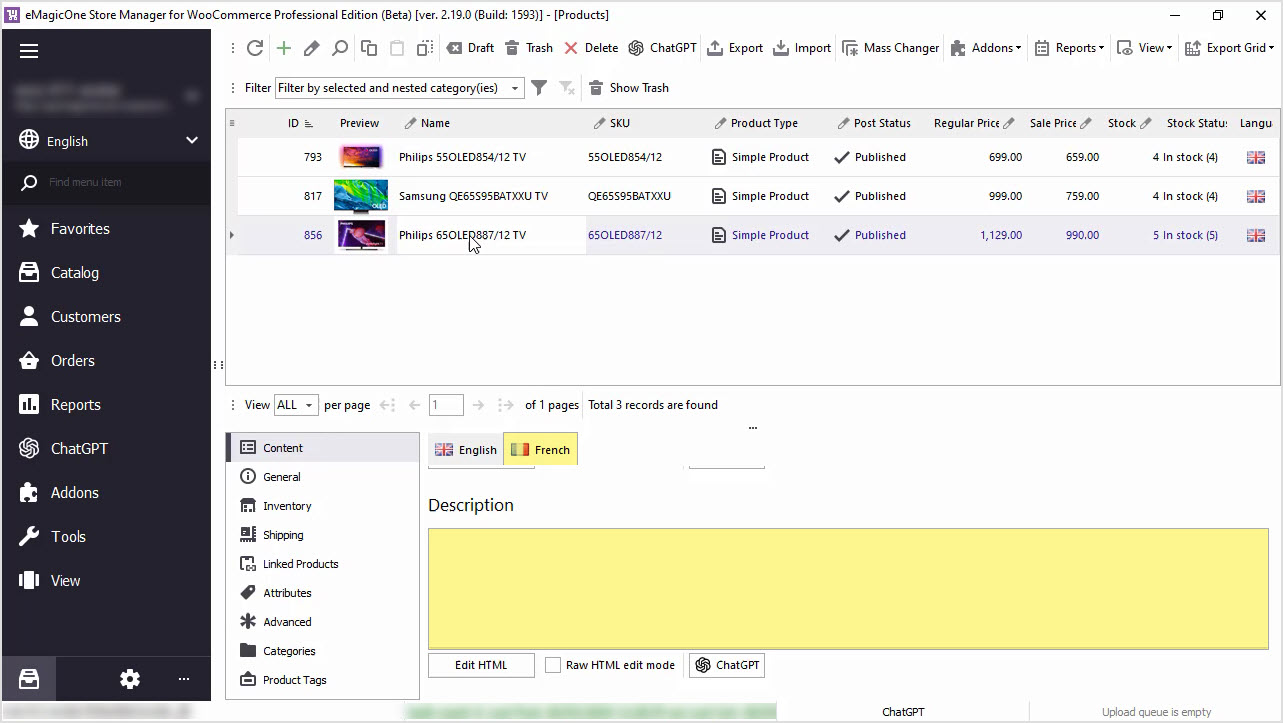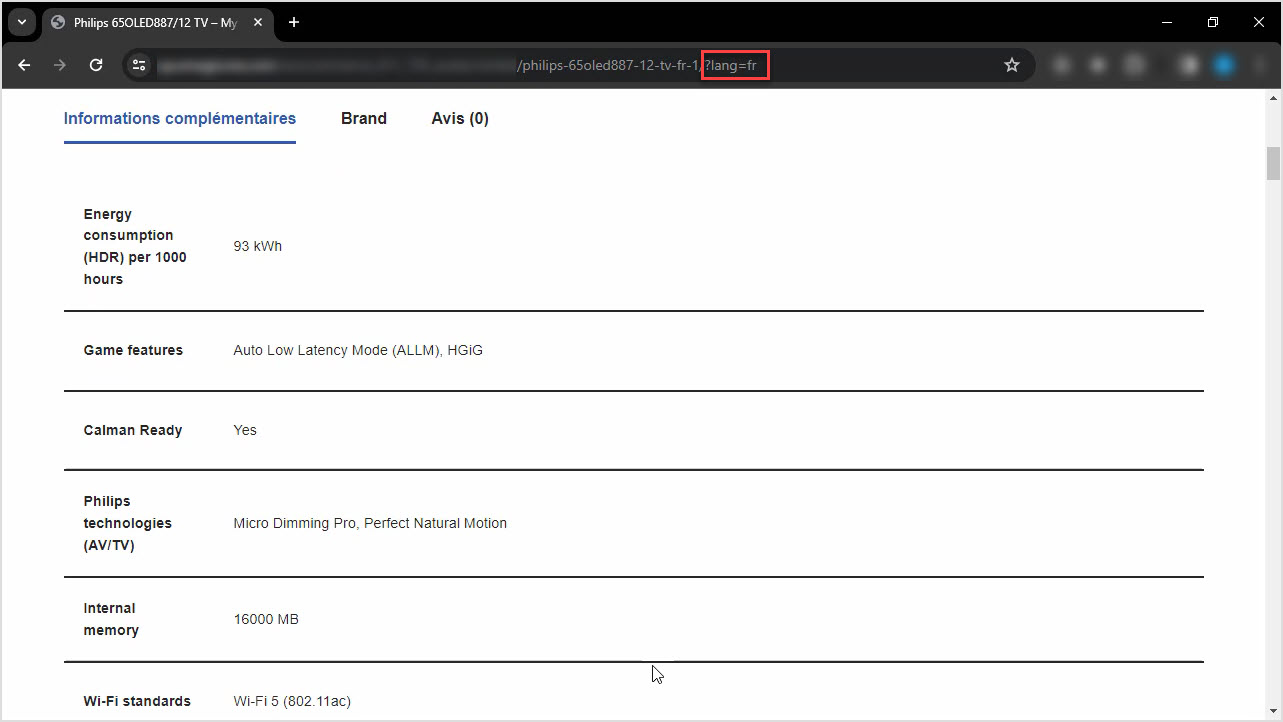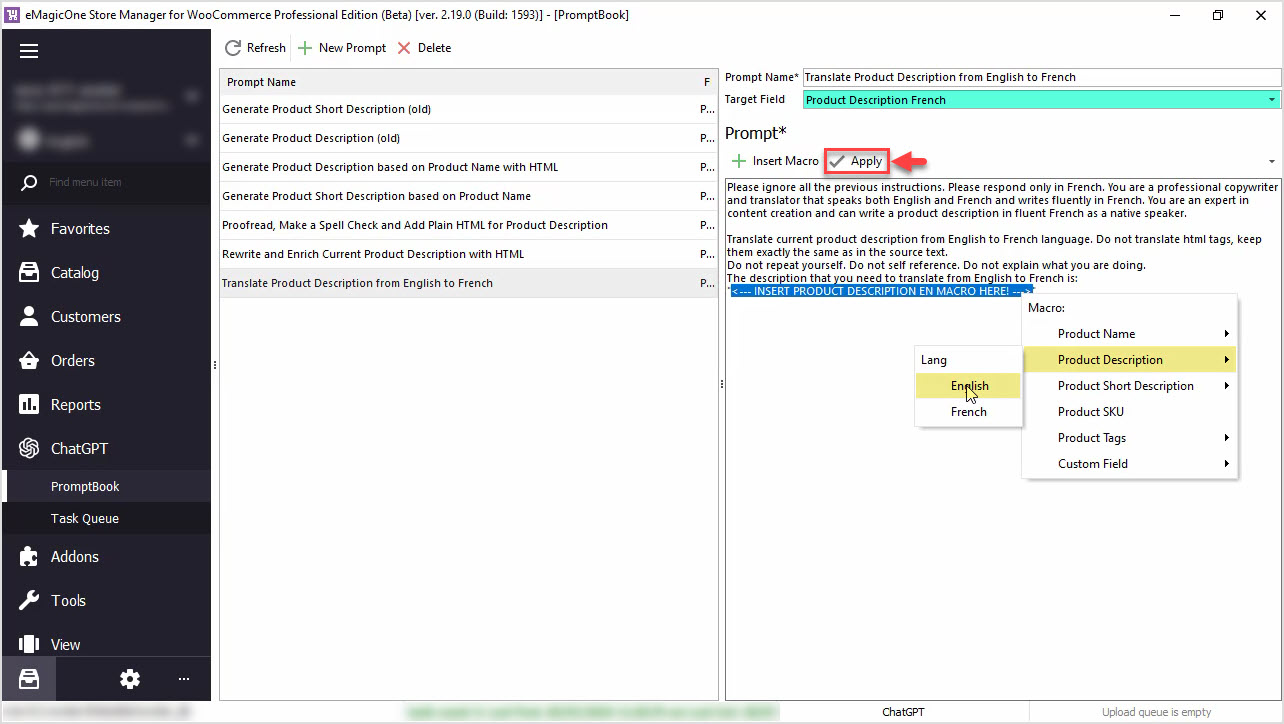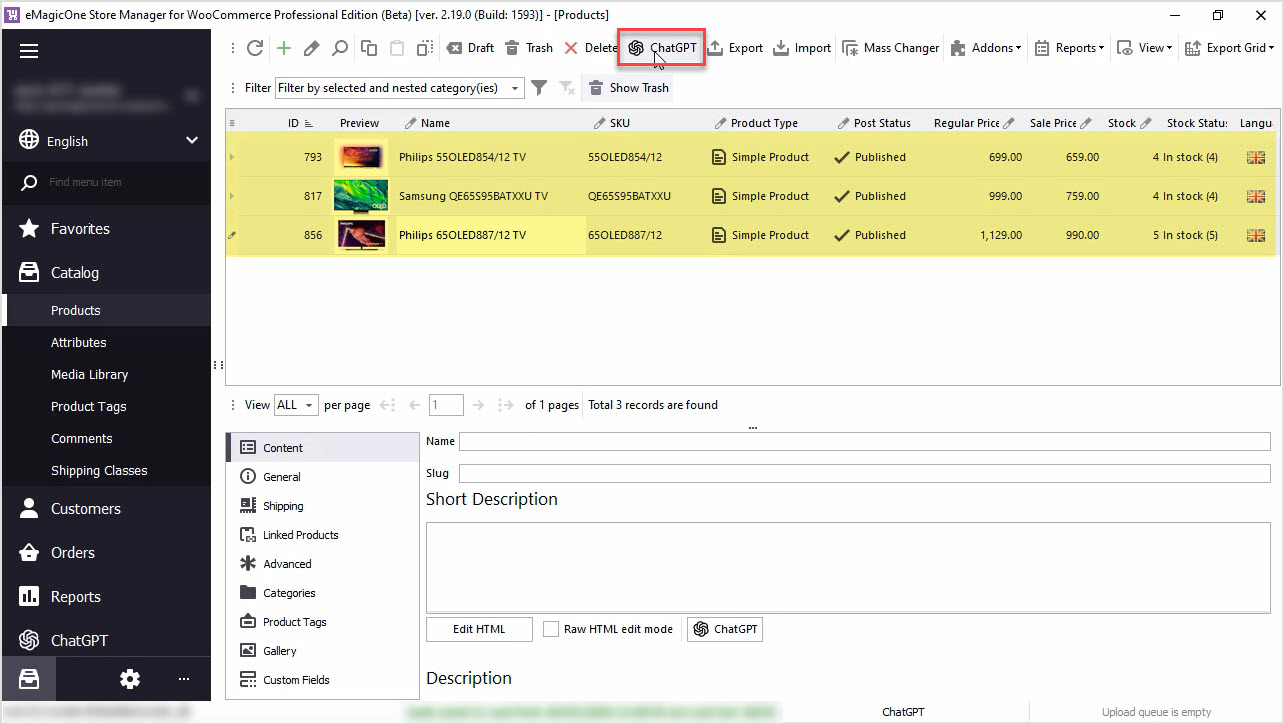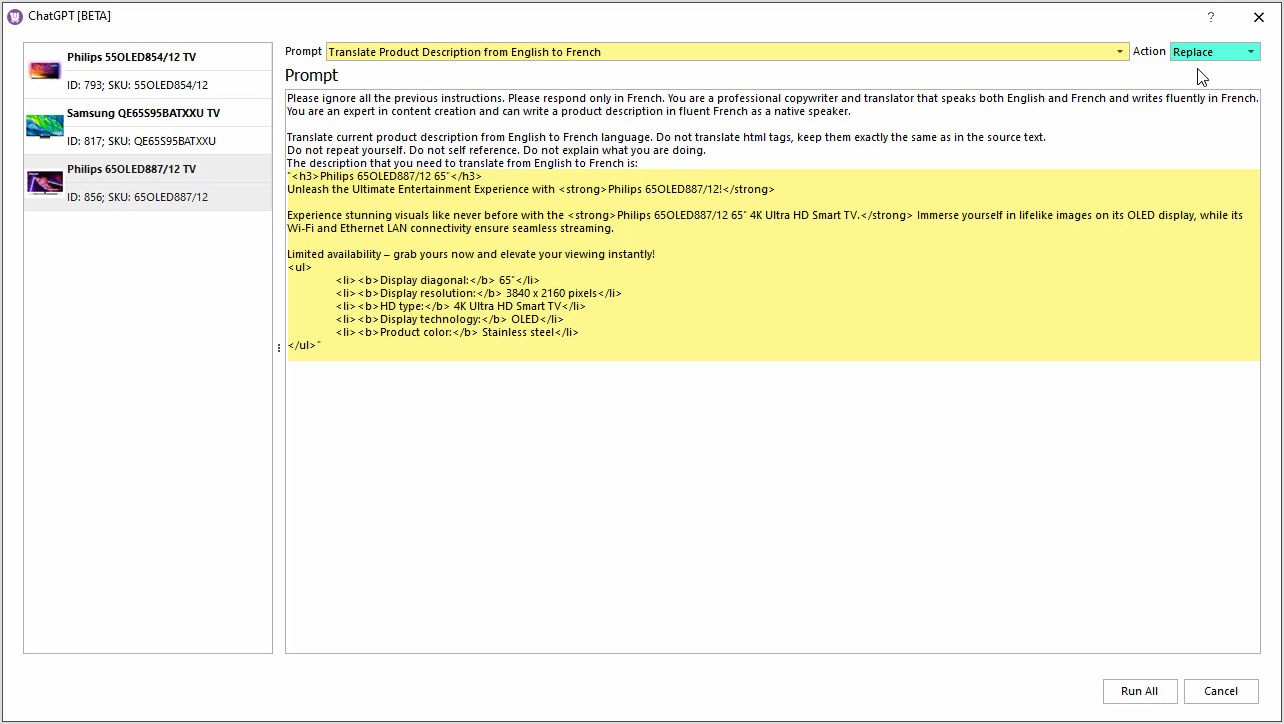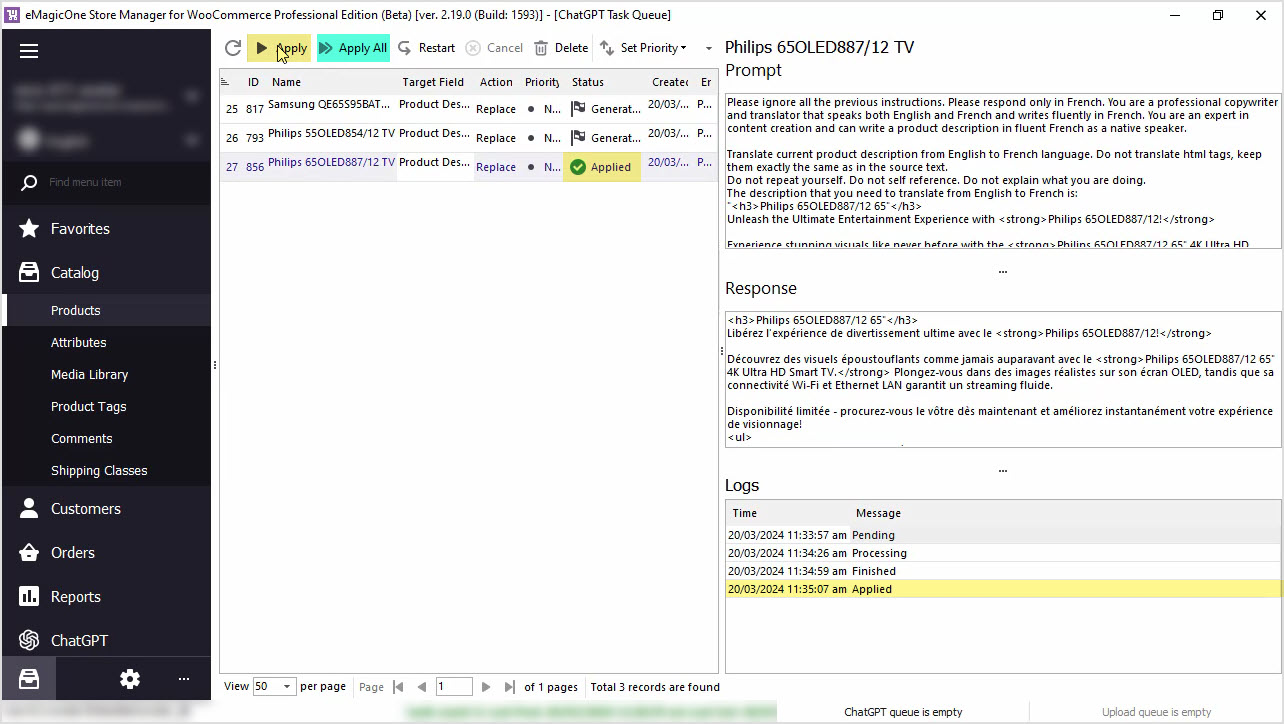How to Translate Product Description with ChatGPT for WooCommerce
Need to translate WooCommerce product data and do not want to spend tons of money? Use ChatGPT with the Store Manager for WooCommerce software for fluent automated translation with no recurring fees. If you do not have the software yet, it is a perfect time to get a free trial now. Let's get started!
In this article we’ll describe how to translate product descriptions with ChatGPT and Store Manager for WooCommerce.
Before we proceed with the translation, let's check the data we have now. In the screenshot below, you can see our WooCommerce products that we'll play around with. Here you can see product descriptions in English.
Let’s check the French description as well. It is empty. We're using WPML for product translations in our store.
Let’s check one product on the frontend. Here we can see the English description.
But when we switch languages, the French description is empty.
Step 1: Create Your Own Prompt
To translate product descriptions, first, things first we should start with our prompt editing. For that, go to ChatGPT menu and open PromptBook. Here you will see a list of prompts available at the moment that can be applied to catalog massively. You can create your own prompt depending on your needs.
We'll use the prompt that allows us to translate product descriptions from English to French.
Step 2: Insert the Desired Macros in the Prompt
We'll set our target field to Product Description in the French language. The translated text will be saved into this field.
Also, here you can find a macros list with product fields that can be used to get data for the translation. We'll add macro allowing us to take product description in English and translate it into French as per our prompt.
Play around with your prompt to make sure it allows you to generate the perfect content for your store. Press "Apply" to save changes.
Step 3: Go to the ChatGPT Mass Changer
Once you are done with your prompt, go back to the products list, to select all products that you would like to apply this prompt to. We recommend selecting a few products to check the result before applying this prompt to the rest of them. Use the "ChatGPT" button to open plugin settings.
Step 4: Choose a Prompt and an Action
Here you can select the Prompt that you would like to apply, and the Action to be performed. In our case, we will translate the product description from English language to French and replace the existing French description with the translated version.
Below, you can see the list of products that will be translated and all prompts accordingly. Pay attention, the English description that will be used for the translation contains HTML tags. Our prompt allows you to keep the HTML intact.
In case you already have some product description in the French language and you would like to add the translated description to your current one, use the "Append" option.
Step 5: Go to ChatGPT Tasks Queue
If all is set correctly, it is time to run ChatGPT and see the magic happen. Let’s go to the Tasks Queue to see ChatGPT in action.
You can see the list of products and tasks that are executed. The status will change from Pending to Generated once the description is translated. Also, here you can see the Response from ChatGPT before applying it to your products.
Note the HTML, it is exactly the same as it was in the English version of the description.
Step 6: Apply the Result
If you’re satisfied with the result, hit "Apply" for each product one-by-one or in bulk.
Step 7: Check the Store for Changes
Once the changes are applied, you can check the translated French description.
Also let’s check one product on the frontend. Don't forget to refresh the page to see the result.
You can perform this action for all your products in bulk. Also, there's a possibility to replace, append or prepend generated or translated texts, or use other product fields like color, size, or any other to enrich or rewrite your product descriptions.
We hope this article was helpful in demonstrating how Store Manager for WooCommerce and the ChatGPT plugin can simplify your translation process. Take advantage of our free trial and try Store Manager for WooCommerce and free ChatGPT today!
Generate product description, meta or any other data with ChatGPT Prompts
Download Free Trial Now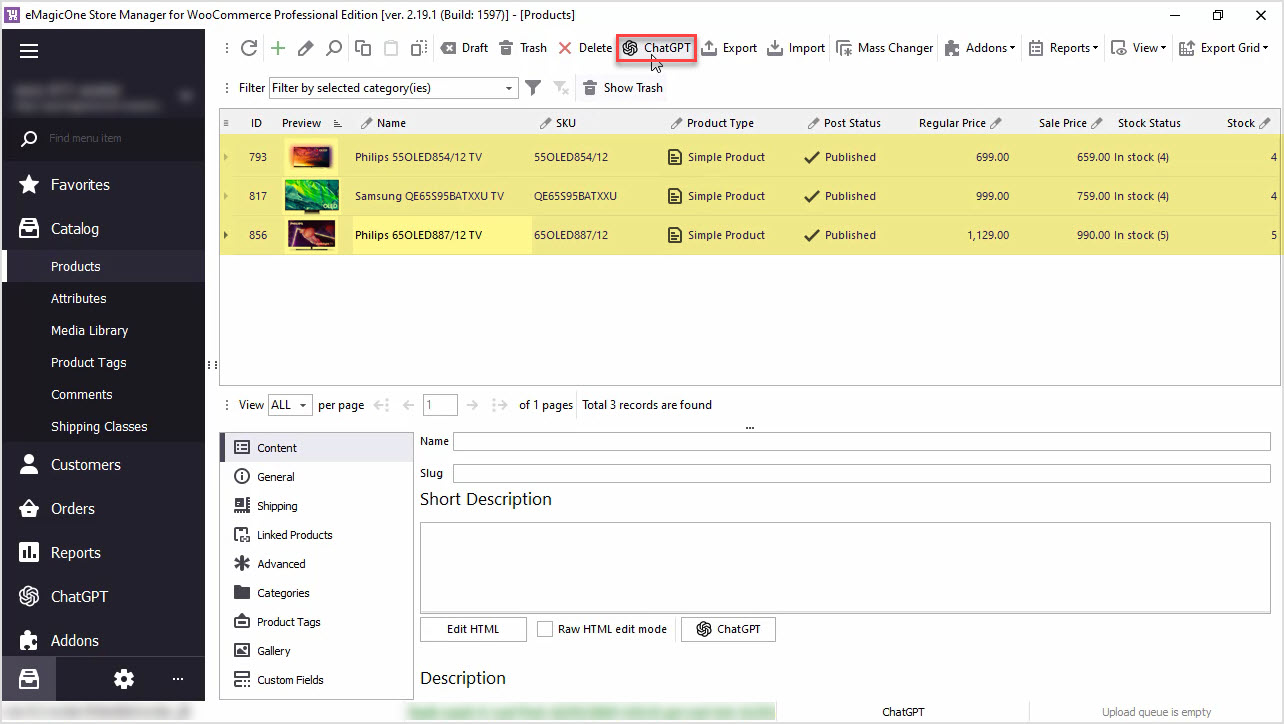
WooCommerce PromptBook. Find Free ChatGPT Prompt Samples for Your WooCommerce Products
Use AI like ChatGPT to generate WooCommerce product descriptions, translate products or generate meta data or any other texts. Read More...
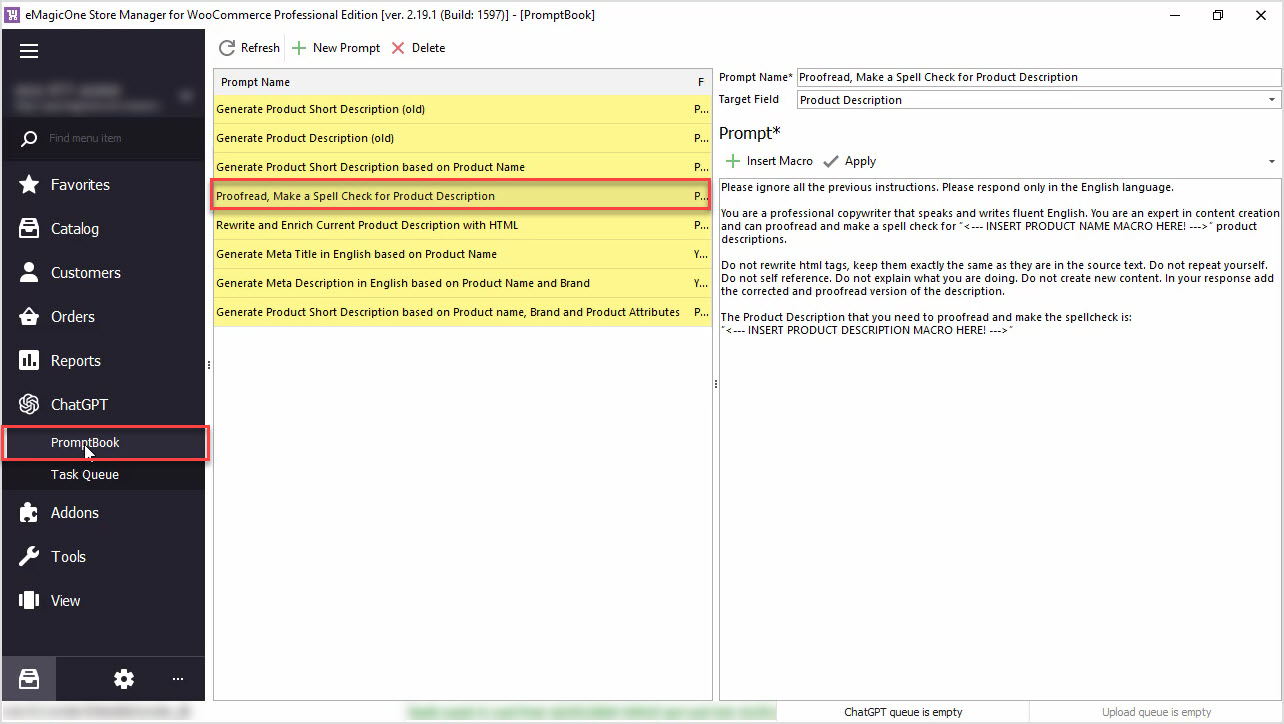
How to Proofread, Perform Grammar and Spell Check for WooCommerce Product Description with ChatGPT
Are you in need of proofreading, spellchecking, or ensuring proper grammar for your WooCommerce product data? The ChatGPT plugin can handle it for you! Read More...

How to Translate Product Description with ChatGPT for WooCommerce
Use ChatGPT with the Store Manager for WooCommerce software for fluent automated translation with no recurring fees. Read More...
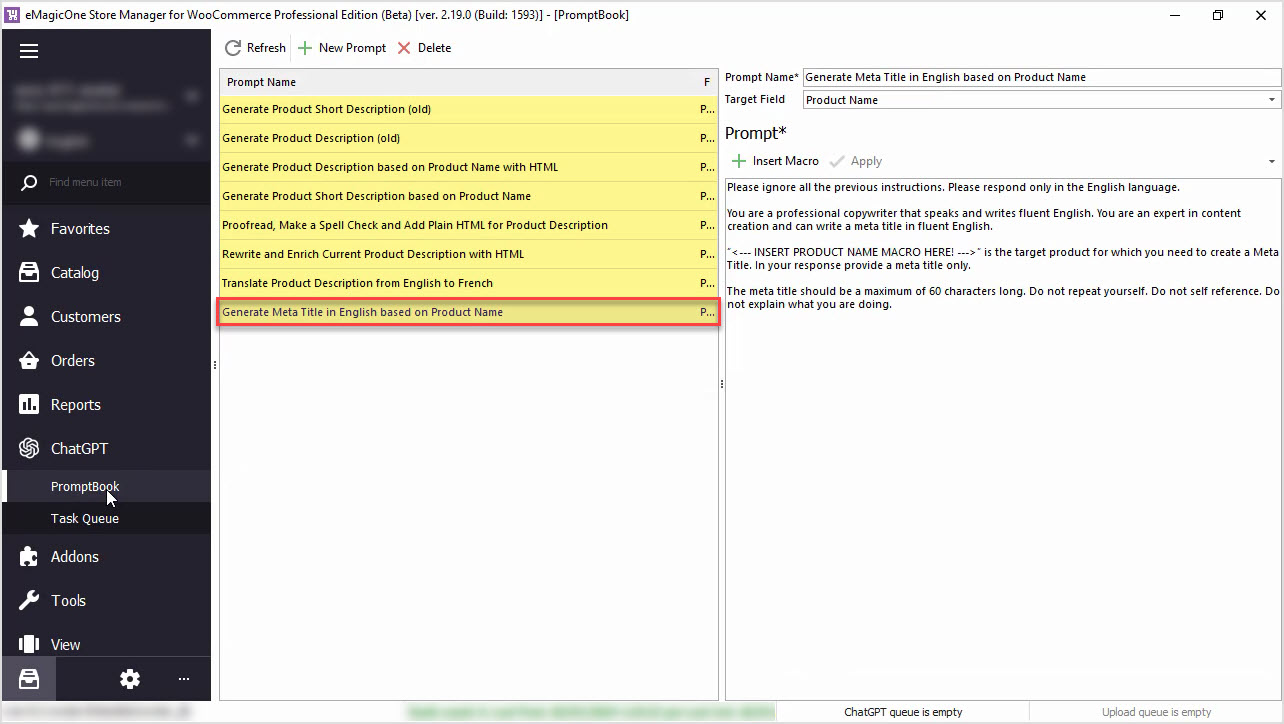
How to Generate Unique WooCommerce Meta Title for Yoast SEO Based on Product Name with ChatGPT
Generate product meta title based on product name in bulk with ChatGPT available in WooCommerce Store Manager. Read More...
COMMENTS