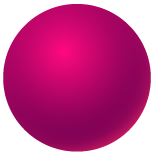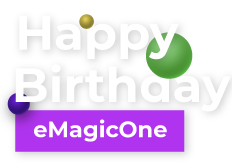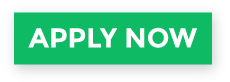How to Generate WooCommerce Product Description with ChatGPT Based on Product Name
Do you find it time-consuming to manually add missing product descriptions? Use ChatGPT for WooCommerce plugin to generate engaging product descriptions in bulk. You can generate the product description based on multiple fields including current product description, product name, brand or any other field. Also it is a good idea to enrich your current description by appending the text generated with ChatGPT with a strong call to action. In this article we’ll provide you instructions on how to generate completely new product descriptions based on the product name field with no additional information needed.
We’ll use Store Manager for WooCommerce software with ChatGPT feature. If you do not have the software yet, it is a perfect time to get a free trial and use free ChatGPT now.
How to edit ChatGPT Prompt to generate WooCommerce Product description
In order to generate a good product description, you will need a good prompt. It is a good idea to play around with the web version of ChatGPT and check various versions of prompts to find the one that meets your needs the best.
You can play around with a prompt using the ChatGPT button next to the product description field. This way you will be able to run it and see a result instantly. In case you need to adjust it, go ahead until you get the best result.
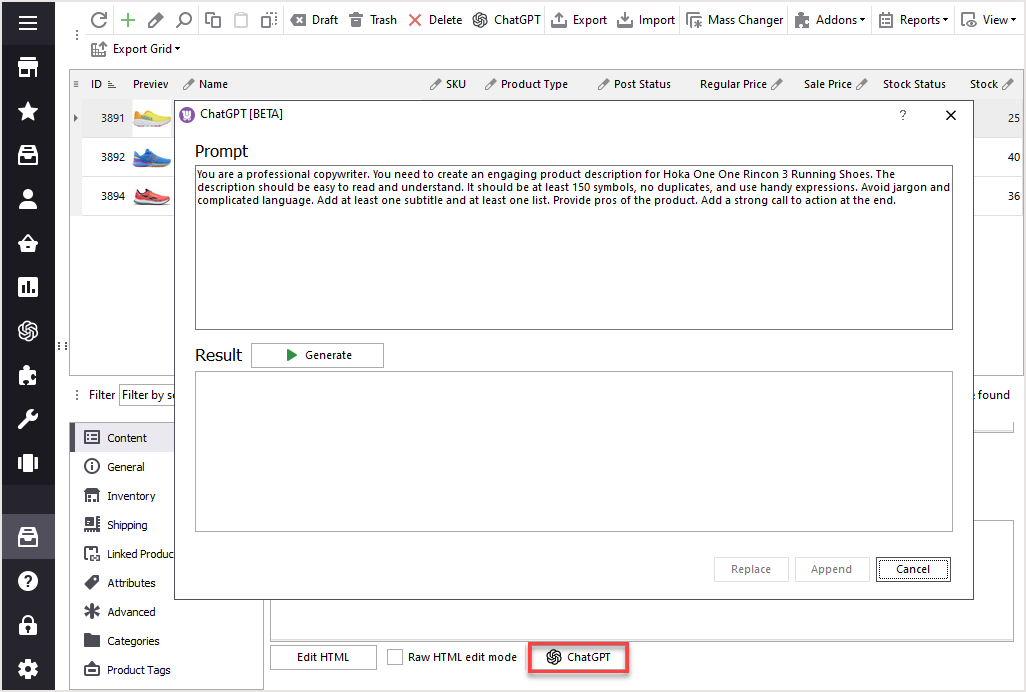
Here’s our prompt example that allows you to generate product descriptions based on WooCommerce product name:
You are a professional copywriter. You need to create an engaging product description for [PRODUCT_NAME]. The description should be easy to read and understand. It should be at least 500 symbols, no duplicates, and use handy expressions. Avoid jargon and complicated language. Add at least one subtitle and at least one list. Provide pros of the product. Add a strong call to action at the end.
Please note, the Prompt will not be saved once you close the ChatGPT window, please keep a copy of the prompt for future usage.
Important! eMagicOne does not charge for the OpenAI usage. OpenAI offers a number of paid plans that you can choose from in order to use their API. You can find current pricing here. Also it is a good idea to use Pay as you go and have at least $5 on your account in order to check how it works.
In order to update the prompt that can be applied to multiple products, go to Preferences - OpenAI tab. Here you can see our default prompts and replace them with your own prompt.
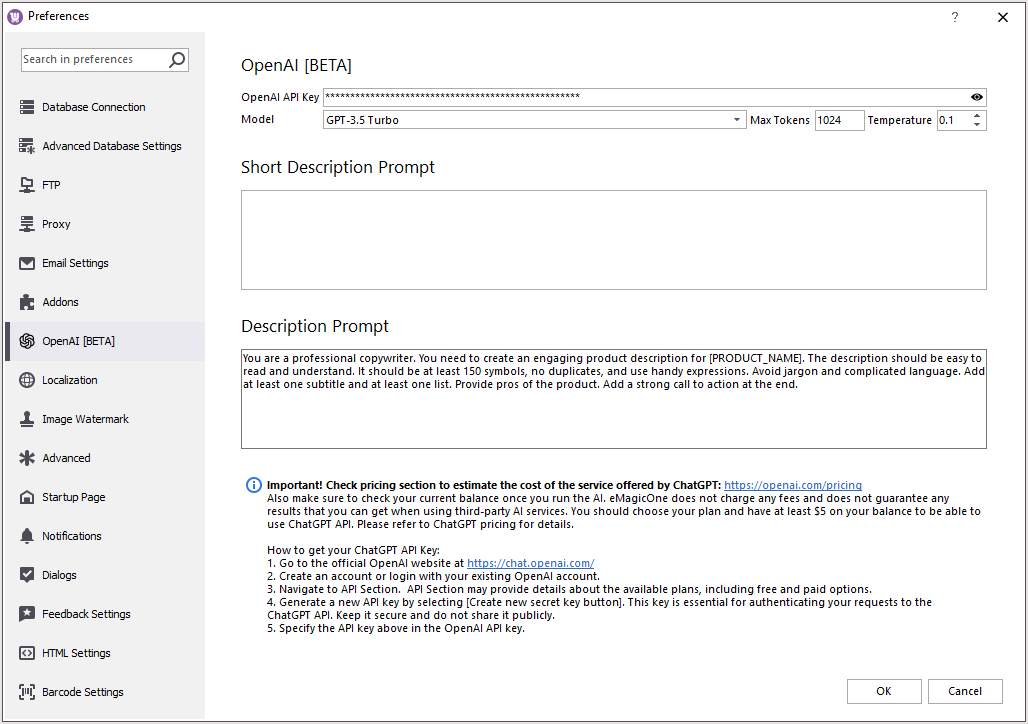
Paste the prompt that you would like to apply massively in the product description field. Here’s our prompt example that allows you to generate product descriptions based on WooCommerce product name:
You are a professional copywriter. You need to create an engaging product description for [PRODUCT_NAME]. The description should be easy to read and understand. It should be at least 500 symbols, no duplicates, and use handy expressions. Avoid jargon and complicated language. Add at least one subtitle and at least one list. Provide pros of the product. Add a strong call to action at the end.
Also here you can find the list of fields that you can use for your prompt. Right click on the product description field and select the macros you would like to be used.
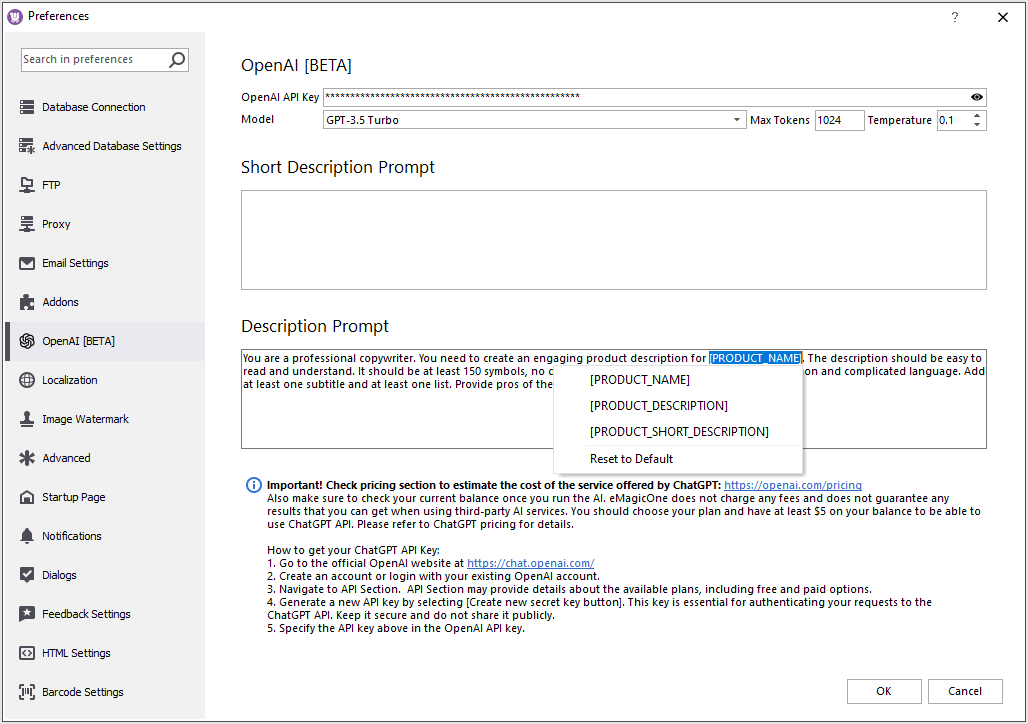
Here is the list of macros fields available at the moment:
[PRODUCT_NAME]
[PRODUCT_DESCRIPTION]
[PRODUCT_SHORT_DESCRIPTION]
More fields can be added in the next version of the plugin / Store Manager for WooCommerce. Stay updated if you need any.
In our example we will use product name macros [PRODUCT_NAME] as our short description and description fields are empty.
Generate WooCommerce product description with ChatGPT
It is annoying when products do not have product description, so it might be a good idea to generate one with ChatGPT. In order to generate descriptions massively, follow few steps:
1. Select all products that you would like to apply the generated product description
You can filter products without any description. For more filtering options, check our article.
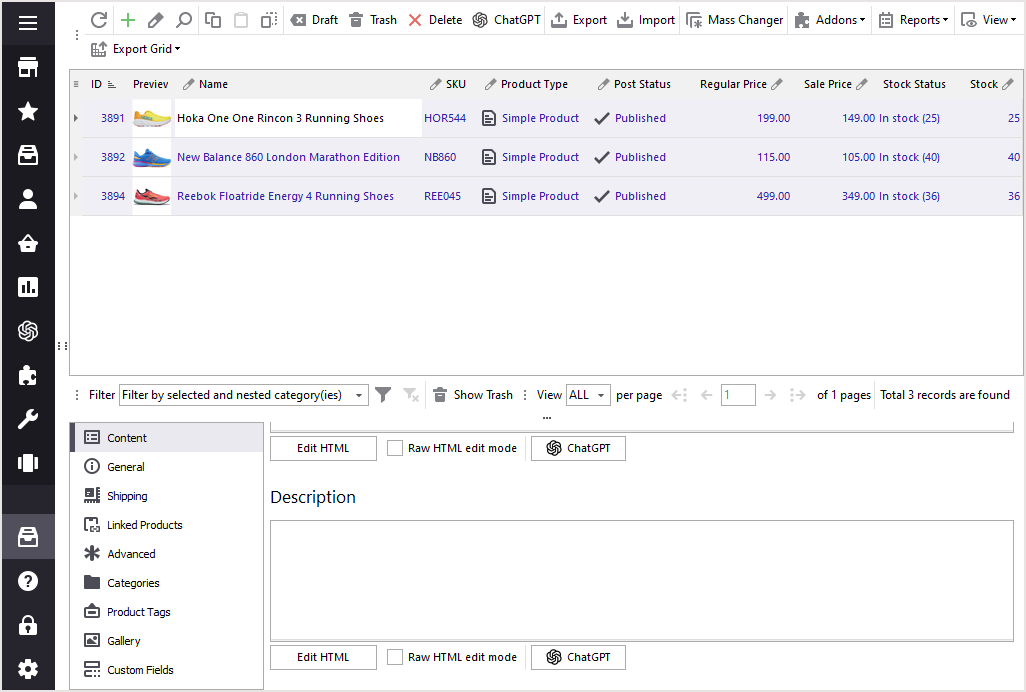
2. Hit ChatGPT button in the main menu to run ChatGPT massively.
You will be able to update prompt, select action and run ChatGPT here.
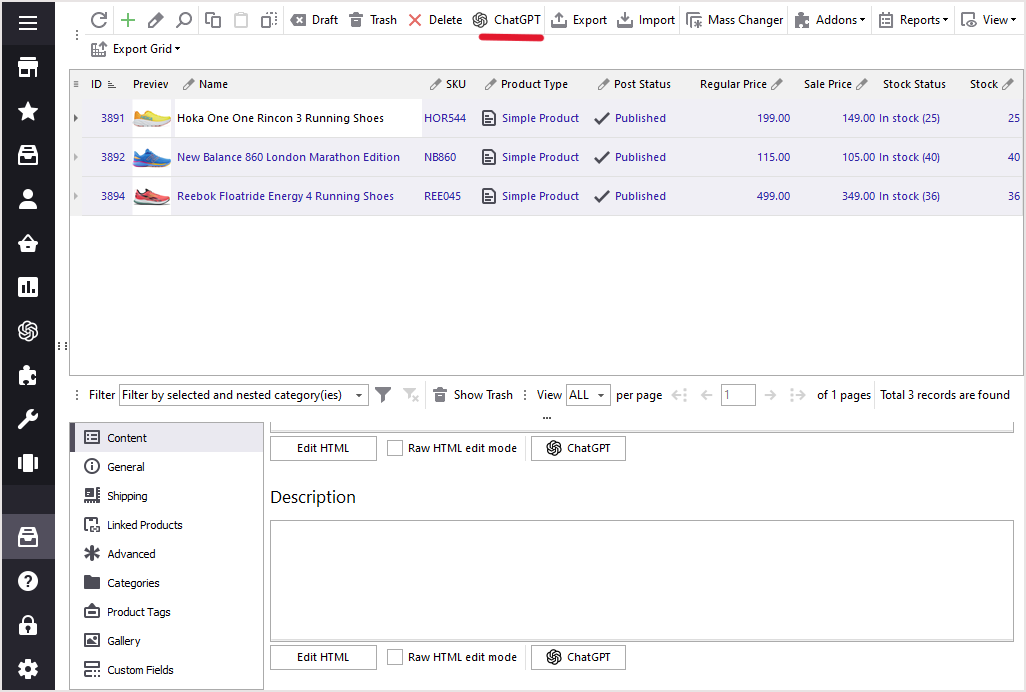
3. Check ChatGPT settings before product description generation.
In the ChatGPT for WooCommerce plugin you can check your prompt once again and select actions to be performed. In our case we will replace Product description with the one generated with ChatGPT.
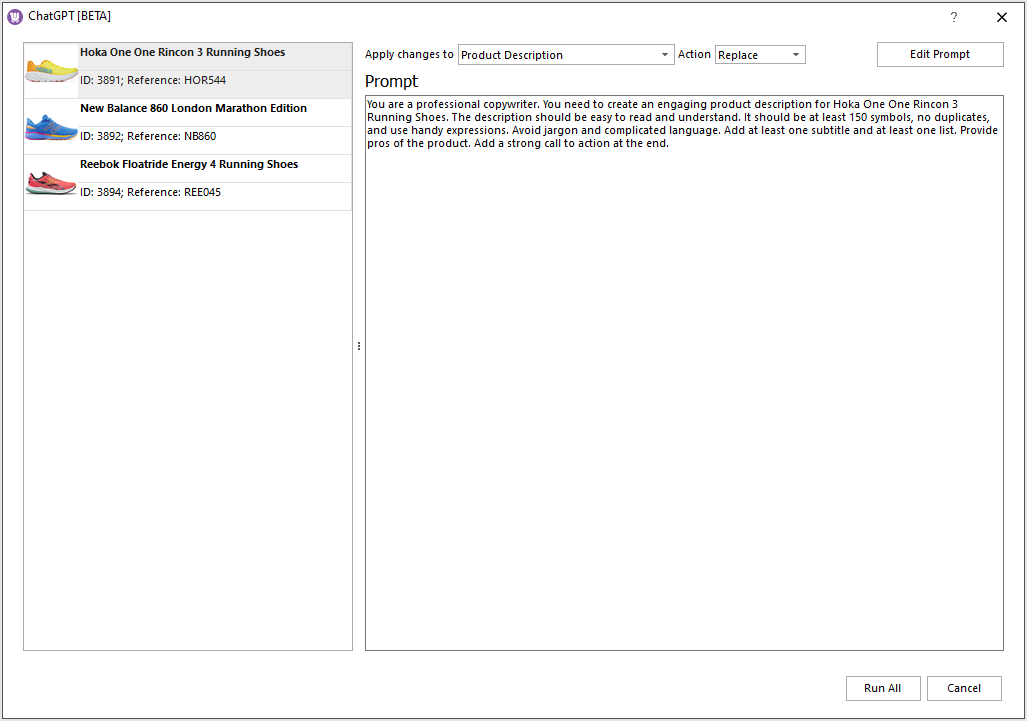
Also you can see the list of products that changes will be applied to.
You can change the prompt for each product separately here. Please note, the changes will not be applied to the prompt in the Preferences or PromptBook.
If all is set, you can proceed with text generation. Hit Run all to proceed.
4. Track product description generation in ChatGPT Tasks Queue.
You can find the tasks queue in the left menu - ChatGPT - Tasks Queue.
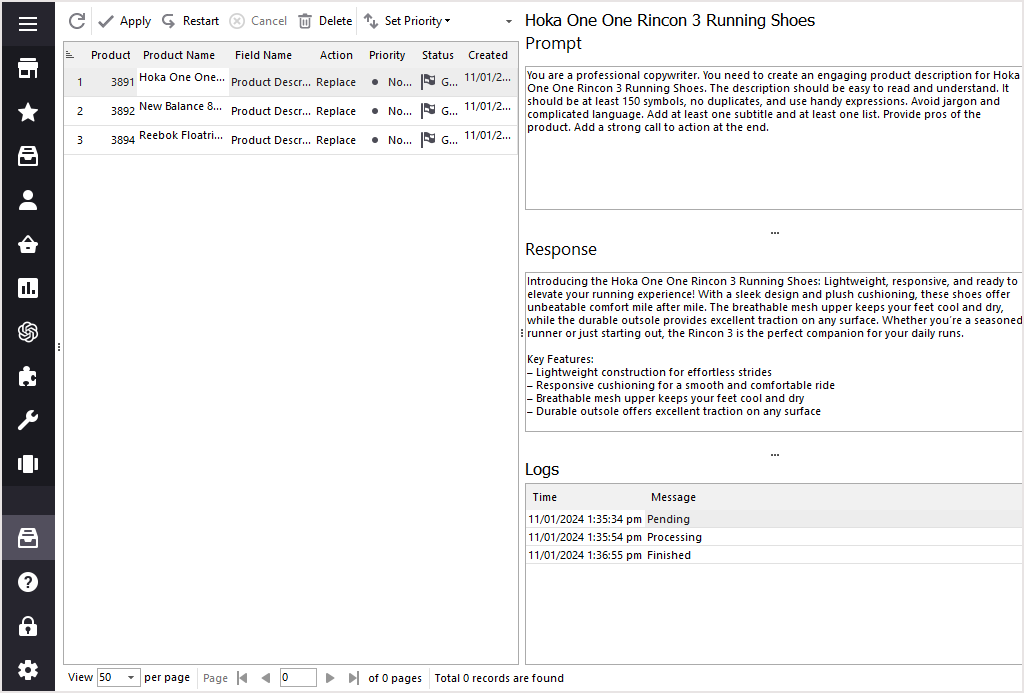
Here you can find the list of tasks that are running, their status, priority, action that you have chosen to be applied and date the task was created. Also you can see how ChatGPT generates descriptions. It is a good idea to track the generation for a few products.
Also here you can cancel tasks that are still pending, or restart tasks that you would like to be regenerated.
You can check the results at the right pane. Also logs will show you current status and errors, if any.
5. Apply generated texts to WooCommerce products
Important! The changes were not applied yet until you use the Apply button. You can apply tasks one by one or apply all changes in bulk.
Once applied, the status will be changed to Applied (V)
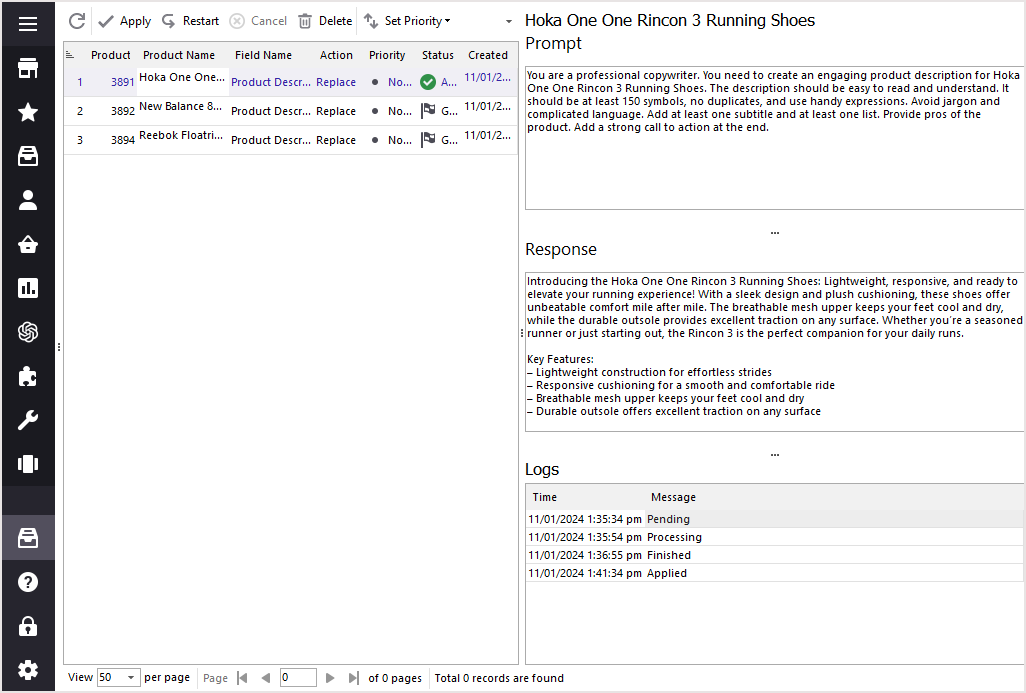
6. Check the result
Once the changes are applied, you can check the product in Store Manager software.
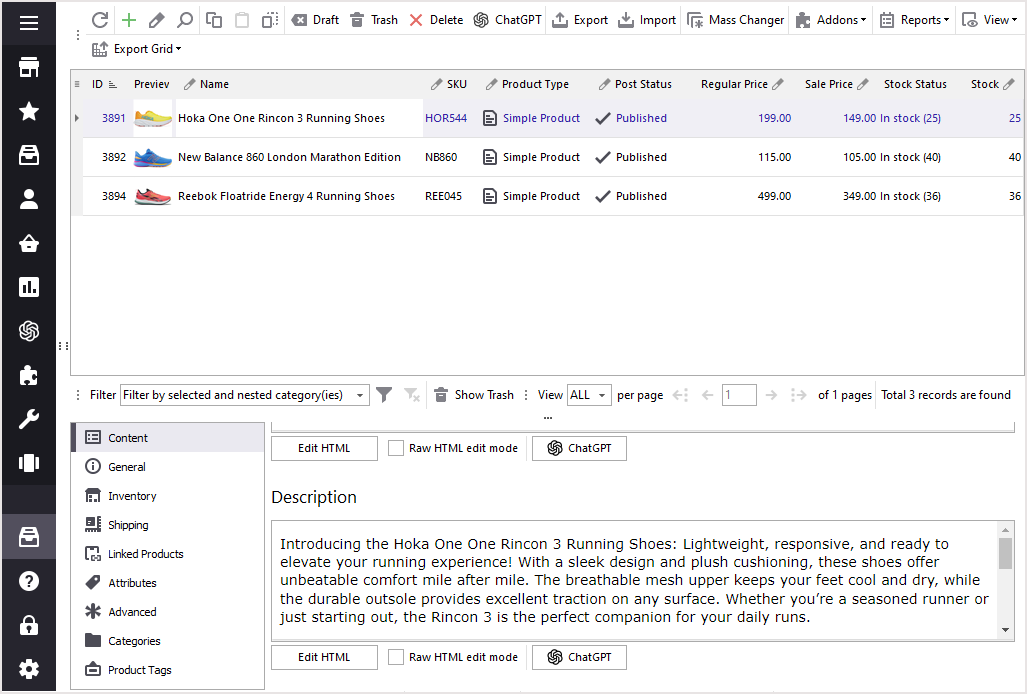
Also the changes are applied to the store frontend
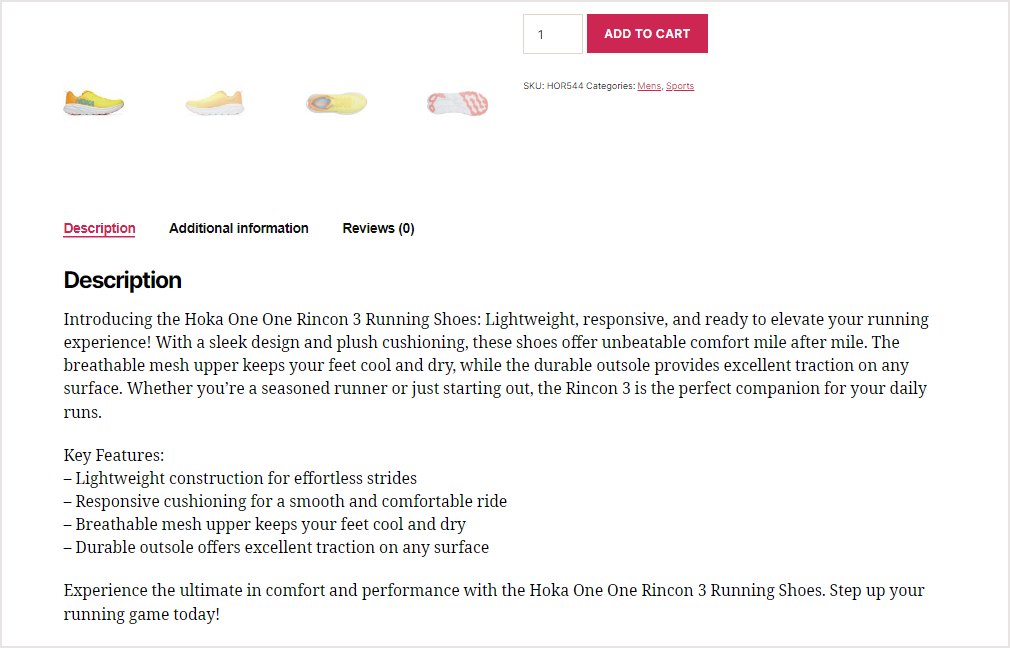
Do not forget to refresh the product page to see the result.
Information! Also it is important to mention that we do not recommend using generated descriptions only. It is a good idea to combine generated text along with the one that was written by copywriter.
With ChatGPT you generate product long or short description, replace it or append generated text to your current description. Also it can be applied to all your products in bulk.
What is more, new fields are coming soon that will be used to generate your product description, like color, sky, brand, or other fields. Also, a new Prompt Book is coming soon that will help you to generate multiple prompts based on your needs and execute the ChatGPT generation tasks on a regular basis.
Do not miss the opportunity to get ChatGPT free of charge along with Store Manager for WooCommerce software.
Dwonload 2-week fully-functional version Try FREE
COMMENTS
The installation program says my email does not exist.
Hello, Liam!
Thank you for your comment.
Plese, try to use an alternative email, for example, gmail.com. If that does not help - please contact our support for assistance.