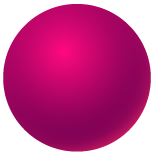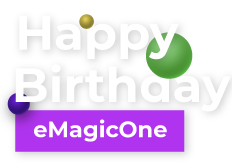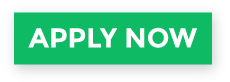WooCommerce Database Backup/Restore
Management of an online store usually requires performing regular transformations of its database. However, implementing any global changes to your store may be rather dangerous because of the risk to lose or damage the whole database or a part of it. That’s why it is strongly recommended to backup your store data before making some serious alterations.
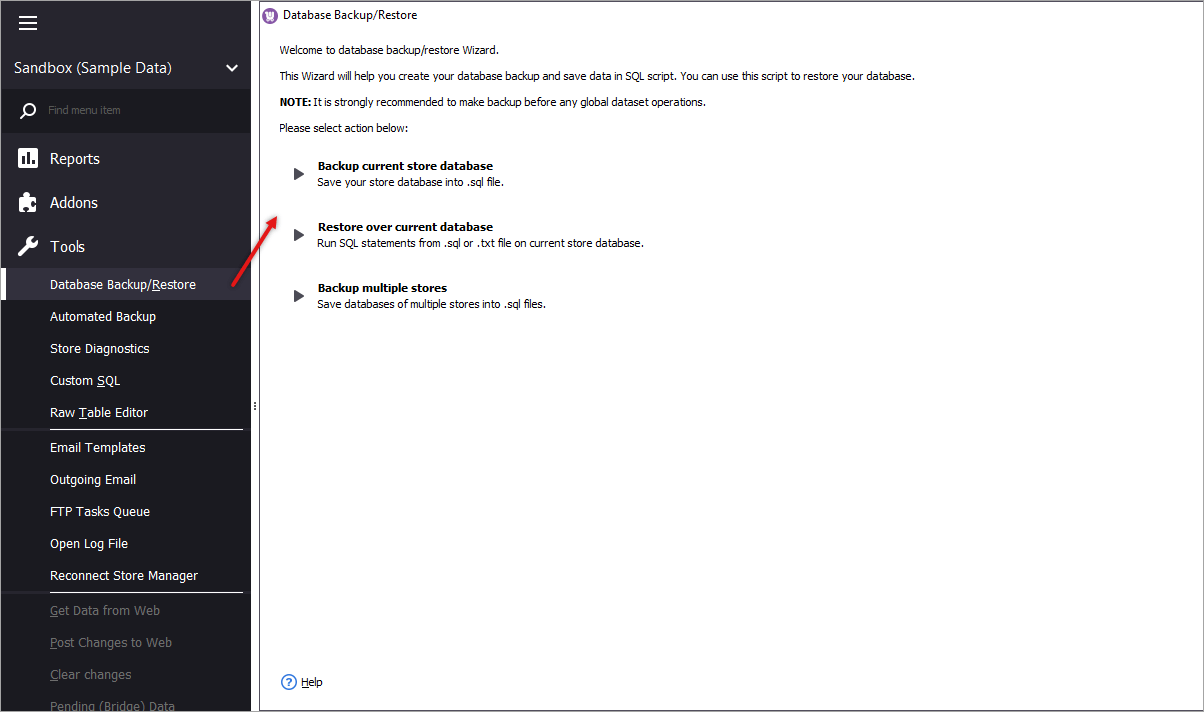
With the help of Store Manager for WooCommerce it is possible to make such global processes secure using the built-it backup/restore wizard. There are a couple of backup actions you can accomplish via the assistant:
- Backup current store database (save it into .sql);
- Restore over current database;
- Backup multiple stores.
Let’s go deeper into all of these ways to secure your store database. To begin, find Database Backup/Restore wizard on the main toolbar.
WooCommerce Database Backup
Start up the Wizard and specify the place to save the .sql file to. You can also load a saved configuration to avoid reconfiguring the settings each time.
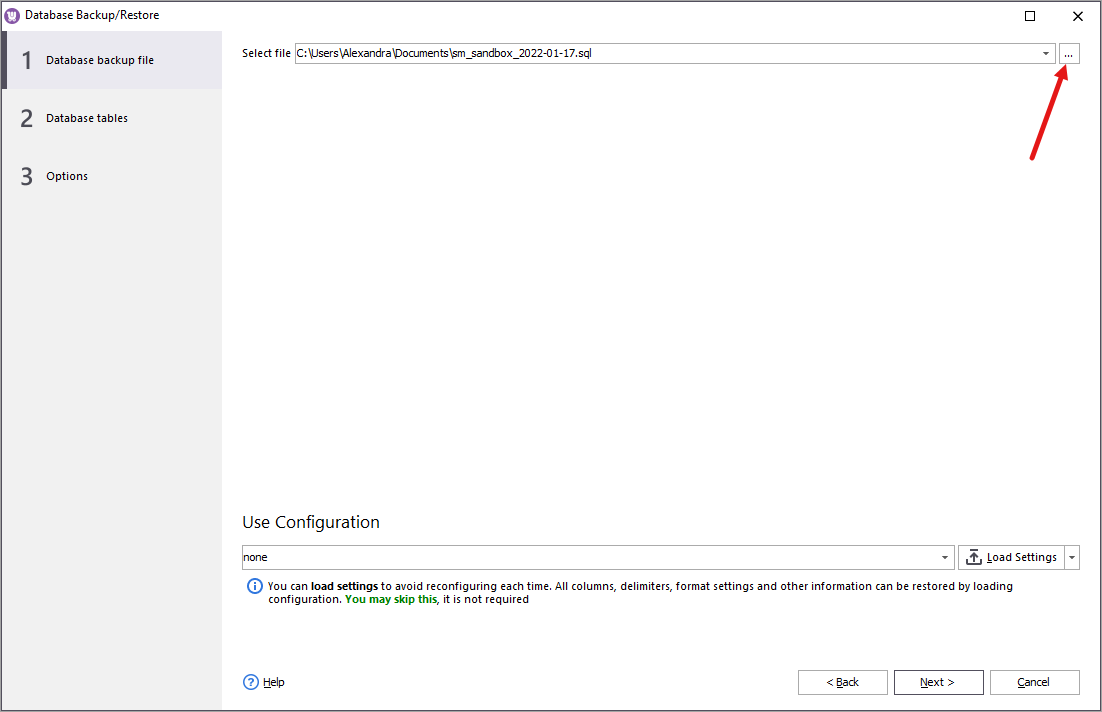
Next you have to select database fields you need to backup. You can select only those fields that are related to products using the preset drop-down.
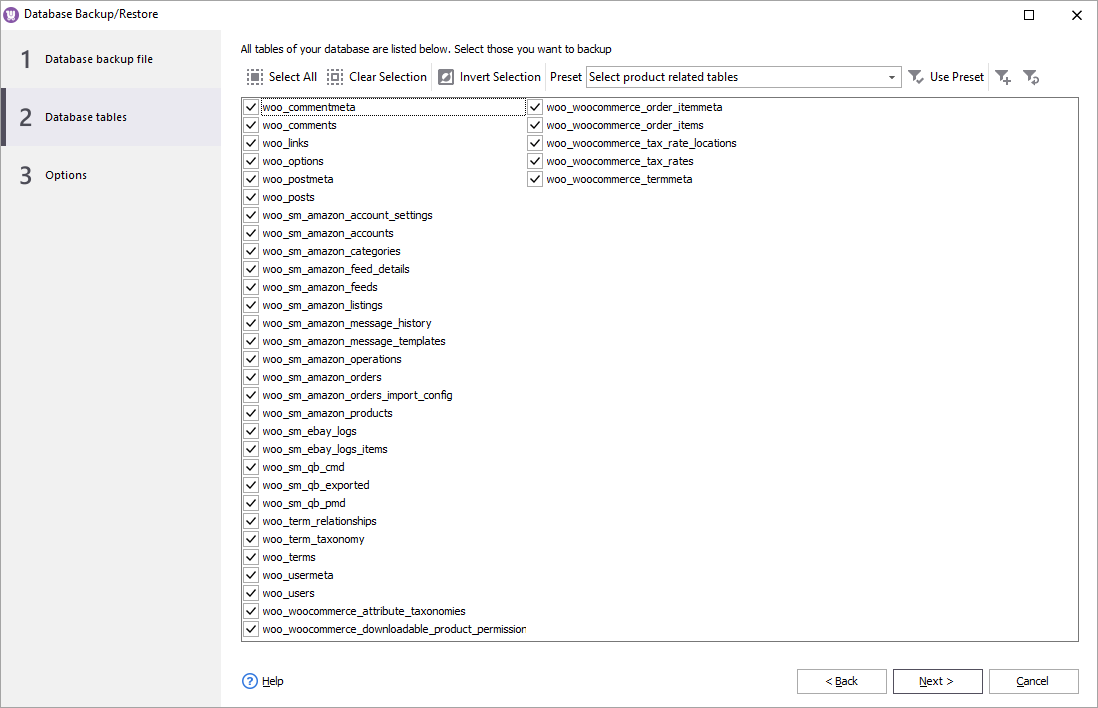
Specify what part of your database exactly you want to backup:
- Database structure only (not data);
- Database fIles.
It is possible to select both of these options at one time, if needed. In order to save the configuration, specify it’s name and press "Save Configuration".
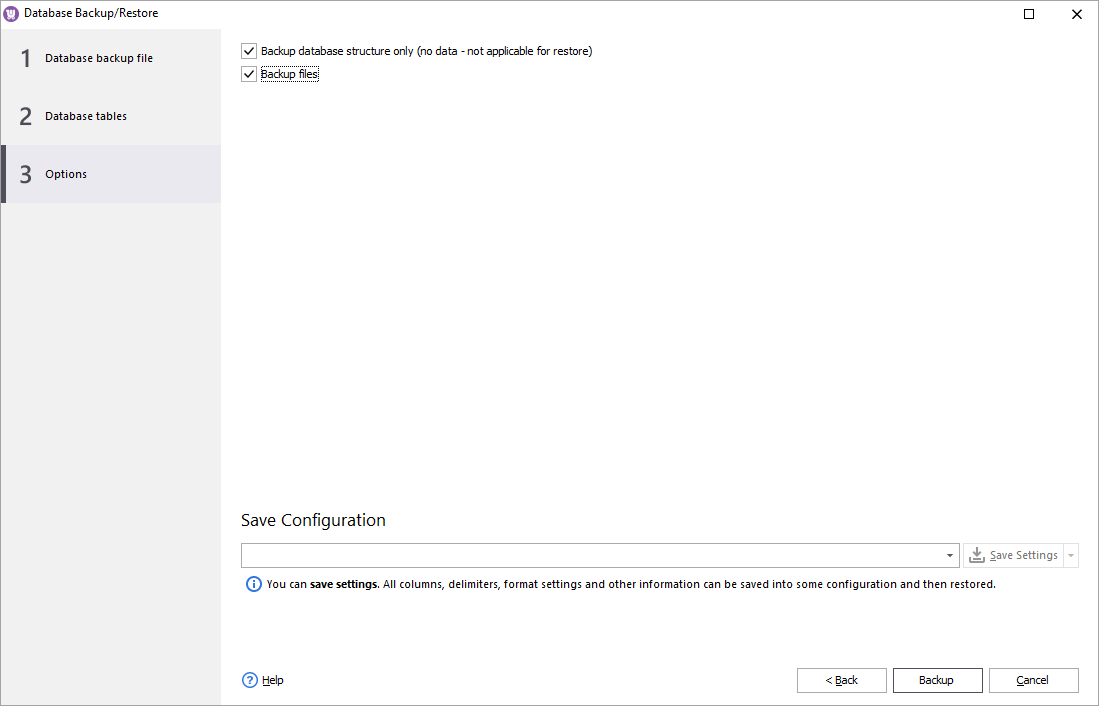
Press "Backup" and preview the backup results.
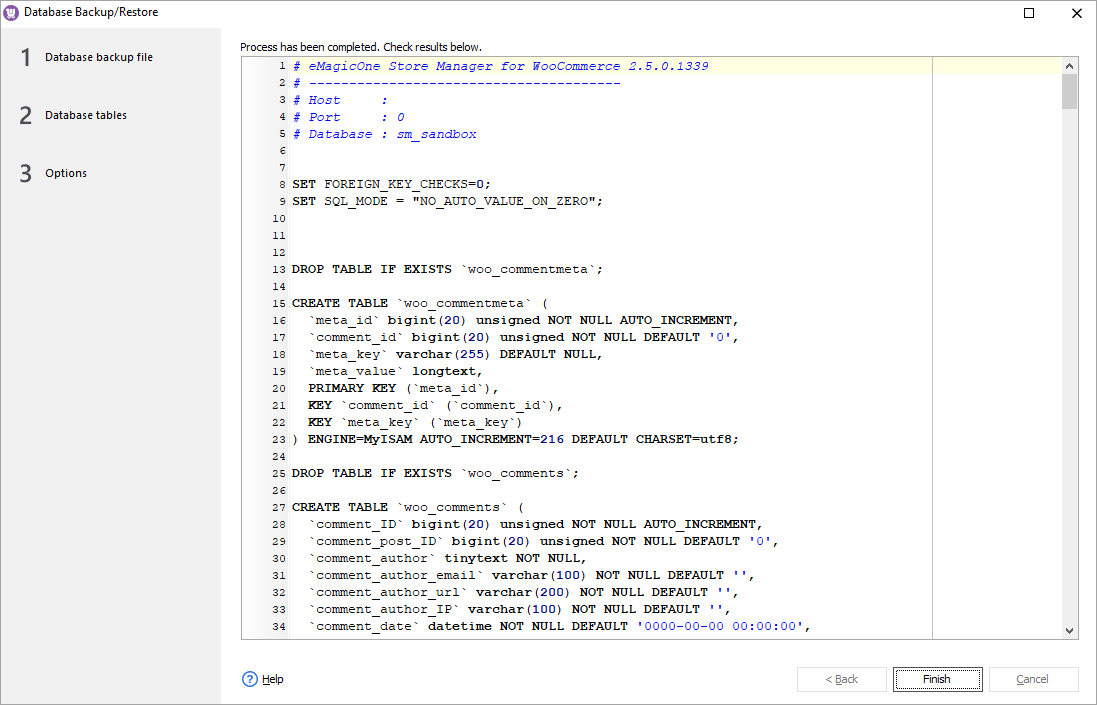
WooCommerce Database Restore
Database restore process is almost identical to the backup. The first step requires you to select the place to save the restore results to or to use a saved configuration. You can leave the default file charset or specify another one.
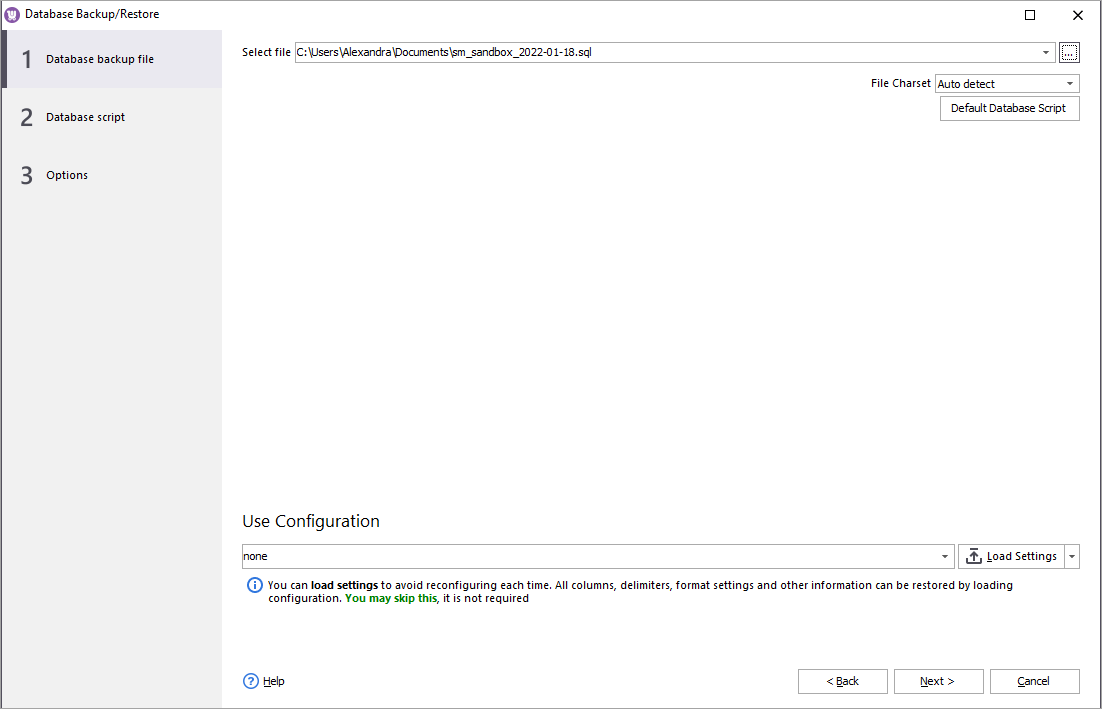
Preview the database script which is going to be executed by the Wizard. If it is correct, press "Next".
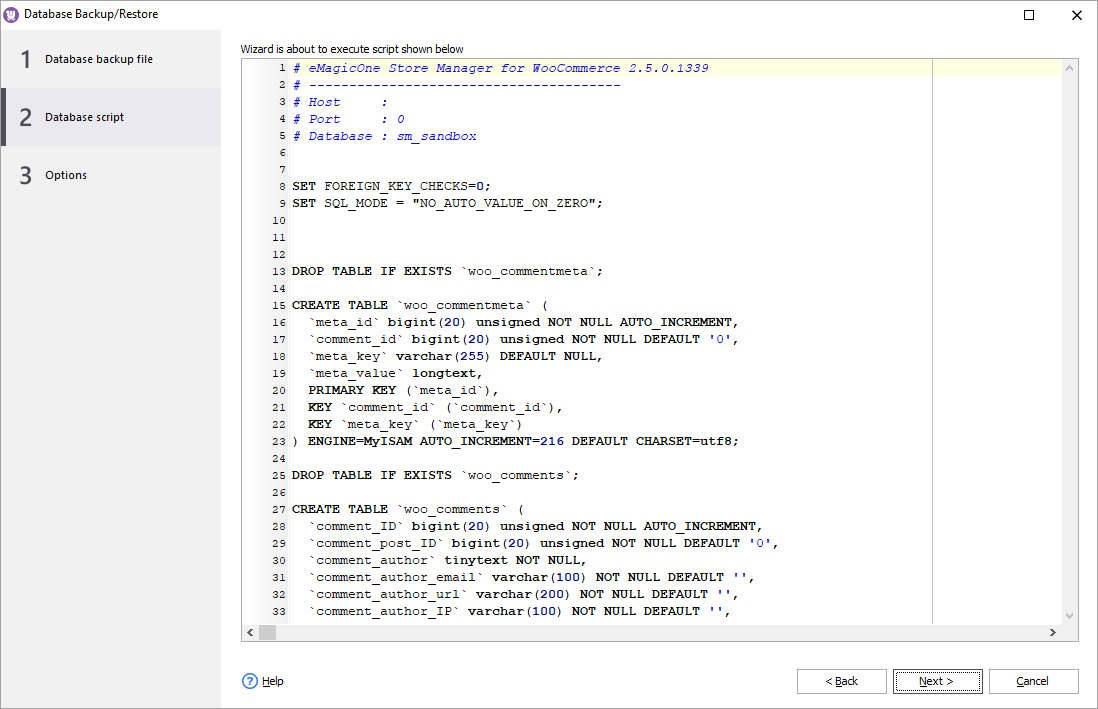
Select the actions to be performed during the restore:
- Force clear database before the restore;
- Restore files.
You can tick the both boxes and save all settings to use them next times. To finish the process, press "Next".
WooCommerce Automated Database Backup
To avoid setting up of your store database backup each and every time, Store Manager for WooCommerce provides you with the opportunity to schedule this process for it to be performed automatically on a regular basis.
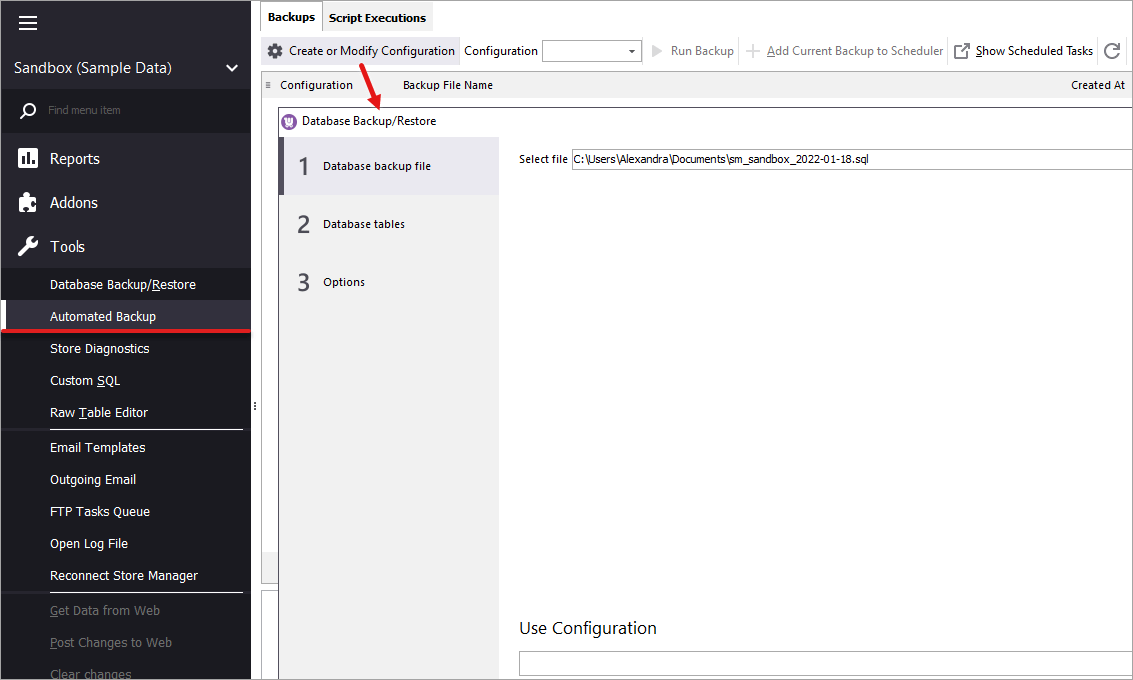
To start the automated backup, you have to create or modify the existing configuration and save it.
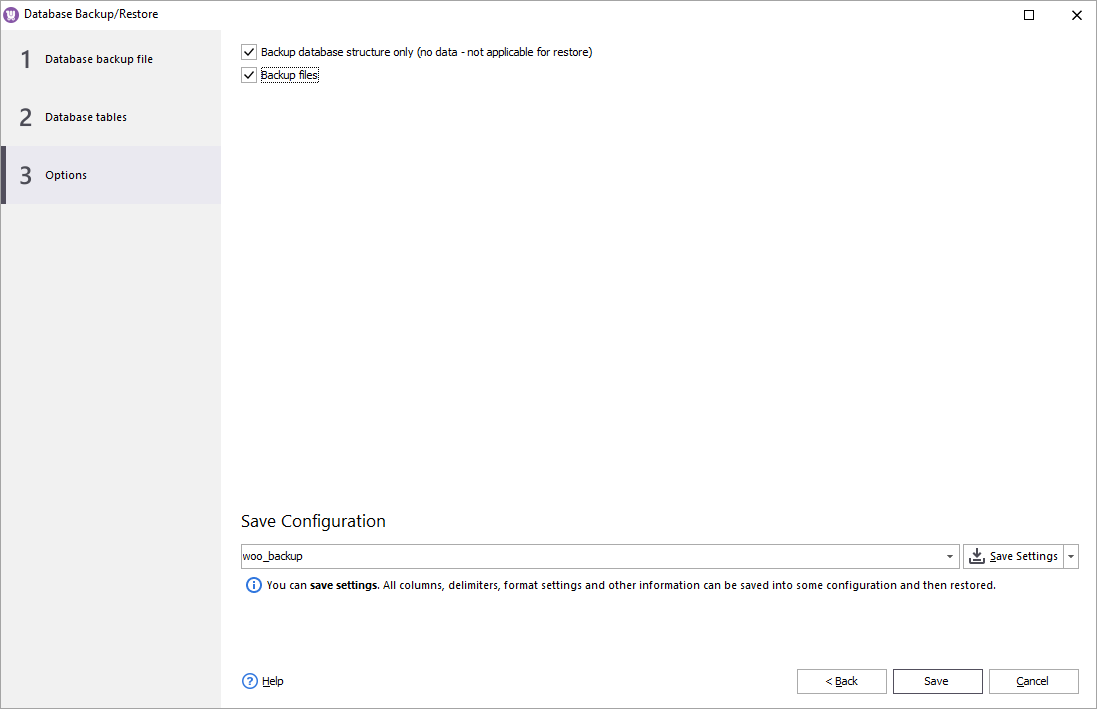
After that press "Add current backup to scheduler" and set the parameters including the start time and frequency of its executing. You can also arrange only one-time backup, selecting Once in the Schedule task drop-down.
To save the settings, press "OK".
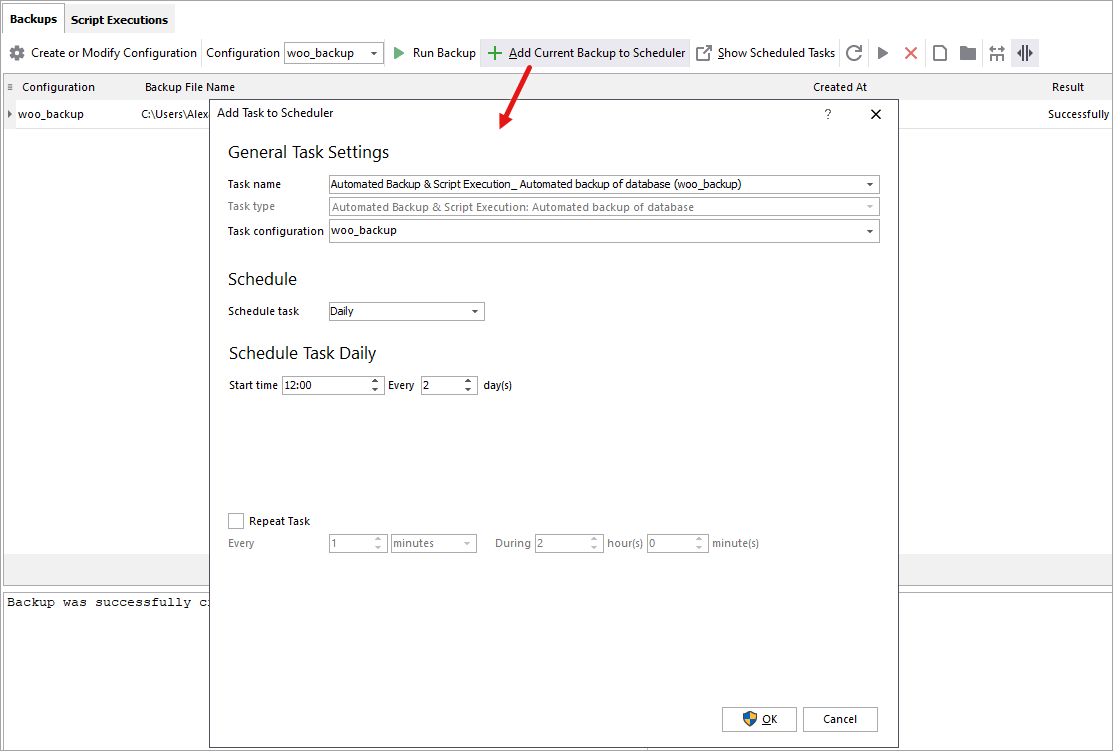
Let WooCommerce Store Manager provide your store database with high-level security for you to feel confident when accomplishing any global actions.
Backup your WooCommerce database now!
Try NowRelated Articles:
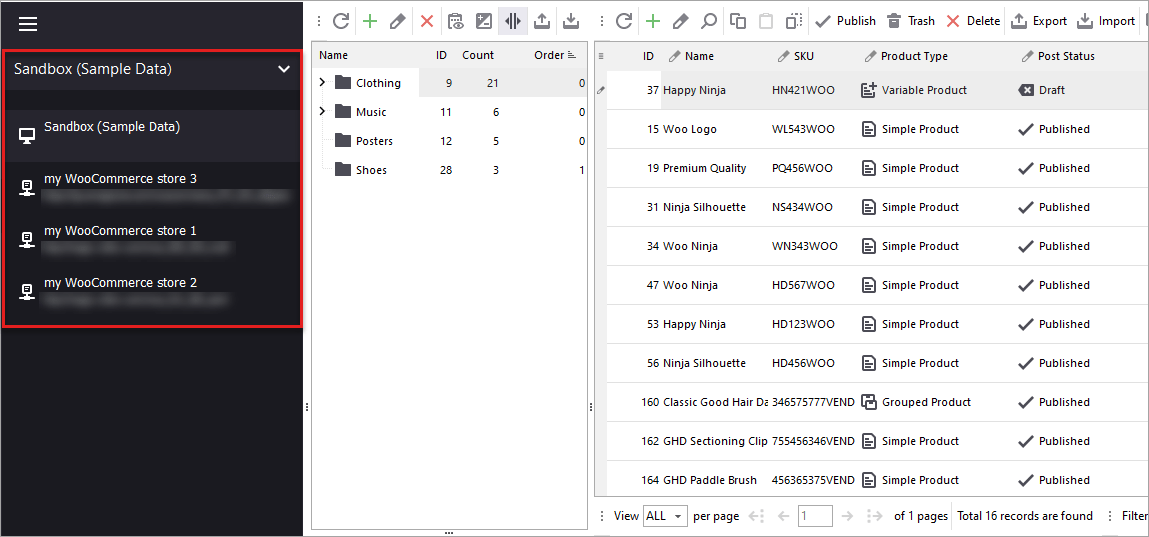
Manage WooCommerce Multi Store From One Location
With Store Manager you can connect to all your independent stores and manage them within one interface. Also, you can establish connection to your WooCommerce Multisites database and switch between multiple stores. Read More...
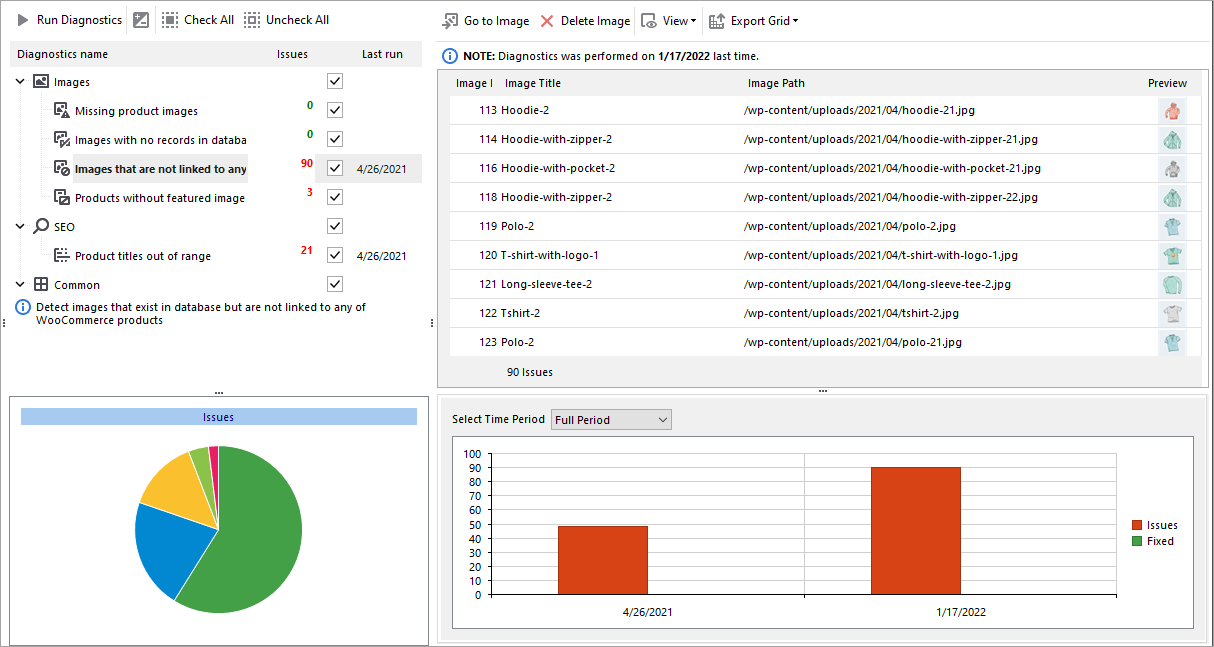
WooCommerce Diagnostics – Troubleshoot Store Content Problems
Store Manager for WooCommerce includes smart WooCommerce diagnostics tool to help you recognize if your store faces the problems that need to be addressed: issues with images, SEO and other. Read More...
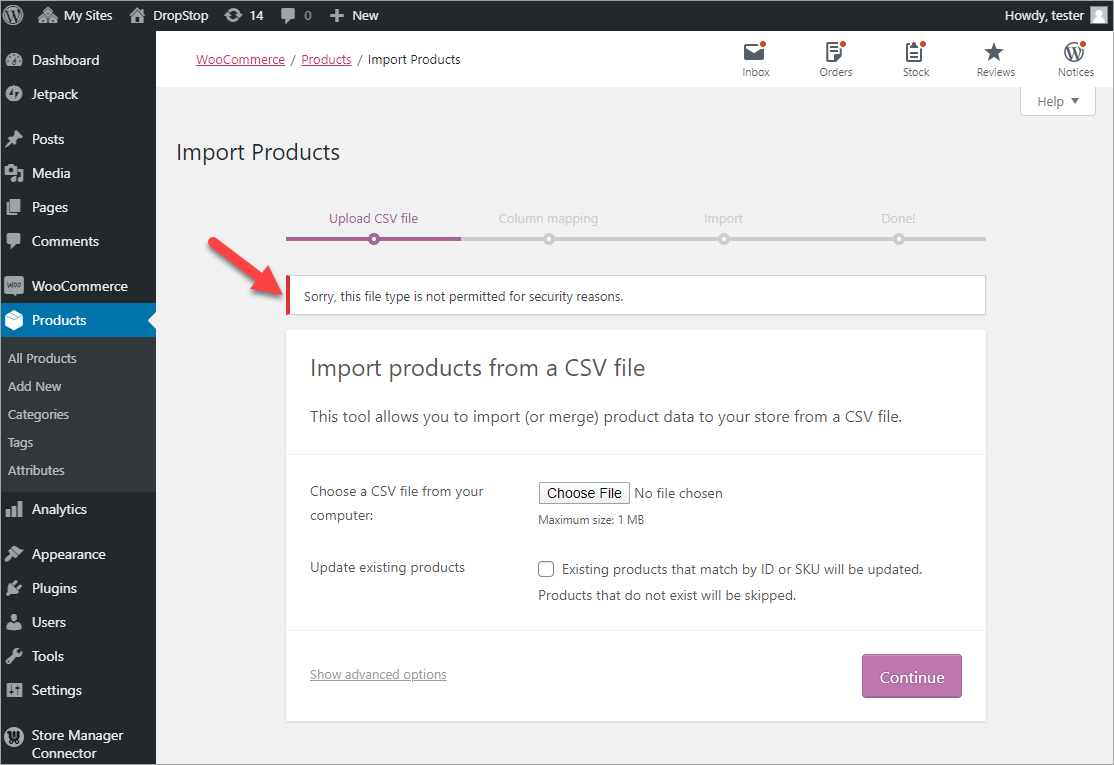
Fix WooCommerce Import Error “Sorry, this file type is not permitted for security reasons”
There are several reasons why “Sorry, this file type is not permitted for security reasons” error may occur. In this article, we will review each reason in detail and offer you proven solutions. Read More...
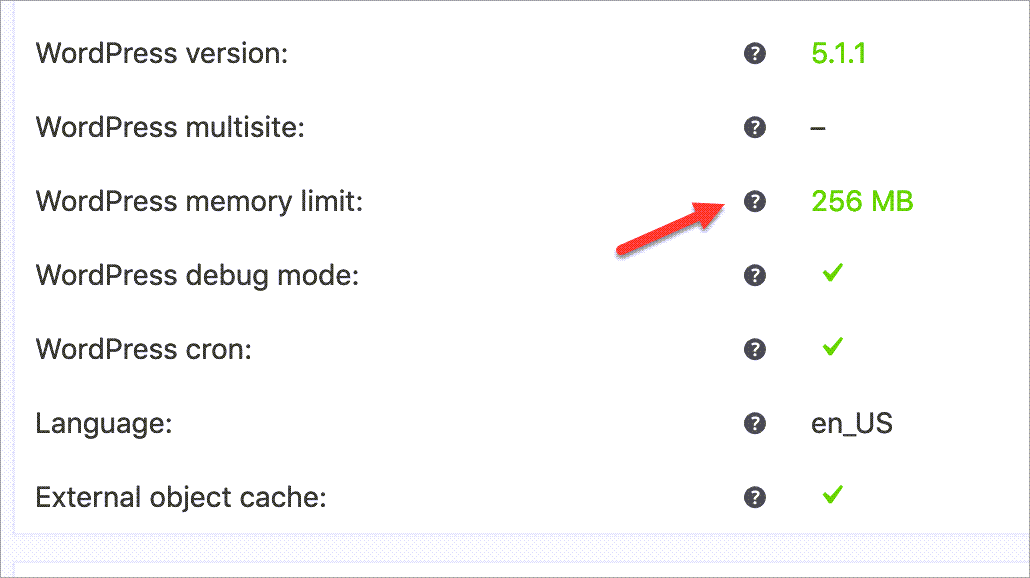
99+ WooCommerce Import Errors And How to Fix Them
We’ve collected the most typical errors that occur when using the default product importer. We hope this list will save your time, help you quickly find a working solution, and complete the import successfully. Read More...
COMMENTS