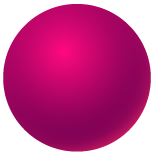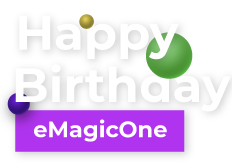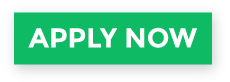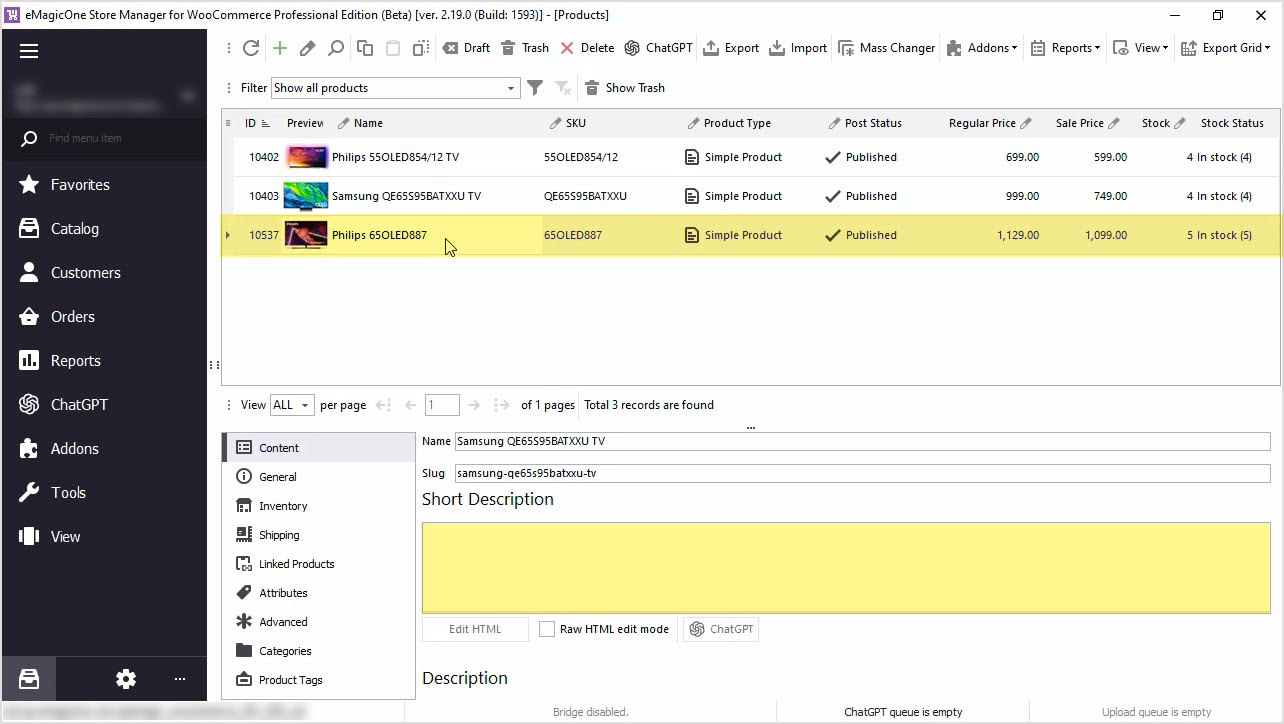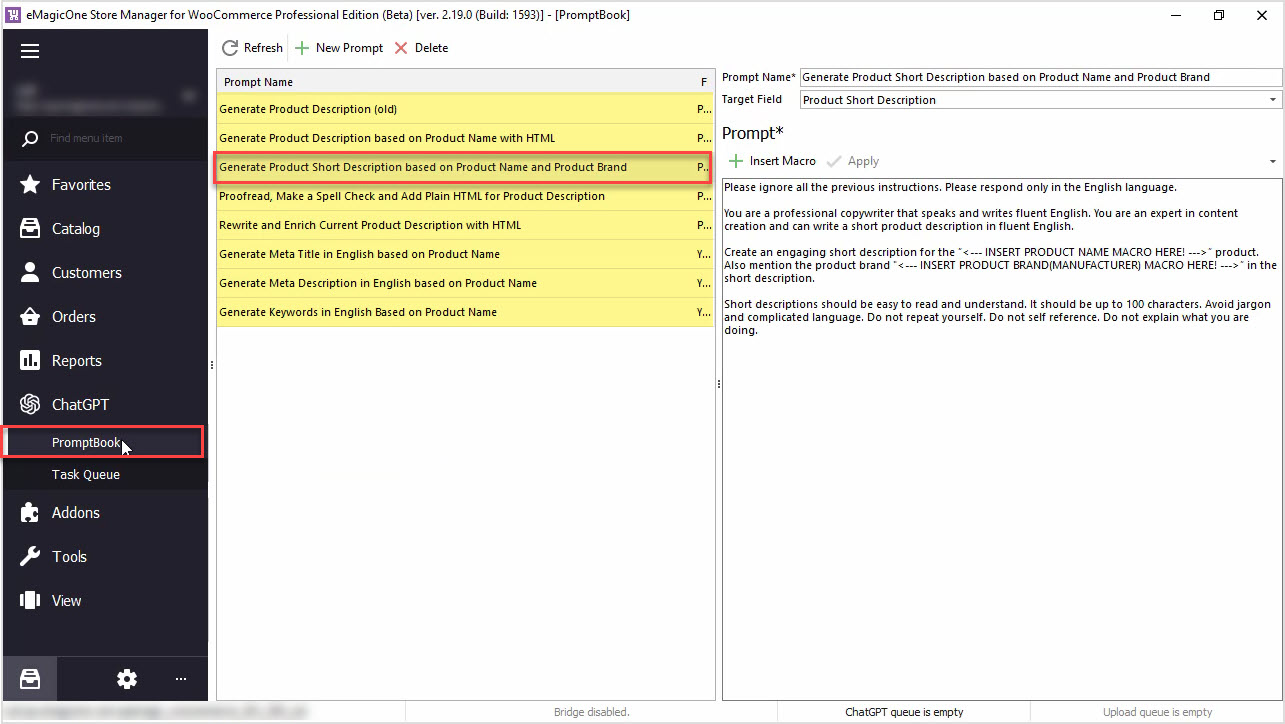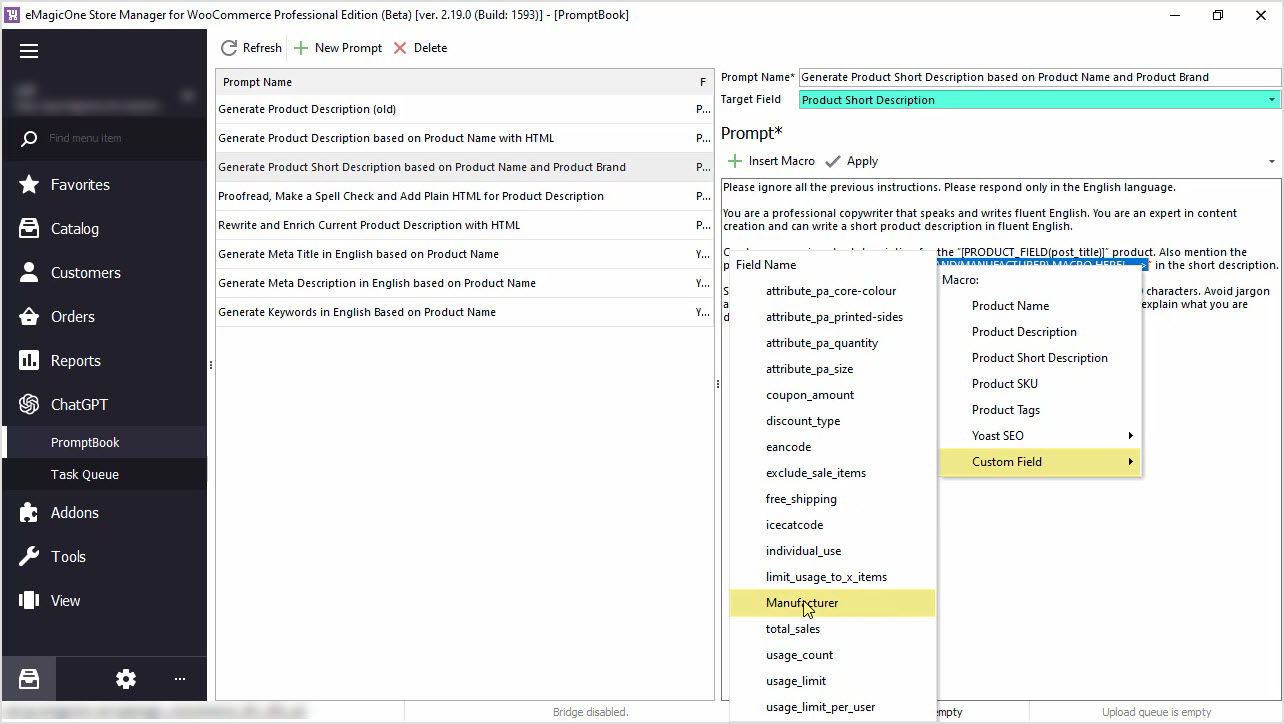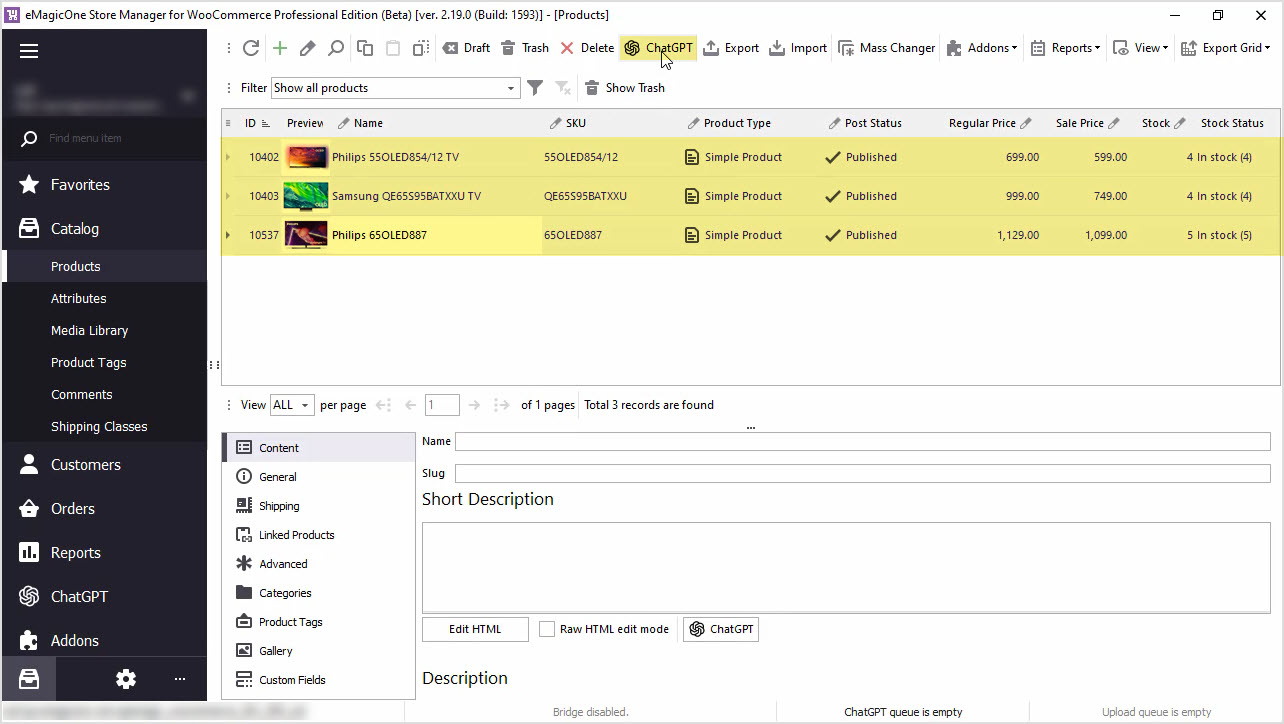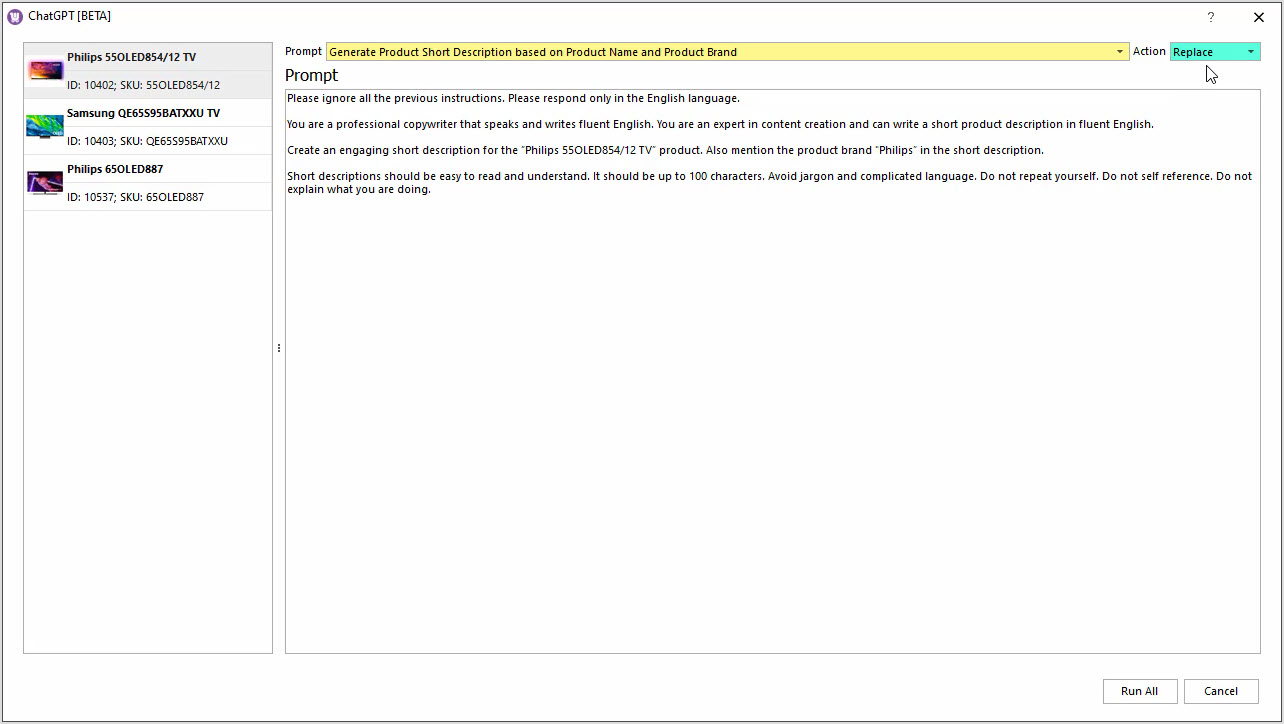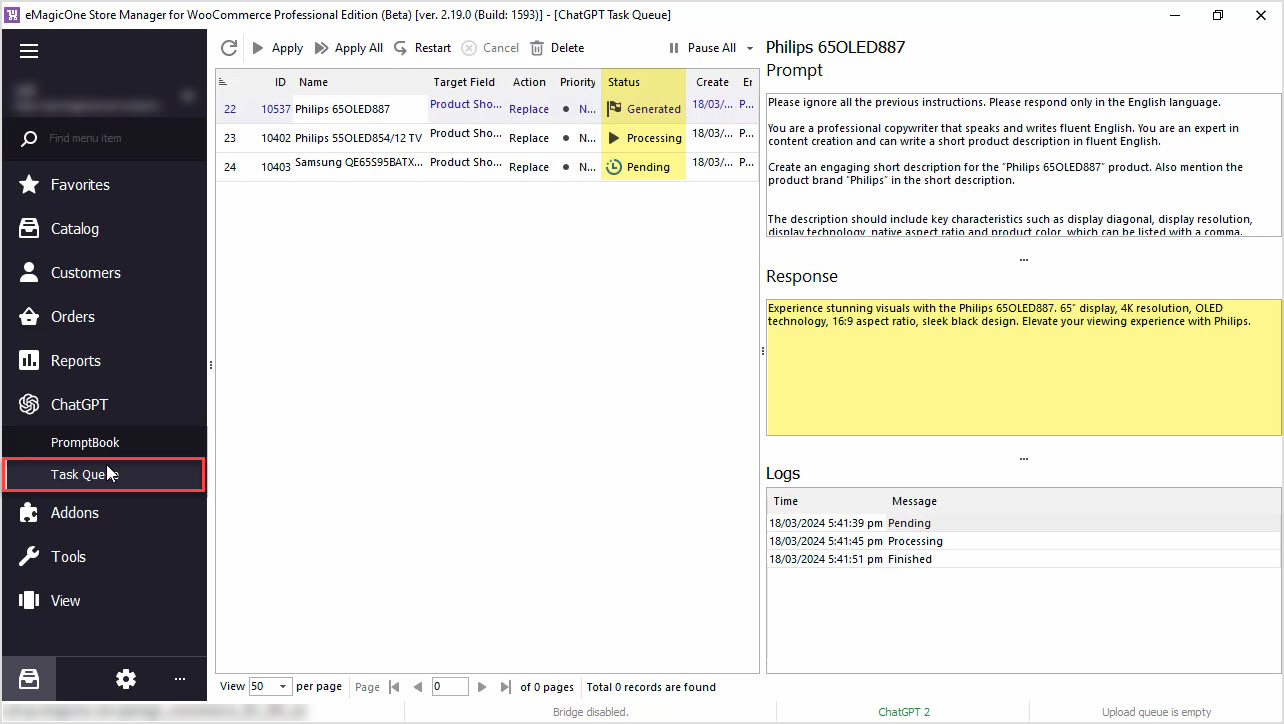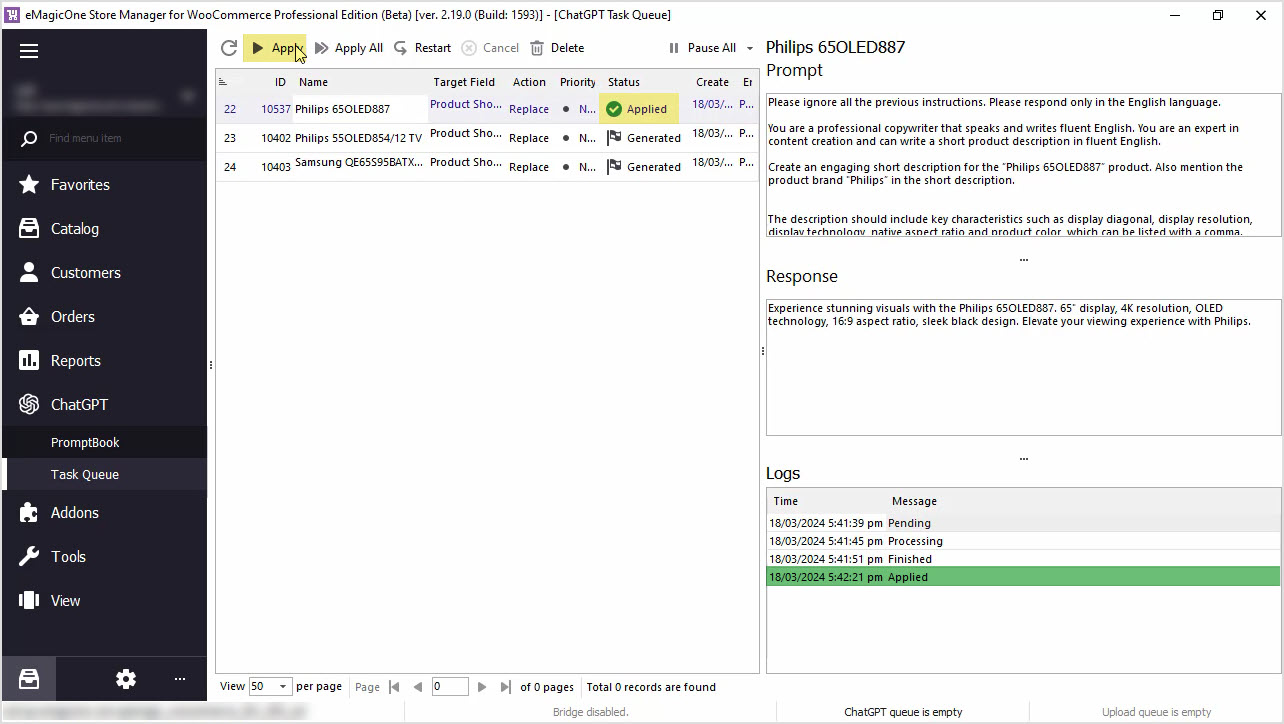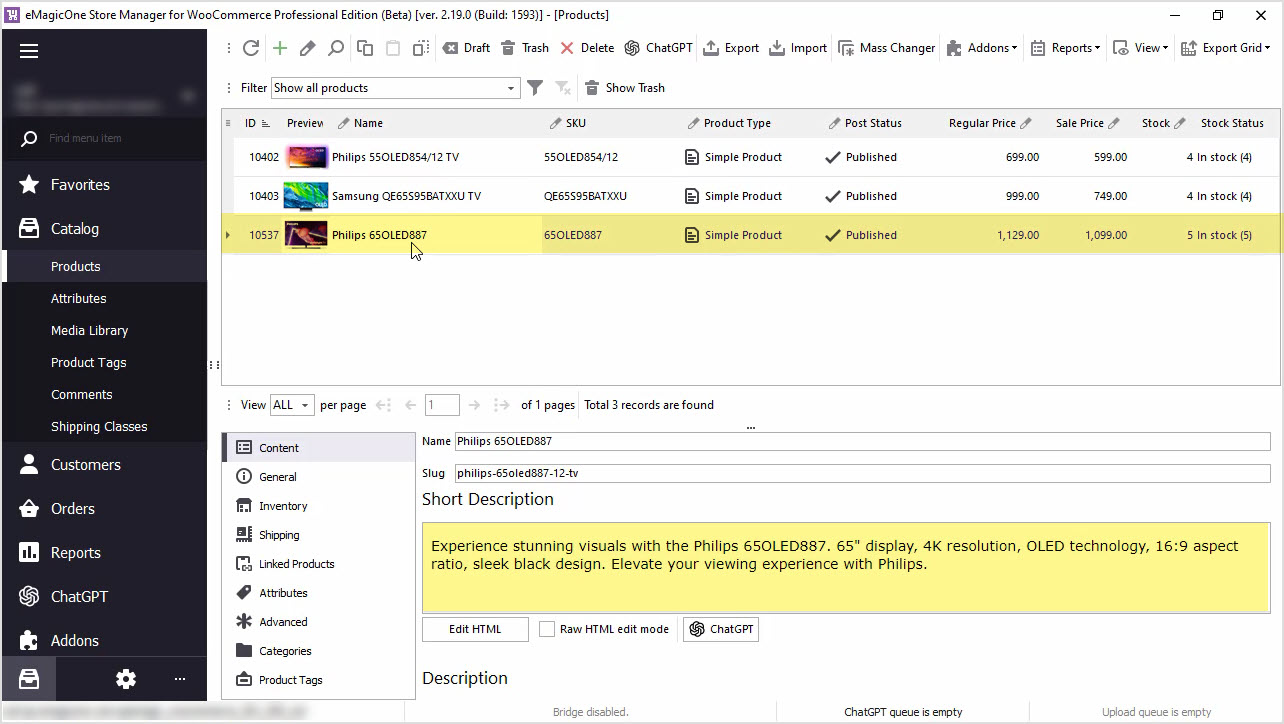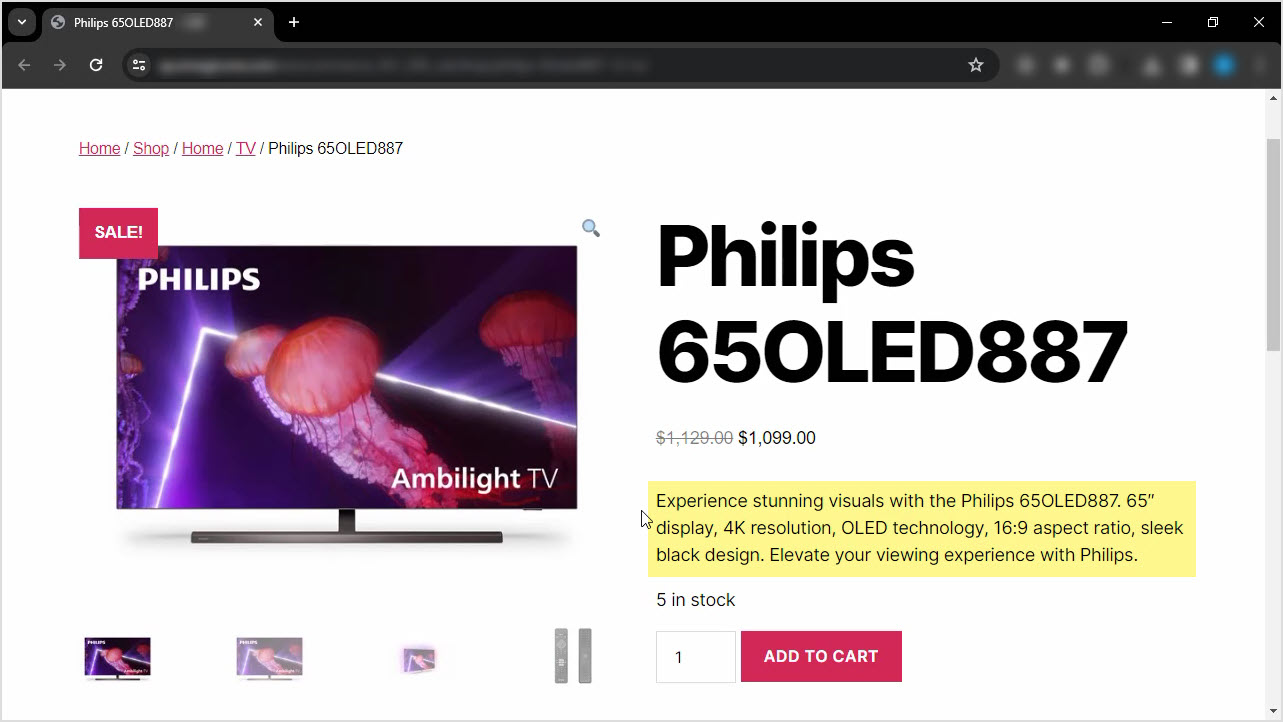How to Generate Product Short Description Based on Product Name and Product Brand
Do you find it time-consuming to manually add missing product data? Generate product short descriptions based on product name and any other field in bulk with ChatGPT for WooCommerce Store Manager. If you do not have the software yet, it is a perfect time to download a free trial now. Let's get started!
Before we proceed with the content generation, let's check the data we have now.
In the screenshot below, you can see our WooCommerce products that we'll generate short descriptions for. Currently, the short description field is empty.
Let’s check one product on the frontend. No short description here as well.
Step 1: Create Your Own Prompt
To generate a new short description, let's start with our prompt editing.
For that, go to ChatGPT menu and open PromptBook. Here you can see a list of prompts available at the moment that can be applied to products massively and create your own based on your needs.
We'll use the prompt that allows us to generate product short descriptions based on product name and brand.
Step 2: Insert the Desired Macros in the Prompt
Our target field is Product Short Description, the result will be saved into it.
In this window, you can find a macros list with product fields that can be used for the content generation.
We'll generate the short description and use the product name and brand in our prompt. Play around with your prompt to make sure it allows you to generate the perfect content for your business. Hit "Apply" to save changes.
Step 3: Go to the ChatGPT Mass Changer
Once you are done with your prompt, go back to the products list, and select those you would like to apply this prompt to. We recommend selecting a few products for update to check the result before applying this prompt to all products. Use the ChatGPT button to open plugin settings.
Step 4: Choose a Prompt and an Action
Here you can select the Prompt that you would like to apply, and the Action to be performed.
In our case, we'll generate product short description based on product name. Also, we'll replace the existing product short description, if there is any.
Step 5: Go to ChatGPT Tasks Queue
Let’s run the process and go to the Tasks Queue to see the ChatGPT tool in action.
Here you can see the list of products and tasks that are executed. The status is changed from Pending to Generated once the short description is generated. Here you can see the Response from ChatGPT before applying it to your products.
Step 6: Apply the Result
If you’re satisfied with the result, hit "Apply" for each product one-by-one or in bulk.
Step 7: Check the Store for Changes
Once the changes are applied, you can check the generated short description in Store Manager and on your website.
Now, let’s check one product on the frontend. Do not forget to refresh the page to see the result.
You can perform this action for all your products in bulk. Also you can replace, append or prepend generated texts, or use other product fields like color, size, or any other to enrich or rewrite your product short description.
We hope this article was helpful in demonstrating how Store Manager for WooCommerce and the ChatGPT plugin can simplify your content creation process. Take advantage of our free trial and try Store Manager for WooCommerce and the free ChatGPT plugin today!
Generate Product Short Description based on Product Name and Product Brand
Download Free Trial NowRelated Articles:
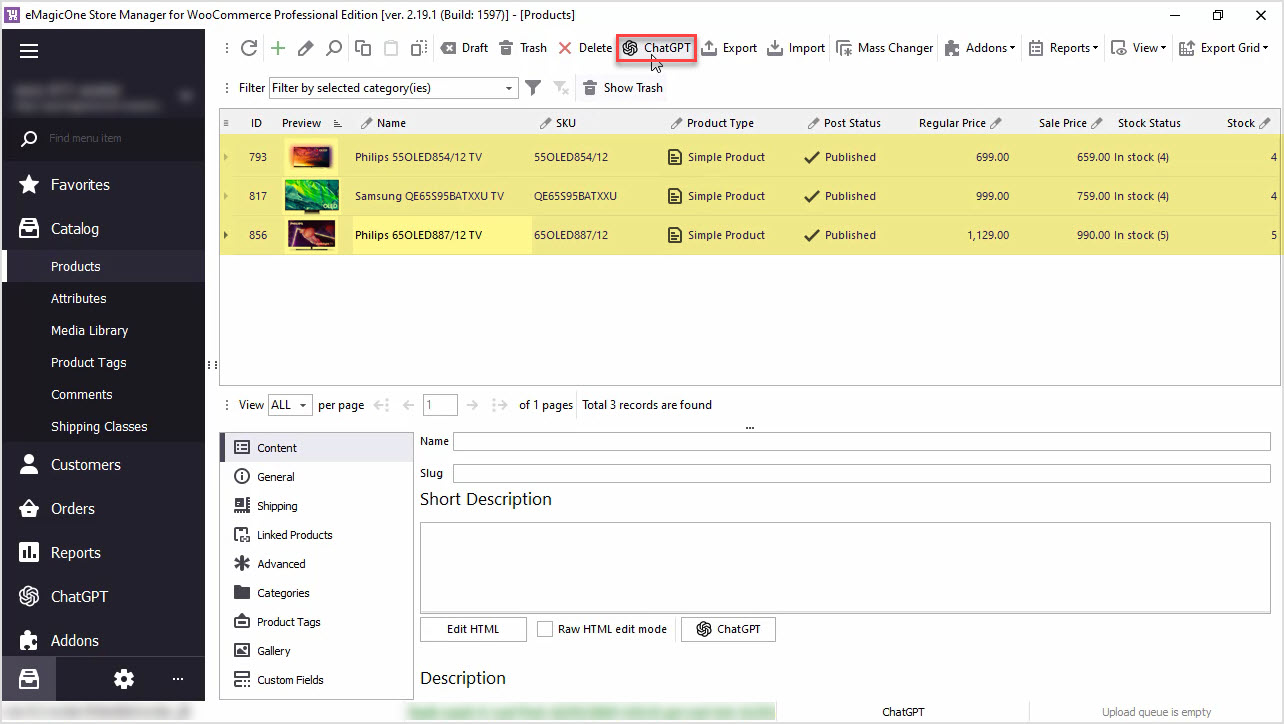
WooCommerce PromptBook. Find Free ChatGPT Prompt Samples for Your WooCommerce Products
Use AI like ChatGPT to generate WooCommerce product descriptions, translate products or generate meta data or any other texts. Read More...
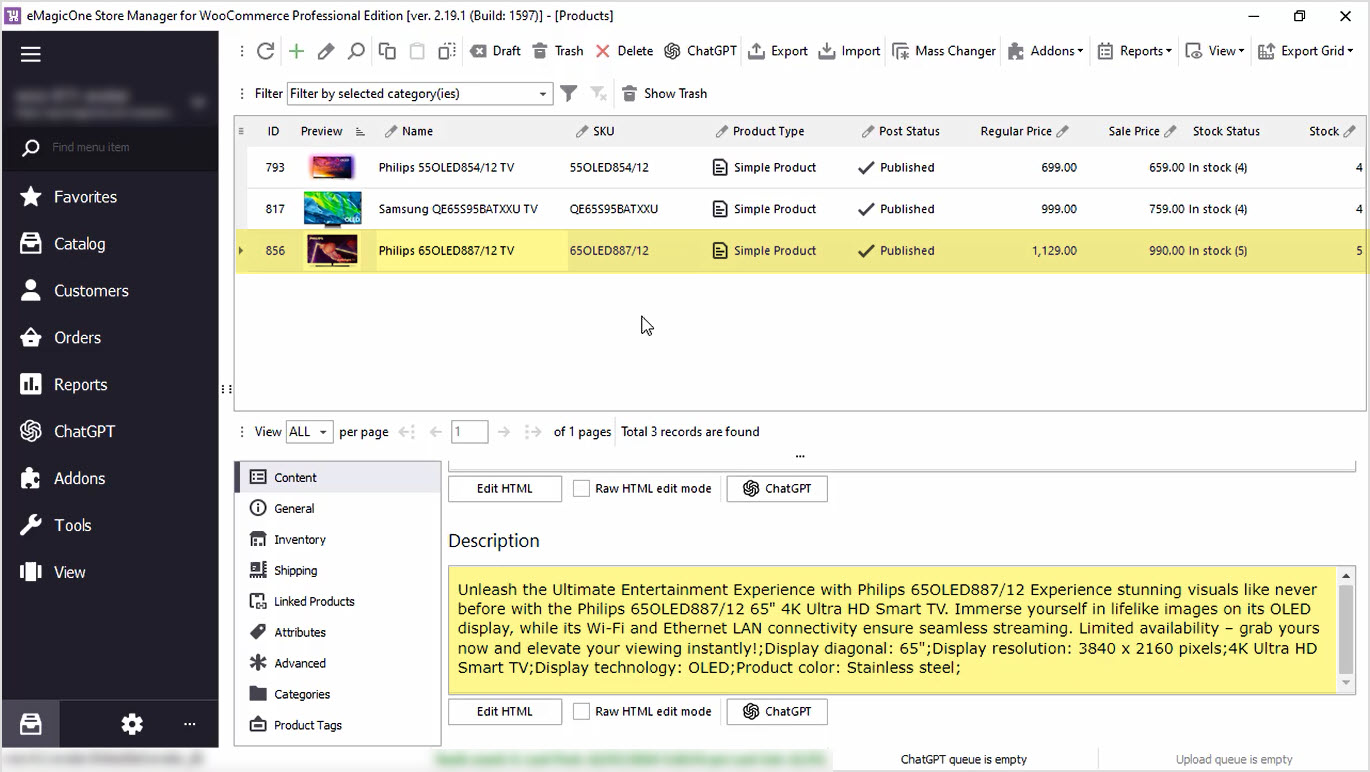
How to Enrich WooCommerce Product Descriptions with Call to Action and Add Basic HTML with ChatGPT
Enrich product descriptions in bulk with WooCommerce Store Manager and the built-in ChatGPT plugin. Read More...
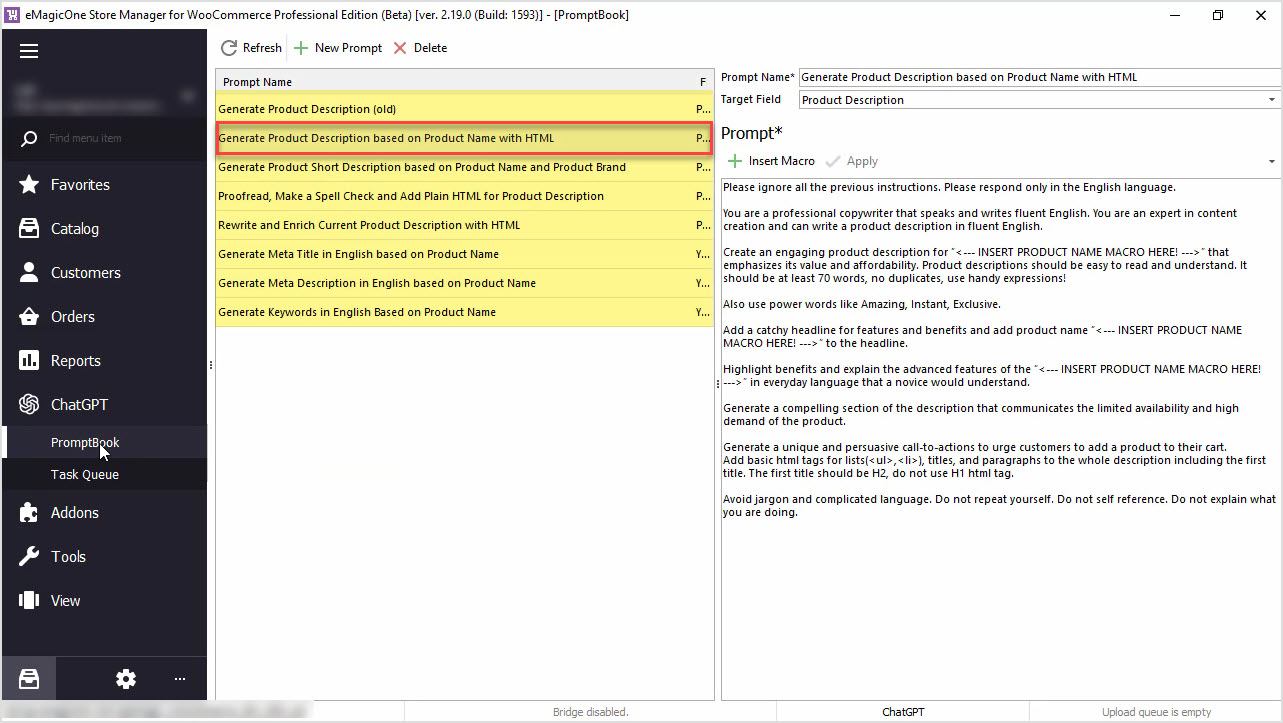
How to Generate Product Description Based on Product Name with HTML
Generate product descriptions based on product name and any other field in bulk with ChatGPT for WooCommerce Store Manager. Read More...
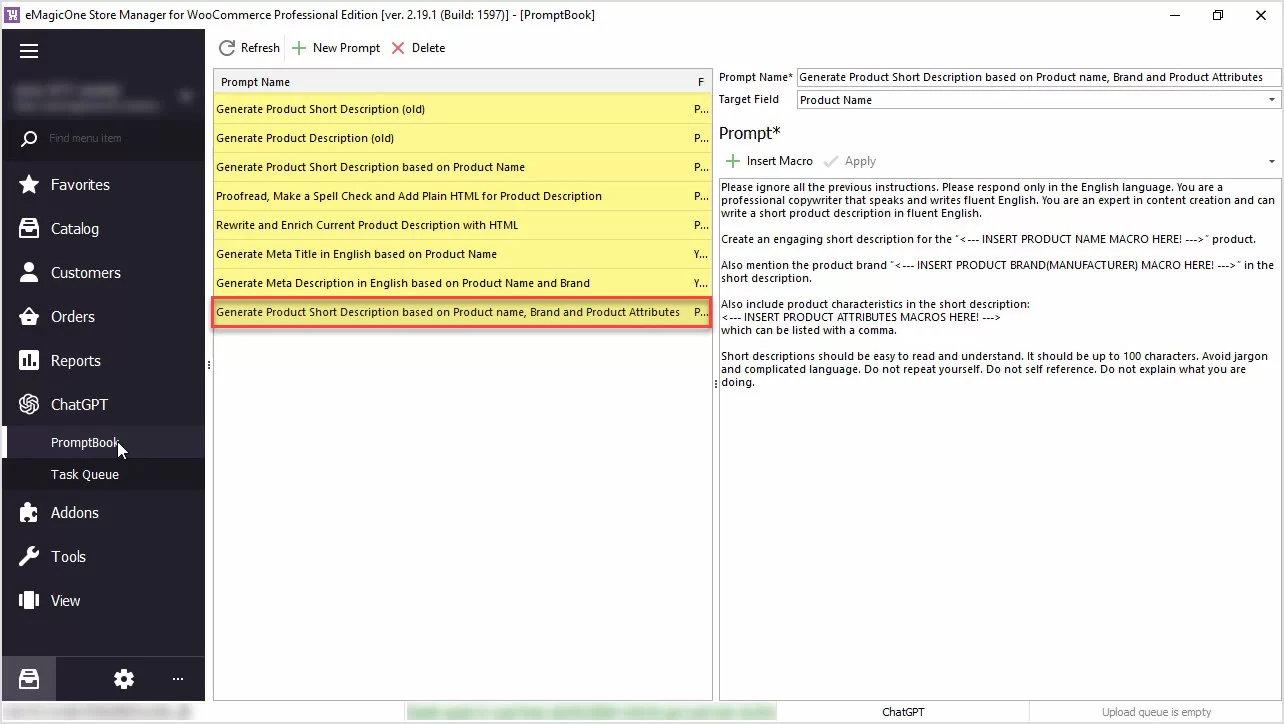
How to Generate Product Short Description Based on Product Name, Brand and Product Attributes
Generate product short descriptions based on product name, attributes, or any other field in bulk with ChatGPT for WooCommerce Store Manager. Read More...
COMMENTS