How to Speed Up WooCommerce?
Speed is the key factor making customers hang around longer on a website. No matter how perfect and user-friendly your site’s interface is, its slow performance will instantly make a user leave.
According to statistics, most users can wait no more than 3 seconds for a website to load. Thus, you should check how quick your site is and if most pages are loading longer than 3 seconds, hurry to detect and eliminate the causes. You can test your site speed via such tools as Google PageSpeed Insights or GT Metrix.
We've gathered a couple of effective WooCommerce speed up methods requiring no coding skills. These are the primary measures that should be taken in case of poor WooCommerce performance.
How to Speed Up WooCommerce?
1. Change hosting provider
If your hosting provider is not too fast, it would be a good idea to change it for a better one. When choosing a provider, make sure its location is the same as of the majority of your customers.
2. Start using CDN
One of the easiest and most effective ways to speed up WooCommerce site is to integrate it with the Content Delivery Network (CDN).
As you might already know, CDN is used to store static files of a website and render this content based on the geographical location of a user and content delivery server. Its main purposes are to reduce latency and speed up web page delivery.
3. Use cache plugin
There is a variety of WordPress plugins allowing to store a cached copy of website resources and this way reduce the load time of a page. Most popular WP caching plugins are W3 Super Cache and Wp Rocket.
4. Optimize Images
Large sized images usually make up about 50% of page load. To reduce image size without harming its quality, it is recommended to apply image compression. For this purpose you can use special plugins like reSmush.it or perform the compression manually using Photoshop.
5. Delete / Deactivate unnecessary plugins or settings
Big number of plugins is another factor slowing down your site's performance. The more plugins are installed, the more http requests will be sent. Thus, to relieve your site from executing extra work, make sure to remove the uneecessary plugins.
6. Use the latest PHP version
Updating PHP version of your website can increase its performance in few times. You can do it via C-panel or by contacting your hosting provider.
Before running the updates on your site, make sure to test the latest PHP version on the local environment.
7. Increase WP memory limit
The default WP memory limit is 64 gb. You can change it by going to WooCommerce => System Status and set the value for WP memory limit. Bear in mind, that WP memory limit cannot excess the memory limit of PHP.
8. Diagnose your store
We would also like to remind you, that with Store Manager for WooCommerce you can run store diagnostics to detect various issues including problems with images and SEO. That might help make your WooCommerce store perform faster and provide a better customer experience.
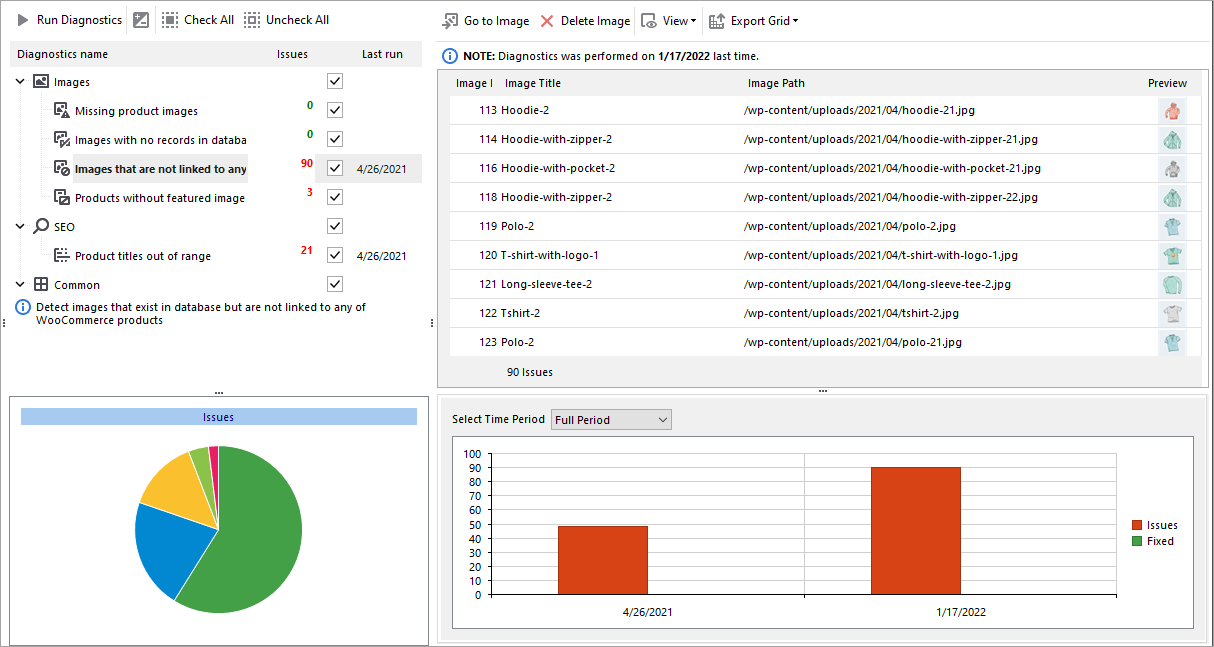
Related Articles:
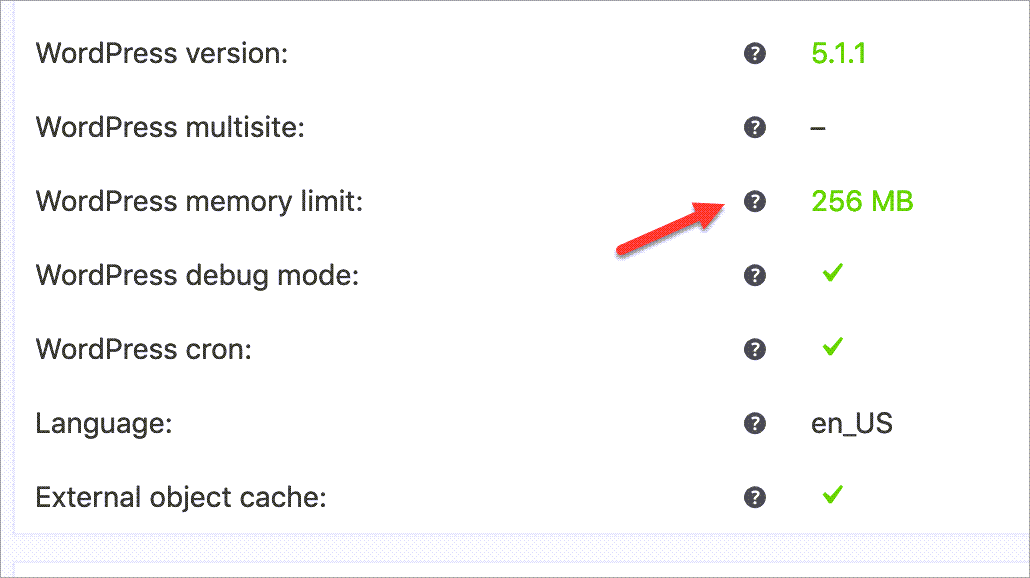
99+ WooCommerce Import Errors And How to Fix Them
In this article, we’ve collected the most typical errors that occur upon using the default WooCommerce product importer and working solutions to complete the import successfully. Read More...
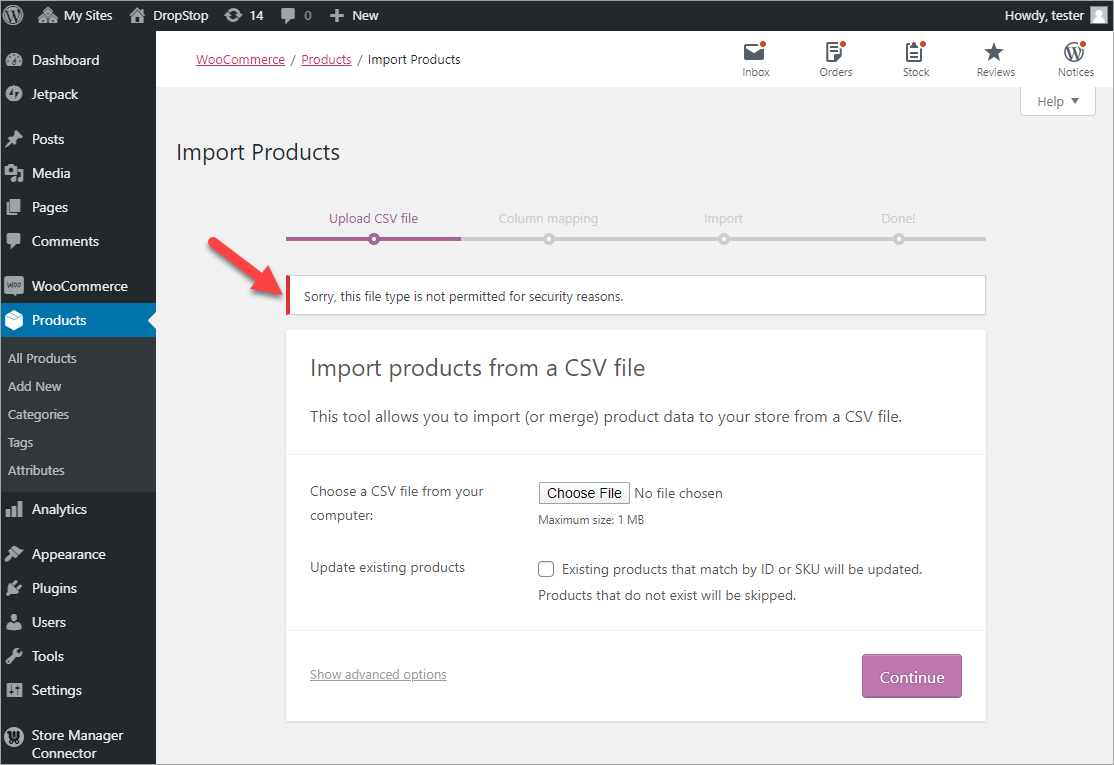
Fix WooCommerce Import Error “Sorry, this file type is not permitted for security reasons”
There are several reasons why this error may occur. In this article, we will review each reason in detail and offer you proven solutions. Let’s get started! Read More...
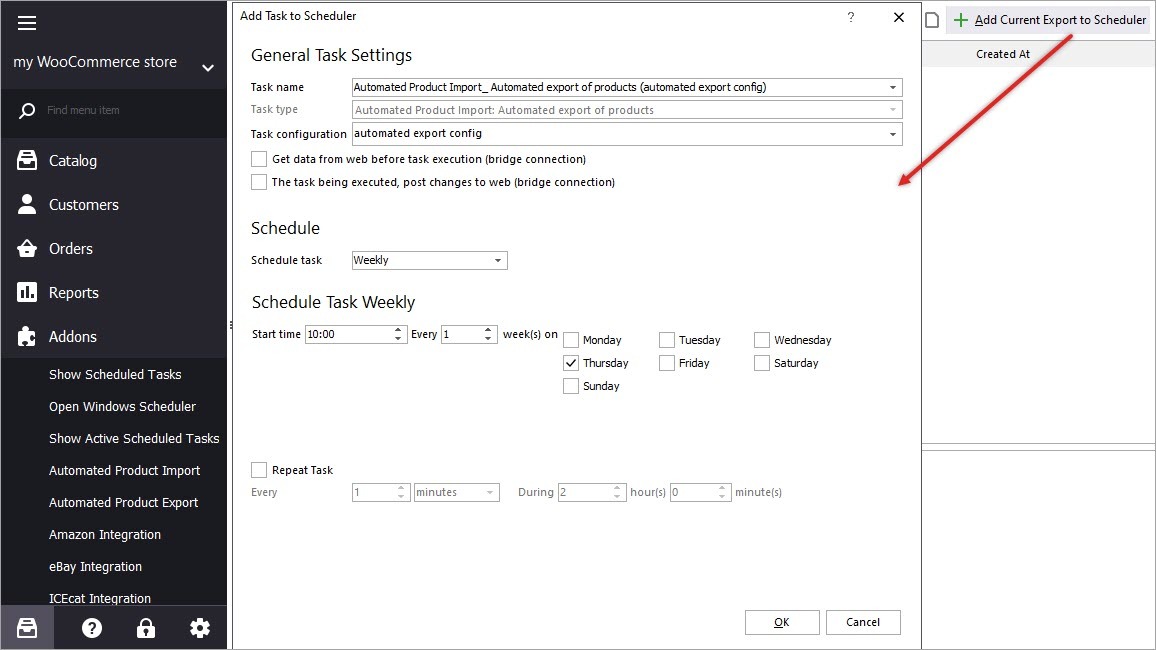
How to Configure Automated WooCommerce Product Export
Setting up scheduled task, generated feed can be updated as often as necessary, including exactly products-related details that you need like stock levels, pricing, status, URLs to images, etc. Read More...
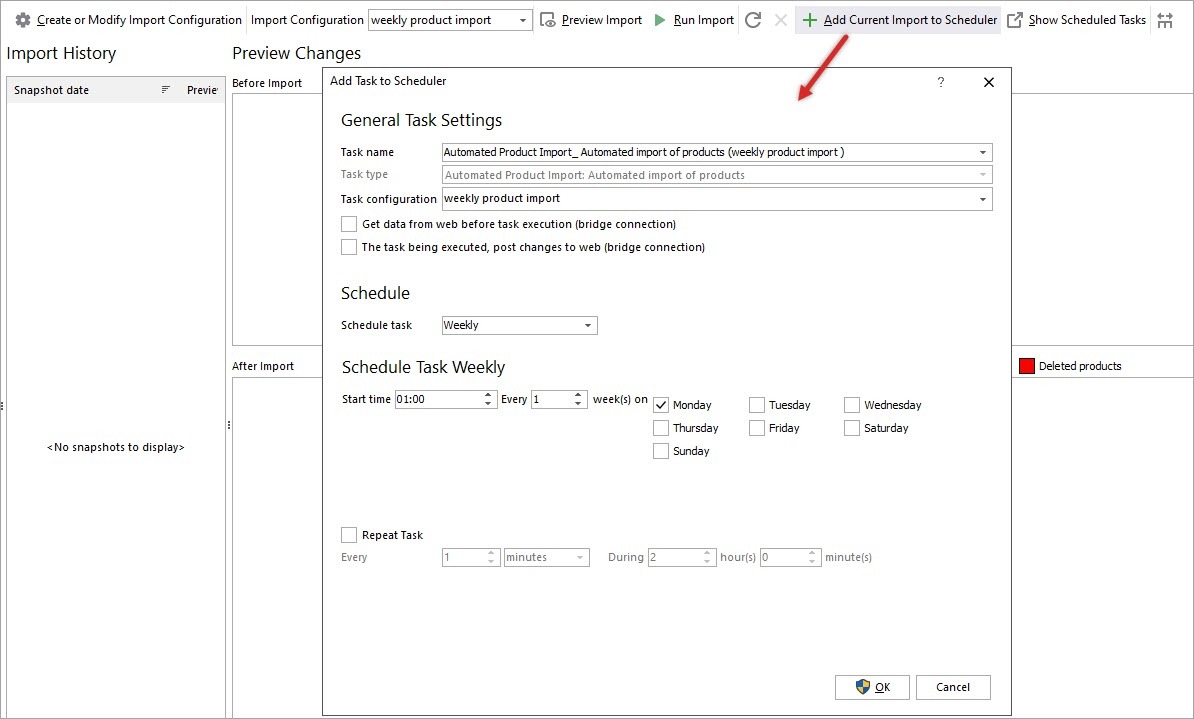
How to Set Up WooCommerce Automated Import of Products
Store Manager for WooCommerce gives you the opportunity to schedule product import to WooCommerce store and bypass its reconfiguring each and every time. Read More...
COMMENTS
