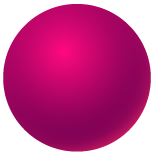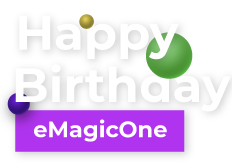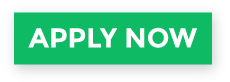How to Update WooCommerce Price in Bulk
There are a couple of reasons, why you may need to massively change WooCommerce prices: maybe exchange rates changed, or maybe your manufacturer or carrier decided to change their rates, or maybe you want to make a discount.
The possibility to update WooCommerce price massively is just necessary in such cases. Say, you want to increase or decrease the price of the products related to a specific category by 5%. Or maybe you want to update prices for all the products of your store. This can be easily reached with no need to perform any programmatical manipulations. Keep reading and find out how you can do this.
Store Manager for WooCommerce comes with Mass Changer tool that allows massive edits of product prices. It is possible to perform the following operations with Regular Price or Sale Price:
- Increase by value
- Decrease by value
- Increase by %
- Decrease by %
- Set to specific value
- Use expression to set the prices
How to Update WooCommerce Price in Bulk
In order to properly configure WooCommerce bulk price update via Mass Changer, perform the following steps:
- Go to Store Manager dashboard, open 'Catalog' tab and launch Mass Changer.
- From the 'Select field' drop-down, choose the data field you want to update (Sale price or Regular price in our case).
- After selecting the field, 'Select action' drop-down will appear, so you have to select one of the above listed actions.
- After choosing the action, there will appear a field containing a calculator. Use it to specify the value/ percentage you want to decrease or increase the prices by.
- On the top of the window find 'Update Selected Items Only' and 'Update All Items in Store' options. Select the necessary one.
- Press 'Preview' to check the updates in a table. Having checked them press Back.
- When you are done with the configurations, press OK.
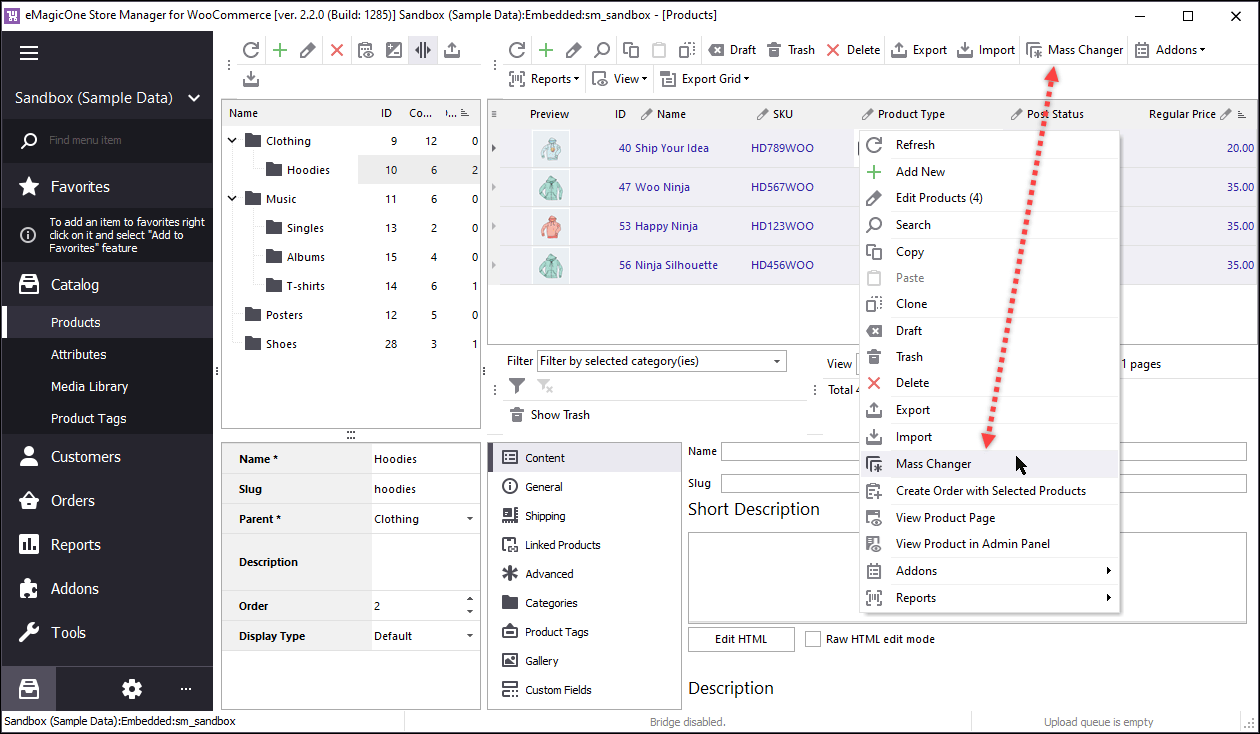
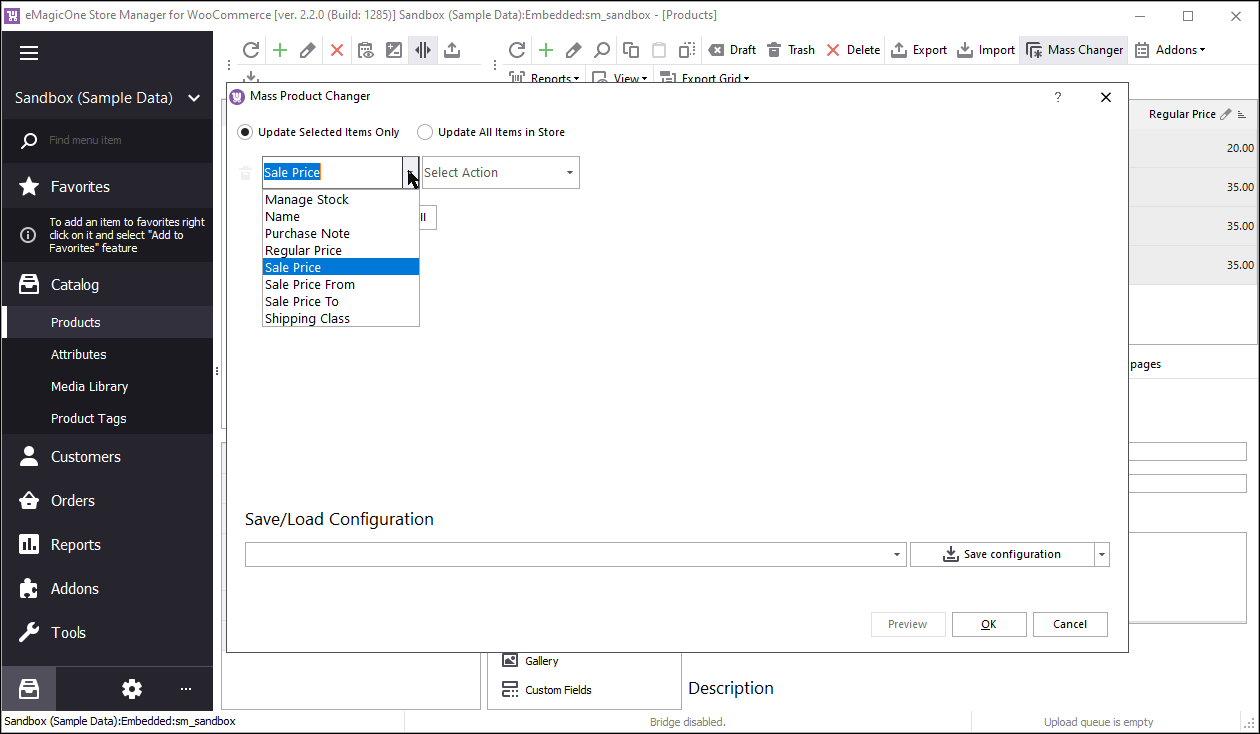
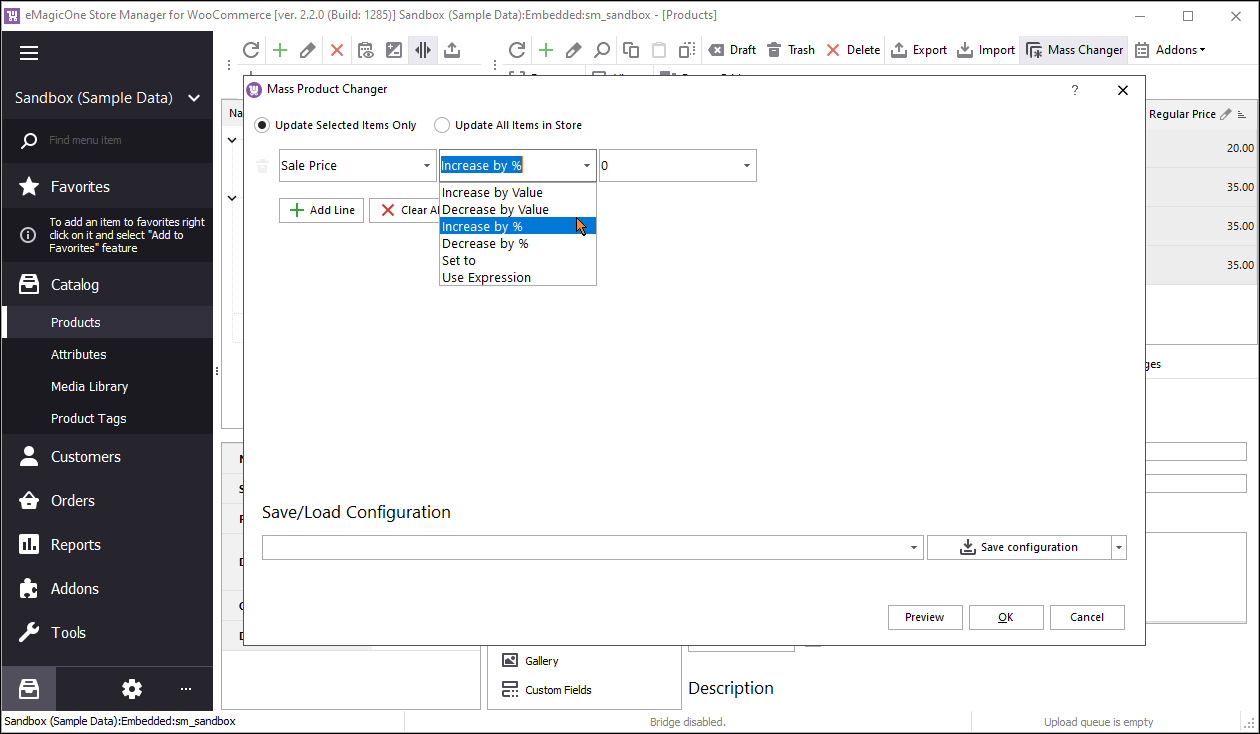
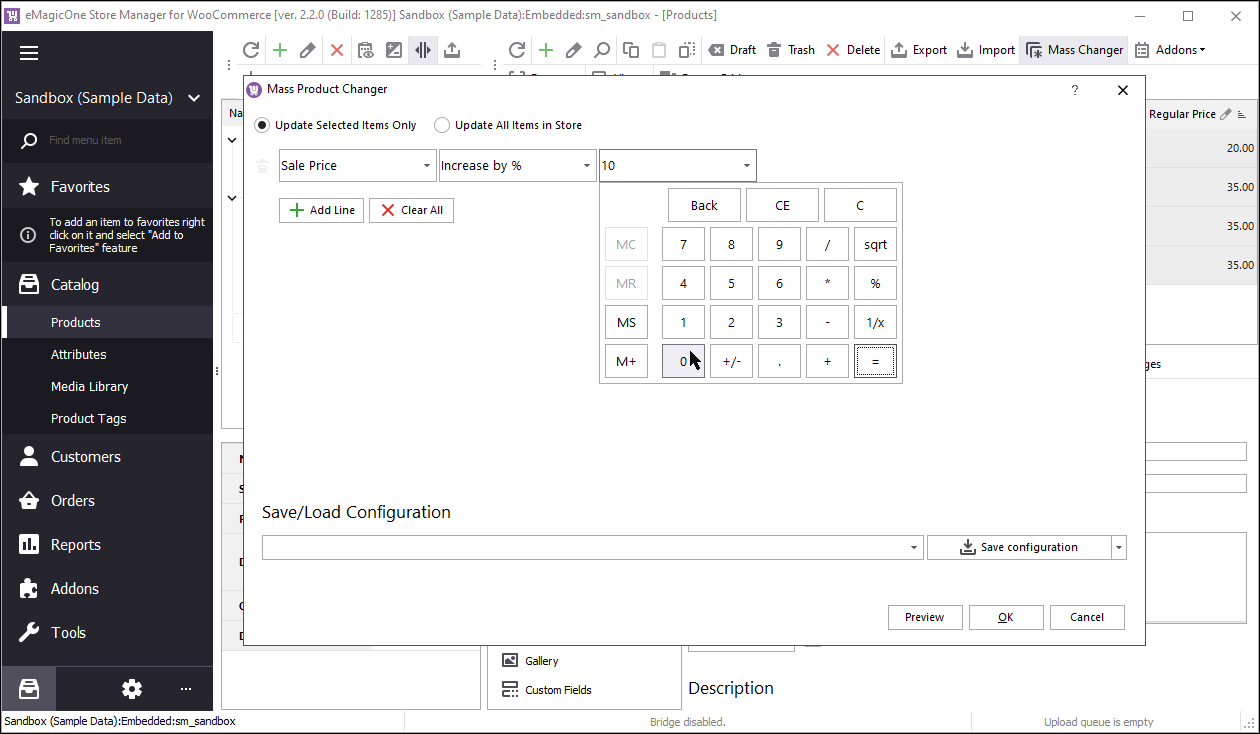
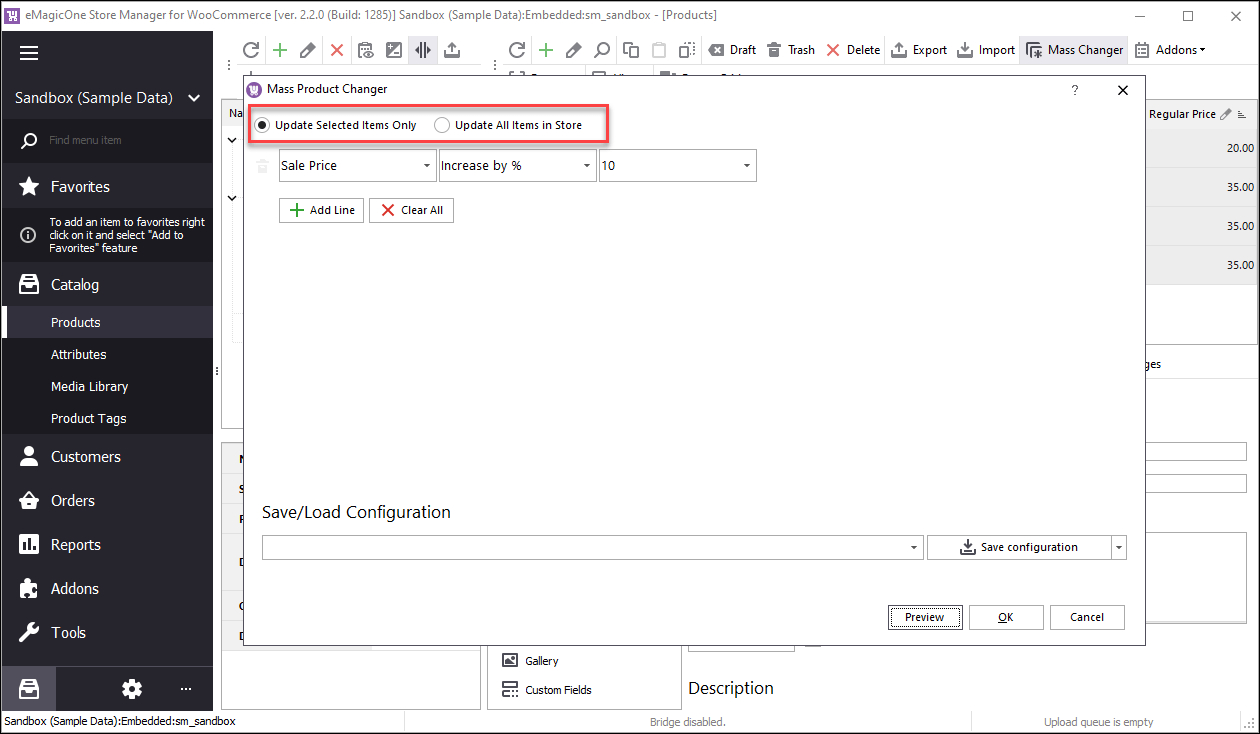
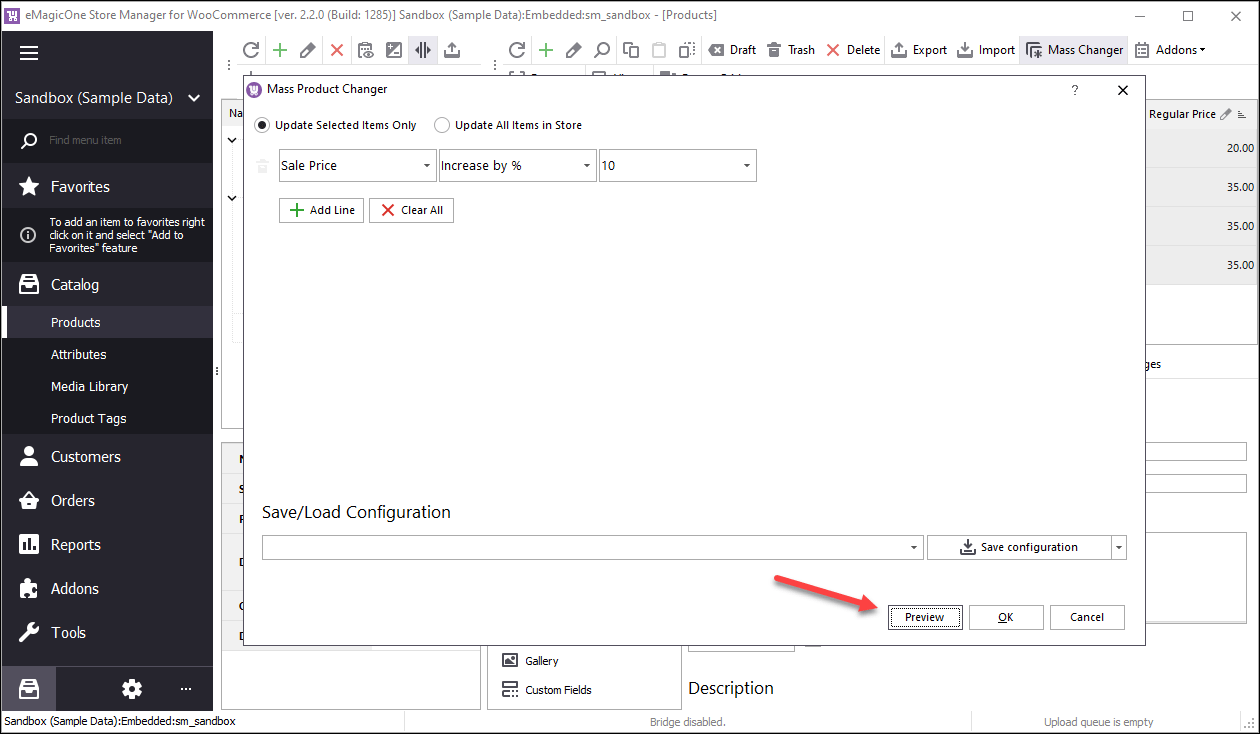
Find more details on how to put WooCommerce products on sale.
You can save the configurations and use them during the further updates.
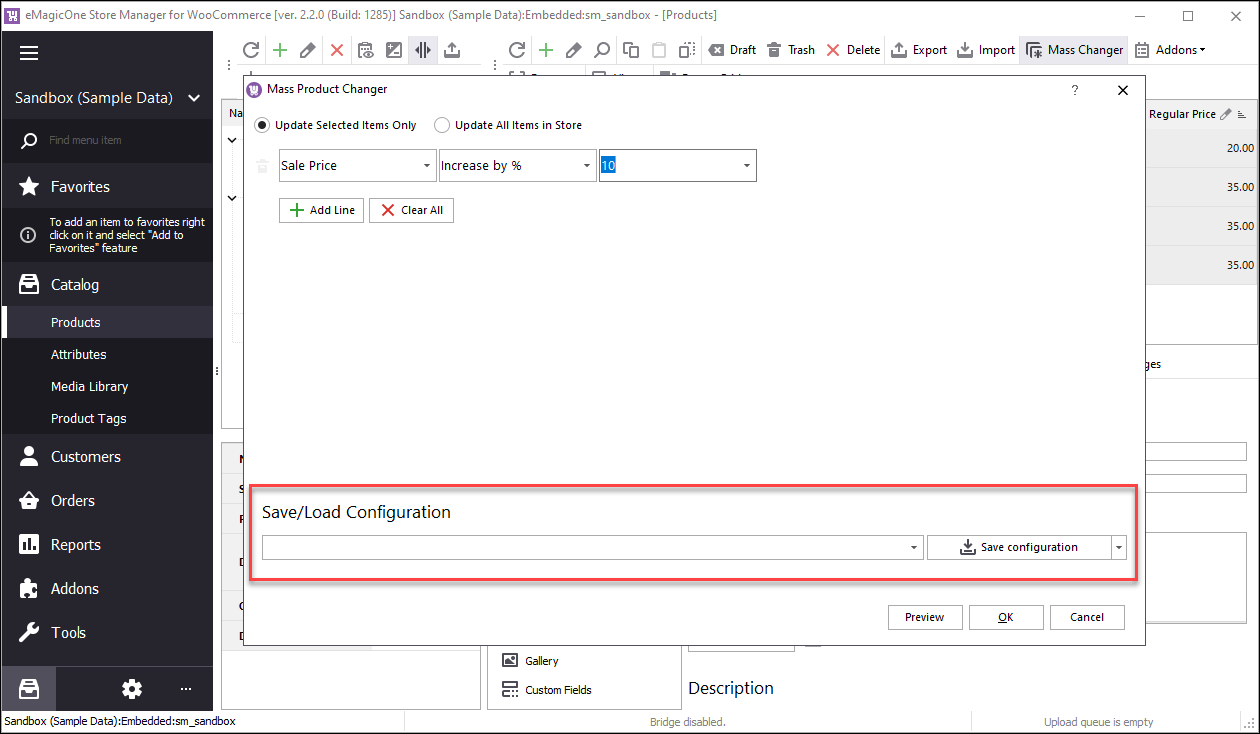
As you might have noticed, Mass Changer tool allows simultaneous applying bulk changes to various data fields, such as stock, SKU's, shipping classes, tax classes, descriptions etc. You can do this by pressing 'Add line' button and configuring new updates in the same window. You just need to select necessary fields from the drop-down. That means that you can update a couple of data fields at one time what makes Store Manager exceptionally useful.
Try advanced WooCommerce massive price update for 14 days FREE
Get NowRelated Articles:
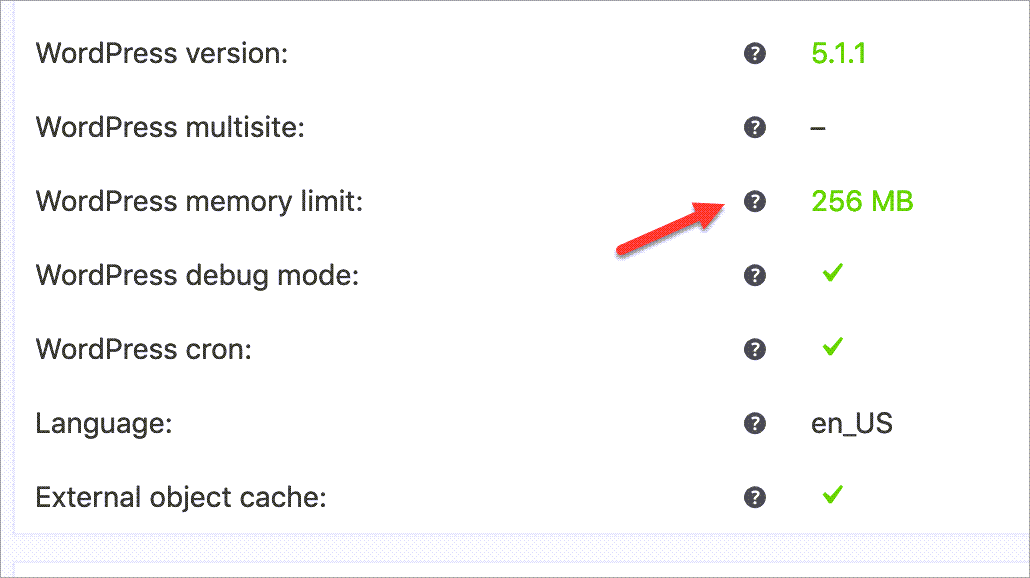
99+ WooCommerce Import Errors And How to Fix Them
In this article, we’ve collected the most typical errors that occur upon using the default WooCommerce product importer and working solutions to complete the import successfully. Read More...
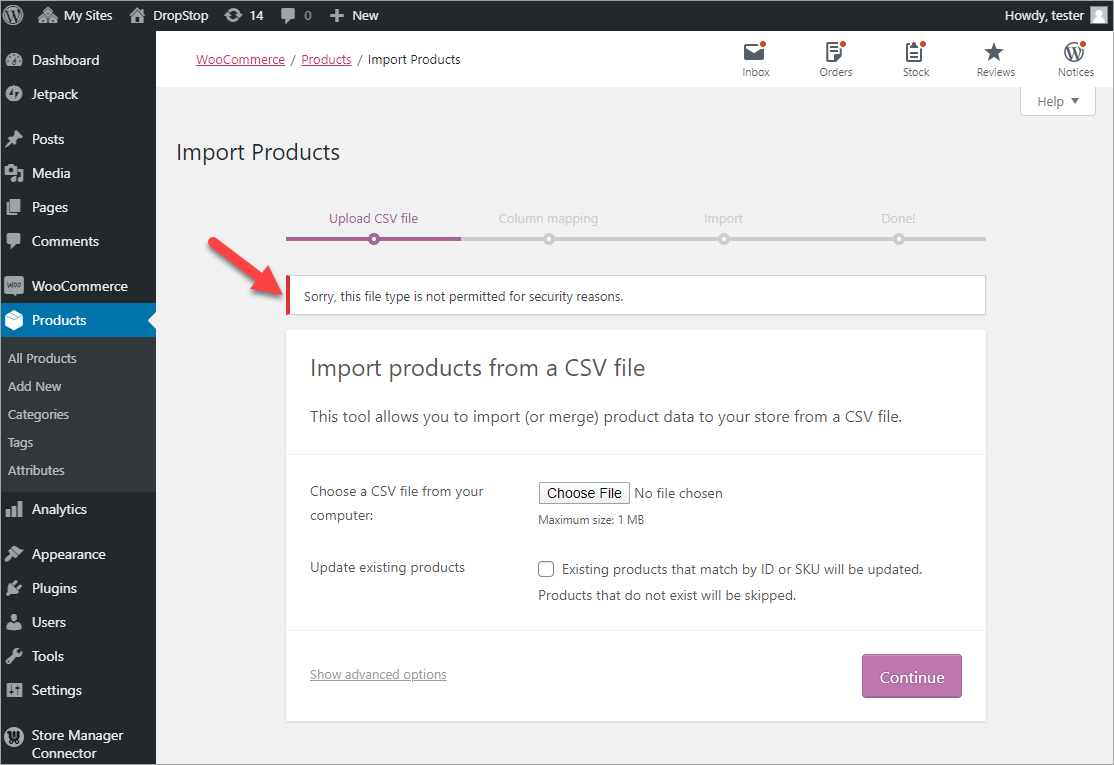
Fix WooCommerce Import Error “Sorry, this file type is not permitted for security reasons”
There are several reasons why this error may occur. In this article, we will review each reason in detail and offer you proven solutions. Let’s get started! Read More...
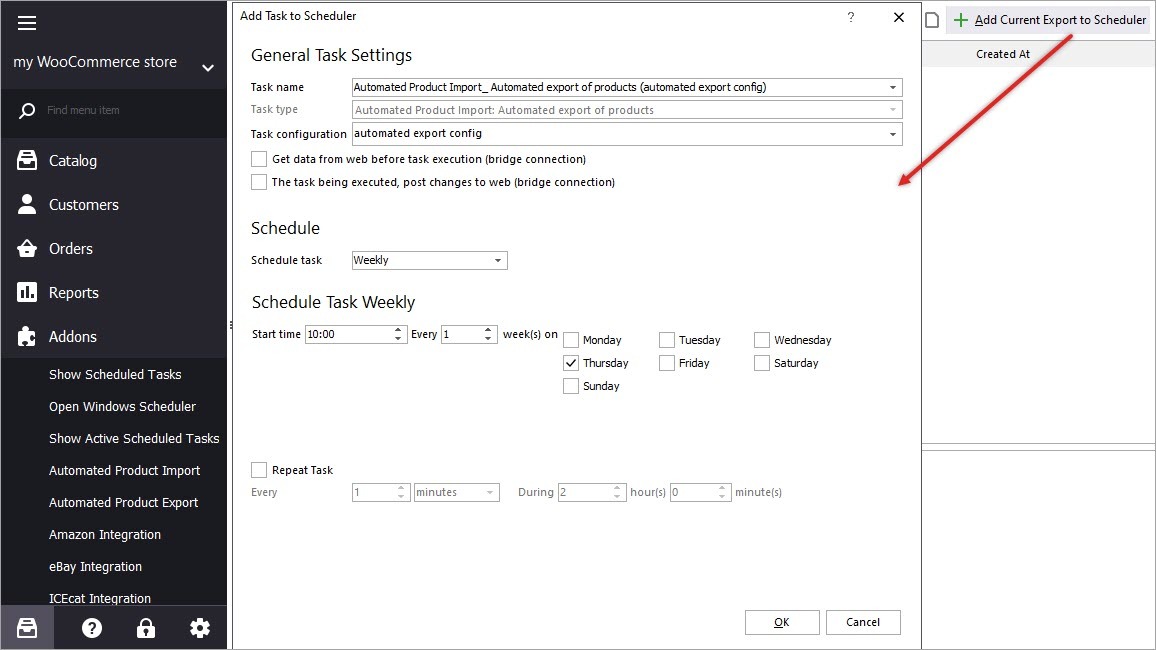
How to Configure Automated WooCommerce Product Export
Store Manager for WooCommerce application allows getting CSV files with products that can be used to send data to stock systems, marketplaces, shopping engines, price comparison sites or other purposes. Read More...
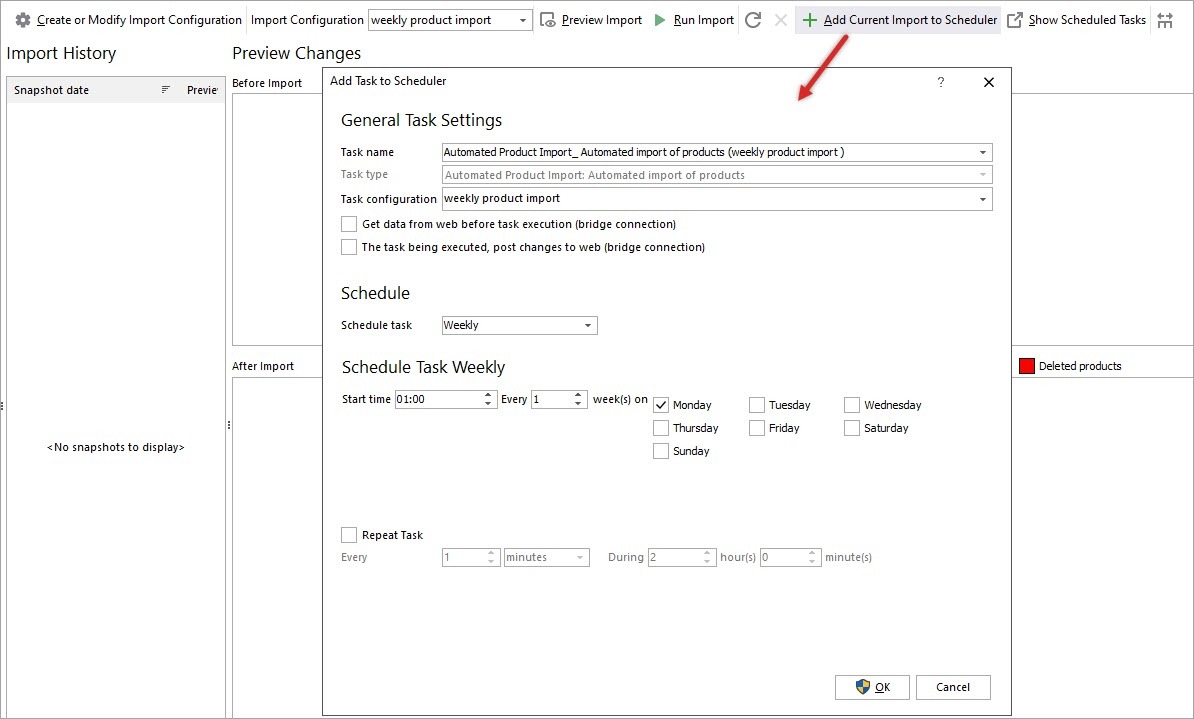
How to Set Up WooCommerce Automated Import of Products
Store Manager for WooCommerce introduces automated product export and import option. It gives you the opportunity to schedule product import to WooCommerce store and bypass its reconfiguring each and every time. Read More...
COMMENTS