How to Add Tags to Multiple WooCommerce Products in Bulk
Store Manager for WooCommerce offers more advanced options to manage WooCommerce tags. One of such options is adding tags to multiple selected products.
Store Manager is a downloadable application that enhances the default functionality with tools for bulk edits, advanced import/export, database backup, data generation, and others.
If you don’t have Store Manager yet, download a free trial and install it on your computer. Connect the application to your store database and enjoy the simplicity of your store administration.
Follow these steps to add tags to multiple WooCommerce products.
- With Store Manager open, navigate to Catalog > Products.
- Select the products you want to add tags to.
- In the lower grid, switch to the Product tags tab.
- Enter a tag's name in the search field to see a list of existing tags or enter a new tag and press Add.
- Click Apply to save the changes.
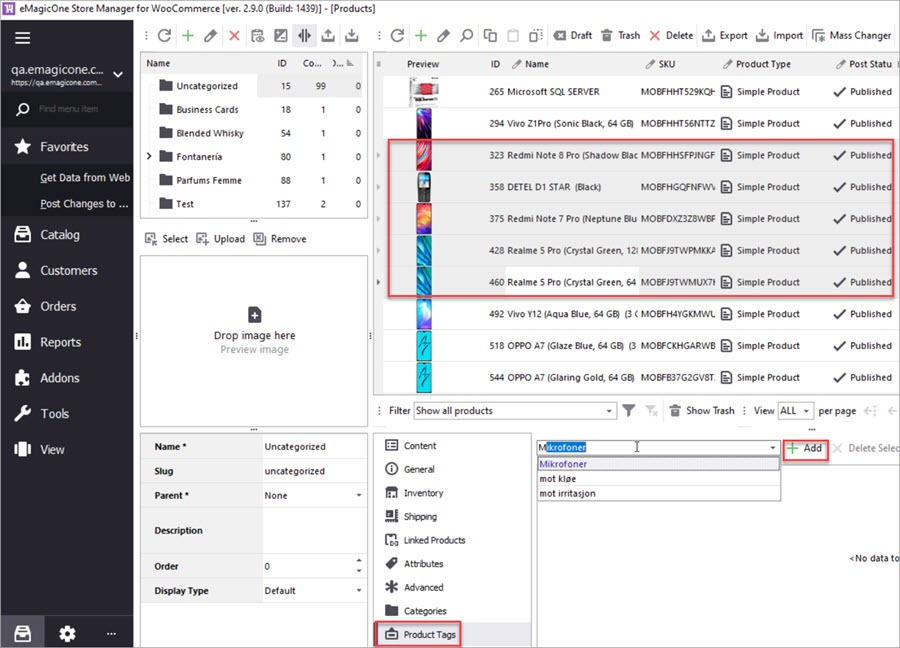
Thant's it. Tags are added to all products that you have selected.
Add tags to multiple WooCommerce products in bulk with 14 days free trial Try now
Related Articles:
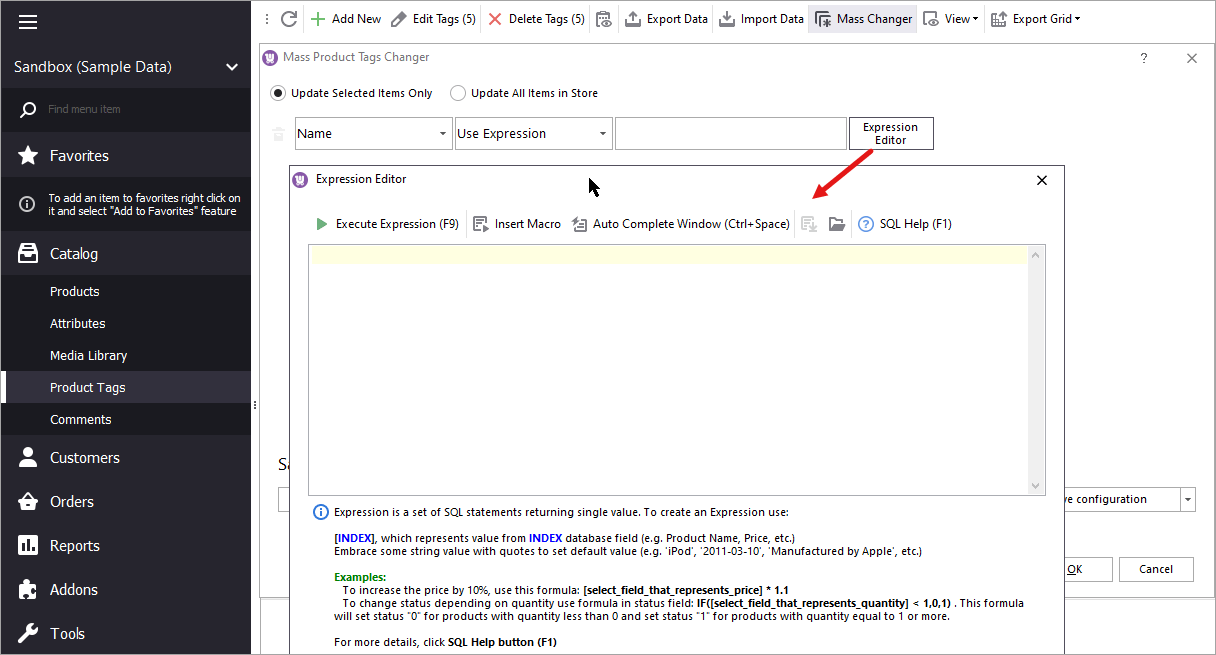
Update WooCommerce Product Tags In Bulk
How to update WooCommerce product tags in mass using WooCommerce Product Tags Mass Changer.Read More...
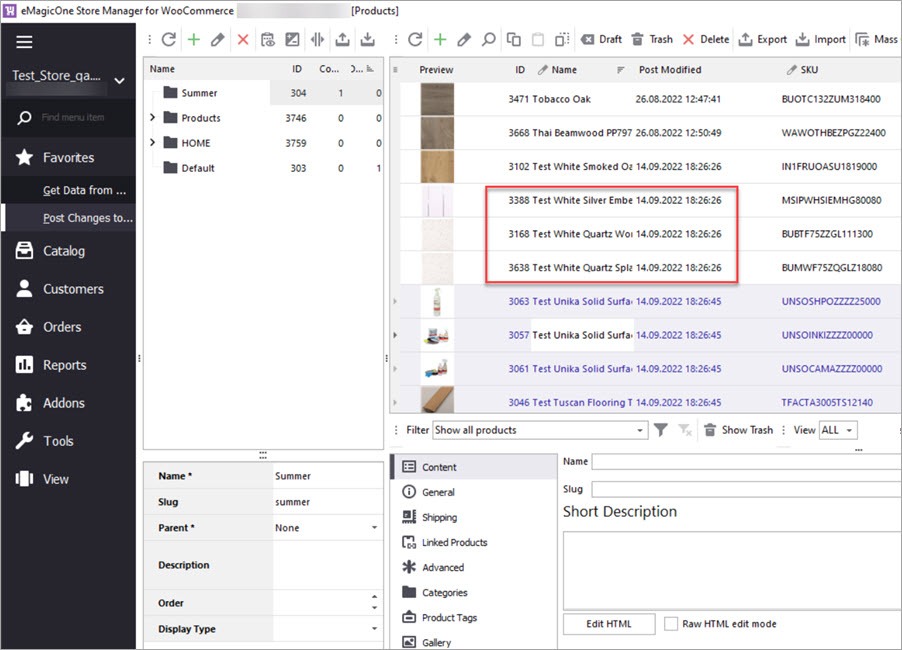
Delete WooCommerce Products Without Import
Delete WooCommerce Products by Stock, Name, Date Modified, etc. Without Import Read More...
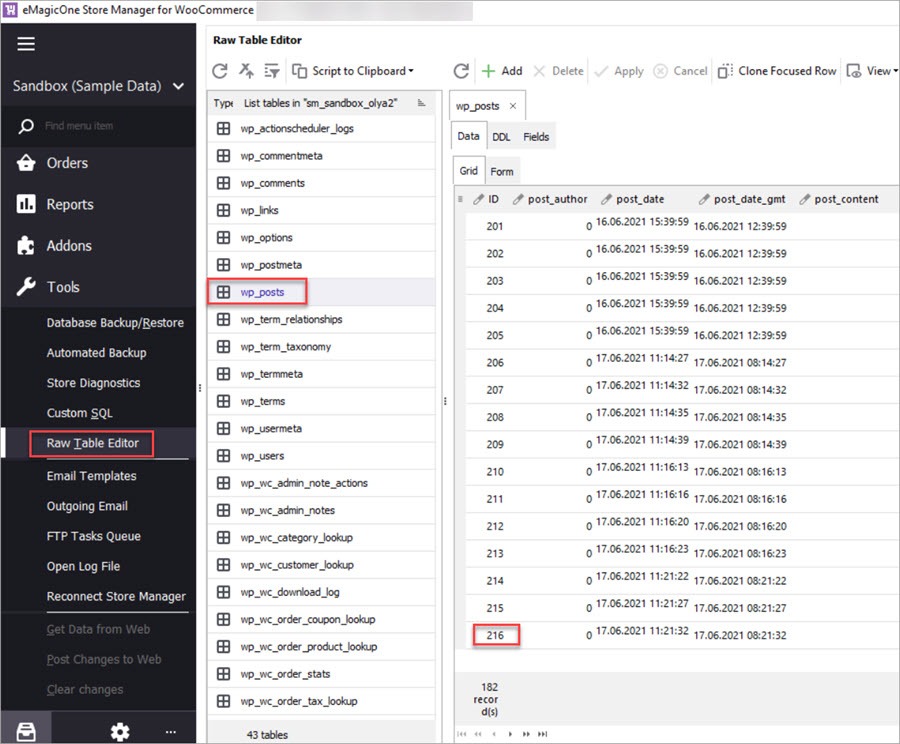
Import WooCommerce Products Preserving IDs
Import products to a new instance of WooCommerce preserving product IDs. Read More...
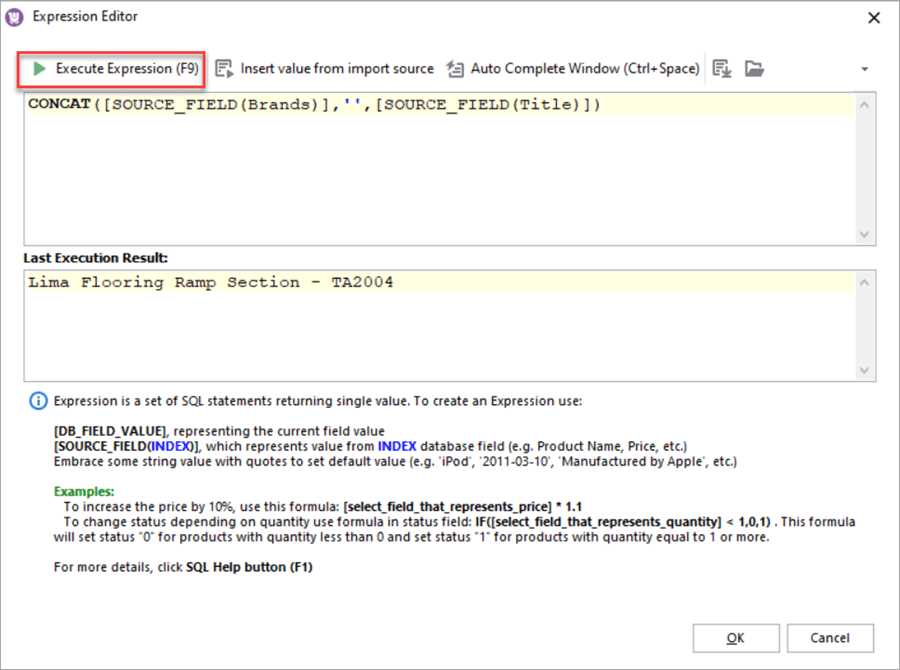
Merge Product Brand Name and Title Upon Import
How to add a brand name to a product title in WooCommerce via import. Read More...
hi!
I am using tags on my products page, but they are not displayed on the user end.
Do tags need to be displayed to help SEO or it doesn'tmatter? If so, is there an easy way (no coding) to display them?
Hi!
If you are using tags on the products page, but they are not displayed on the user end, it’s most probably because of your theme settings. If you are not into coding, it would be better to ask a developer for help.
As for your second question “Do tags need to be displayed to help SEO”, it’s best to check on the Google guidelines for eCommerce websites. Also, you can check the following and similar articles on the WooCommerce SEO specifically: https://woocommerce.com/posts/woocommerce-product-tags-seo/, https://www.wpbeginner.com/beginners-guide/ultimate-woocommerce-seo-guide/.
