Update WooCommerce Tags In Bulk
When talking about product promotion, using product tags is a truly advantageous tool. In one word, WooCommerce product tags are labels that are used to create relations between goods and help customers find necessary items. Correspondingly, this can considerably increase your sales.
In addition, product tags work good for SEO. Although, you should avoid putting too much tags on your product pages, otherwise Google might consider it as a try to cheat.
How to Update WooCommerce Tags in Mass
Managing product tags may be tedious if to update them manually. Store Manager brings a possibility to update WooCommerce product tags in mass using WooCommerce Product Tags Mass Changer.
Store Manager is a downloadable application that enhances the default functionality with tools for bulk edits, advanced import/export, database backup, data generation, and others.
If you don’t have Store Manager yet, download a free trial and install it on your computer. Connect the application to your store database and enjoy the simplicity of your store administration.
Here are the steps to update WooCommerce product tags massively.
- With Store Manager open, go to Menu > Catalog > Product Tags.
- Highlight necessary tags and launch Mass Changer from the toolbar or using context menu.
- Select the value you want to change (Name or Description) from the drop-down menu.
- After choosing the value there will appear the next drop-down containing the list of actions that can be applied to the selected product tag value. They include: Set to, Replace, Append, Prepend, Use expression.
- You can add two lines (correspondingly to the number of values) by clicking the Add line button.
- Specify whether to modify only highlighted items or all of product tags in your store by selecting a corresponding option on the Mass Changer dashboard.
- Also, it is possible to save the configuration to file or to the Store Manager archive and use it next time.
- When you are done with the updates, press Preview to check the difference between the old product tags values and the new ones.
- To apply the changes, click OK.
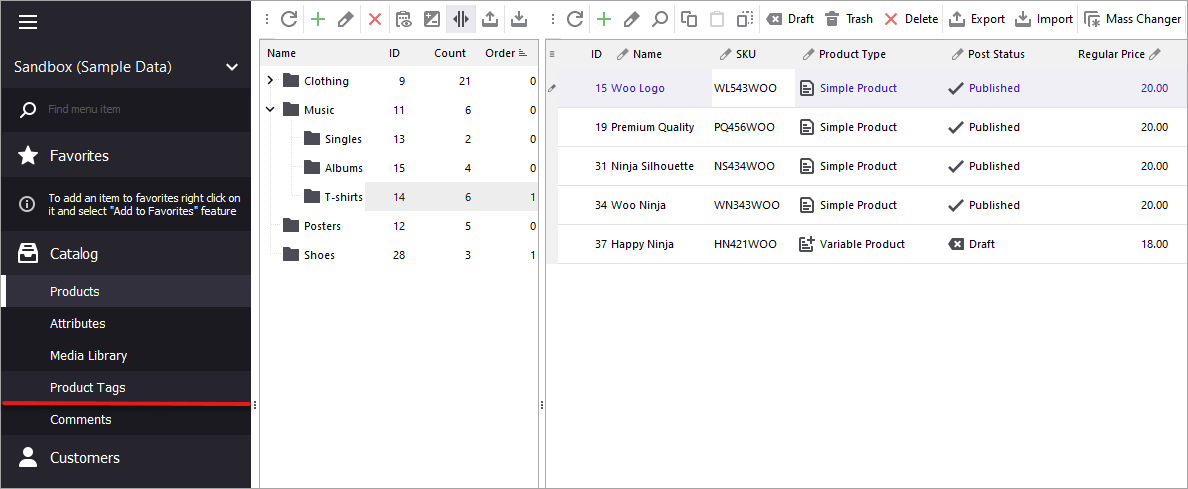
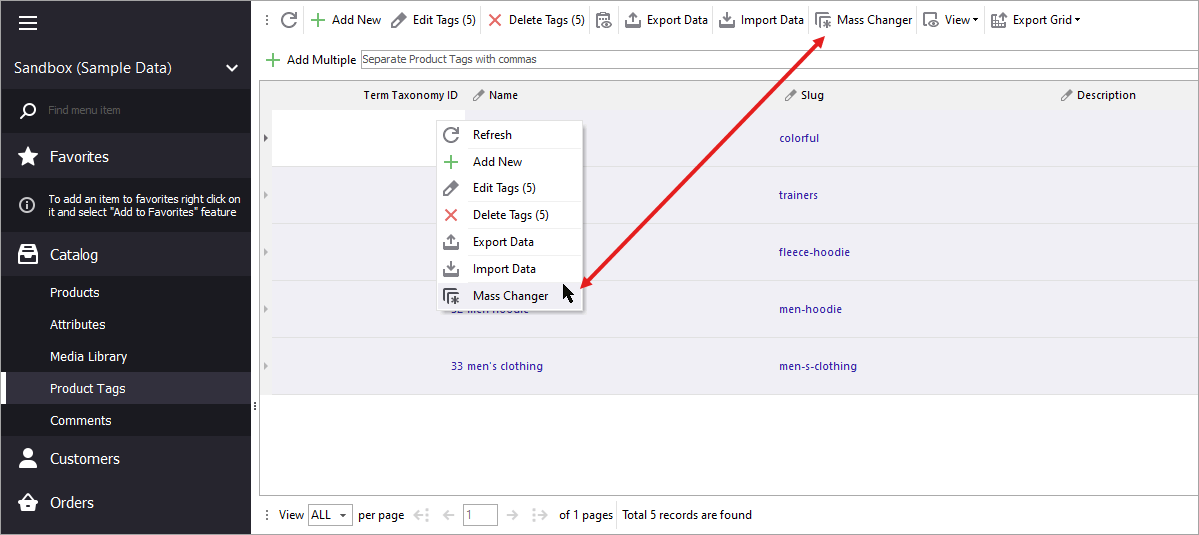
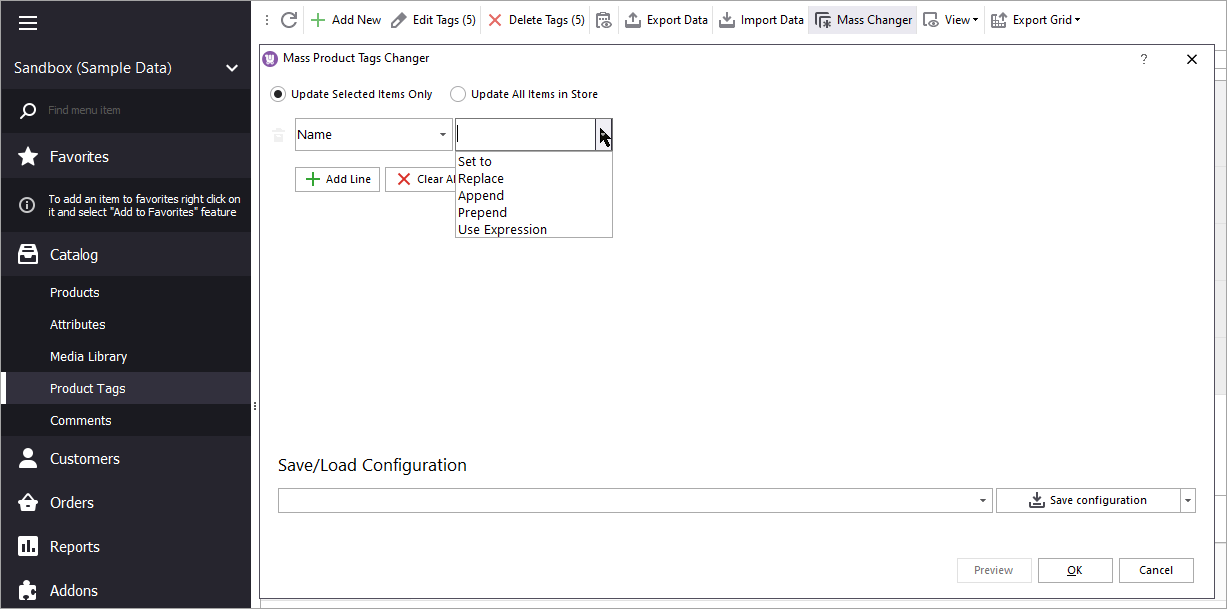
If you select the 'Use expression' action, press the 'Expression Editor' button to write queries.
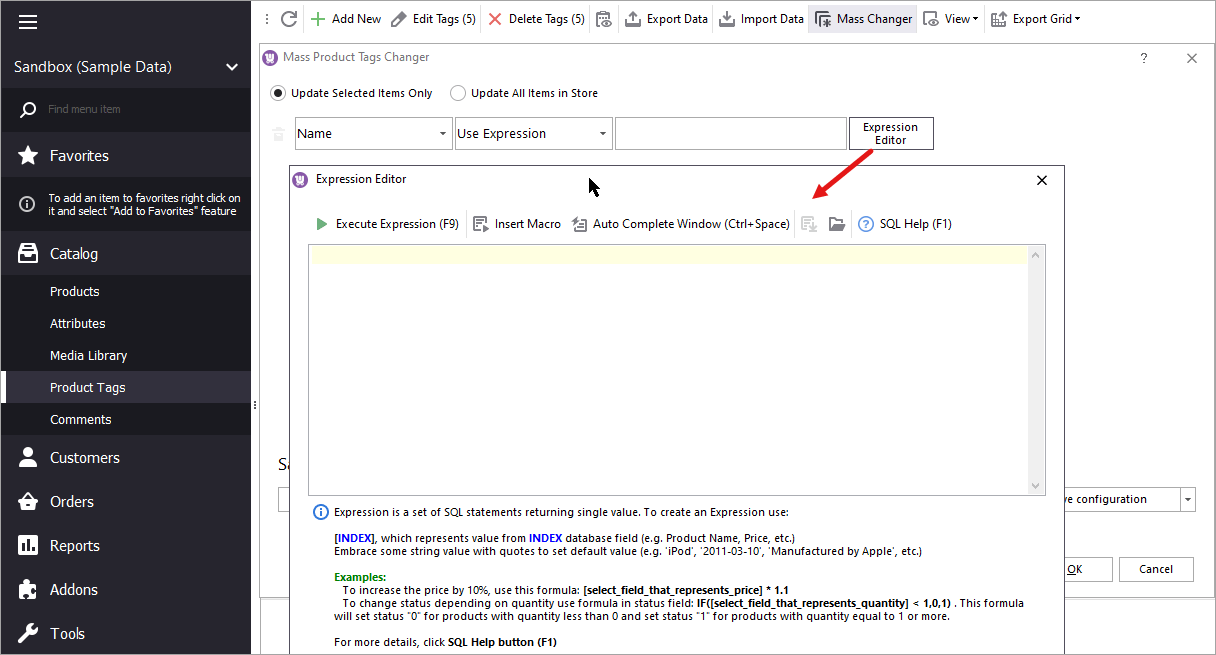
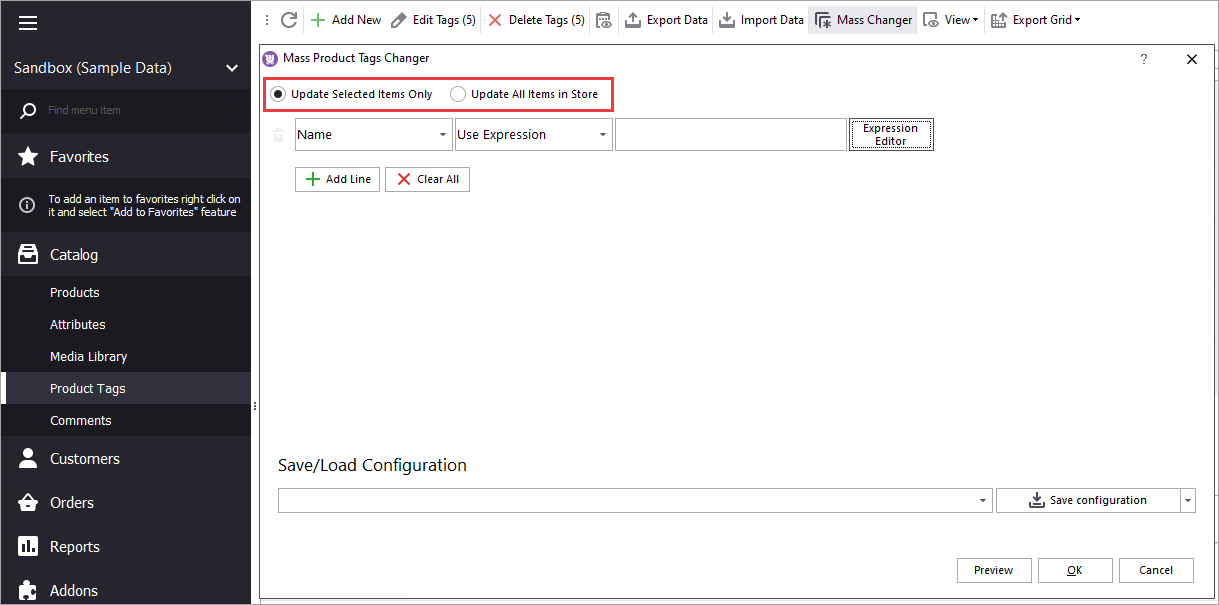
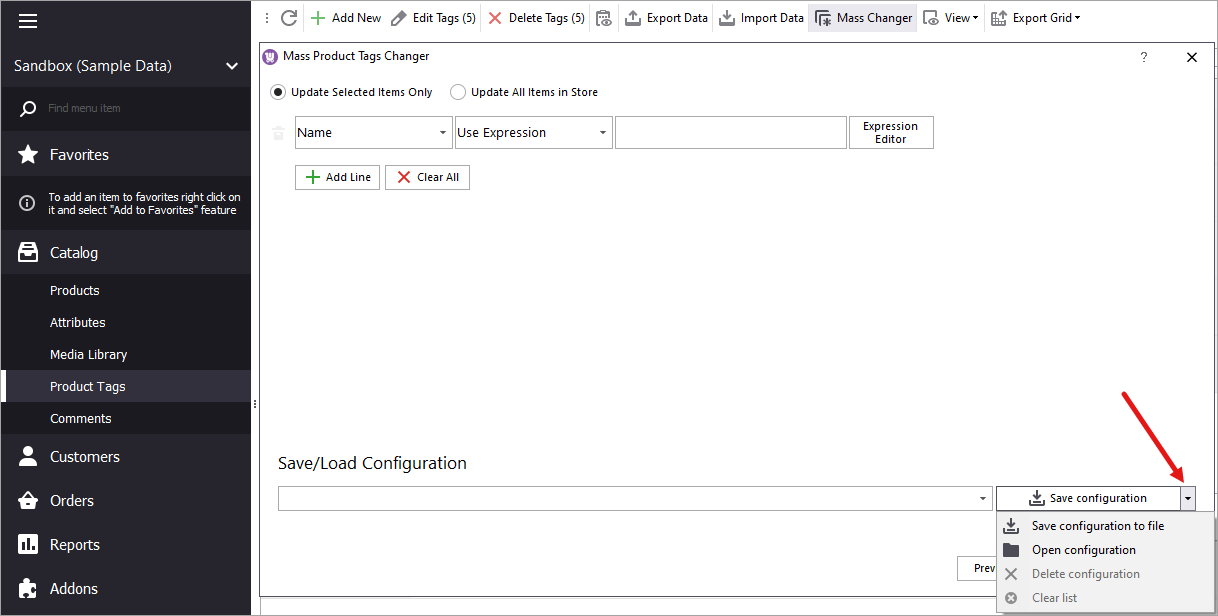
Using Store Manager you can modify hundreds of product tags in few clicks. Just select tag value and the action to apply to it and press OK.
How to Update WooCommerce Product Tags via Import
There may be a situation when you have a file with product tags and want to update them via import. When you import products via Store Manager you can use an option What to do with product tags. There are two options you can choose from: Keep and update existing, add new prom file and Delete existing, add new from file.
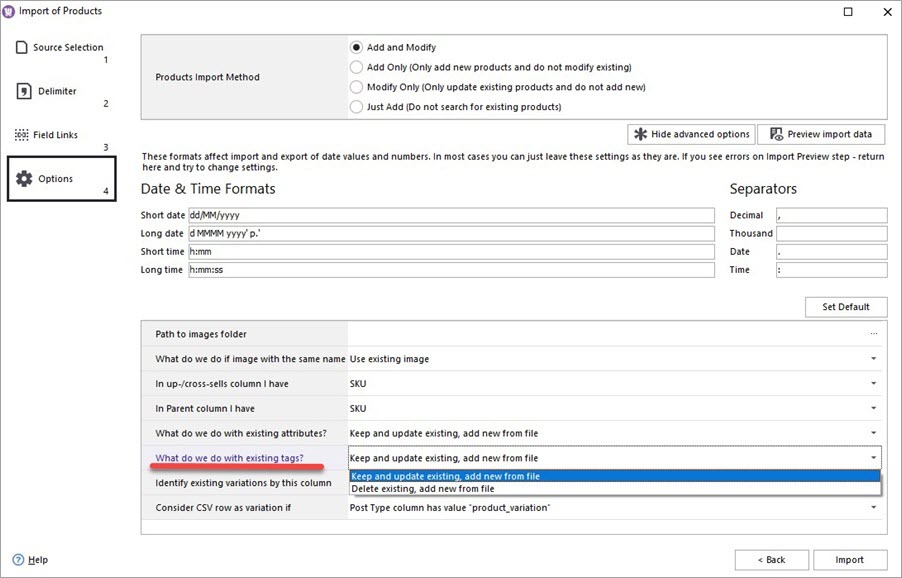
Update WooCommerce product tags in mass for 14 days FREE Try now
Related Articles:
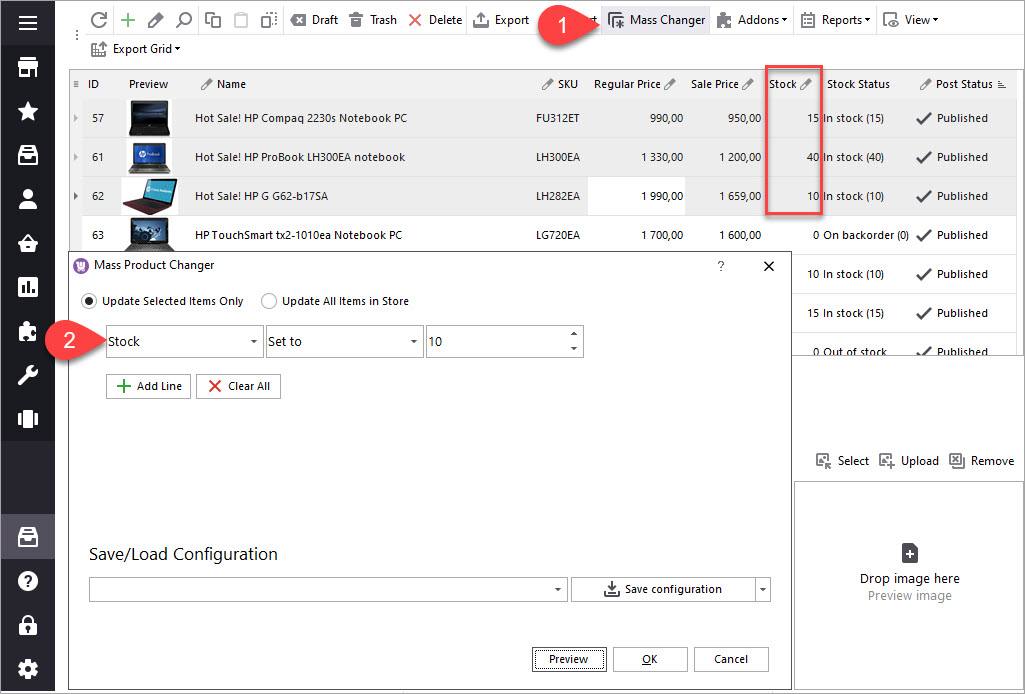
Bulk WooCommerce Product Update via Mass Changer: Detailed Tutorial
When planning a sale with % off all goods, or suppliers have changed product cost and you need to sync with them, or descriptions are not complete and you have to renew them - change the data in bulk with WooCommerce Manager. Read More...
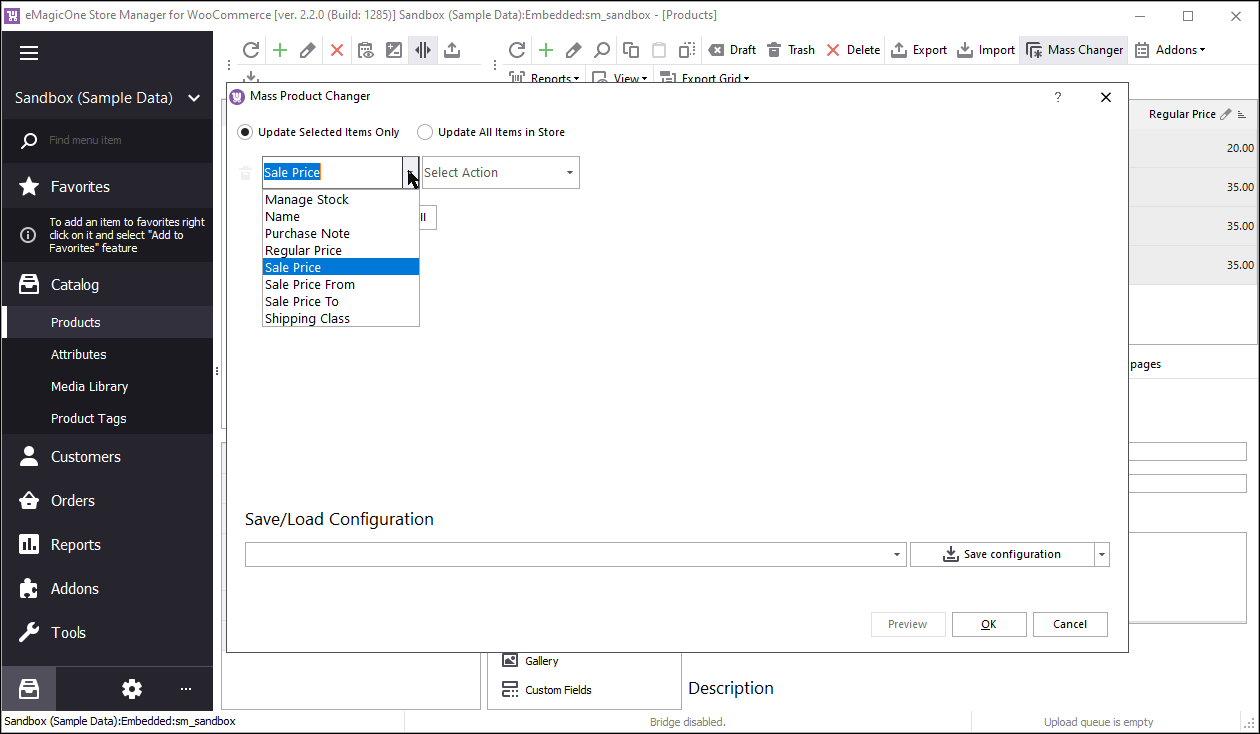
How to Update WooCommerce Price in Bulk
Store Manager for WooCommerce allows massive editing of product prices: increase or decrease by value, by percentage, set to specific value and use expression to set the prices. Read More...
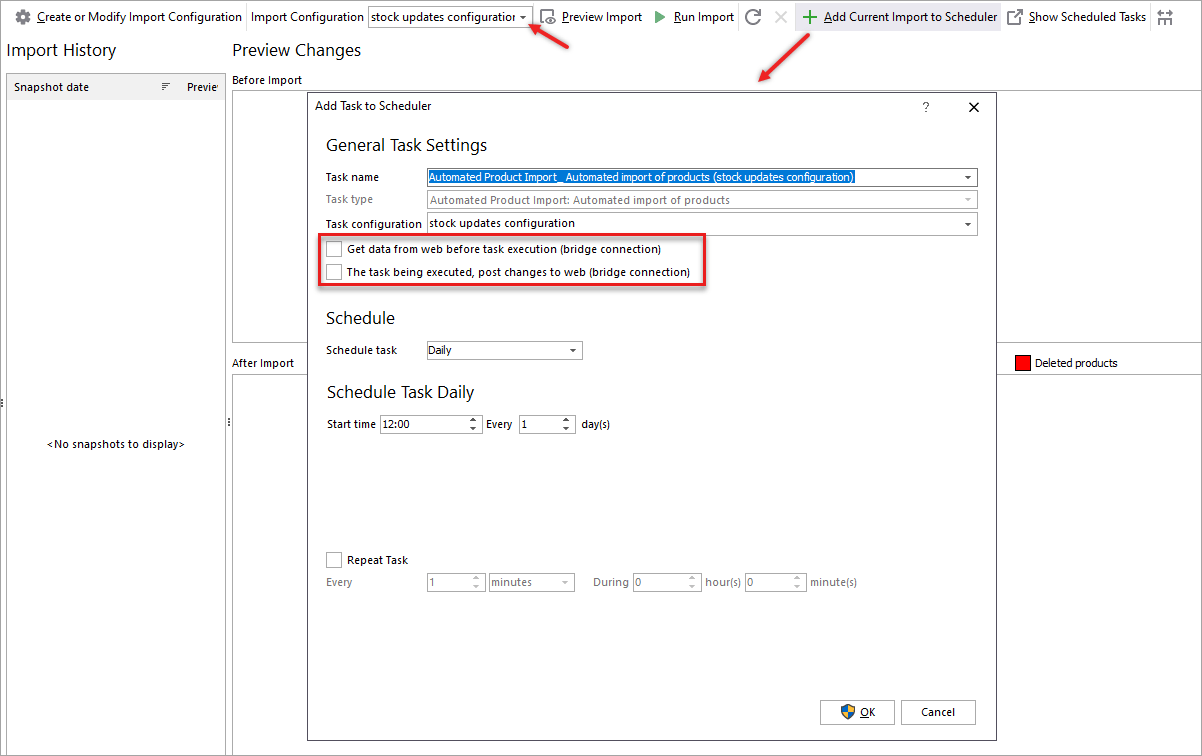
Schedule WooCommerce Stock Updates
Just upload or create import configuration that will be executed according to the arranged schedule. The whole procedure will be accomplished automatically by Store Manager. Read More...
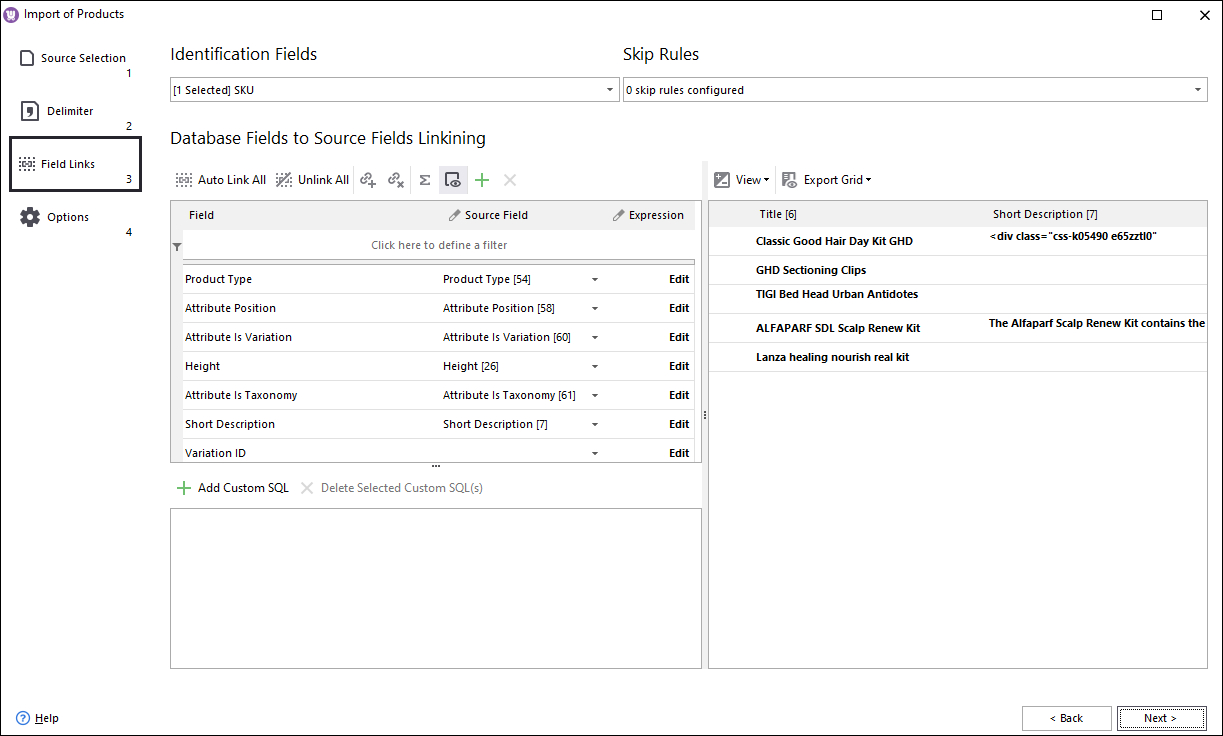
How to Update WooCommerce Grouped Products Massively
Using Store Manager you can update WooCommerce grouped products massively by the way of import: exporting these products, modifying data in CSV format and importing them back. Read More...
COMMENTS
