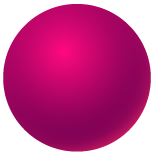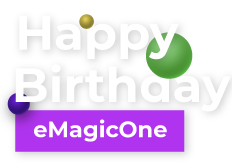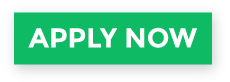Export WooCommerce Orders to QuickBooks Online
Nowadays, efficient management of orders and accounting processes is paramount for business success. For WooCommerce users seeking simple and accurate integration with accounting software, exporting orders directly from their WooCommerce store can significantly streamline their accounting workflow. This article will guide users how to export WooCommerce sales with ease in a few steps specifically to QuickBooks Online.
1.Create Configuration Window
Launch the QuickBooks Online addon, authorize and select ‘Export Orders’ option.

Before diving into the specifics of order export settings, you must create a configuration in the addon. After that you’ll be forwarded to the next window with the detailed settings.
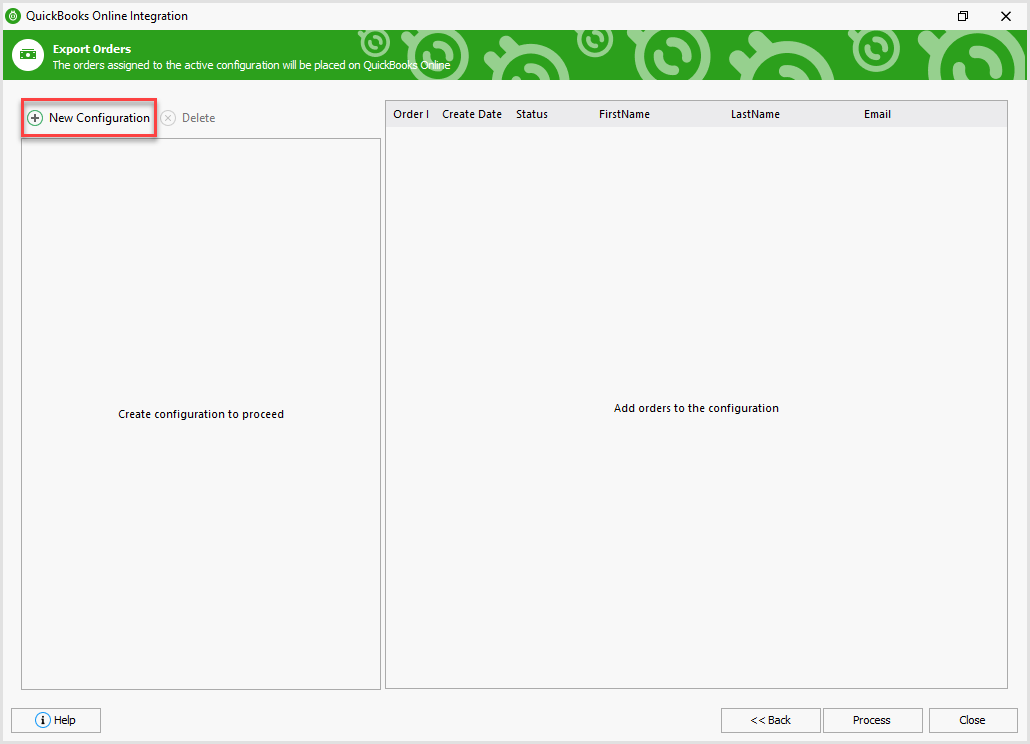
2. Orders Export Settings
This step encompasses various data points and options to ensure comprehensive synchronization of order information.
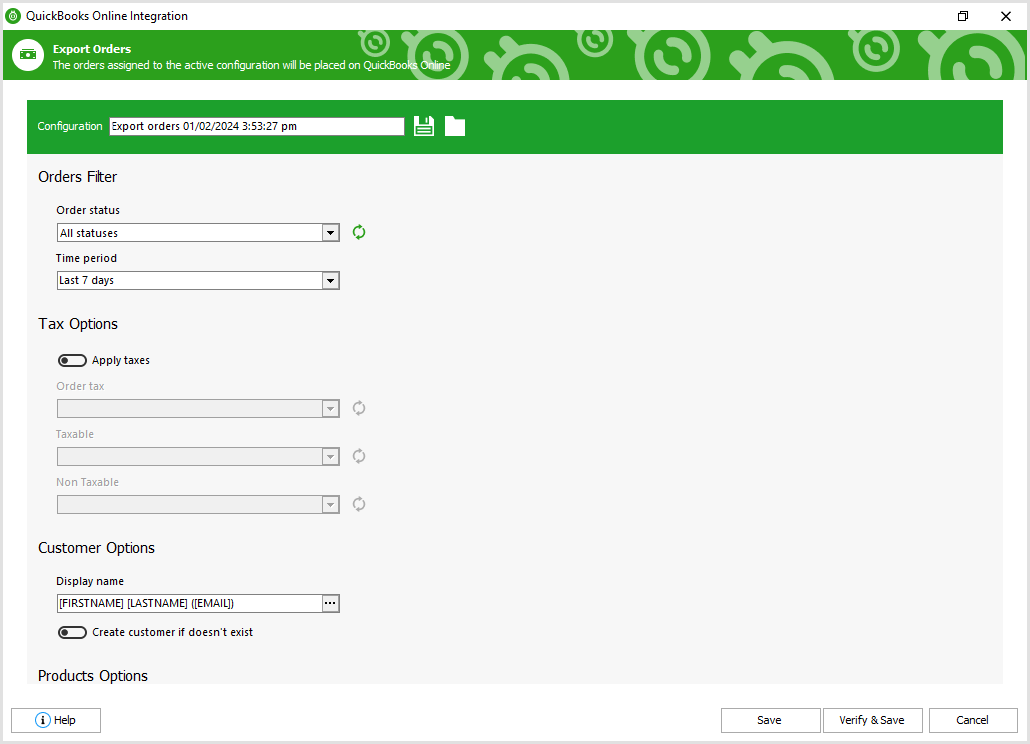
These settings include:
Orders Filter. Selecting specific criteria for order selection, such as date range and order status allows users to filter out relevant orders for export.
Order status includes the possibility to choose: Canceled, Closed, Complete, Suspected Fraud, On Hold, Payment Review, PayPal Canceled Reversal.
Time period: Last 7 days, Last 30 days, Today, Yesterday, This Week, Last Week, This Month, Last Month, This Year, Last Year, Custom.
Tax Options. Configuring tax settings ensures accurate calculation and recording of taxes applied to each order in QuickBooks Online.
Enabling ‘Apply taxes’ option allows configuring the fields Order tax, Taxable and Non Taxable. In case they are empty, use the buttons on the right to refresh them and get the embedded options.
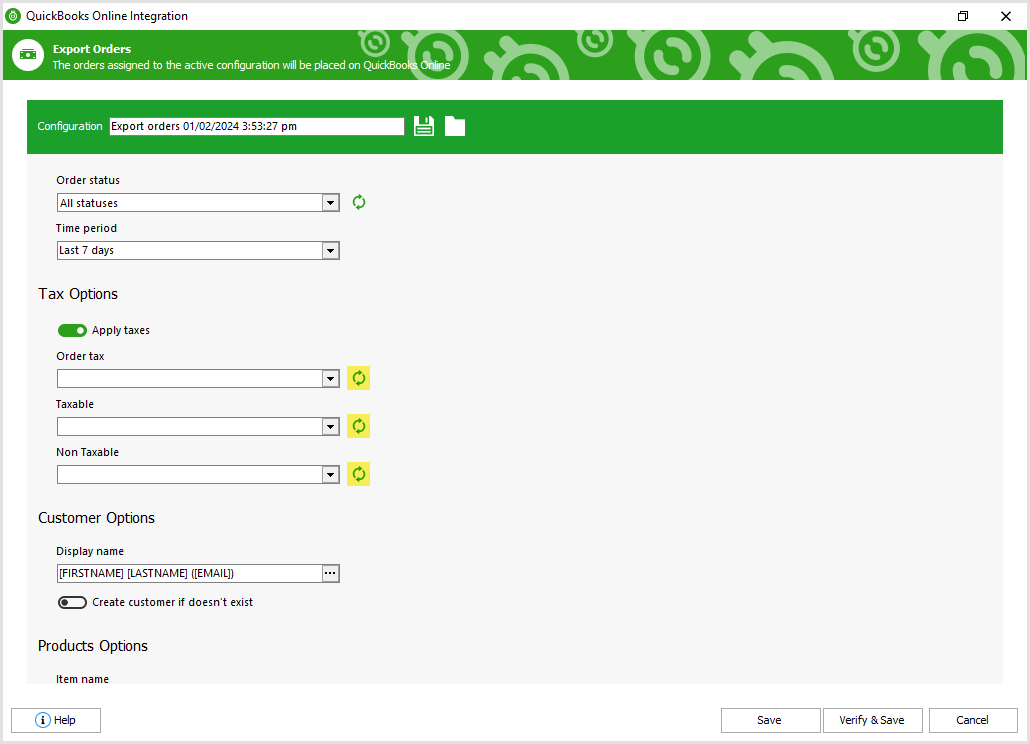
Customer Options determine how customer information is handled, including whether new customers are created in QuickBooks or matched with existing records.
Use the macros from a list for a template in the Display name dropdown.

“Create customer if doesn't exist” option should be enabled in case the customer doesn't exist in QuickBooks Online, but available in the order details that are being exported. This way, a new customer in the QuickBooks customers list will be created.
Product Options define how products are mapped and categorized within QuickBooks, ensuring consistency between WooCommerce listings and QuickBooks Online inventory.
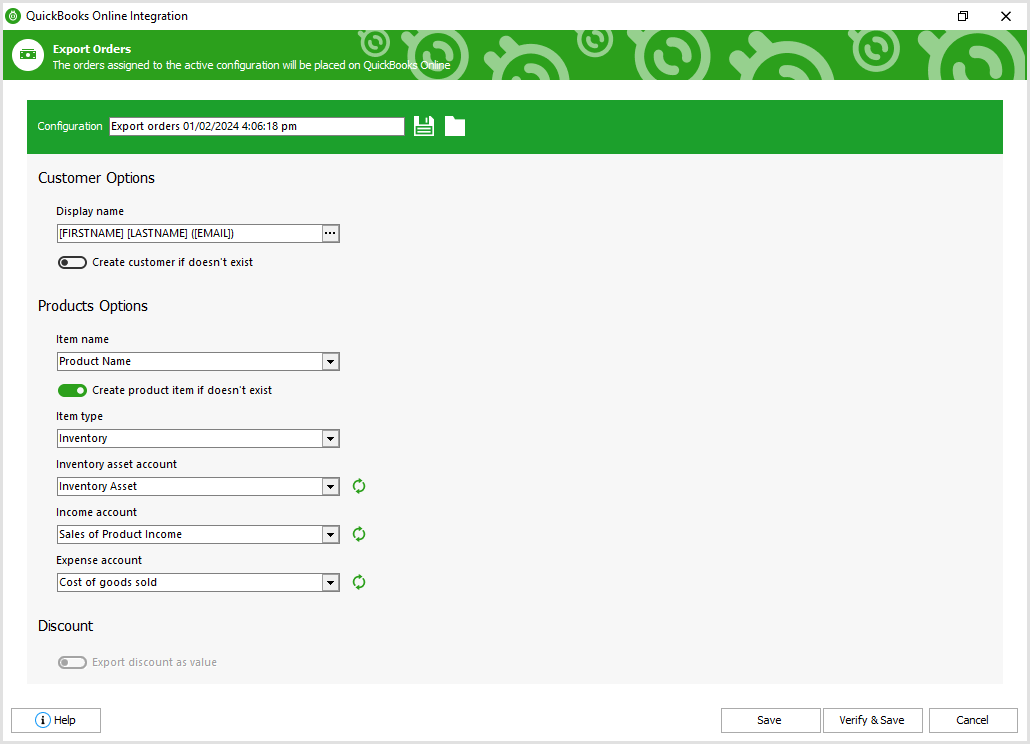
Specify Item name - Product Name or SKU for items identification.
Enable the “Create product item if doesn't exist” option if needed.Item type: Inventory, Non-inventory and Service.
Inventory asset account: Inventory Asset, Inventory Shrinkage, Land, Legal & accounting services, Accounting fees, Legal fees, Lines of credit, Loans to others.
Income account: Sales of Product Income, Sales tax to pay, Shipping, Short-term business loans, State estimated taxes, Supplies, Supplies & materials, Taxes paid.
Expense account: Cost of goods sold, Equipment rental, Subcontractor expenses, Supplies & materials, Cost of Goods Sold-1, Customer prepayments, Depreciation, Employee benefits.
Discount area allows handling discounts applied to orders and reflecting them accurately in QuickBooks.
Select whether you want to export discount as value, as item and if you want to apply tax after discount.
Discount item - in this case you need to select an item from a list.
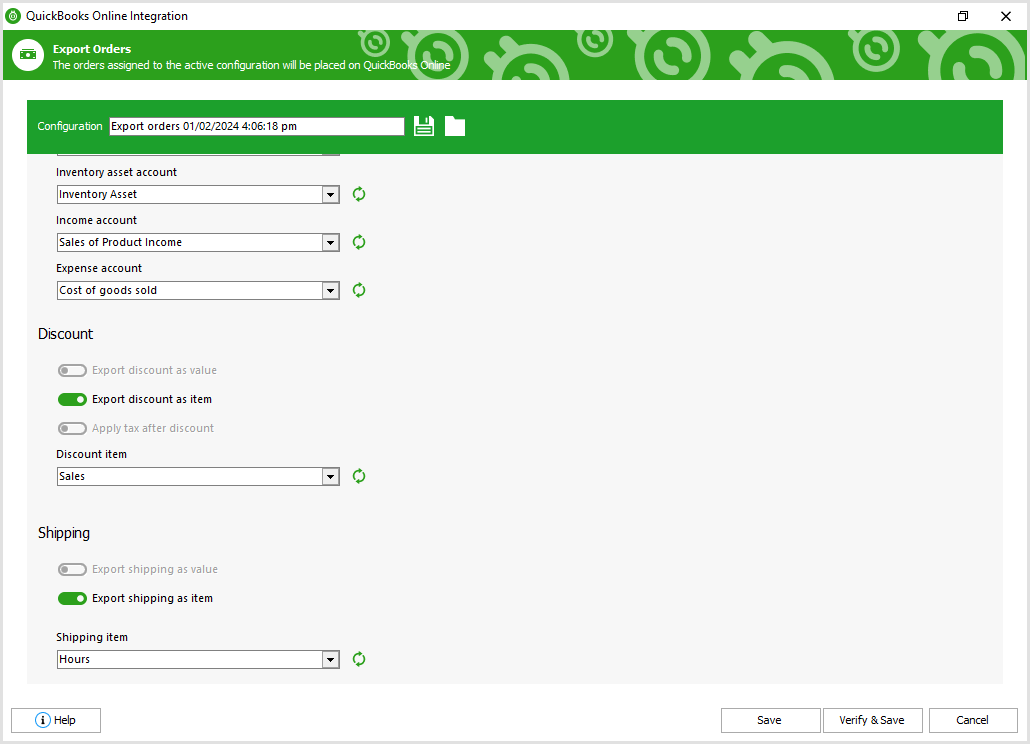
Configuring Shipping settings allows capturing shipping costs and methods for each WooCommerce order, facilitating accurate financial reporting in QuickBooks Online. Enable the corresponding option whether you want to export shipping as value or as an item.
Export shipping as an item allows selecting an item from a list which will be reflected as a shipping after order export.
After all is set up, hit “Verify&Save” button to proceed.
3. Export Process
After all is set up and you can see your active export configuration with the list of orders, press the “Process” button to launch the export itself. The process can be checked in the progress bar.

After PrestShop order export is finished, you can check the result in QuickBooks Online accounting.
Check 2-week fully-functional version for exporting sales to QuickBooks Online accounting! Try FREE
Related Articles:
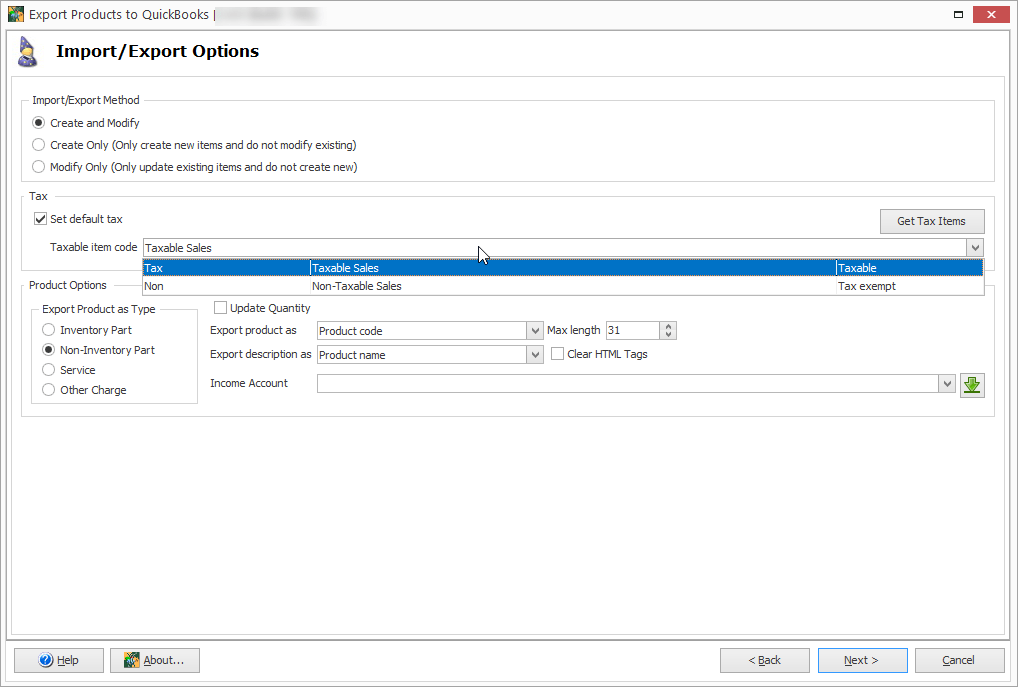
WooCommerce QuickBooks Desktop Integration: Import/Export Products
Import products to WooCommerce from QuickBooks Desktop and vise versa with Store Manager addon. Read More...
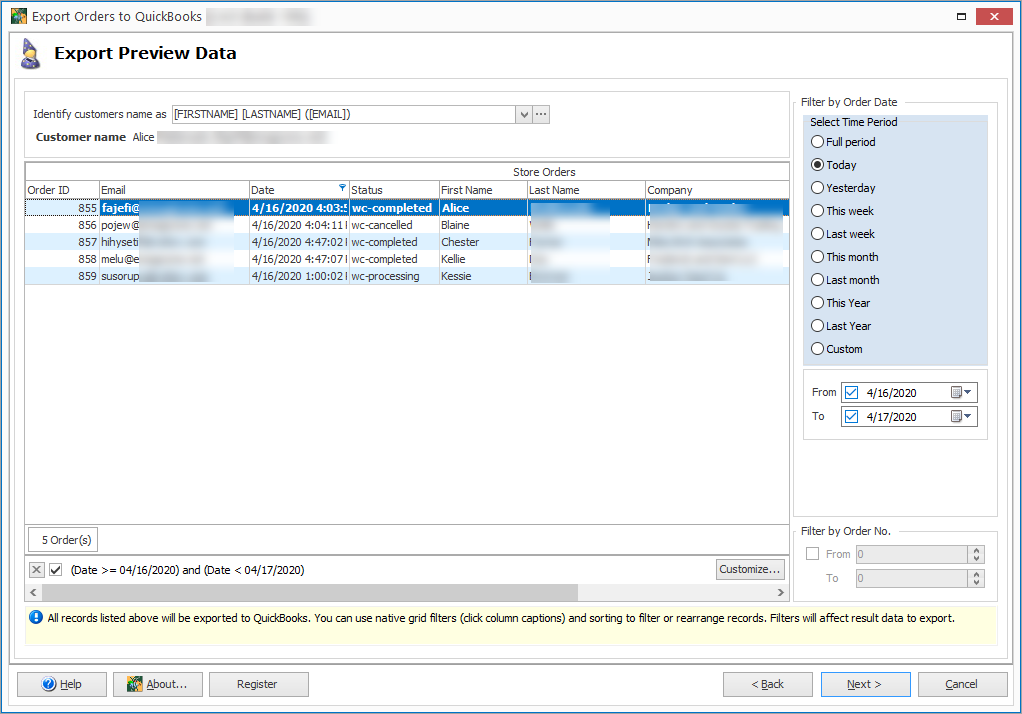
Export WooCommerce Orders to QuickBooks Desktop
Export WooCommerce sales to QuickBooks Desktop accounting in a few steps. Read More...
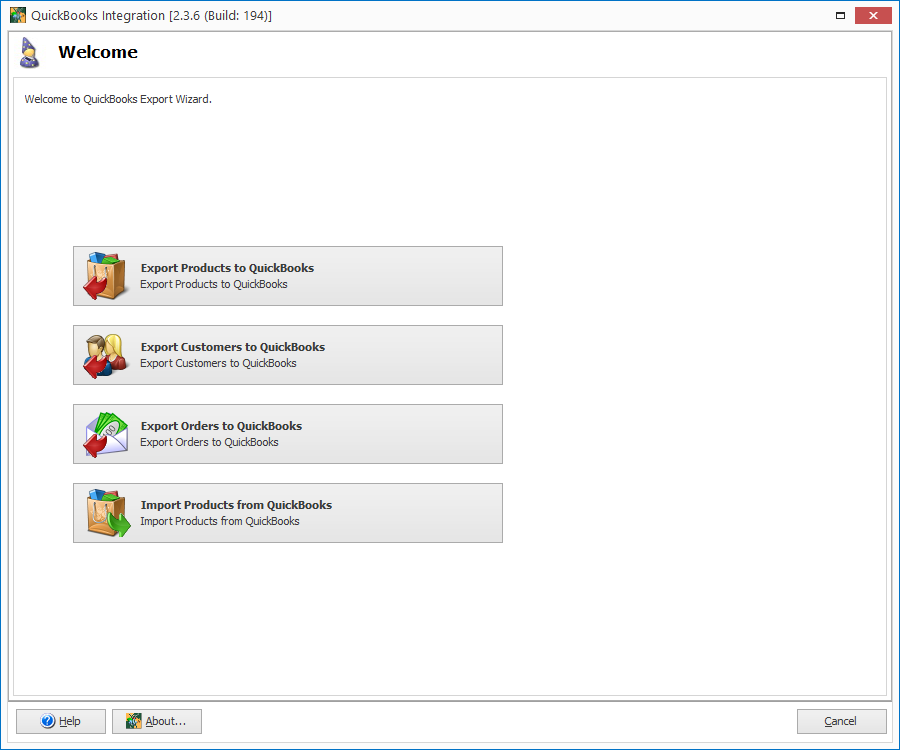
Work With QuickBooks via WooCommerce QuickBooks Integration
Export and import products, export orders and customers from WooCommerce to QuickBooks Desktop. Read More...
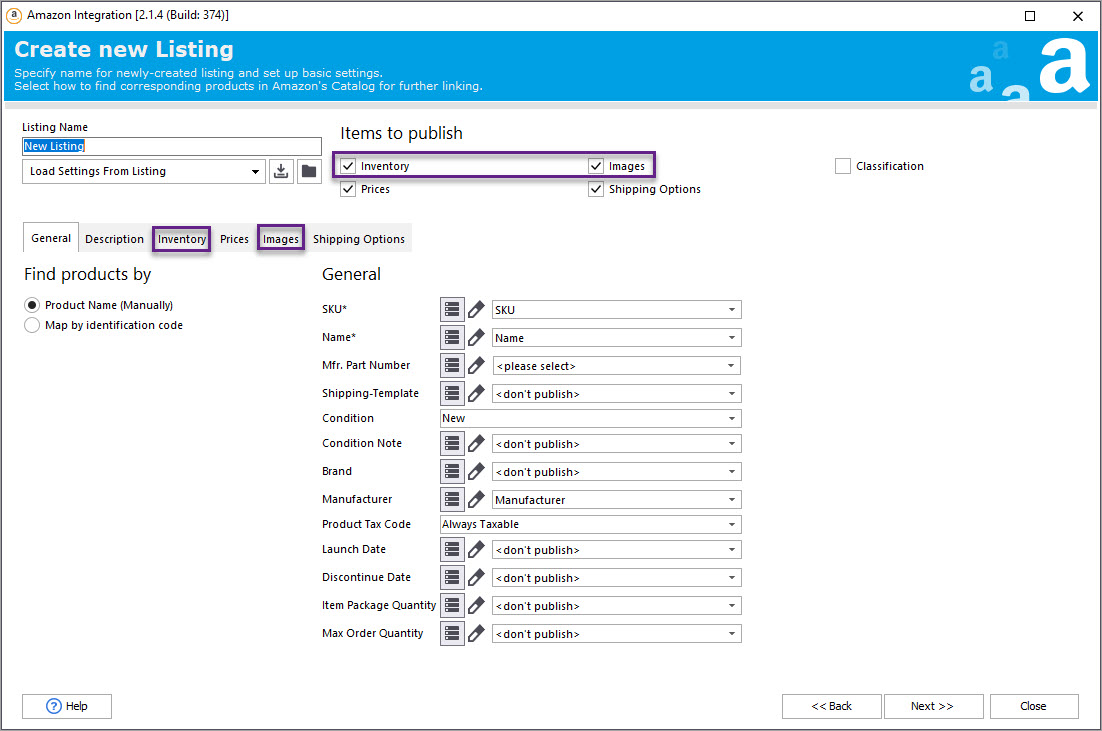
Operate Products and Orders with WooСommerce Amazon Integration
Export product listings to the marketplace, update and sync product details, operate WooCommerce order information on Amazon. Read More...
COMMENTS