WooCommerce Mass User Changer
Woocommerce user notion includes all people that are somehow related to WooCommerce store. There are a few WooCommerce user roles including Administrator, Author, Editor, Contributor, Subscriber, Customer, Shop Manager.
Sometimes, you might need to update information for a bulk of users. Modifying users data one by one seems to be too tedious and take too much time.
Store Manager offers the possibility to perform WooCommerce user management at the advanced level. It allows updating data related to a bulk of WooCommerce users at one time with the help of WooCommerce Mass User Changer. To accomplish this, you just need to select a specific data option and a particular action to be applied to this option.
Let's get down to the procedure closer. So, here what you need to do to massively update users information in WooCommerce using Store Manager:
- Open 'Customers' tab and go to 'Users' section and highlight the users which you want to be modified. From the toolbar launch Mass User Changer.
- Select a data field from the drop down.
- After that select the action to be applied to the data field. According to the action selected you will get the next field to proceed with the modification. It is possible to add as many lines as you need by pressing 'Add line' button.
- You can also specify whether the changes have to be applied to all users or only to the selected ones using the following options:
- Update Selected Items Only
- Update All items in Store
- If necessary, you can save the configuration to file and use it when performing further mass user modifications.
- 'Preview' button allows to compare the old user data values with the new ones. This option will prevent you from making mistakes.
- Press 'OK' to apply the changes.
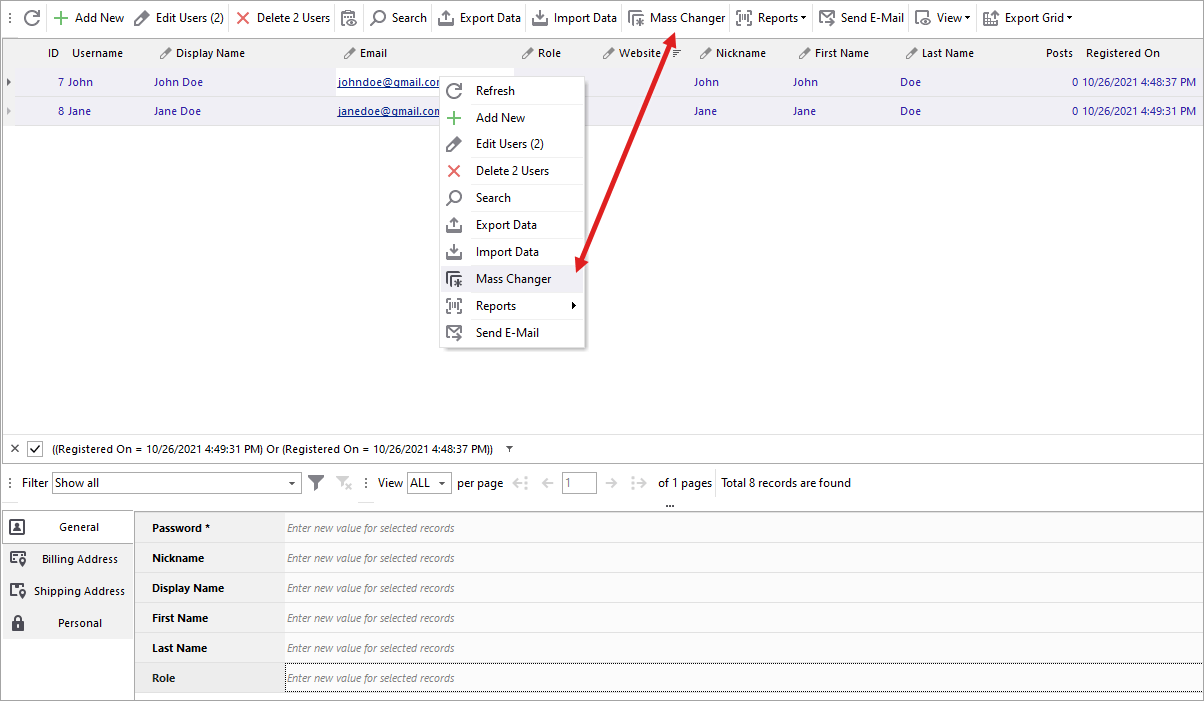
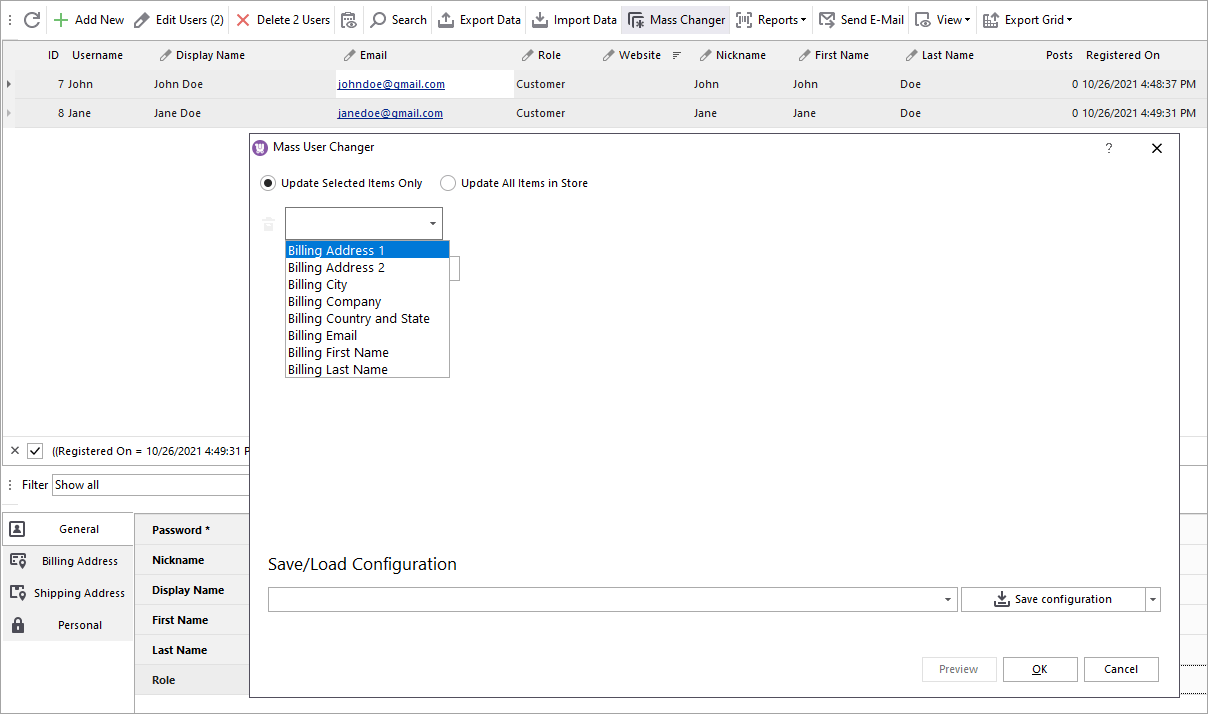
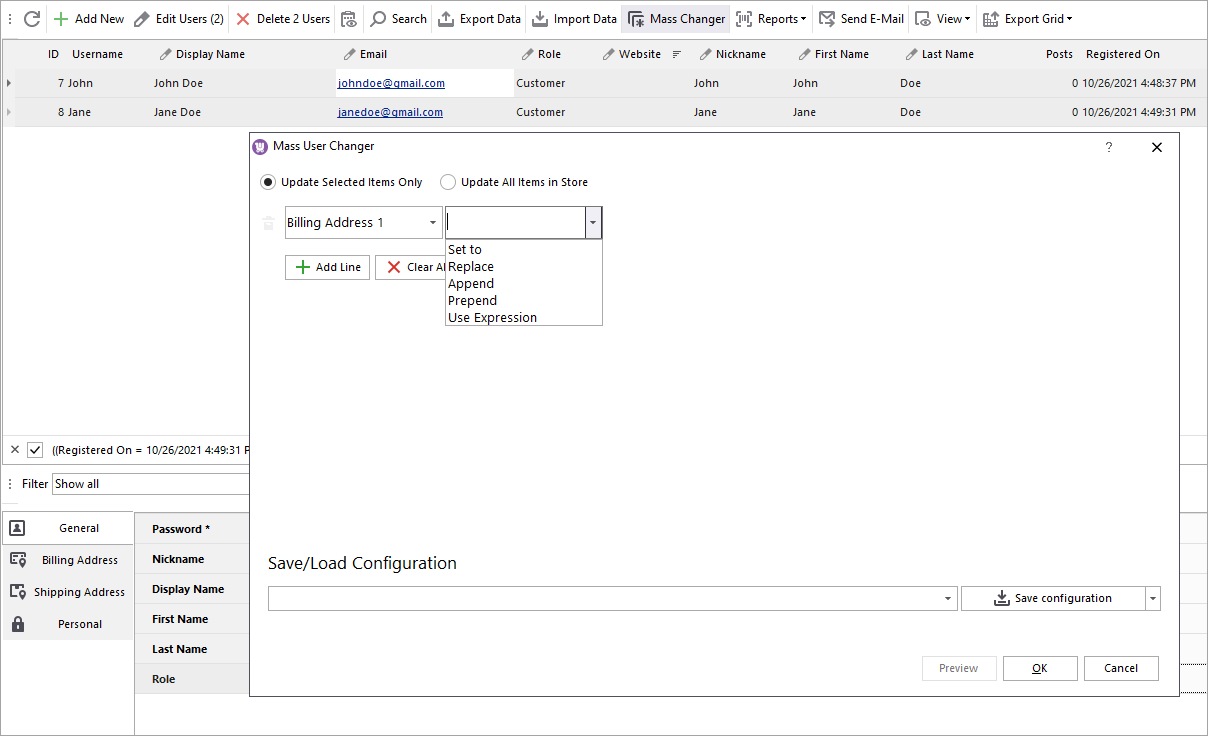
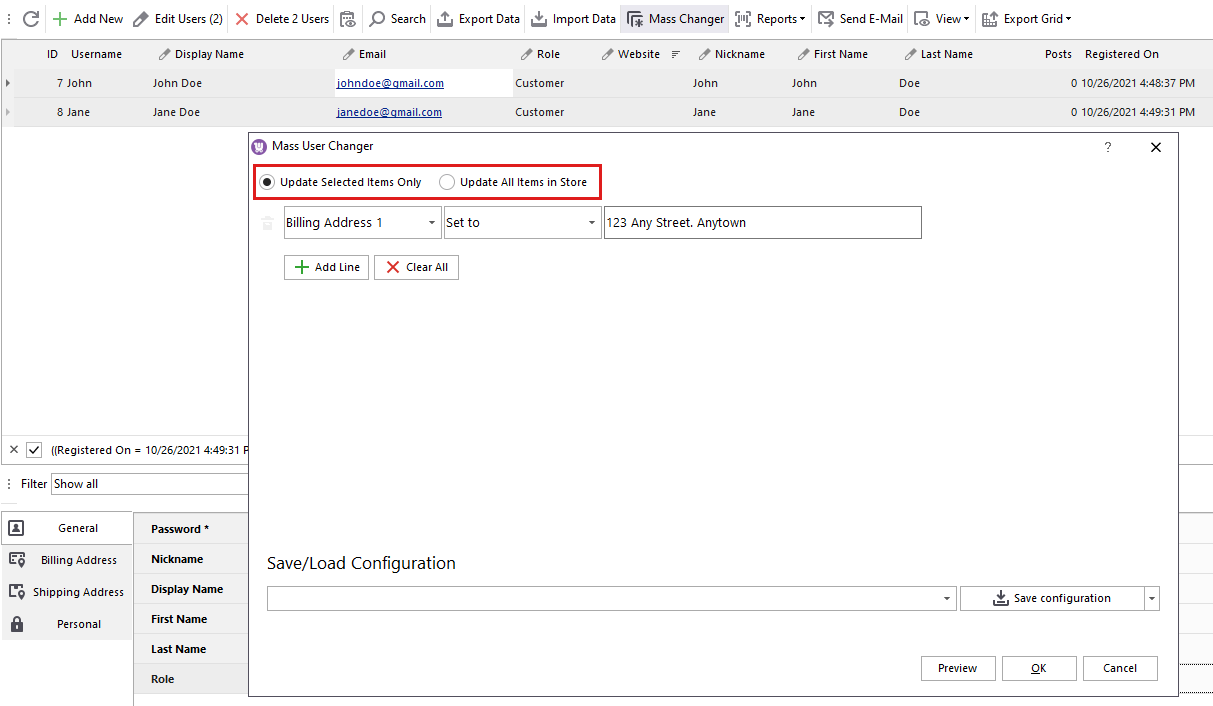
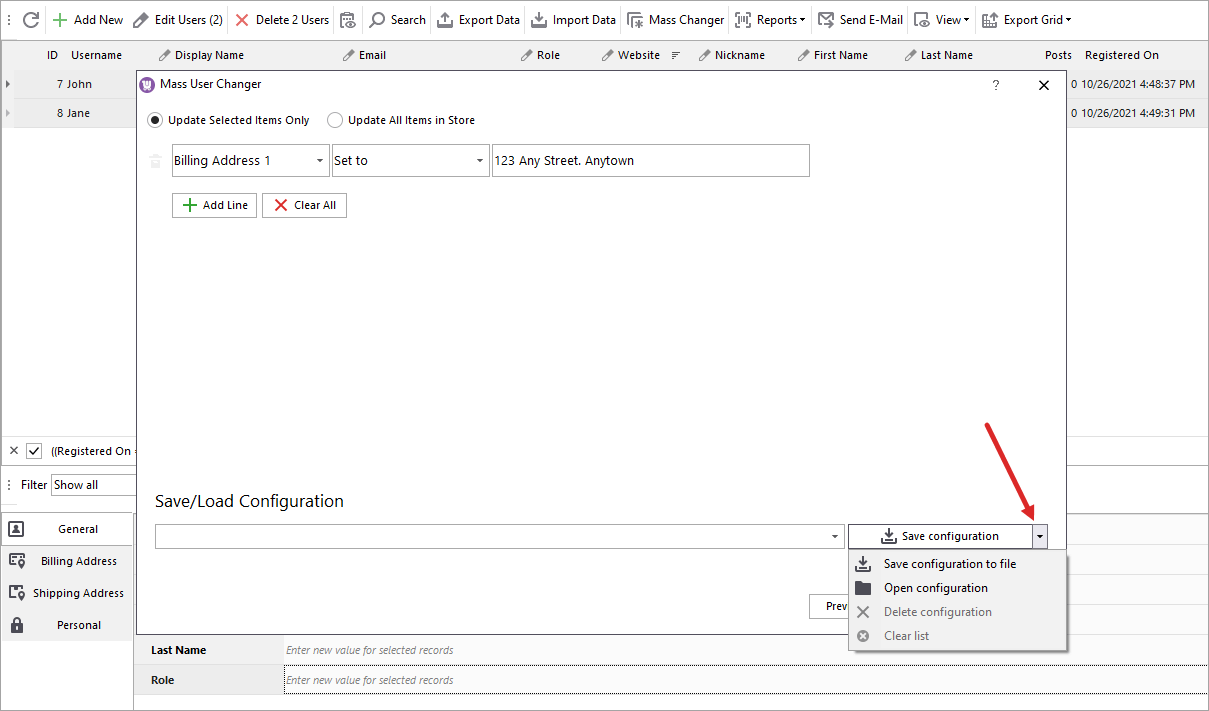
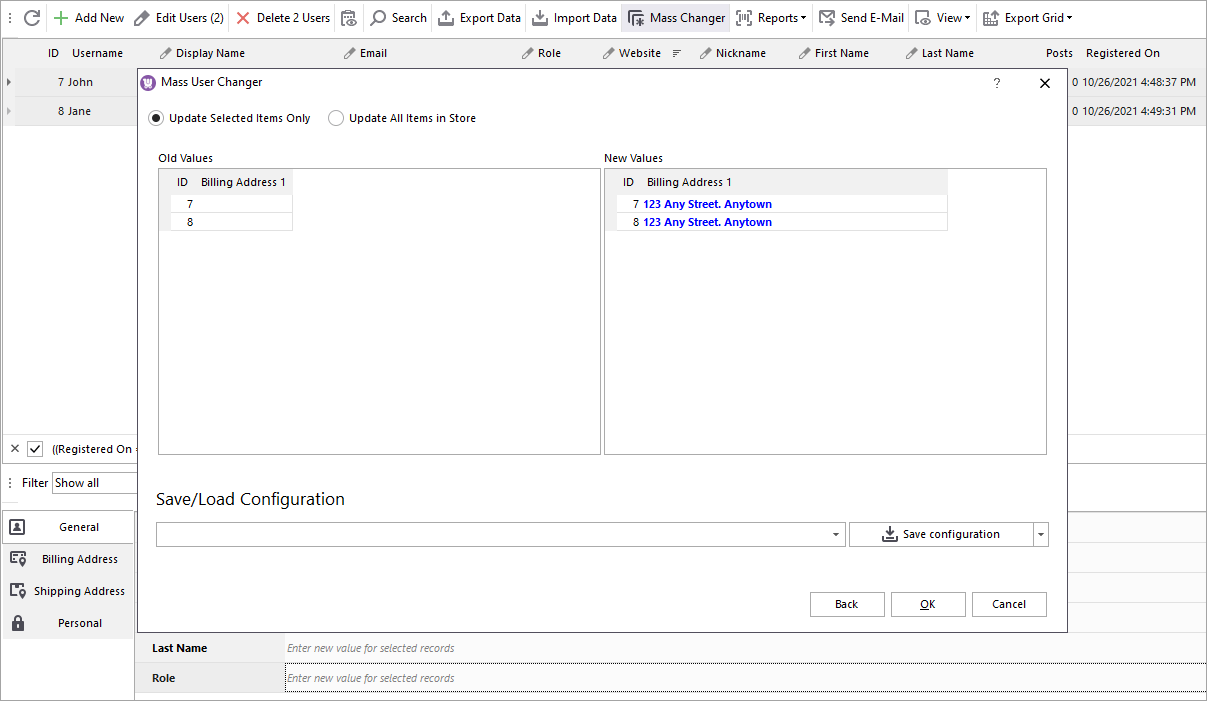
Now the data concerning all of the selected WooCommerce users is changed. The procedure is very easy and requires few clicks.
In addition, Store Manager allows exporting WooCommerce users data to .csv or exporting the whole grid containing users list to a range of formats. You can use this option, if you prefer working with spreadsheets. After that you can import the updated data as a .csv file via import wizard.
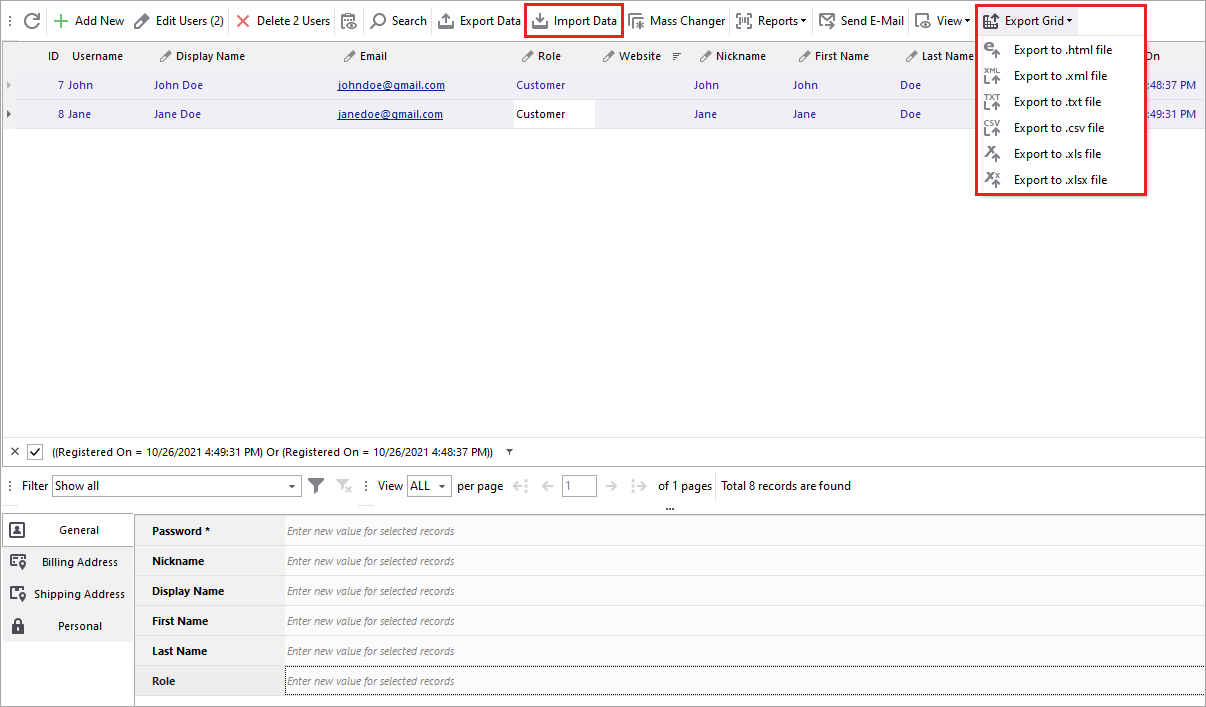
Check the flexibility of WooCommerce user management for 14 days free Try now
Related Articles:
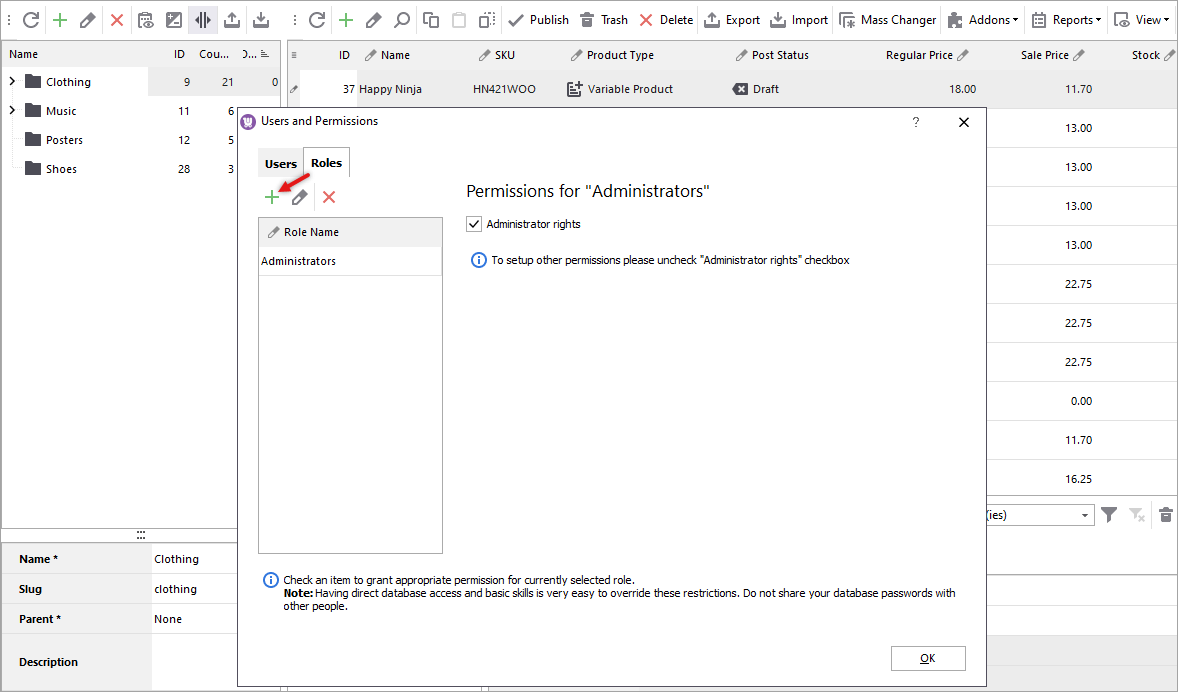
Access Management – Set Custom WooCommerce Roles and Define Their Permissions
Store Manager possesses convenient access management with which you can create accounts, determine WooCommerce user roles, ensuring fined grained access control in this way. Read More...

Export WooCommerce Customers
Choose the fields that are going to be included in the exported file, extract only a part of your customer list, get spreadsheet with user data to upload into a new website with WooCommerce Manager. Read More...
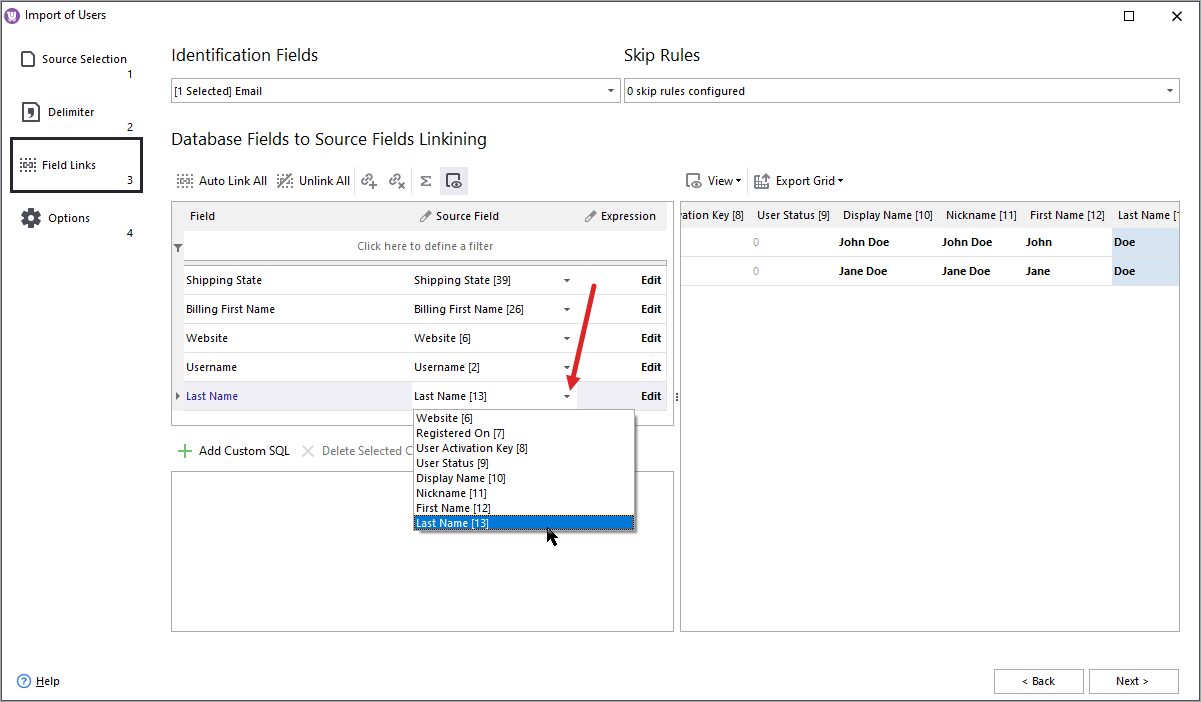
How to Import WooCommerce Users with Pre-Hashed Passwords?
Store Manager allows WooCommerce customer migration with pre-hashed passwords to ensure high-level security. The process is executed via Export/Import Wizard and requires no programming skills. Read More...
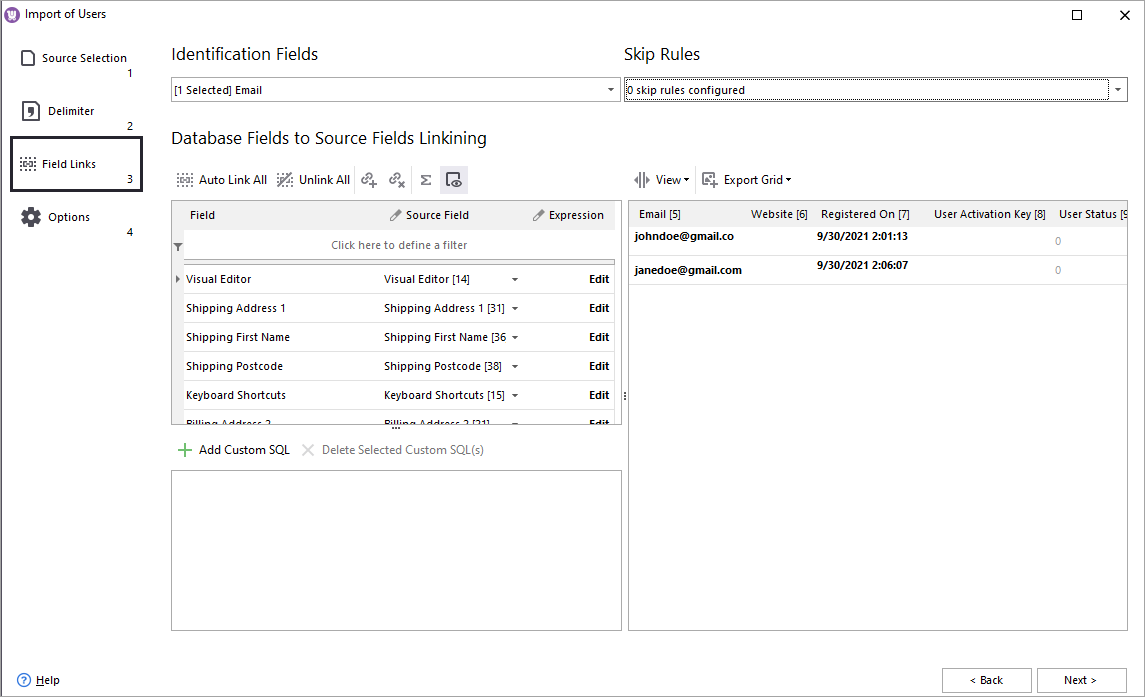
WooCommerce Customer Imports
If you need to move your customer list from one platform to another, old to new WooCommerce store, import them via Store Manager software without any data loss. Read More...
COMMENTS
