Import eBay Orders to WooCommerce
In this article, you’ll learn how to Import eBay orders to WooCommerce after you’ve integrated your WooCommerce store to eBay via the Store Manager addon.
So, you’re getting orders on eBay and want to import them to keep order history in one place. Follow the steps below to set up order import.
- Open Store Manager for WooCommerce menu > Addons > eBay Integration:
- In the starting window, select the option to import orders:
- Add a new order import configuration:
- Specify general options for the order import.
- Specify order import options.
- Preview orders for import.
- Default - use tax values specified in eBay.
- Detected automatically - eBay tax is subtracted from the eBay sum total, then the tax is added in the Store Manager.
- Set tax manually - specify tax value for the orders imported from eBay. Order total will be calculated based on this value. No tax value will be added by Store Manager.
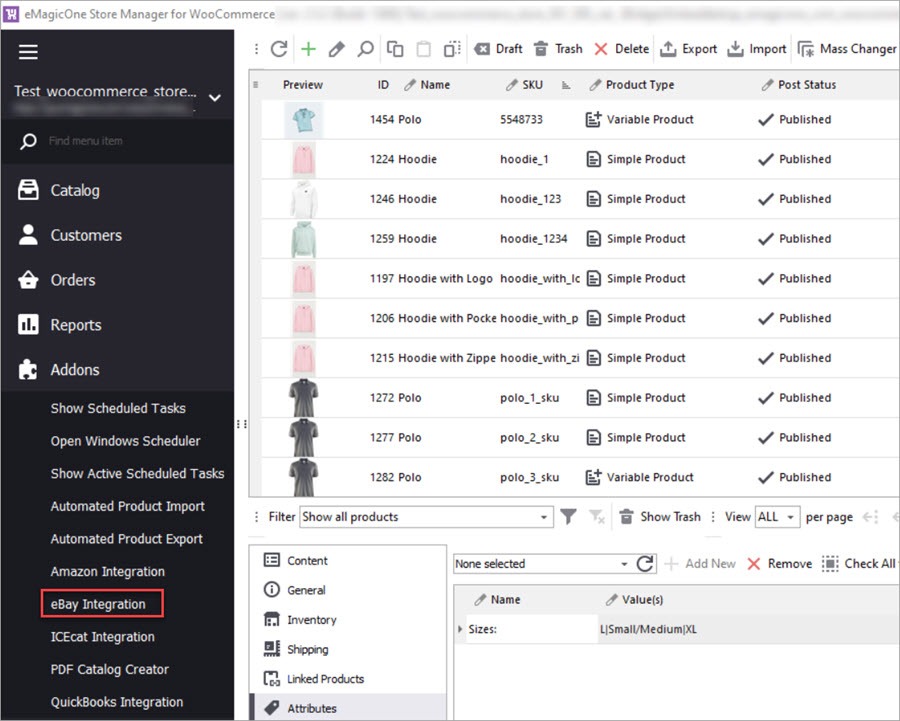
Note: For the orders to be imported correctly, you need to export products from WooCommerce to eBay or map your store products to the existing items on your eBay seller account.
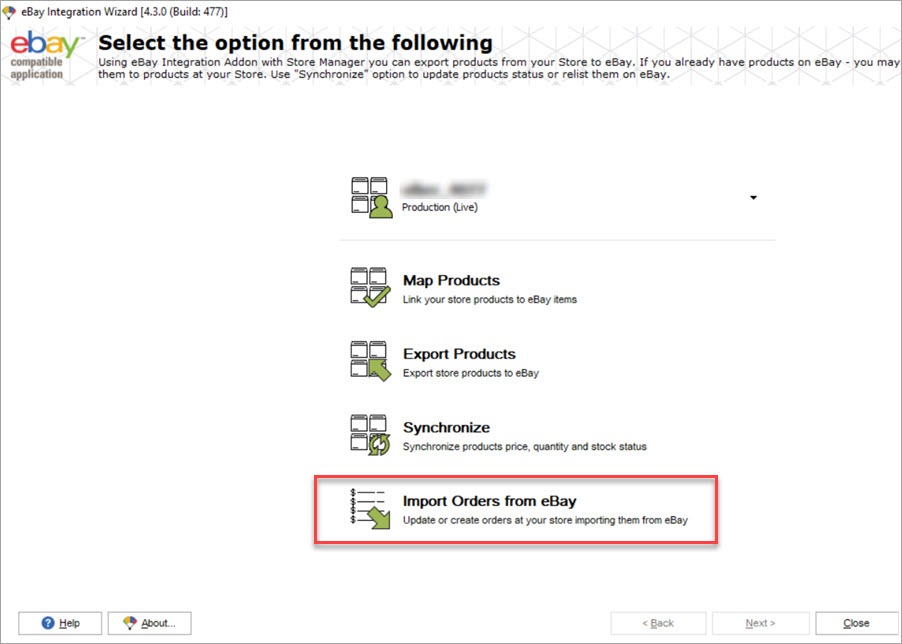
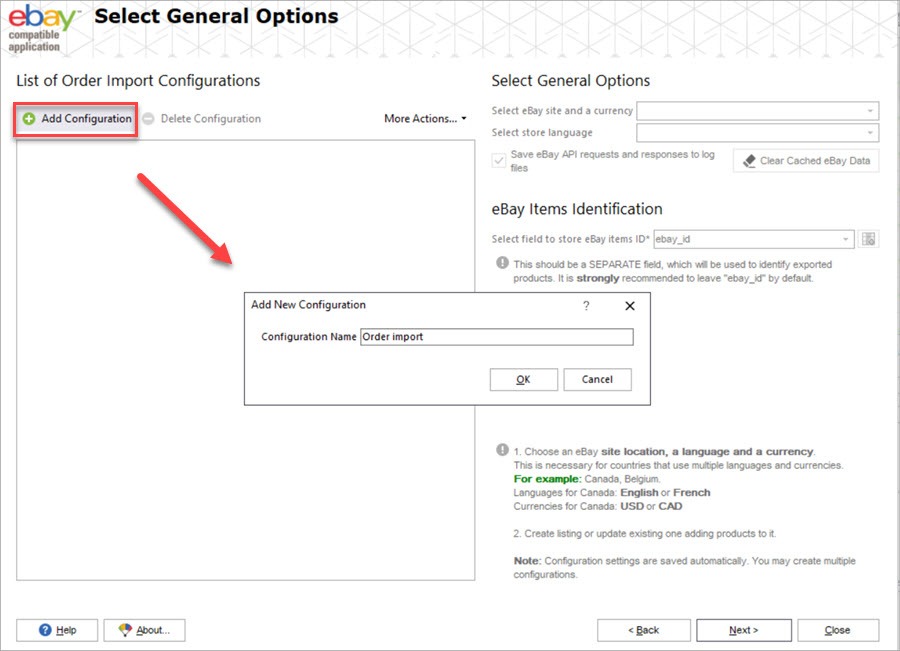
Use the drop-down lists to select your eBay site, currency, and store language. There is also an eBay items ID option where you can select a field from your store containing an eBay items identifier. Wwe recommend leaving this option as default.
Press Next to proceed with order import.
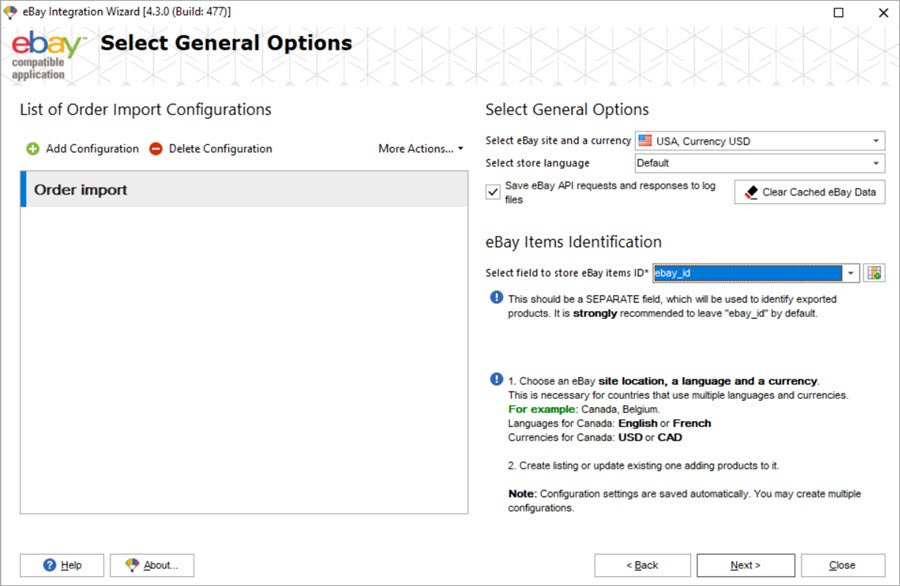
Specify what to do if an eBay customer email is missing. As you may know, eBay deletes customer email details older than 90 days. But for an order to be created in WooCommerce, it needs to have a customer email. Therefore, if you want to import such orders, the eBay addon offers you a workaround: use a generated email or an email specified by a seller (you).
Also, select the time period orders were created on eBay. And fFinally, select statuses to import orders with:
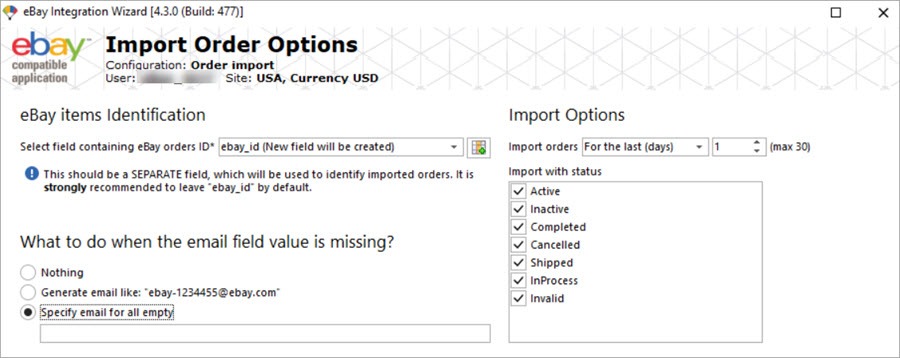
In this step, you also need to map order statuses, shipment methods and payment methods between eBay and your WooCommerce store:
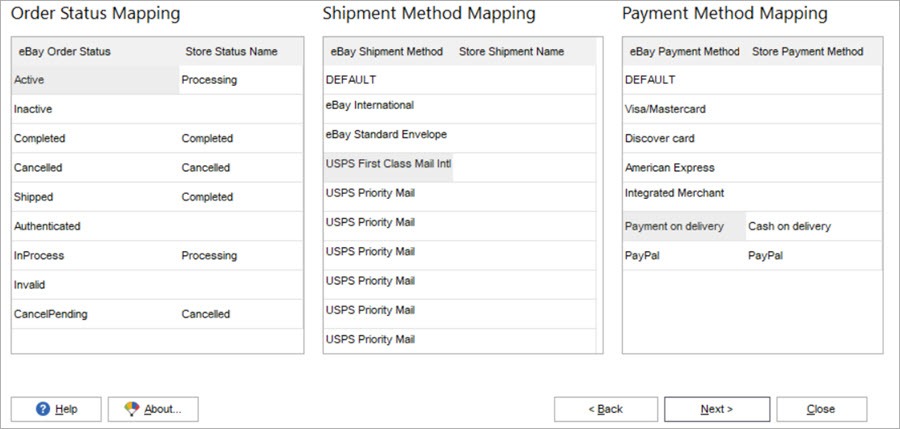
At the preview page, pay attention to the Buyer Email column. Some orders have emails missing. If you didn’t choose to use a generated email or an email specified by you in the previous step, these orders won’t be imported.
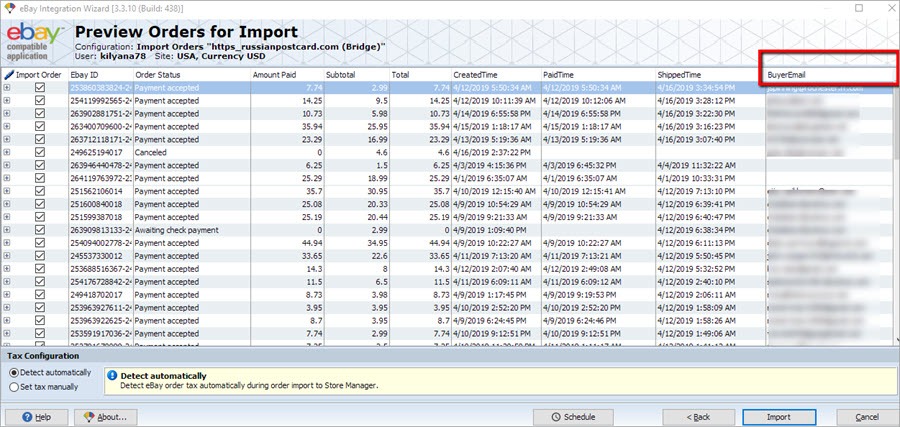
Configure tax calculation of the imported orders:
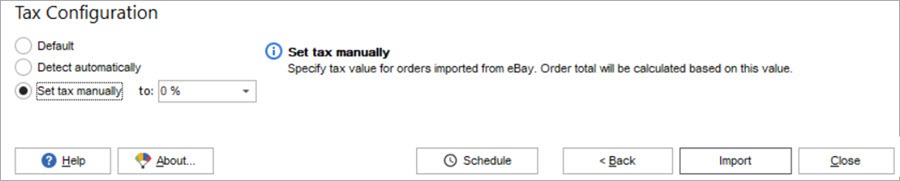
After you’ve finished with the set up, press Import. After the upload has finished, you can go and check the imported orders in Store Manager.
Try the Store Manager for WooCommerce and its eBay Integration addon yourself for free!
Import eBay Orders to WooCommerce with the Store Manager eBay Integration addon
Try now FREERelated Articles:
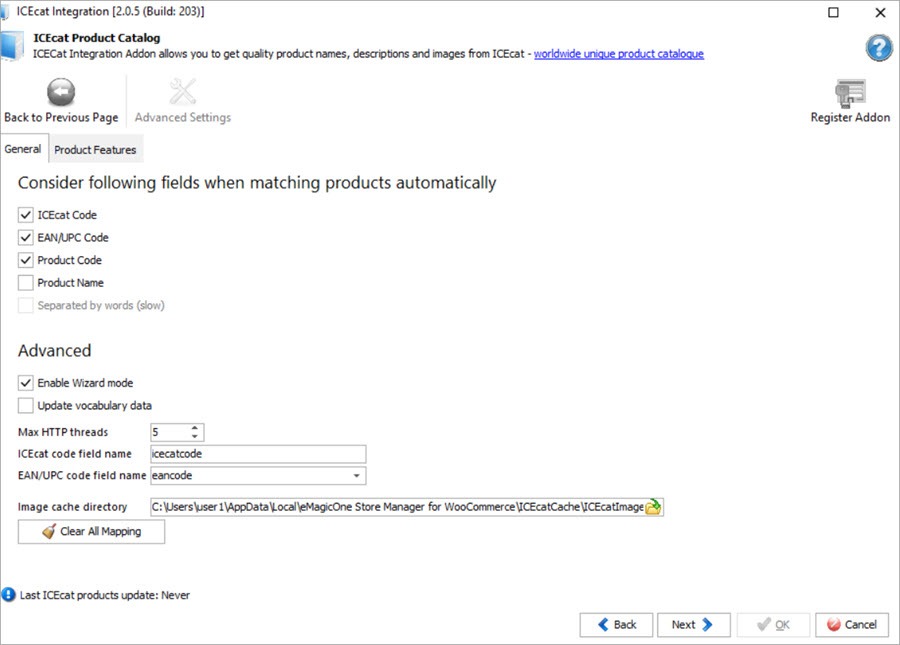
How to Import ICEcat Product Content into WooCommerce
Do you need to get quality descriptions and images for hundreds of products? You can integrate your store with ICEcat catalog and import ICEcat content to WooCommerce. Read More...
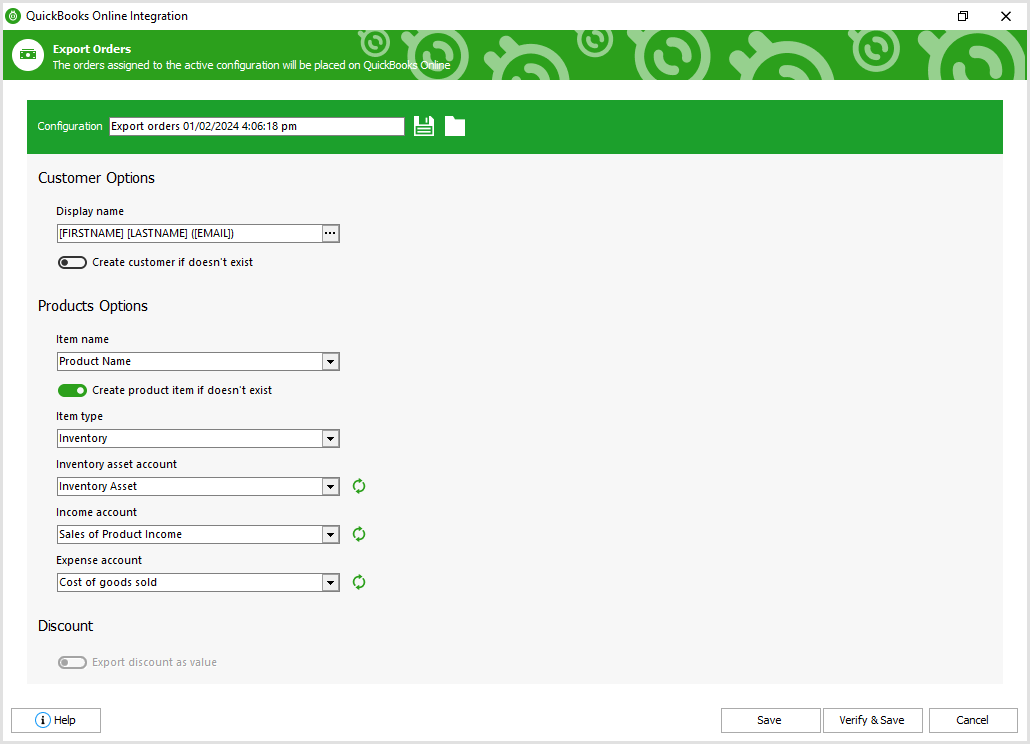
Export WooCommerce Orders to QuickBooks Online
This article will guide Store Manager users on how to export WooCommerce sales with ease in a few steps specifically to QuickBooks Online accounting. Read More...
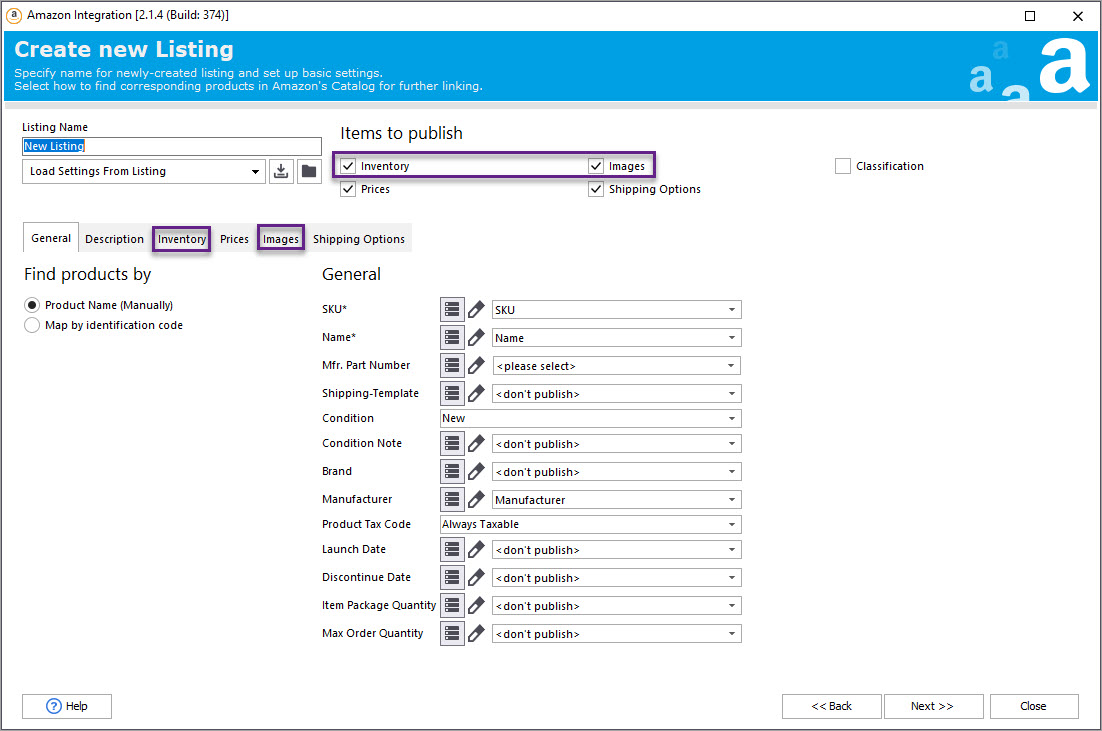
Operate Products and Orders with WooСommerce Amazon Integration
Export WooCommerce product listings to the Amazon marketplace, update and synchronize product-related details, operate order information on Amazon, and import orders from Amazon to WooCommerce. Read More...
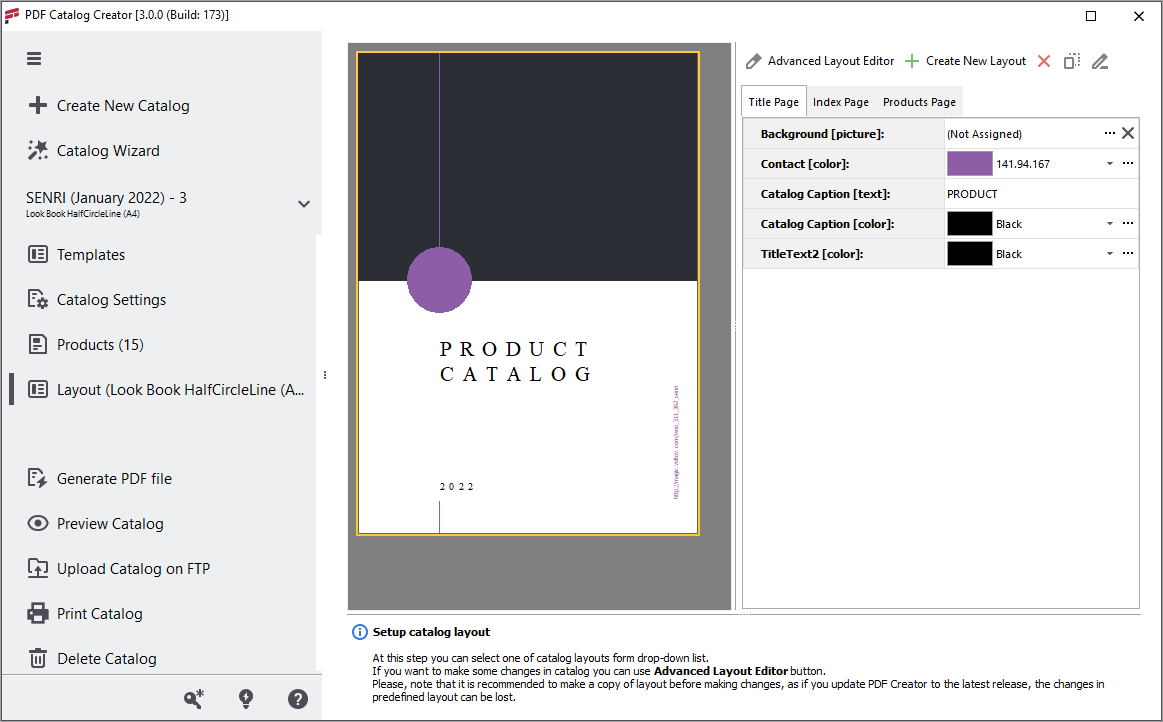
How to Create Eye-Catching WooCommerce PDF Catalogs and Lookbooks
WooCommerce LookBook (PDF Catalog) Creator addon a perfect for 1:1 sales, creation of brochures for wish list reminders or abandoned cart follow-ups, trade show handouts or flyers. Read More...
COMMENTS
