WooCommerce Print Invoice / Save to PDF
Having created an order, you might wonder how to print invoice in WooCommerce. Currently, WooCommerce back-end office does not provide such a possibility. So, probably you are looking for some additional modules enabling invoice printing.
Store Manager application brings WooCommerce print invoice function that can be easily applied either to one or to a bulk of invoices after those are generated. You can use this article to check how to print WooCommerce invoice via Store Manager and figure out its benefits.
How to Print WooCommerce Customer Invoice?
Before printing the invoice, you have to create it first. Here how you can do that in two steps:
- From Store Manager dashboard go to 'Orders' section and select an order by clicking on it, or highlight several orders to WooCommerce bulk print invoice.
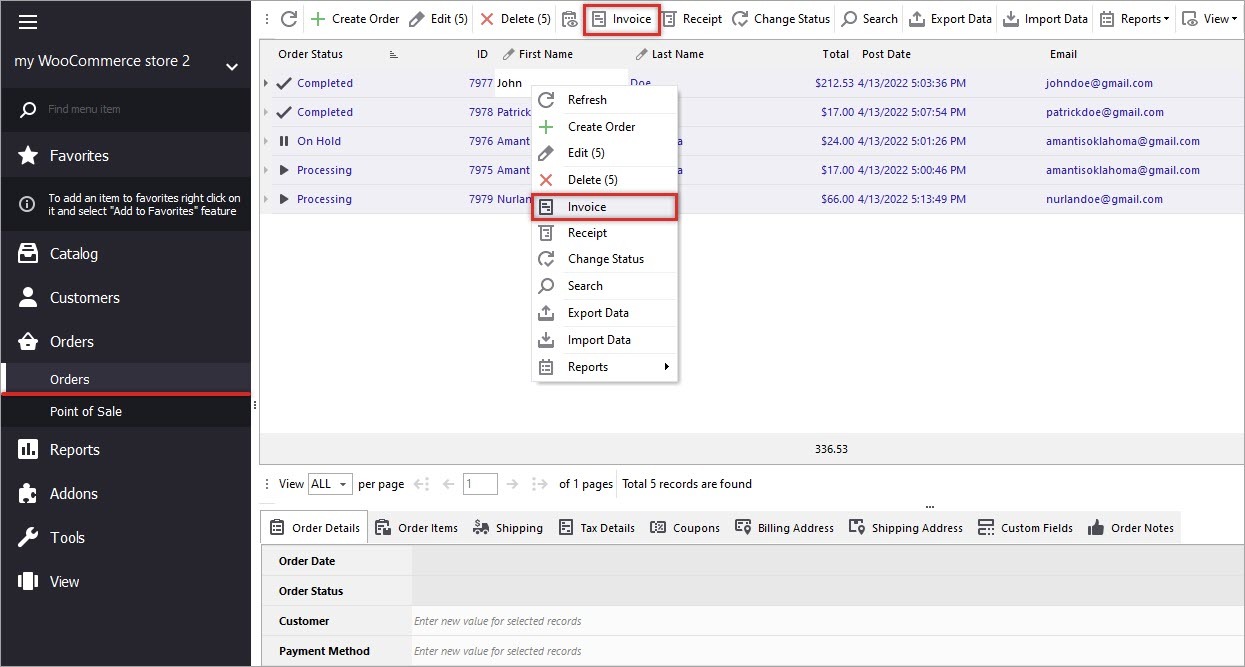
Invoices for Bulk WooCommerce Orders
- Press on 'Invoice' button and get the invoice generated. It is possible to implement some changes to it by using 'Page Settings' and 'Edit Page' options. For example, you can customize the template, delete or add some information, change fonts etc.
- When the invoice is completely prepared for printing, tap on 'Print' button and configure the printing settings:
- Select the printer
- Specify the pages to be printed
- Specify the number of copies
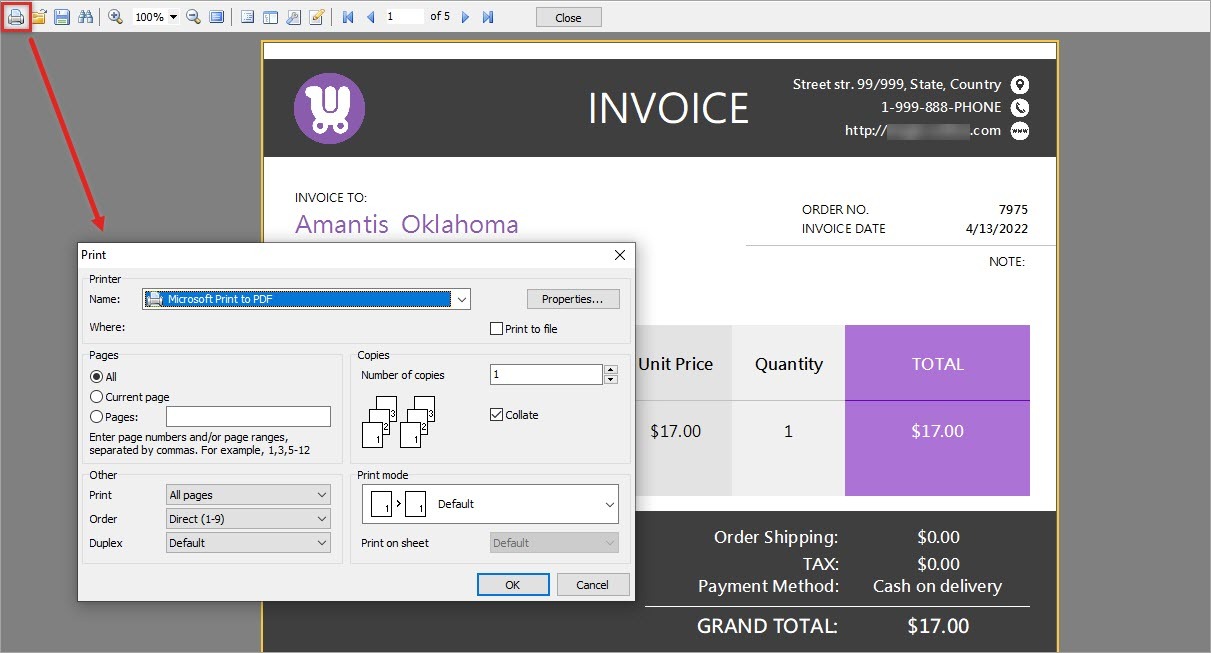
WooCommerce Invoice Printing
- To start printing press OK.
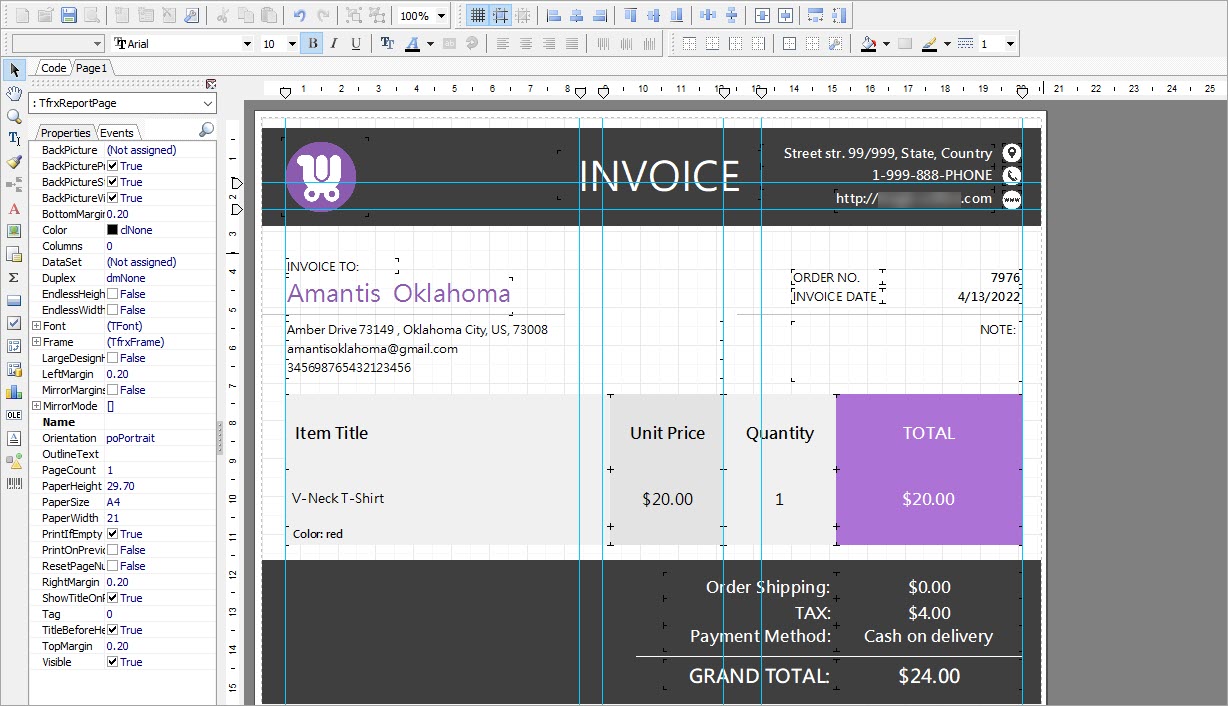
Print Invoice in One Click
Save Invoice in PDF or Other Formats
Beside printing, you can send the created invoice by email or save it to file in PDF, JPEG, Excel, HTML etc.
You should also know that using Store Manager for WooCommerce solution you can massively print receipts via thermal printer. The process is similar to the above one, you can check the guide in this tutorial How to Print WooCommerce Receipts on Thermal Printer?
