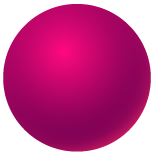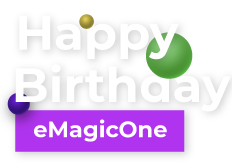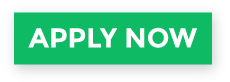How to Add WooCommerce Reviews
WooCommerce product reviews are a powerful tool for establishing loyal relationships with your customers. Often, a comment or a recommendation of another shopper has the biggest effect on the person's decision to buy or not to buy a product. Even negative feedback may be of use for you because it makes the overall picture look more realistic.
Also, product reviews and ratings are good for SEO. Search engines appreciate the unique user-generated content and prefer showing pages containing user reviews and comments in the first positions of the search results.
How to Add WooCommerce Review Form
Here are the steps to enable reviews in your WooCommerce store:
- From the WordPress dashboard go to WooCommerce > Settings
- Switch to the Products tab.
- Scroll down to the Reviews section and select the Enable product reviews check box. Also, define the options related to reviews and ratings:
- Whether to label reviews from verified users.
- Allow reviews only from verified users* (*verified users are those who have purchased the product and have it in the order history in your store).
- Enable star rating.
- Make star rating required.
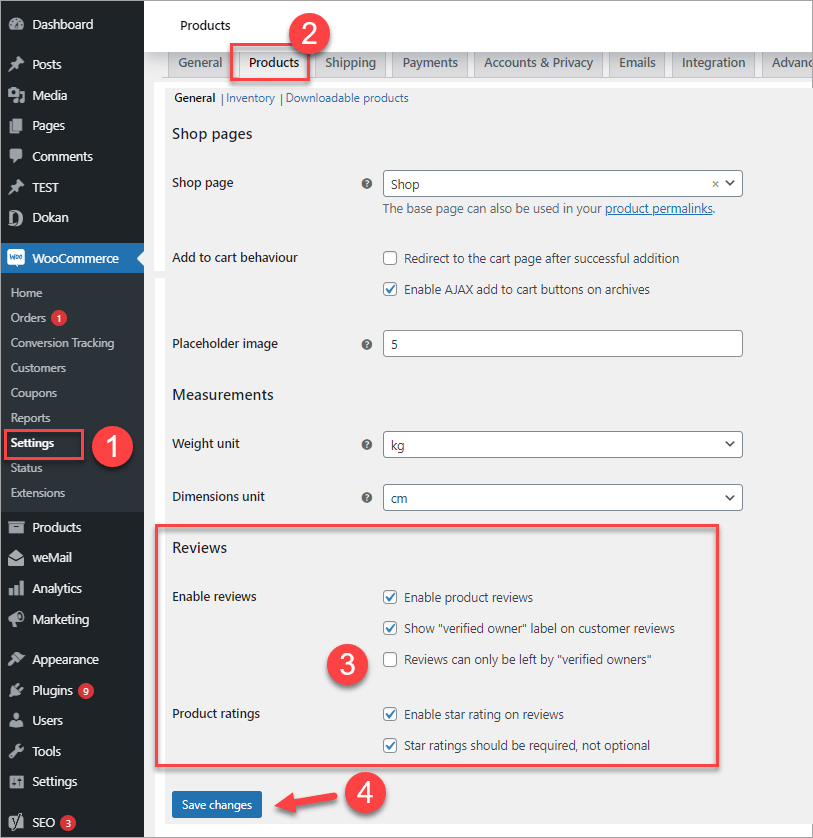
Check Reviews Options
Press Save changes to apply the settings.
After you enabled reviews in the back end, the review form will be displayed at the store front and your customers will be able to fill it in:
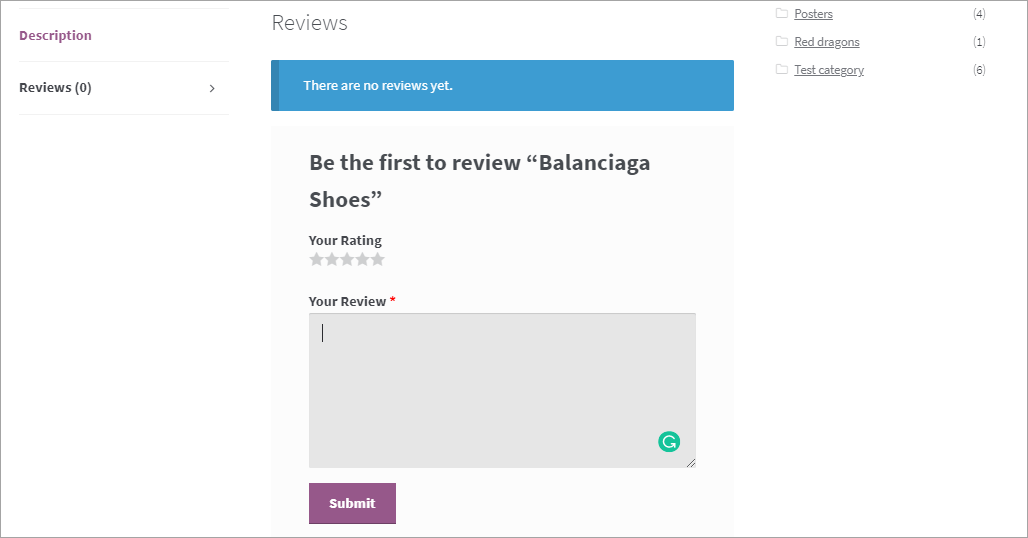
How Moderate WooCommerce Reviews
To view and moderate reviews, go to your WordPress admin > Comments. Hover over a review and select your further action:
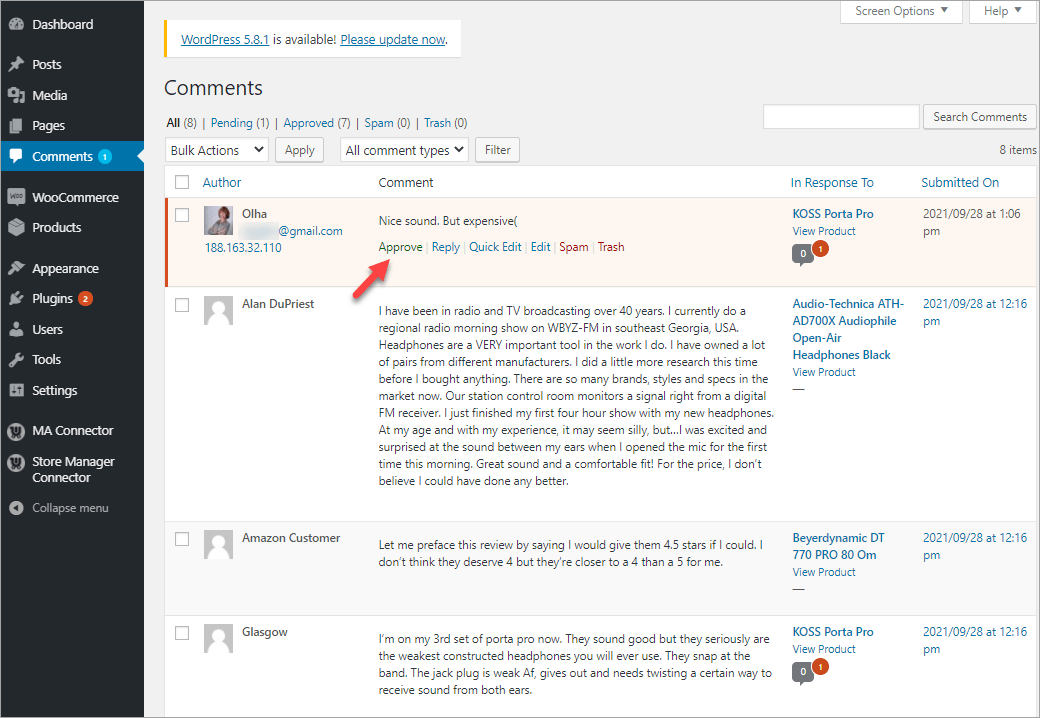
Discussions Settins to Configure Reviews
Reviews are regarded as a type of comment in the WordPress + WooCommerce installation. So, you can also use the "Discussion" settings to additionally configure reviews. Though, not all WordPress options will work for WooCommerce.
To access additional options, go to WordPress > Settings > Discussion.
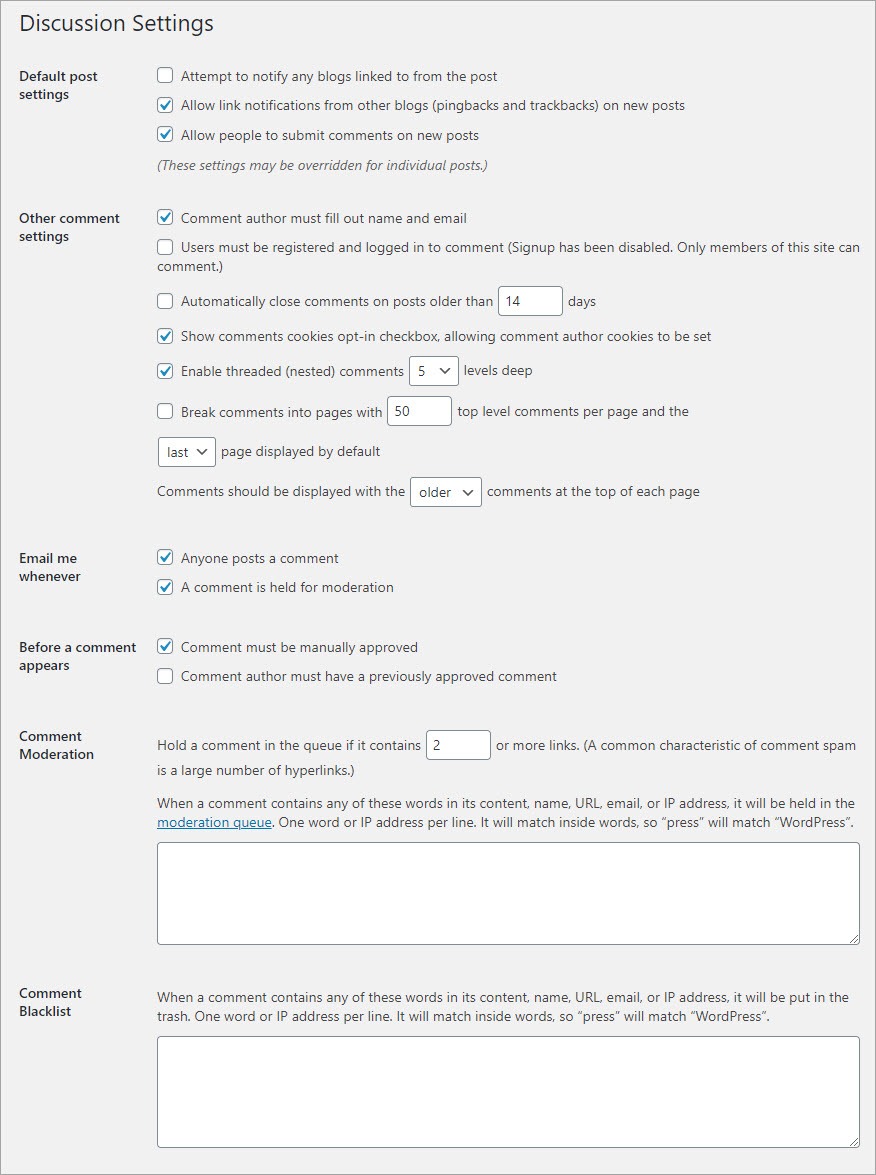
Here you can enable the following options:
- Allow people to post comments on new articles - this option enables reviews checkbox by default when you create a new product.
- Users must be registered and logged in to comment - a login form appears and review can't be submited wothout logging in.
- Enable email notification on new comments and comments awaitng moderation.
How to Add WooCommerce Reviews from the Backend
In some cases, you may need to add reviews from the backend. For instance, when you are moving comments from other sources.
Here is how you can add a review to a product in the WooCommerce admin.
Select a product in the catalog and click Edit. Scroll to the very bottom to find the Reviews section. Click Add comment and enter the content:
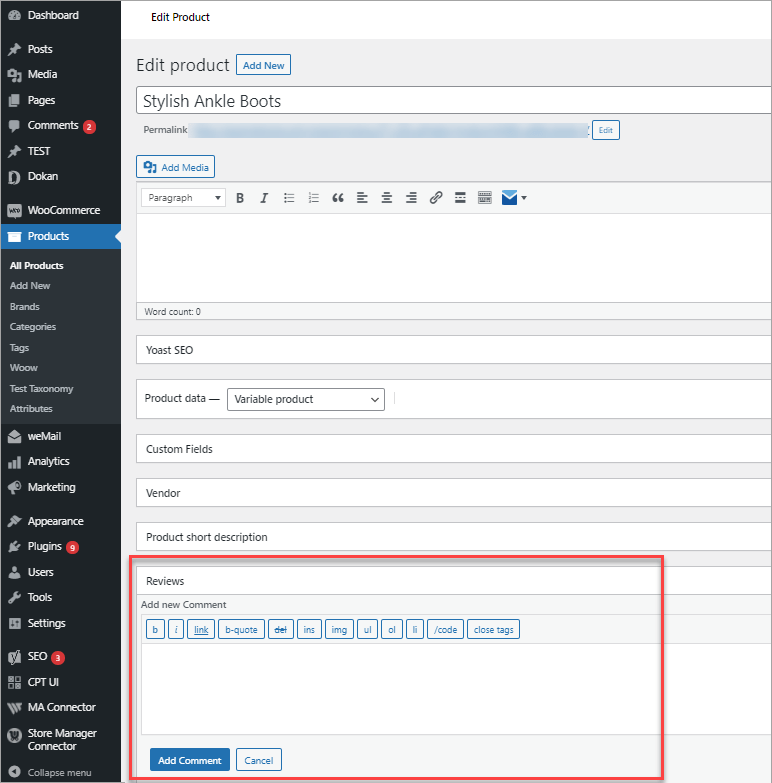
You can, though, use a more convenient way to add reviews manually. Using Store Manager for WooCommerce as a desktop version of the WooCommerce admin, you can quicky add reviews to products right in the same window and without reloading the page.
To add a review, click on a product in the list, switch to the Reviewstab and click Add Comment:
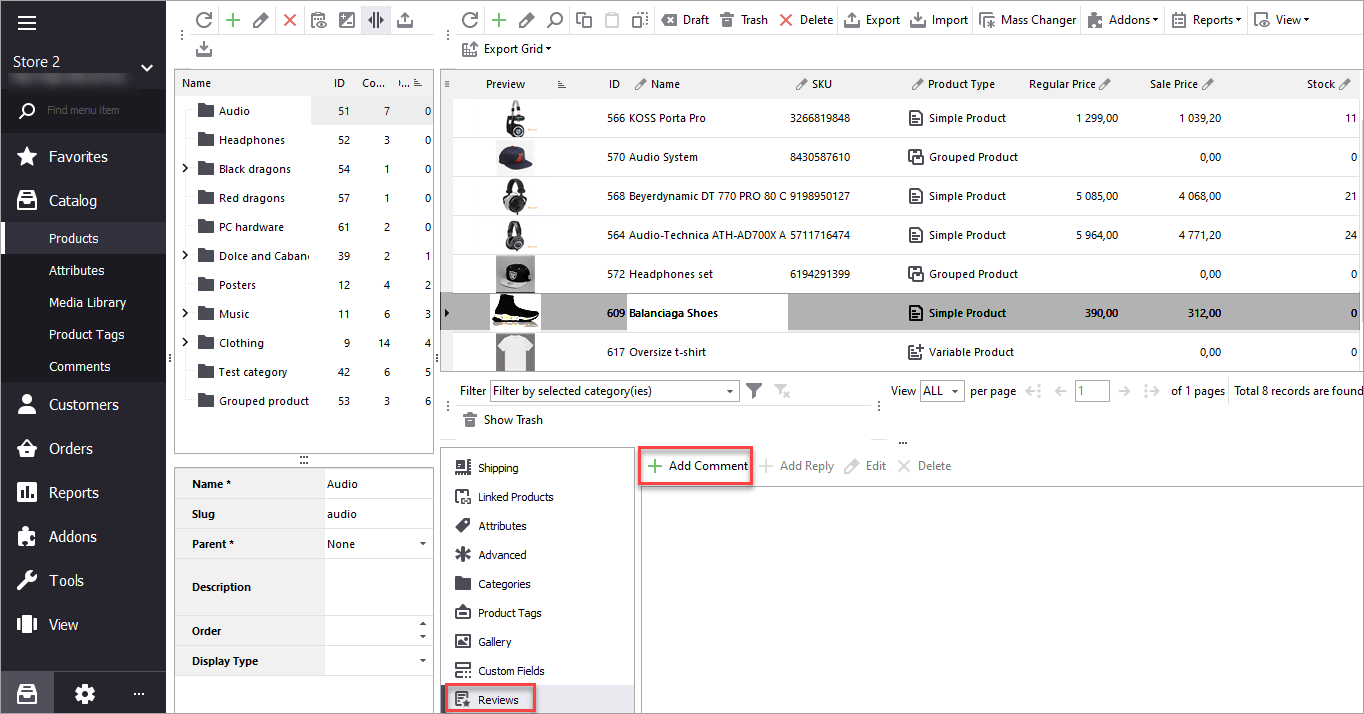
Fill in the comment details and rating:
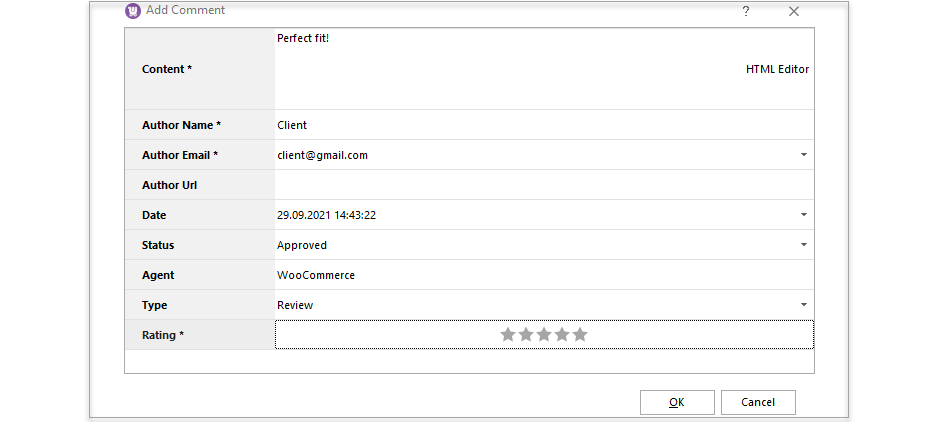
After you press OK, the review will be displayed in the lower grid. Click Apply to add it and make visible at the storefront:
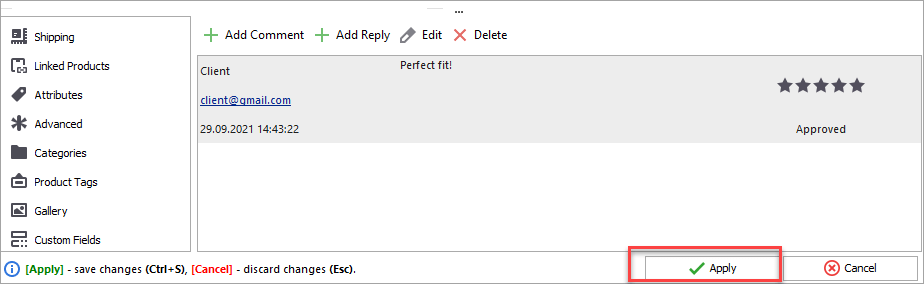
How to Import/Export WooCommerce Reviews
You may have your products featured on multiple marketplaces like Amazon, eBay, AliExpress, and others. If customers leave reviews and comments there, you can import them to your store with Store Manager for WooCommerce. There are multiple ways to get a file for furhter import. Let's have a look at options.
How to prepare a file for import
-
Export reviews.
If you have access to your old WooCommerce store and you would like to migrate reviews to a new WooCommerce store, you can export reviews for further import. For that please use Export reviews option of Store Manager for WooCommerce. - Use data scraping service
In case you have reviews on external resource and you have no option to export data, you can use data scraping services by e-scraper.com. In this case you can request any file format you need and get the import-ready file. You can check related article to find out how to scrape reviews from Amazon - Use data scraping software like eScraper
You can also use scraping software to get reviews on a regular basis and update those on your WooCommerce store. Such tool offers multiple formats for reviews. Make sure the format will fit your import tool. Download free trial version of eScraper software and request free assistance with reviews scraping configuration.
Choose the best method to prepare your file for furhter import. This way you will make sure the import works fine and no further adjustments are required.
Also to be able to import reviews from a file with no errors, be sure to include the following data:
- Product name or SKU (for product identification)
- Date or ID of the comment (for comment identification)
- Author name
- Author email (if available)
- Comment itself
- Type (review or comment)
- Rating (if available, enter as a number)
- Status (if the status is not specified in the file, comments will be imported as approved)
Here is a file sample to import reviews from Amazon to our test store. As you can see, the first product has three reviews. Therefore, they are listed in three separate rows:
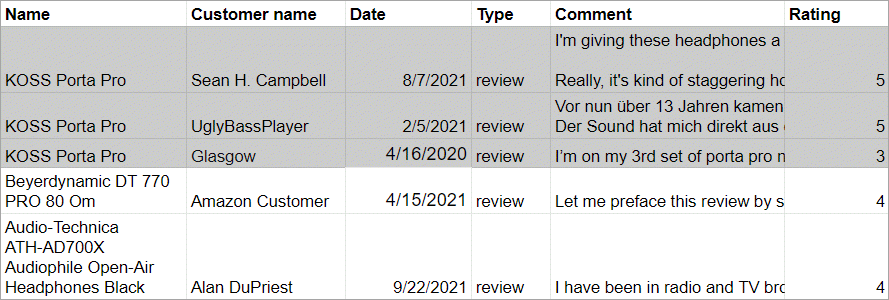
Steps to Import WooCommerce Reviews
To import reviews you can use Store Manager for WooCommerce software. Download free trial version to perform import reviews, if you do not have Store Manager software installed yet.
Please see detailed instructions on WooCommerce reviews import in this article.
The import reviews steps include:
- Specify import file location (local, external link or google spreadsheet).
- Link database fields to the fields from the source file.
- Select some additional import options and perform import. Make sure to use Advanced options for product identification to identify product by name or SKU.
- Import and check results.
How to Export WooCommerce Reviews
To export reviews you can use Store Manager for WooCommerce software. Download free trial version to perform reviews export, if you do not have the software yet.
Please see detailed instructions on WooCommerce reviews or comments export in this article.
To export reviews from your WooCommerce store, in Store Manager go to Catalog > Comments and press Export Data and proceed with the following steps:
- Select whether to save data locally in CSV format or export reviews to Google Docs.
- Select the delimiter (if you had opted for CSV export).
- Add fields to be exported.
- Select whether to export all or selected products.
Provide complete information on your product, increase revenue and make sure your customers trust your site with WooCommerce reviews. Take advantage of the extended possibilities of Store Manager to add, import and export WooCommerce reviews today.
Add,Import, and Export WooCommerce Reviews with Store Manager!
Try now FREERelated Articles:
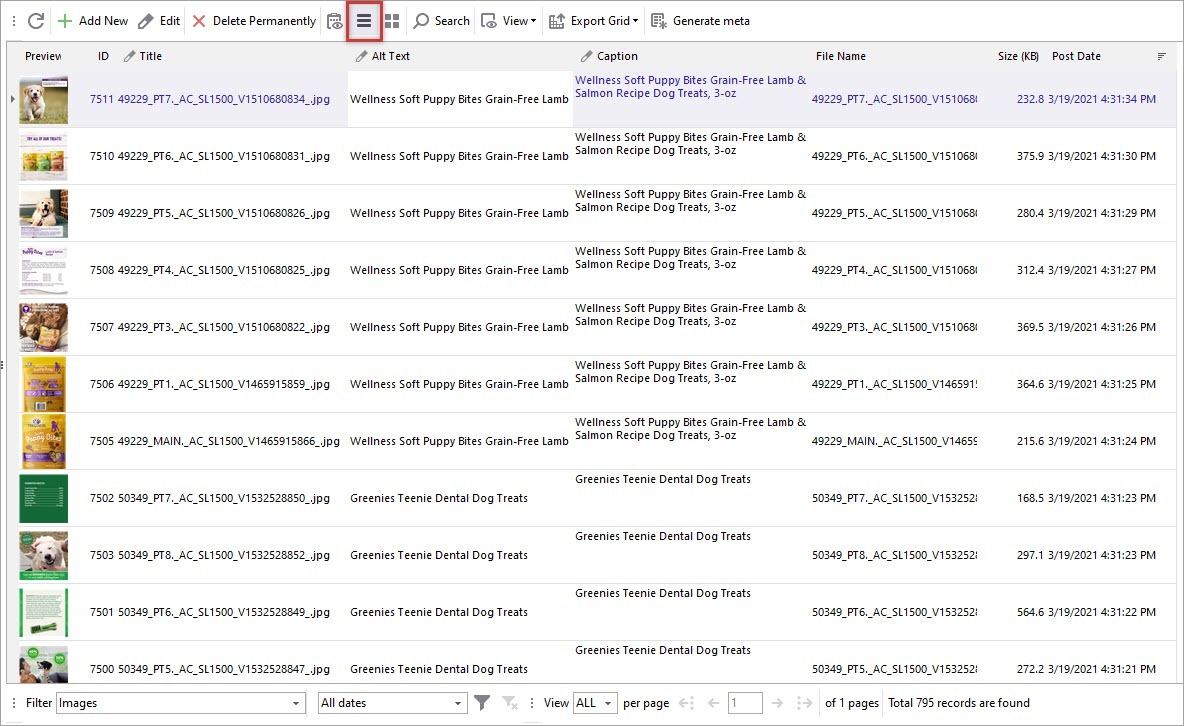
WooCommerce Media Library. How to Upload Images to Media Library
Find out how to upload WooCommerce product images to Media Library and assign them to necessary items in more convenient manner. Read More...
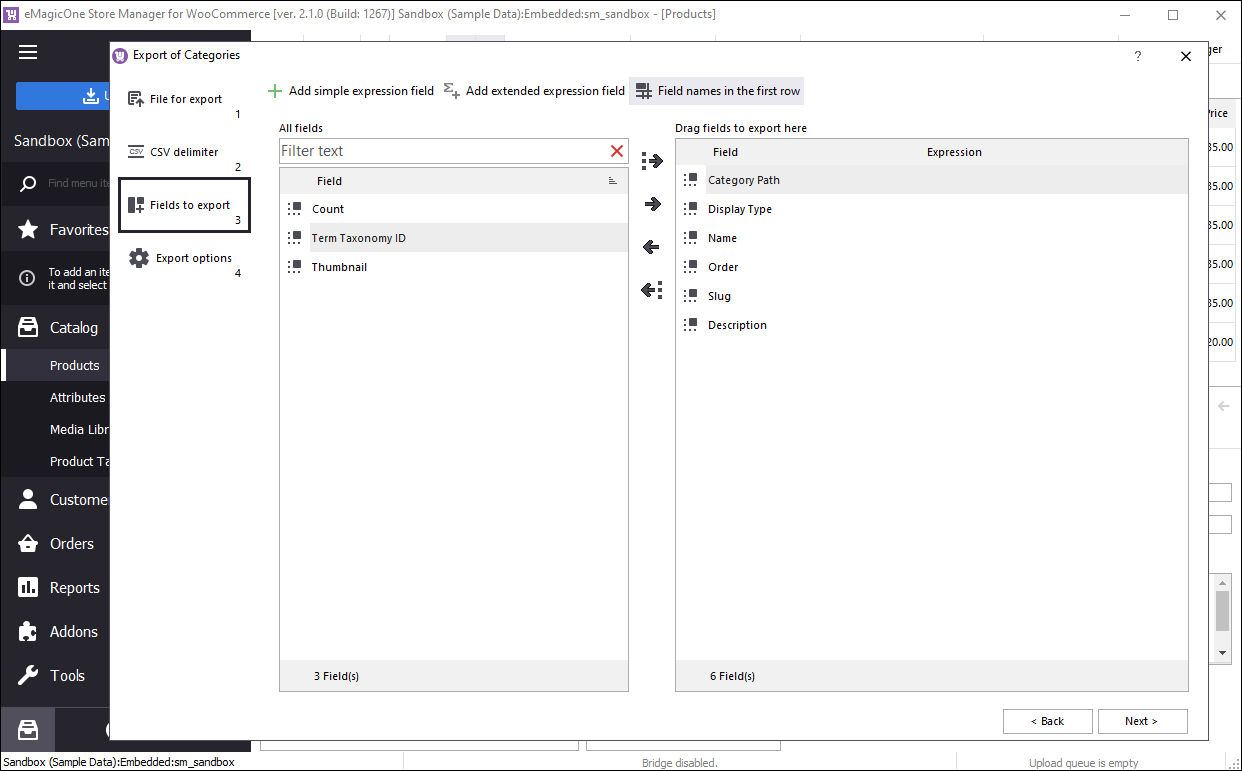
Bulk Change Image Alt Text in WooCommerce and Other Image Attributes
If you have many products, adding image attributes manually is a tedious task to do. In this article. Use an alternative to filling out the fields manually. Read More...
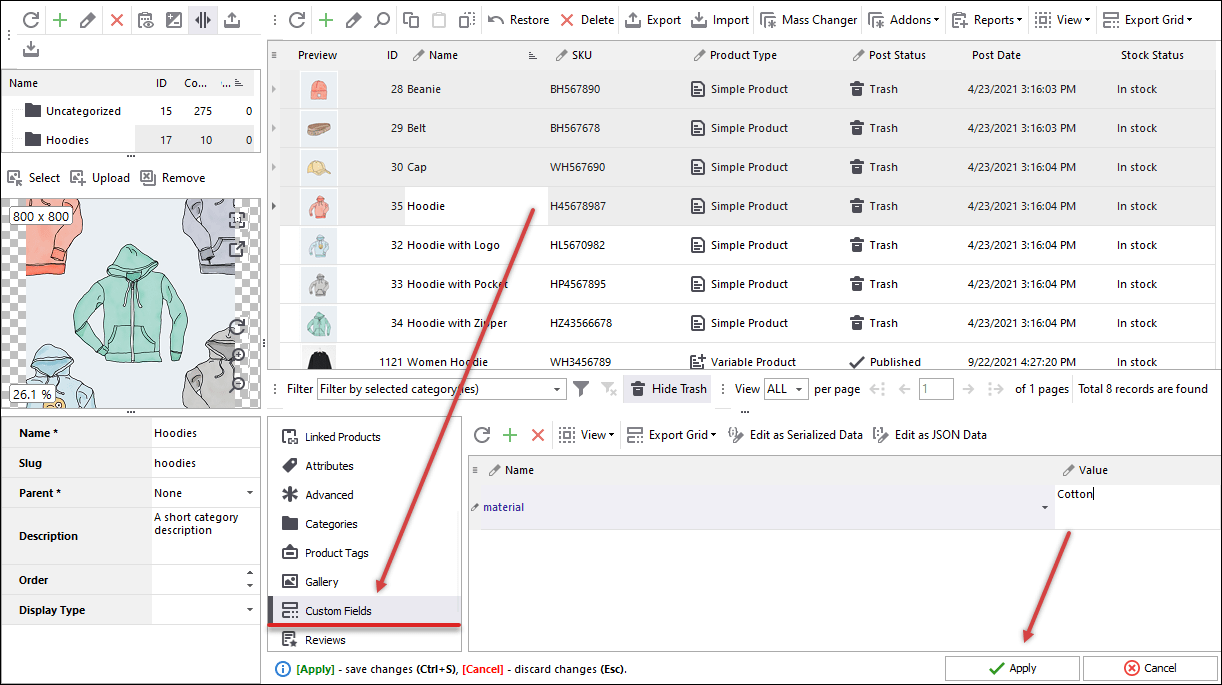
WooCommerce Custom Fields
Generate WooCommerce custom fields with no coding skills in the Edit Product window and without switching between numerous windows or grids. Read More...
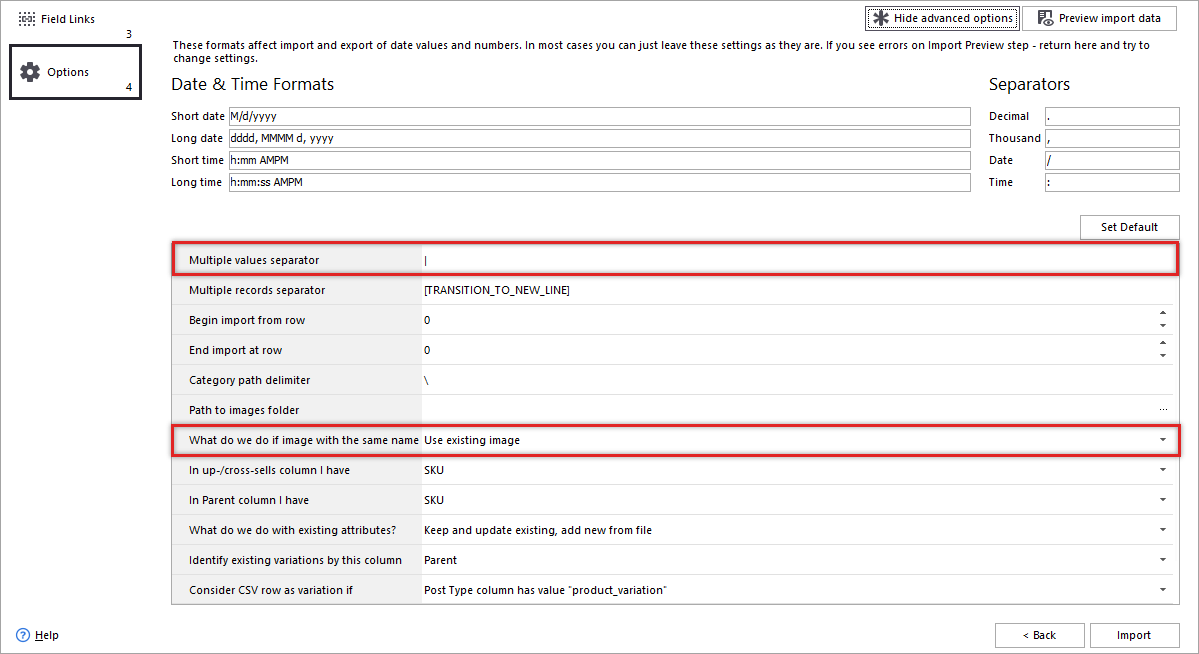
How to Upload Images to WooCommerce From URLs
Store Manager for WooCommerce allows uploading images to Woocommerce using links to the external location via flexible built-in Export/Import Wizard. Read More...
COMMENTS
I love these products
Thank you, Michelle! We are happy that you do and grateful for sharing your opinion)
try this
Thank you for your comment! If you have any questions we will be glad to help!
Is there any difference when using a storefront theme? I have the settings set as described here but can’t get the system to require my approval on reviews before posting them.
I presume that you might expect customer review to be hidden before your approval.
The default WooCommerce admin works the opposite: it publishes user review automatically and allows you to disapprove it later (the Unapprove option appears after a review is published). After you manually unapprove a review it will be hidden from store front.
In case review approval doesn't work as described you should better contact the developer of your store theme.
If you need to customize product review approval process we can do this for you for additional fee. Please contact us for more details via email contact@woocommerce-manager.com
Hello, my reviews are now in English. How do I change the text when a review request is sent to the customers, Thanks
Hello, Winfried!
Thank you for your question.
It looks like you are using some review plugin for WooCommerce as the core WooCommerce doesn't allow sending requests to customers for reviews. We develop Store Manager for WooCommerce application that works with the default functionality. So if you have questions about some custom functionality you should better browse the plugin's documentation or ask its developers as they know the logic of their product.
If you have any questions regarding Store Manager we will be glad to help you!
nice infos
Thank you for your feedback, we're glad to hear that!
good
Thank you, we appreciate your opinion!
Hello - how do I make the star ratings for the reviews appear on the shop page? Thanks!
Hello, Tanwir!
Thank you for your question.
It depends on the theme you are using, the best option is contact your website developer for assistance.
If you'd like to implement such functionality, you can send us your request in Services / Custom WordPress Deleopment section (available above this page) and our specialists will take a look at your website.
Product ratings and comments are not showing on my website. Please I want help.
Hello!
Thank you for your question.
I've tried to post a comment on your website and it was published. Could you please specify in more detail what issues you experienced with product rating and comments on your website?
Also, please note that if you need custom development for your WooCommerce website you can order it with our development team.
I can't get my reviews to show up? I see the empty star section on the product pages, but when you go into the individual reviews section, there is no place to add reviews? How do I get this to appear for [website]
Hello!
Thank you for your question.
I've tried to post a comment on your website going to a category page and then to a product page. In my case, the review form was available and my feedback was published. Could you please specify in more detail where the "individual reviews section" can be found on your website with the review form missing?
Also, please note that if you need custom development for your WooCommerce website you can order it with our development team.
hi. I have these settings but reviews are approved automatically. kindly help.
Hello!
Thank you for your question.
Actually, it is the way it works in the default WooCommerce admin panel. Customer reviews are published automatically. To remove the review from the website you should press “Unapprove” as it is shown in the screenshot in the article.
If you want to be able to approve the reviews before they are published that would require customization of the default functionality. If you're interested, please request a quote here: https://woocommerce-manager.com/custom-wordpress-development/
That's great thanks, but how can I get my customers to leave a review, is there an option to send out an email doing so?
My customers don't have to create an account to purchase.
Hi David,
Thank you for your question.
As far as we know, an option to request customer reviews isn't available in WooCommerce by default. Therefore, you can look for some plugin at the official WooCommerce Extensions Store so that you could automatically ask for feedback after the purchase.
If you don't have customer emails (as your customers don't have to create an account to purchase) we can offer a scraping service e-Scraper.com to extract reviews from Amazon or your supplier website and import them to WooCommerce. If you are interested please request a free test scrape here: https://e-scraper.com/woocommerce/#freescraper
How do you change smiley to star
Hi Renee,
Thank you for your question.
In the native WooCommerce admin panel, the star rating is used by default. Therefore, you must be using some plugin for reviews. You can ask the developer of the plugin if it’s possible to change a smiley to a star and how to do it.
If changing a smiley to a star requires some customization our WordPress experts can help with that. Please contact us for more detail here: https://woocommerce-manager.com/custom-wordpress-development/
Thank you so much for the quick response.
One more question if I may...I dont see the reviews section appearing on the actual page. Is that because no one has posted any reviews yet? And when they do where does it appear
here is a link to my page...
Hi Renee,
I've looked through your website and couldn't find a form to leave a review. Where should your clients post their reviews? Please, provide a screenshot if it's possible.
Hi
Thank you so much for taking the time to go through my site.
I have been trying to figure this issue out for a few days and can't seem to find the solution on any forum. I initially installed the Elementor Widget (Screenshot 1) for star rating back when I was only doing posts, but many people emailed me that when they tried to press a star while on the phone it accidently pressed the one next to it and they couldn't go back and change it, so I removed the widget.
Now I am trying to have my first group of clients leave a review & rating on the meditation course as verified clients. After researching, I decided to install the Customer Reviews for WooCommerce Plugin. These customers will be sent the review request tonight, (screenshot2) but that is where I can't figure out where these reviews will appear once they are collected and how can they be seen on the actual Meditation Course page.
I am open to any suggestions
Thank you again for all your help
Renee
Hi Renee,
Even if there are no reviews yet, a review form is supposed to be reflected at your page. So I think you'll want to check the settings of the plugin once more or contact its developers and ask them how to get the review form displayed.
I am setting up a store for a client who already has reviews in her old store. I can add the product reviews in wp-admin but there isn't a way to add the star ratings. How do I do this?
I have added a review in wp-admin but my review count on the product page still shows zero. But when I click on the review tab, the review is there.
Hi Michelle,
Thank you for your question.
We've checked it and found out that it's really impossible to add a rating from WooCommerce wp-admin, only via the storefront. So the solution might be to add reviews with stars via the storefront. Another option is to export all reviews with ratings from your client's old website and import them to a new WooCommerce website. Our tech engineers provide such a service. If this sounds good for you please write what platform is your client's old store on? Send your request at contact@woocommerce-manager.com
As for your second qustion, try to reload the page and clear cache. If the issue persists please write and we'll try to figure out the reason.
Hi, for some reason the review (discussion section) is at the end of my ordering page, can I set up a separate page for reviews only? I have various products, colours etc
Hi Vicki,
Thank you for your question.
Firstly, you might check if comments are disabled at your order page (find the page in the WordPress admin, click "Quick edit" and uncheck the "Allow comments" option if necessary).
Also, there might be some modules conflict causing the inconvenience. Try disabling the modules one by one to ckeck this.
And finally, it may be your store theme setting. Try contacting your theme developer for help on how to change the settings and remove the discussion form from the order page.
Also, you may want to contact our outsource department. They provide the service of setting up WooCommerce stores and can help with your task. Please write to the dedicated manager via email outsource@emagicone.com
Can the customer be auto-notified to give a review on their purchase in regular time intervals? Is there an integrated settings?
Hello,
Thank you for your question.
As far as we know, this functionality is not provided in WooCommerce by default. However, in the WooCommerce documentation they offer to use a plugin for that. Here is the article: Follow-Up Emails Use Case: Send a Request for Review after a Successful Purchase. Hope this helps.
Hi There, is it possible to auto generate an email to ask for a review and also is it possible for reviewers to add in images?
Hello,
Thank you for your question.
As far as we know, this functionality is not provided by WooCommerce by default. However, in the WooCommerce documentation they offer to use a plugin. Here is the article: Follow-Up Emails Use Case: Send a Request for Review after a Successful Purchase. Hope this helps.
Can I assume there is no way for reviewers to add photos?
Thanks Emma
Hello,
In the default WooCommerce installation there is no way for reviewers to add photos. You have to use some third party plugin for that.
What directions do I give my customers so they know how to leave a review?
Hello Karen,
You might try looking for some of the best practices on authoritative websites. Here are some of the tips:
- Ensure that the review form on the website is visible and working.
- Consider reducing the number of fields in the review form trying to make it as concise as possible.
- Begin with an open-ended question, like "How can you describe your experience with the (product)".
- Offer an incentive for the review.
- Test different call-to-actions.
- Respond to users' reviews to show that you care.
Also, in Store Manager for WooCommerce there's an opportunity to import reviews to WooCommerce. Thus, you're able to upload your reviews from external websites.
Thanks. However, that doesn’t answer my question. I have everything set up correctly to accept reviews in my shop but I’d like to give my customers directions as to how THEY go about actually leaving the review.
Does that make sense?
Thanks again, Karen
Hello Karen,
Usually, a review form has a title, hints, and a call-to-action on a button, and they prompt customers to submit reviews.
Do you mean these or any other kind of directions?
I have a form being emailed to them a day later but would like to provide manual directions as well. Is there a way they can go into their account and summit a review or a link I can provide them in the receipt?
Thanks so much!
Thank you for the details. You're doing everything right if you're sending an email with the request for the review. At the same time, it is important to check if the email goes to the inbox or spam folder, what is your email quality score, etc. Please do that with your developer and work on the optimization score for your email.
As for the request to go into the customer's account and submit a review. There's an option to send a direct link to the account. Just click on the login link on your website and copy it. You can include the link when requesting a review from your customers. Though, you need to make some customization on the account page and add the section requesting reviews next to the customer's orders. You should contact your developers with the request to get further assistance.
As for the receipt adjustments, you can adjust your receipt with your developers as well and add any link or qr code requesting a review.
Please note, it is a common situation that customers do not want or do not have time to leave a review. At the same time we should do our best to encourage them.
Thanks. Very helpful.
One other question for you. I'm trying to figure out how to link a BUY NOW button on a landing page and have the order processed through my WooCommerce store. Is there any help guide for this?
Thanks again, Karen
Actually, there are a number of options for this. The easiest way to add a button on your landing is to use the ?add-to-cart= query. Here's an example of the code for you:
<a title="Buy Now test button" href="?add-to-cart=4289">Buy Now</a>
where 4289 is your product ID
Also, use a class or style for this button to make it look nice.
Alternatively, you may contact your developer as this task might require a module to be installed and enabled. Besides, the module should be tested for compatibility with other modules that you might already have
Is there a way to display only approved reviews and not pending ones on the frontend?
Hi Alexis,
Thank you for your question.
As we wrote it in the article,"WooCommerce may ignore the WordPress “comment must be manually approved” discussion setting. In that case, product review in WooCommerce is immediately available after a user submits it". To solve this issue, you'd probably have to contact a WordPress/WooCommerce developer.