How to Update WooCommerce Grouped Products Massively
WooCommerce grouped product is a set of simple products. Manual update of such type of products might take too much time and cause much of confusion.
Using Store Manager you can update WooCommerce grouped products massively by the way of import. The procedure comprises the following stages:
- Export of the existing grouped products.
- Modifying data in CSV format.
- Importing the updated data to WooCommerce via Store Manager.
Check the below tutorial that explains the process in details.
How to Update WooCommerce Grouped Products?
- Highlight necessary grouped products and press 'Export data' button. You can use product filters and quickly find items from a specific category.
- You will be taken to Export Wizard that contains four steps. First, you need to select the place to save the .csv export file to.
- Select delimiters to separate fields data
- Choose the fields you want to be included in the export file using the arrow buttons.
- Confirm what products you would like to export: all or selected ones. After that press Export.
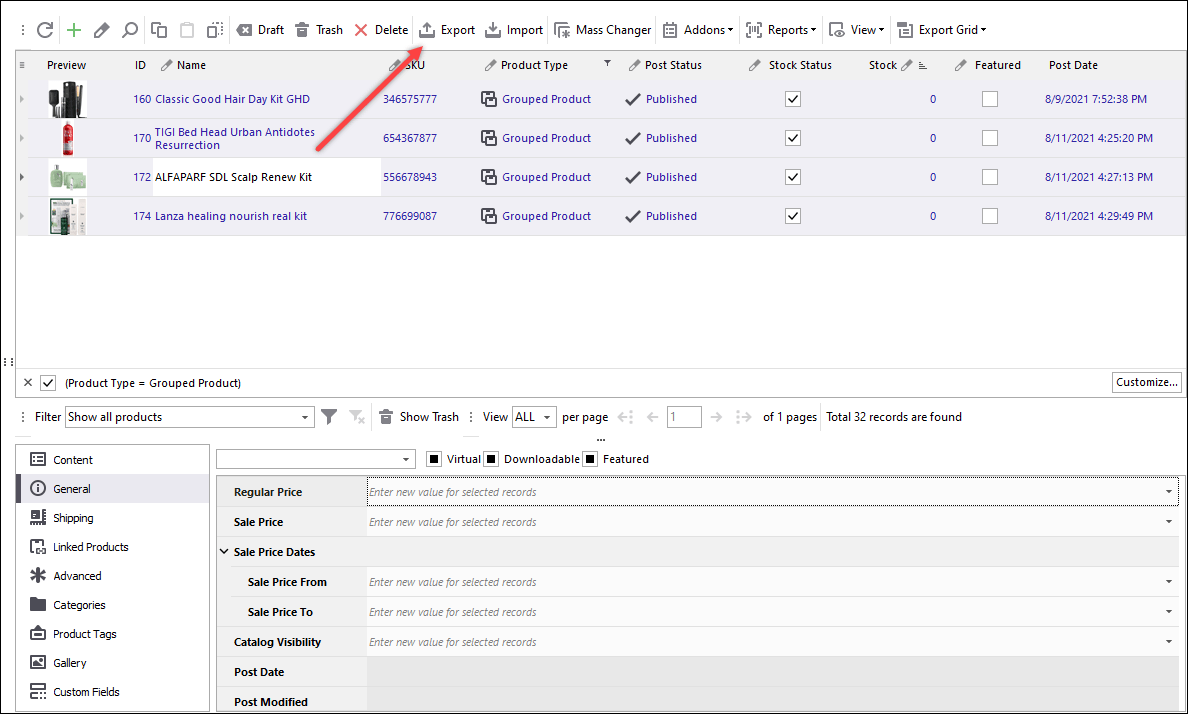
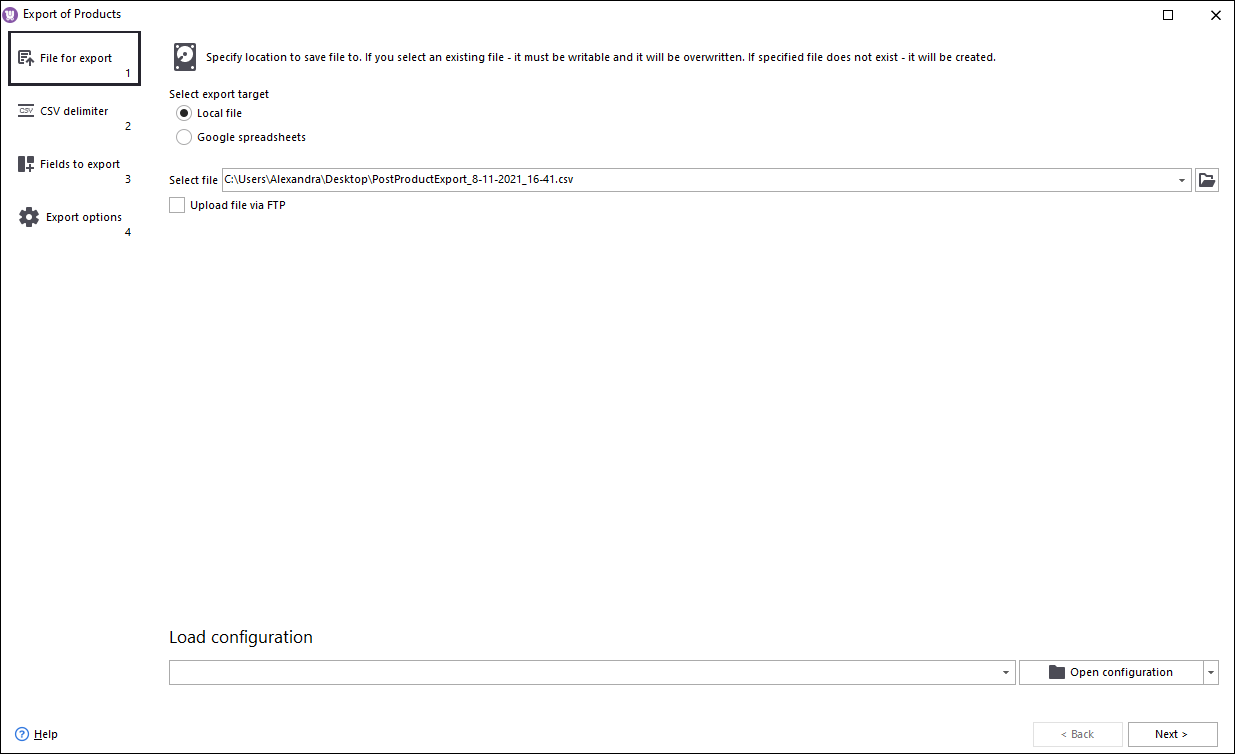
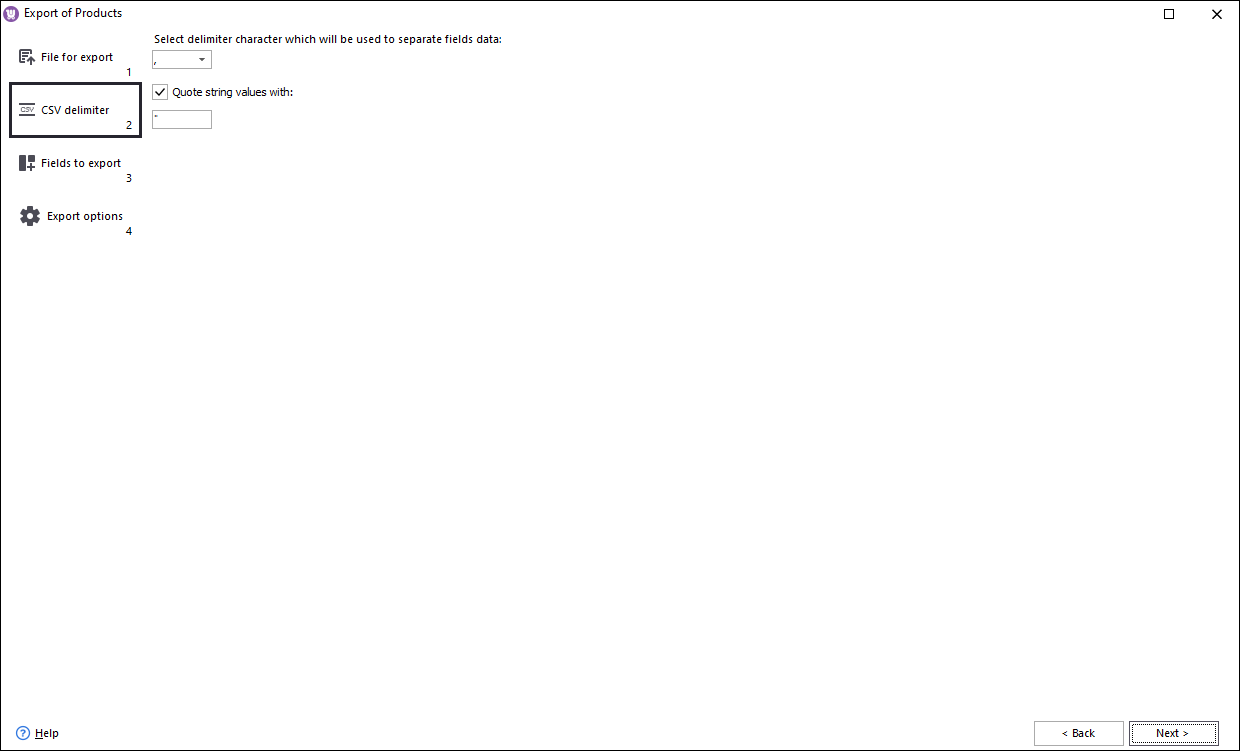
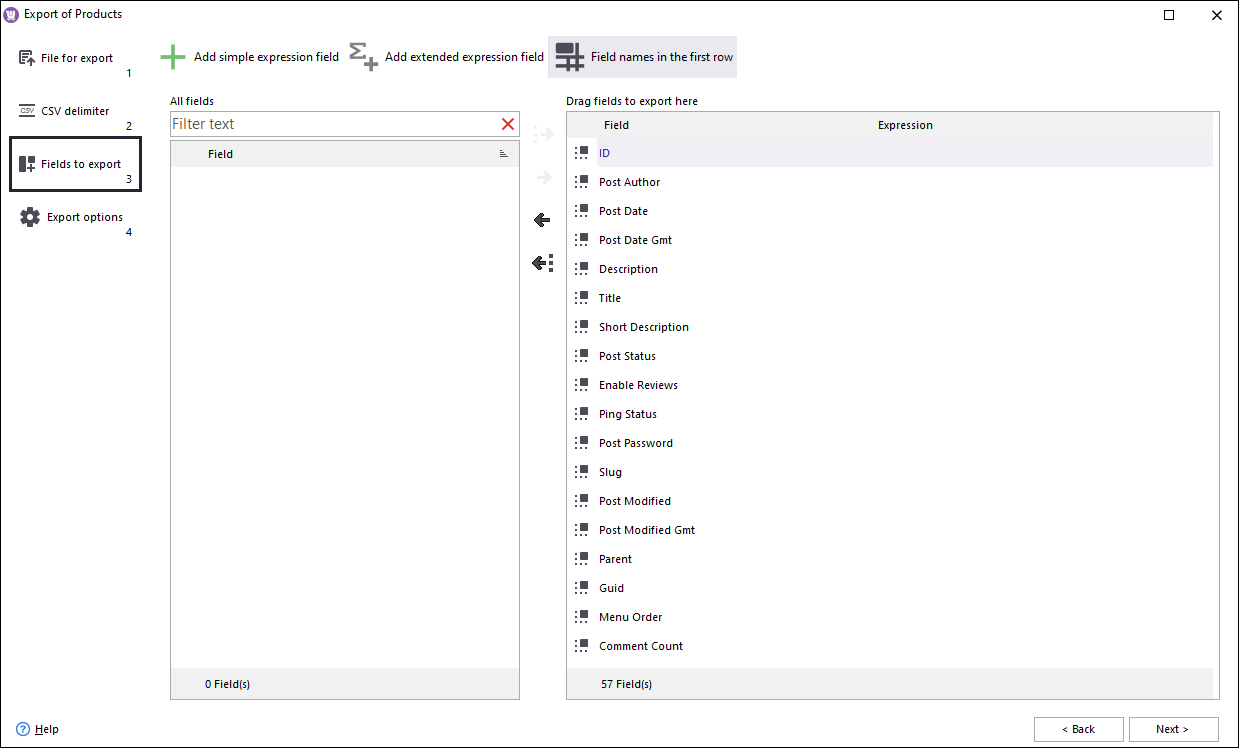
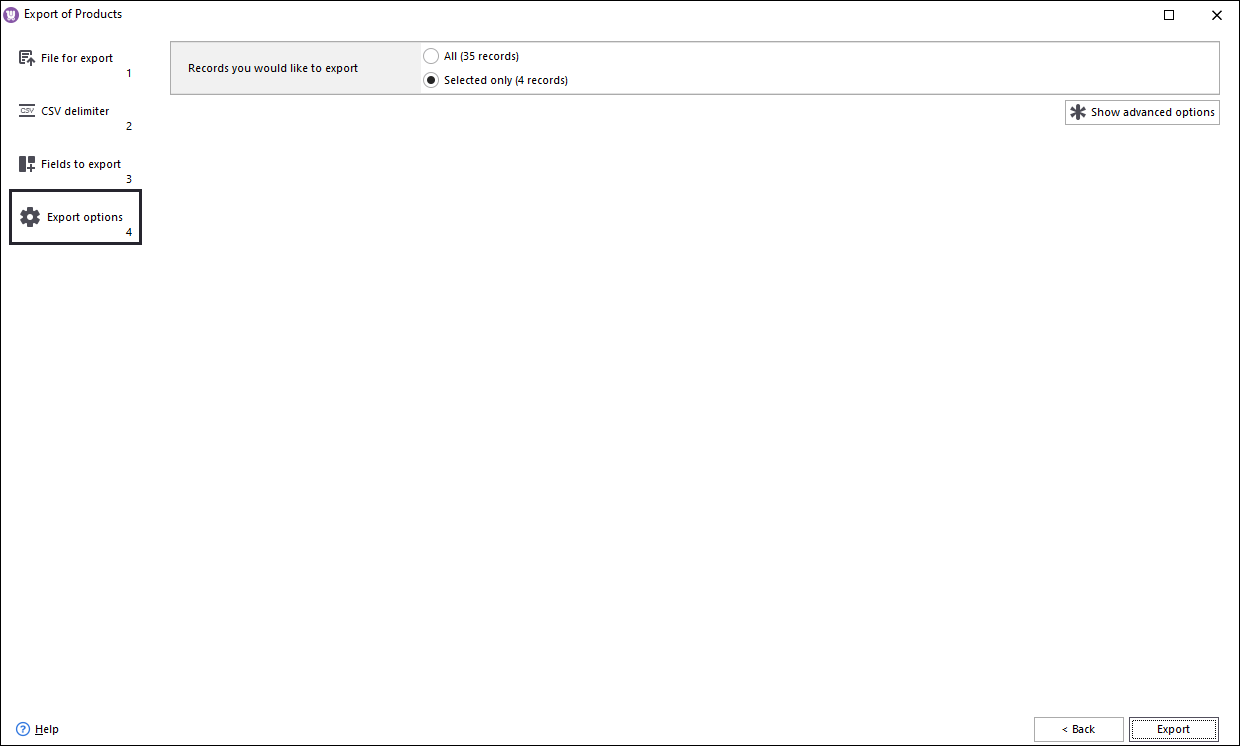
Now you can change the exported data. Make sure, that your modifications do not break the format of the exported file, in order to prevent any possible errors during import.
When you are done with the changes, you can update WooCommerce grouped products via import. Here how you can do this.
- Go to Store => Categories & Products and launch Import Wizard by pressing 'Import Data' button.
- Select the file to be imported.
- Set up delimiters and check how the file will look like in the preview grid.
- Link database fields to source file fields using the provided drop-downs with values.
- Select 'Modify only' product import method and press 'Import'.
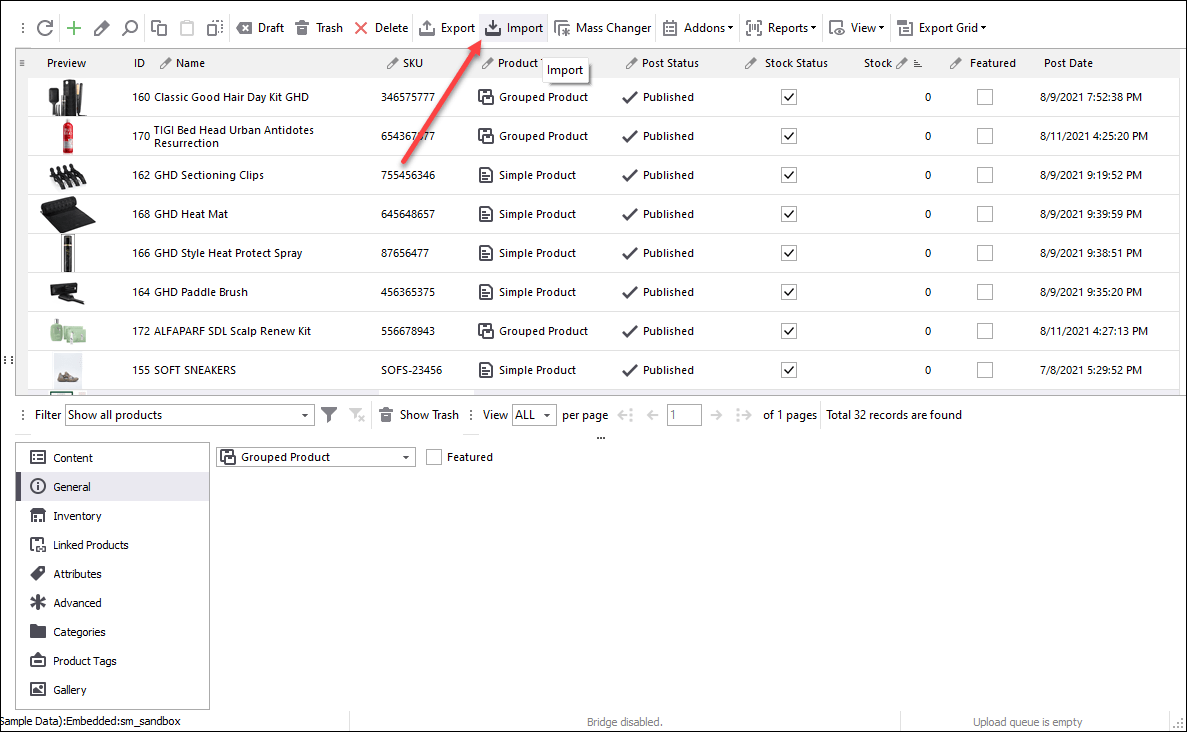
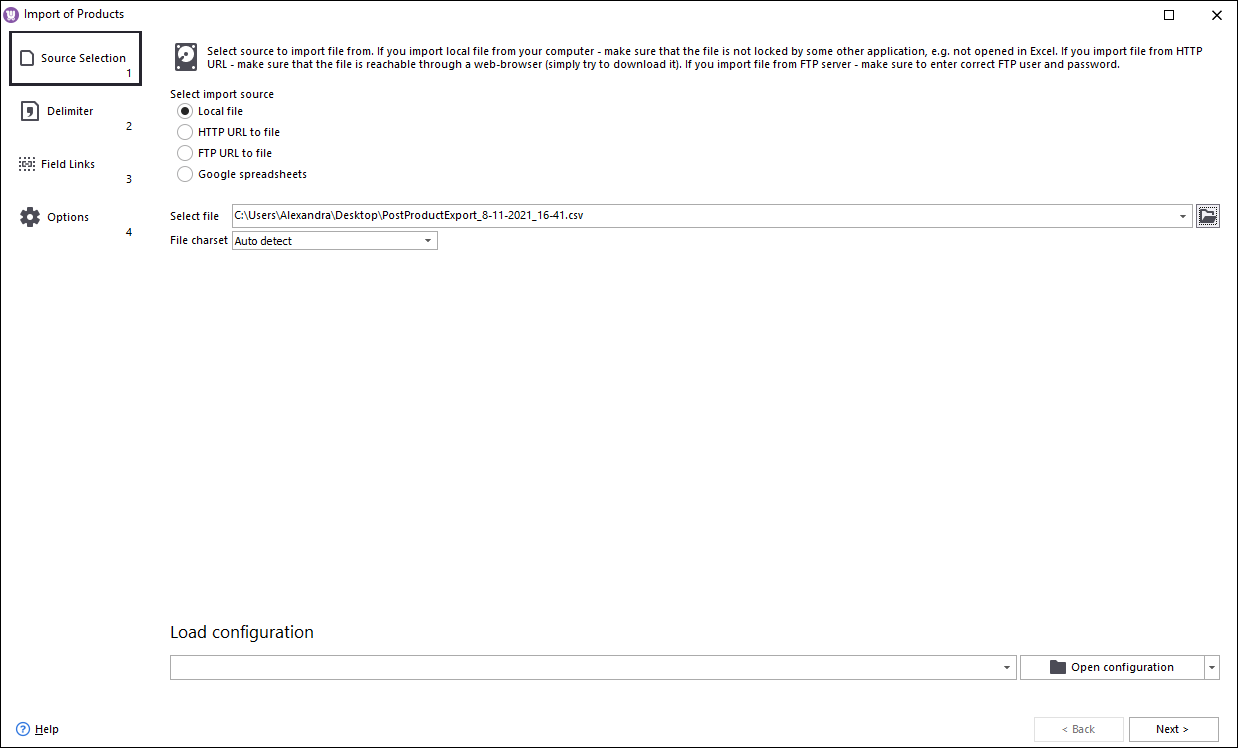
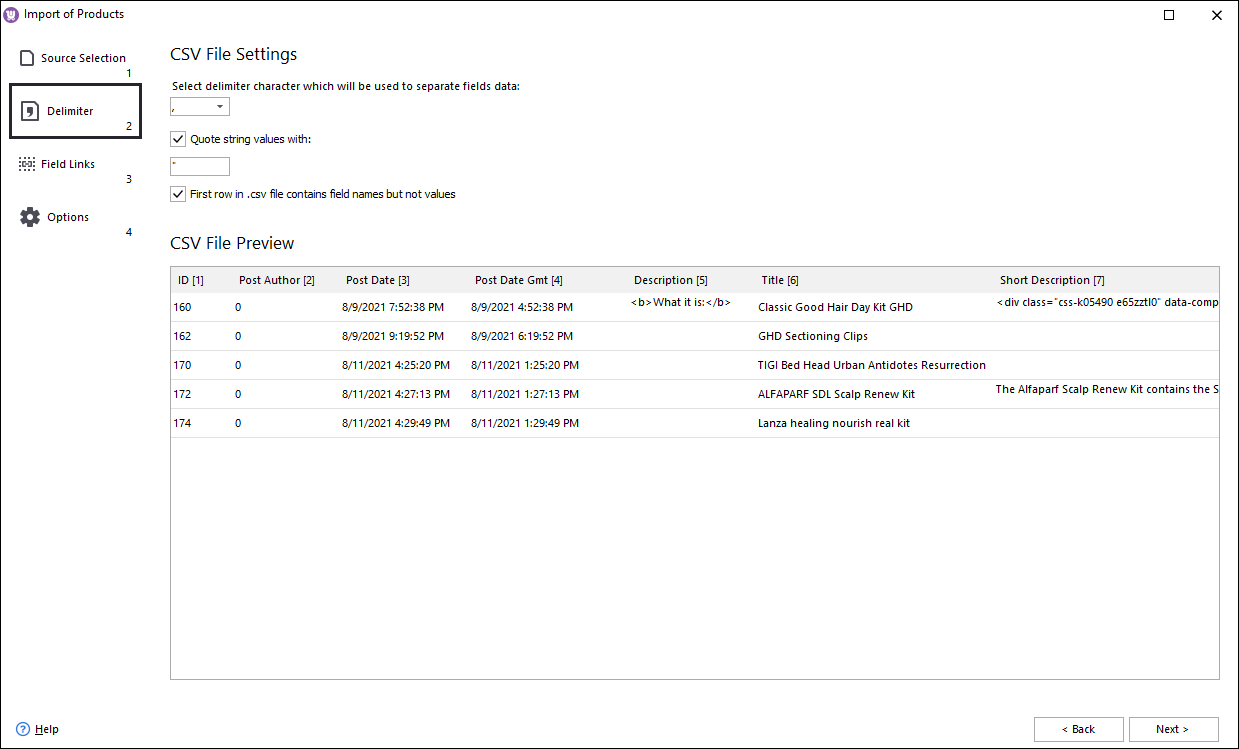
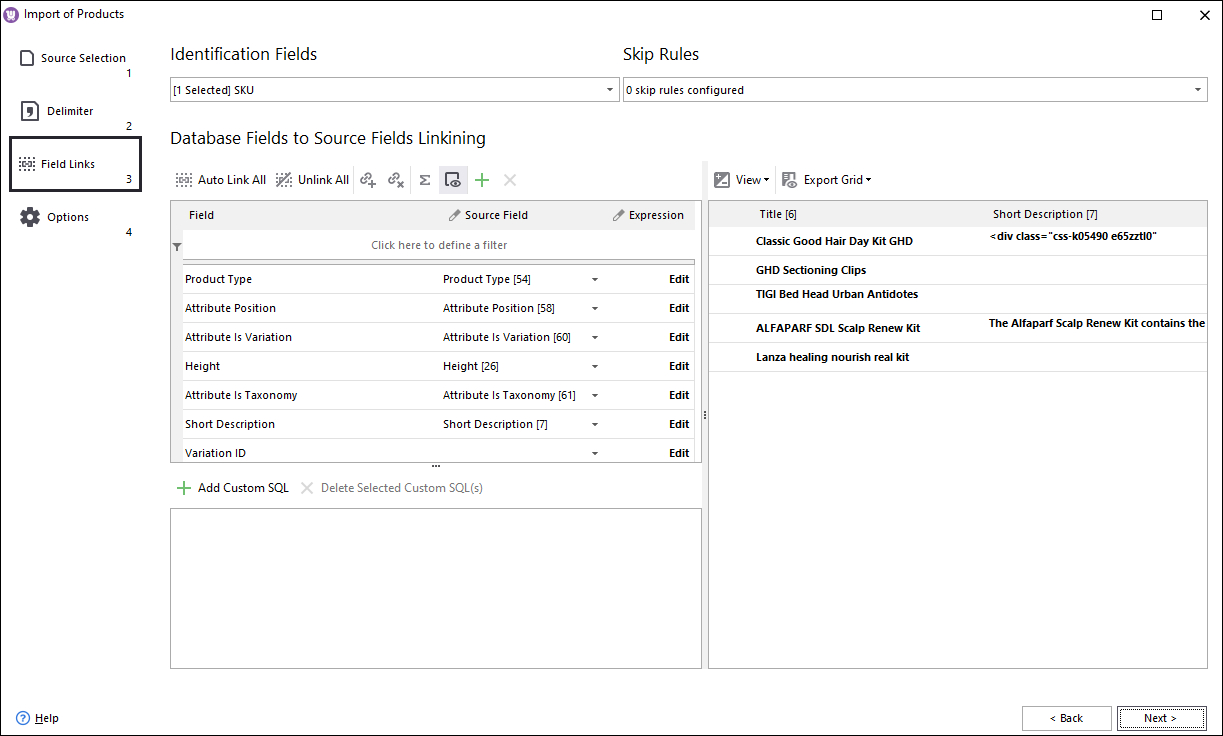
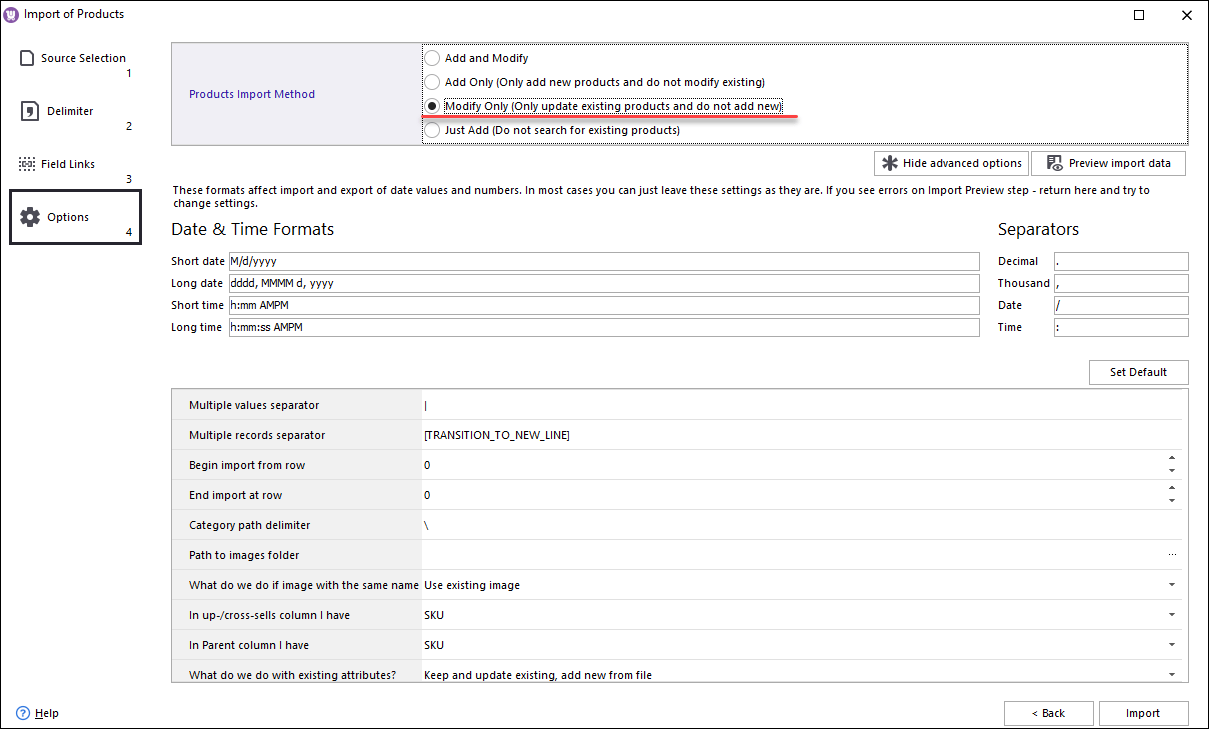
To get the changes displayed on the front-end, press Ctrl+P to post data to web.
As you see, mass updates of WooComemrce grouped products using Store Manager require minimum time and efforts. There's no need to perfrom any complicated manipulations with the data, the Import/Export wizard will do the dirty work for you.
Get FREE 14 days trial of Store Manager for WooCommerce
Get NowRelated Articles:
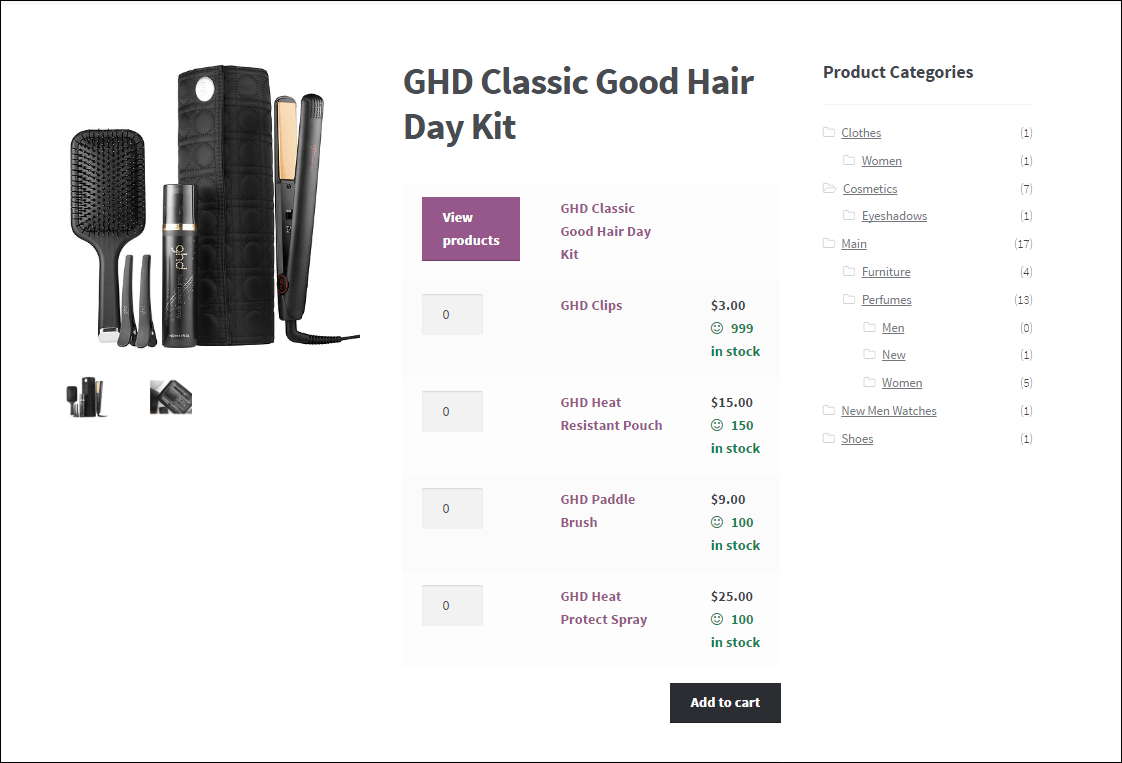
Setting Up WooCommerce Grouped Products
Find more detailed explanation on how to create grouped products using Store Manager for WooCommerce software. Read More...
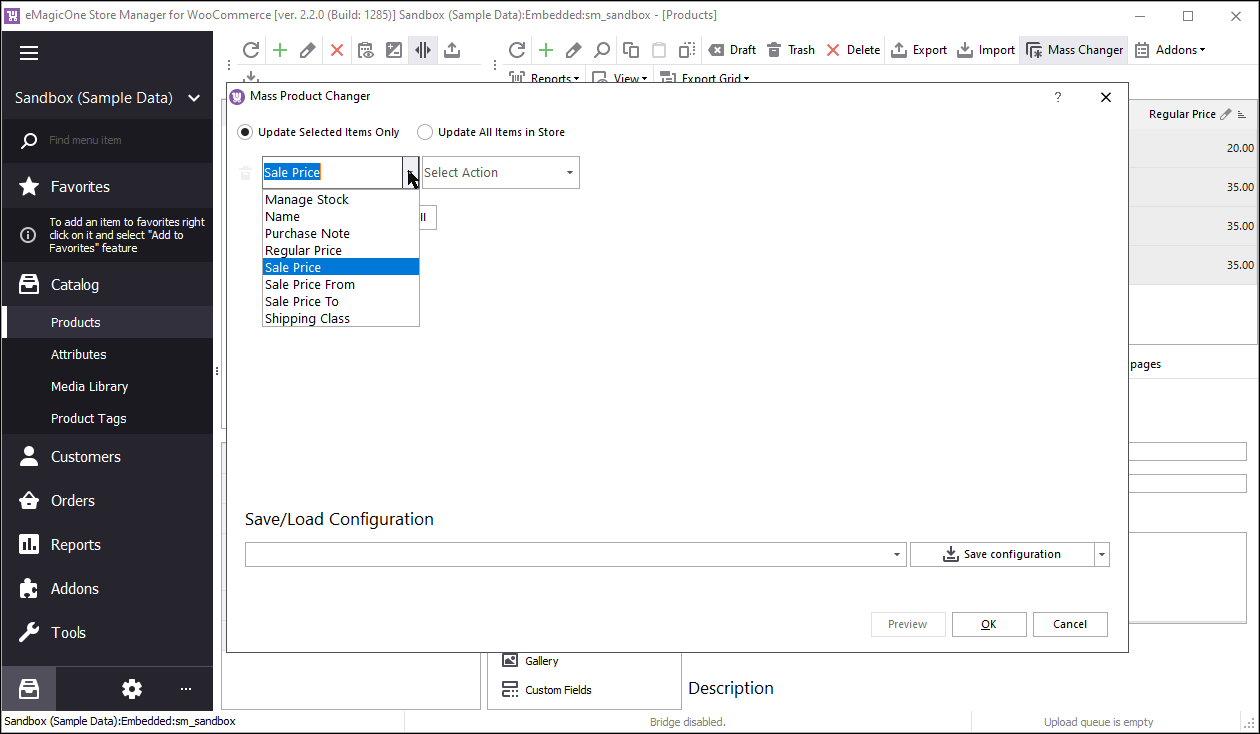
How to Update WooCommerce Price in Bulk
Increase or decrease WooCommerce product price by value or percentage, set to specific value, use expression to set the prices with Store Manager software. Read More...
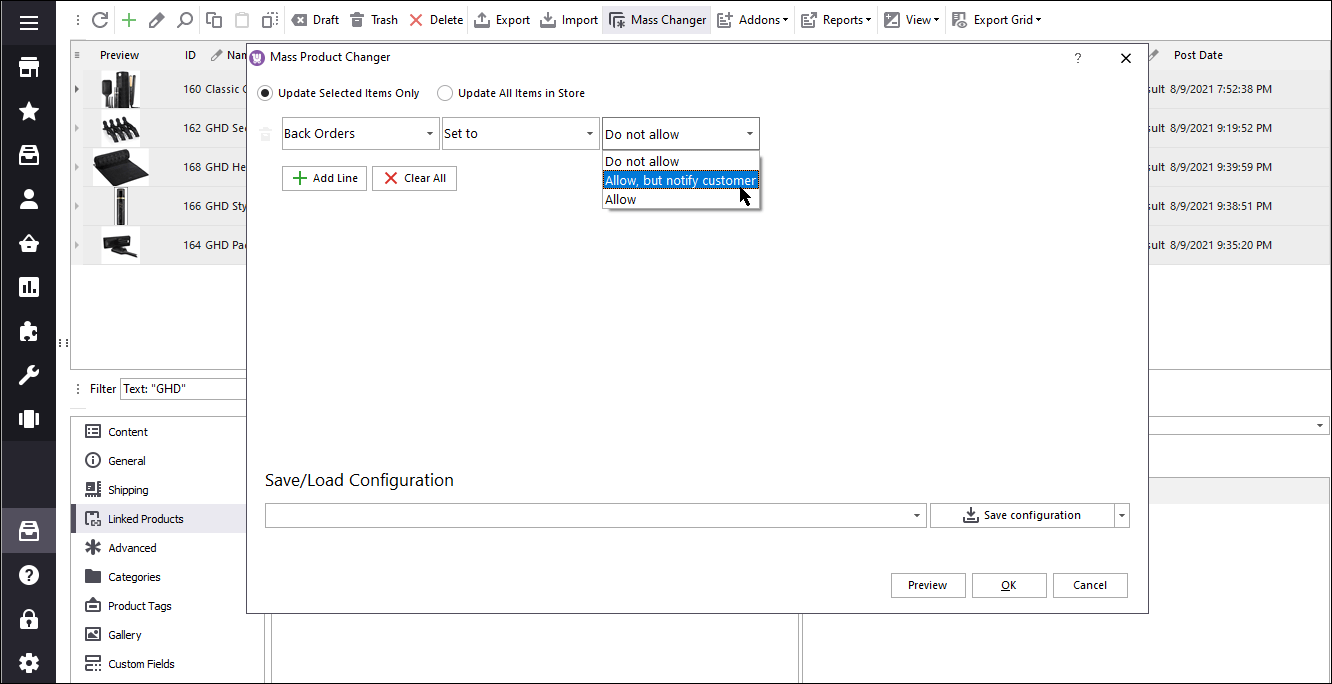
Bulk WooCommerce Product Update via Mass Changer: Detailed Tutorial
Planning a sale with percentage off on all the goods, or suppliers have changed base product cost and there's a need to sync with them? Do it with WooCommece Mass Product Changer. Read More...
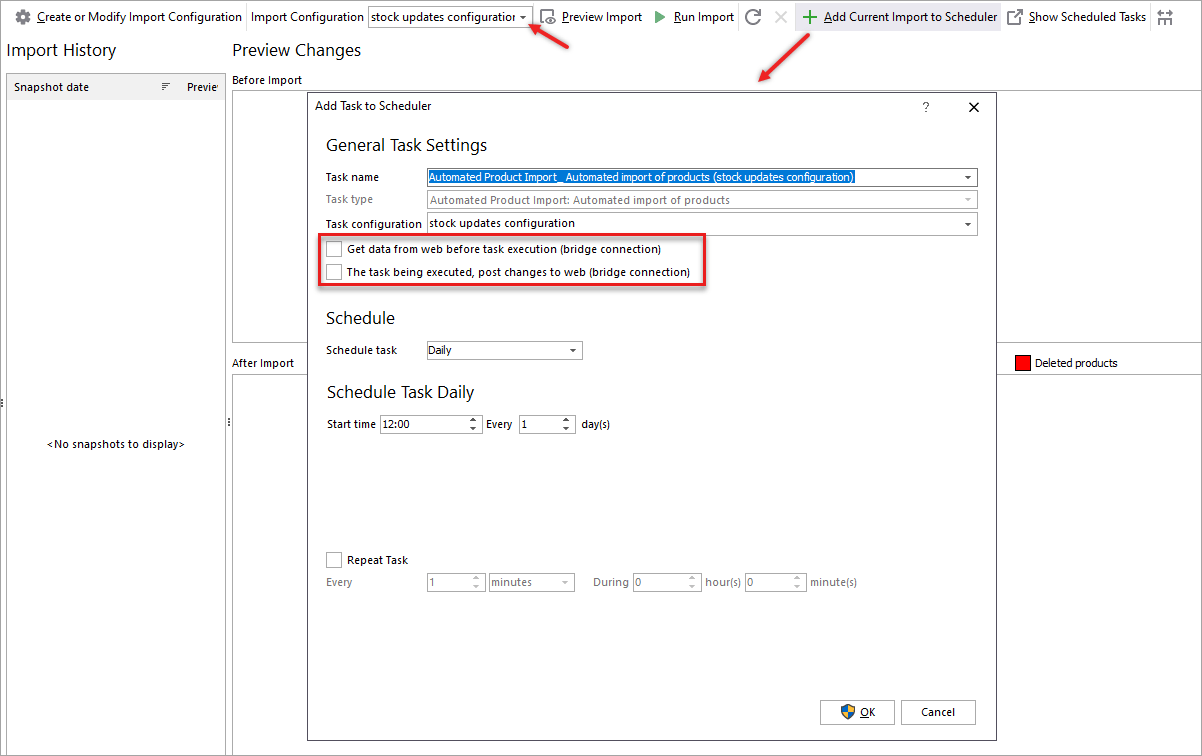
Schedule WooCommerce Stock Updates
Set up an automated product updates with autoimport addon built in Store Manager for WooCommerce. Read More...
