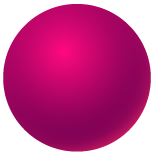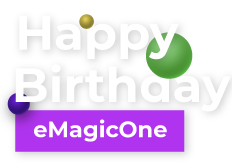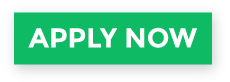Bulk WooCommerce Product Update via Mass Changer: Detailed Tutorial
One of the most important things you can do in terms of catalog management is bulk WooCommerce product update. Perhaps you are planning a sale with 25% off all the merchandise, or suppliers have changed base product cost and you need to synchronize with them, or descriptions are not complete and you have to renew them. Whatever the case is, single product editing will not be a way out. WooCommerce Mass Product Changer will do all the manipulations massively.
WooCommerce Mass Product Changer: Overview
Mass Product Changer has been developed to simplify WooCommerce bulk product updates. It is one of the many tools provided by Store Manager for WooCommerce.
Store Manager for WooCommerce is a downloadable application that enhances the default WooCommerce functionality with tools for bulk edits, advanced import/export, database backup, data generation, and others.
If you don’t have Store Manager yet, download a free trial and install it on your computer. Connect the application to your store database and enjoy the simplicity of your store administration.
How to make bulk updates with the Mass Changer tool:
- Specify what entities to update - those you've selected or all products in the catalog.
- Select a field that you want to update.
- Select an action to be applied to the selected field.
- Preview and apply the changes.
Note:
Mass actions available in the dropdown depend on the selected field. For example, stock tracking can be enabled or disabled. For the text fields like name or description, you can apply the following actions: set a field value, add a value before or after the existing value, or use an SQL expression to generate value or make other advanced changes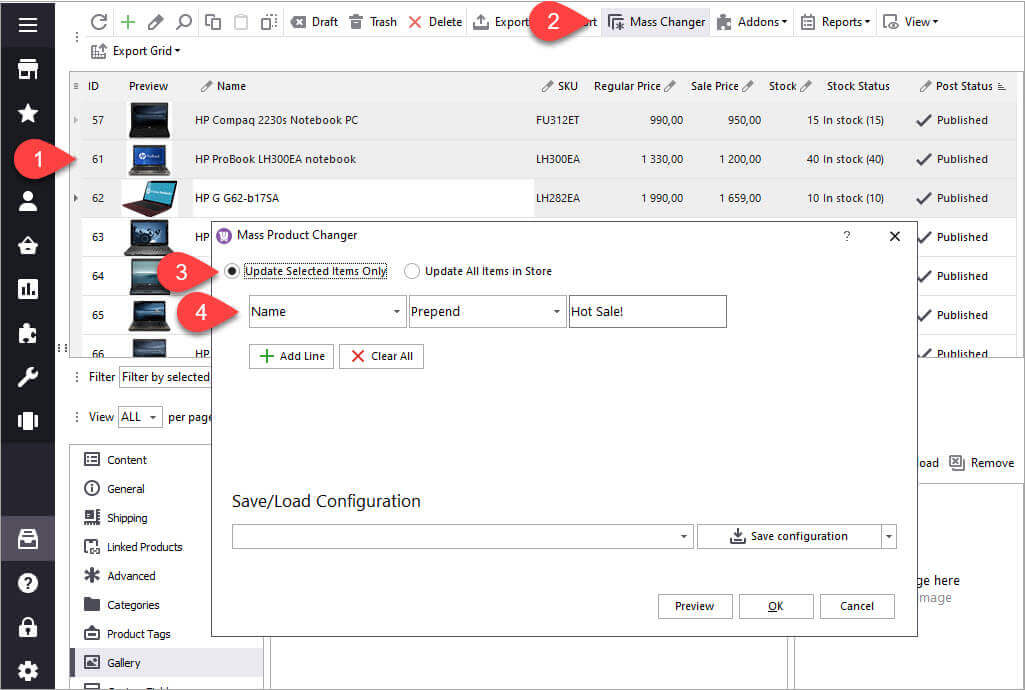
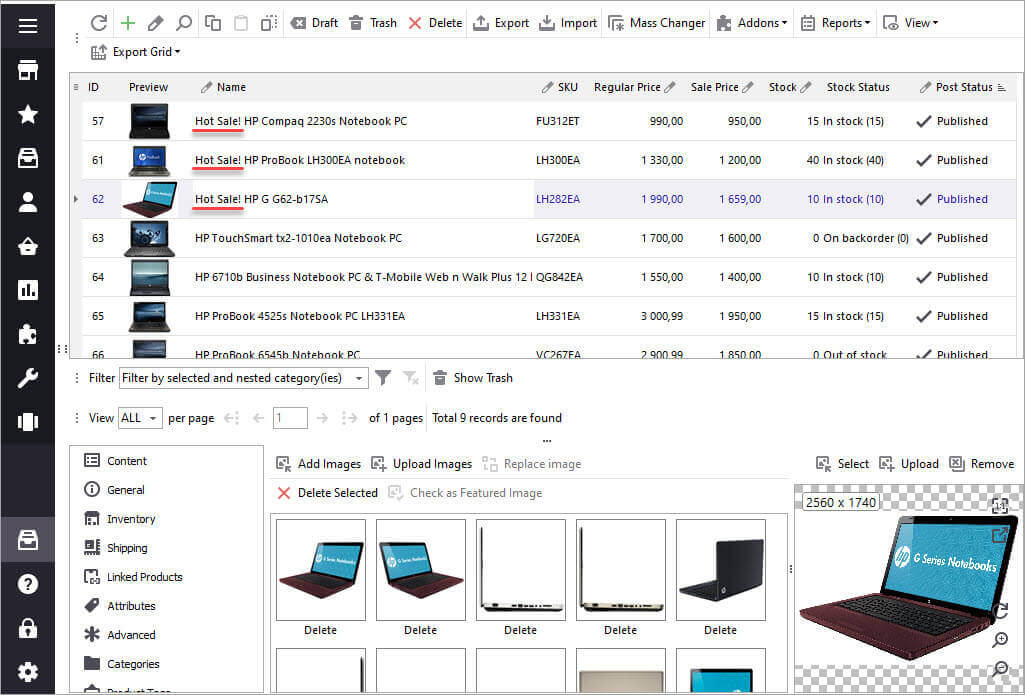
Here is a list of the fields that can be updated with Mass Changer:
- Back orders
- Product description/Short description
- Product Reviews (Enable/Disable)
- Featured Image
- Height/Length/Weight/Width
- Manage Stock
- Name
- Purchase Note
- Regular Price
- Sale Price/Sale price period
- SKU
- Stock/Stock Status
- Tax Class/Tax Status
- Sold Individually
- Shipping Class
Now when you know how WooCommerce Mass Product Changer works, let's try to update various fields and apply mass actions to them.
Set Stock for Multiple WooCommerce Products
To set product quantity for multiple products, follow these steps:
- Select products and run Mass Product Changer.
- Select the "Stock" field in the dropdown.
- Select the "Set to" action.
- Apply the changes and check results.
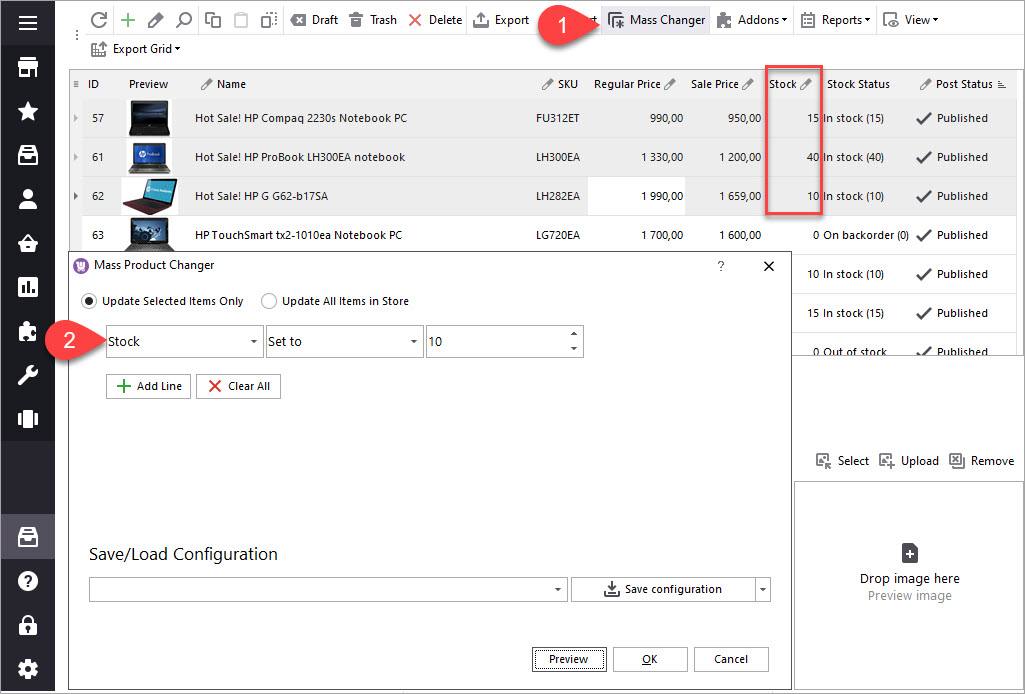
Massively Enable and Disable Backorders for WooCommerce Products
When WooCommerce products run out of stock, you can enable backorders for customers to be able to buy these products. Mass Product Changer handles backorders so you can enable, disable backorders or allow backorders with parallel customer notifying.
- Select products and run Mass Product Changer.
- Select the "Backorders" field in the dropdown.
- Select an action (only "Set to" is available as you have noticed) and then a field option: "Allow", "Do not allow" or "Allow but notify customer".
- Apply the changes and check results.
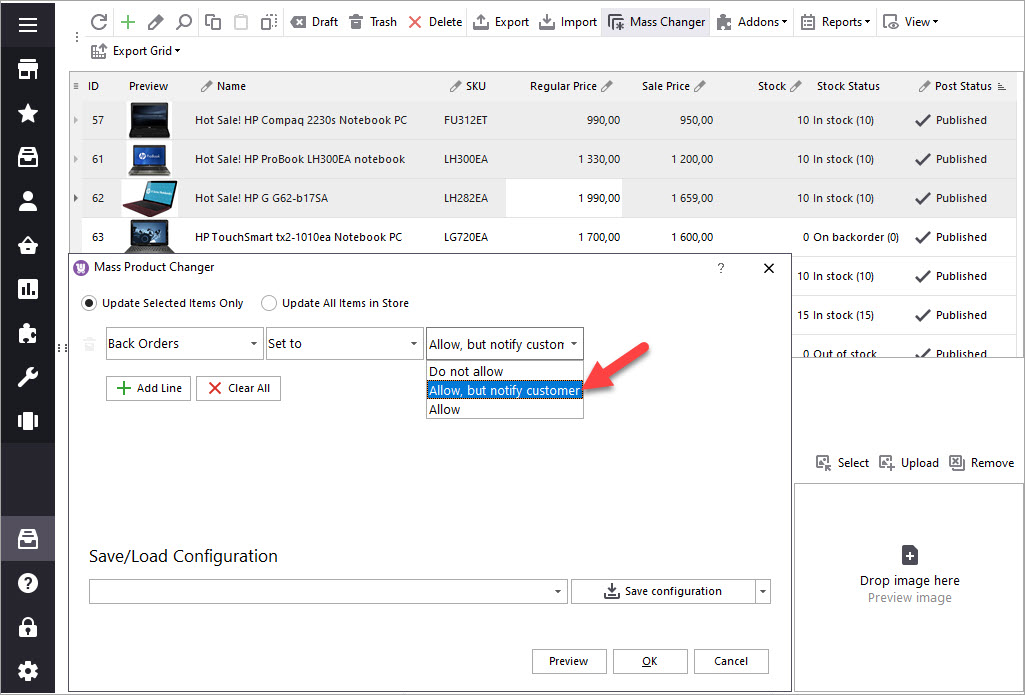
Bulk Update WooCommerce Price
WooCommerce product price update is probably one of the most typical tasks in WooCommerce. And Mass Product Changer is highly flexible in terms of WooCommerce bulk price update. It allows you to increase/decrease prices by value or percentage, set a fixed price for the selected products.
For example, to increase prices by a certain percentage, we need to do the following:
- Select products and launch WooCommerce Mass Product Changer.
- In the dropdown, select the Regular Price field.
- Select the action "Increase by %" and enter a value (in our example, it's 10%).
- Preview the new price and click OK to apply it.
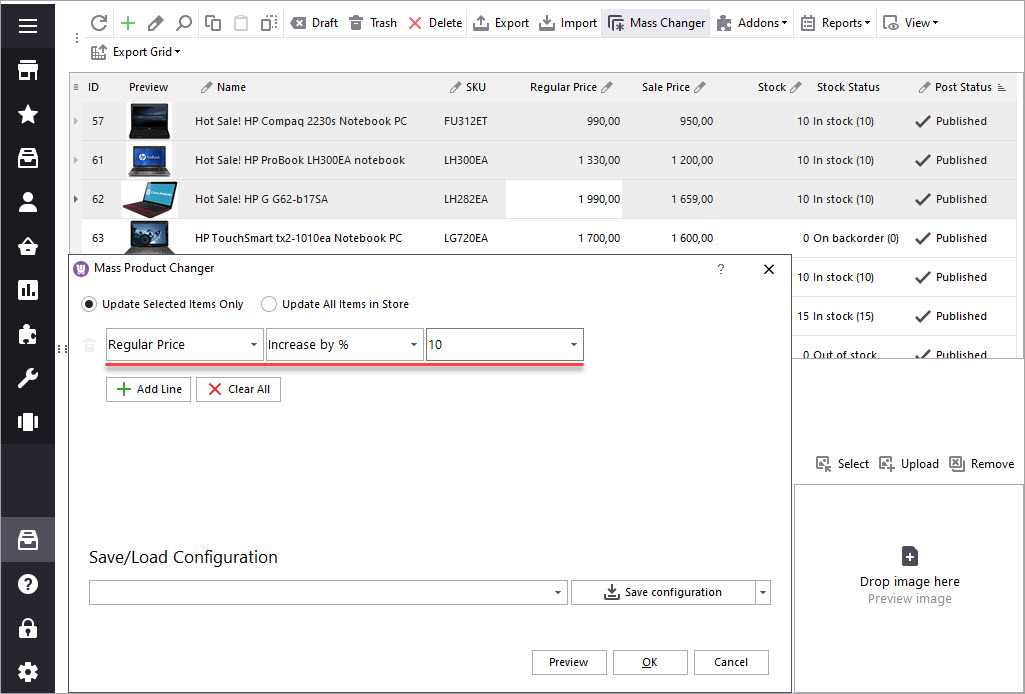
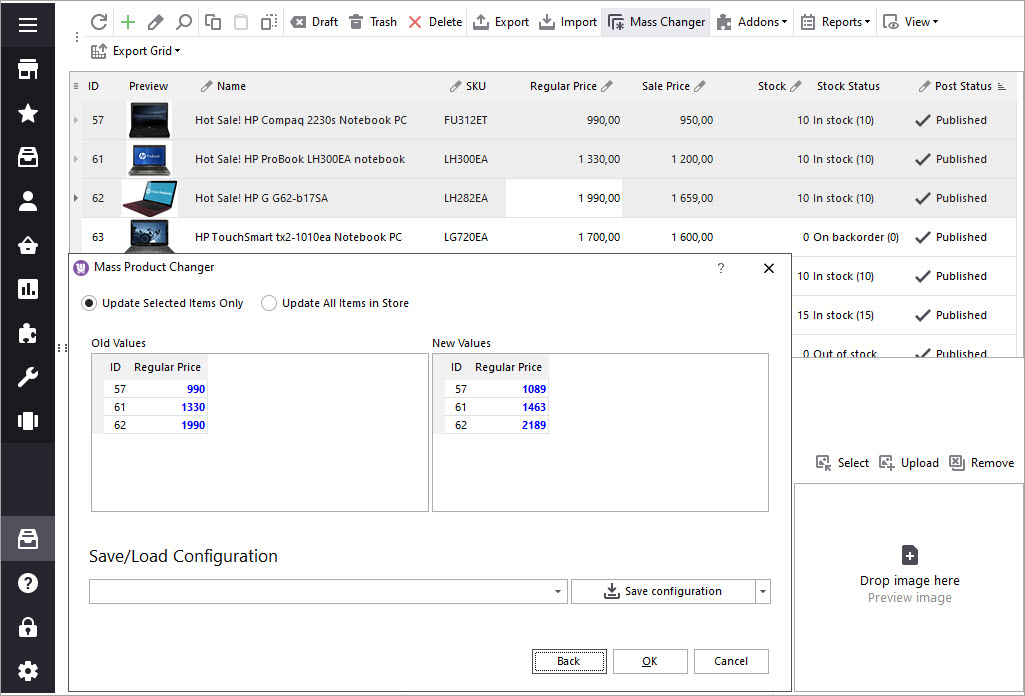
Massively Add Product Short Description Text
If your products are missing short description and you want to add it, the Mass Product Changer tool offers several options. A simpler way is to massively add the same short description text to all products.
- Select products and run Mass Product Changer.
- Select the Short Description field in the list.
- Select the option Set to and enter text in the next field. You can use the HTML editor to format the text.
- Apply changes.
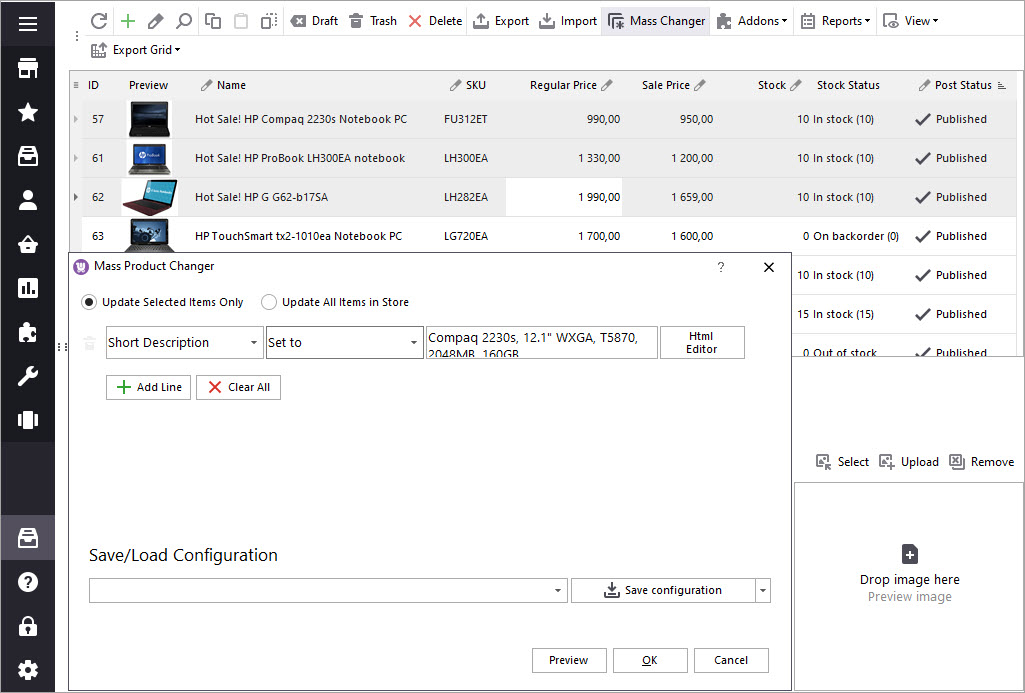
Massively Generate Product Short Description Based on Product Name and SKU
At times there is a necessity to provide short description to products missing it. Mass Product Changer allows to compose short description via an expression - special SQL statement. For example, unique short description will be created if we join product name, SKU and add “WooCommerce” word. Here is the scheme:
- Choose necessary items and run Mass Product Changer.
- Select Short Description as the field to be changed.
- Move to "Actions" dropdown and select Expression option.
- Press Expression Editor button and build formula applying which will return necessary value for Short Description field.
- Apply changes.
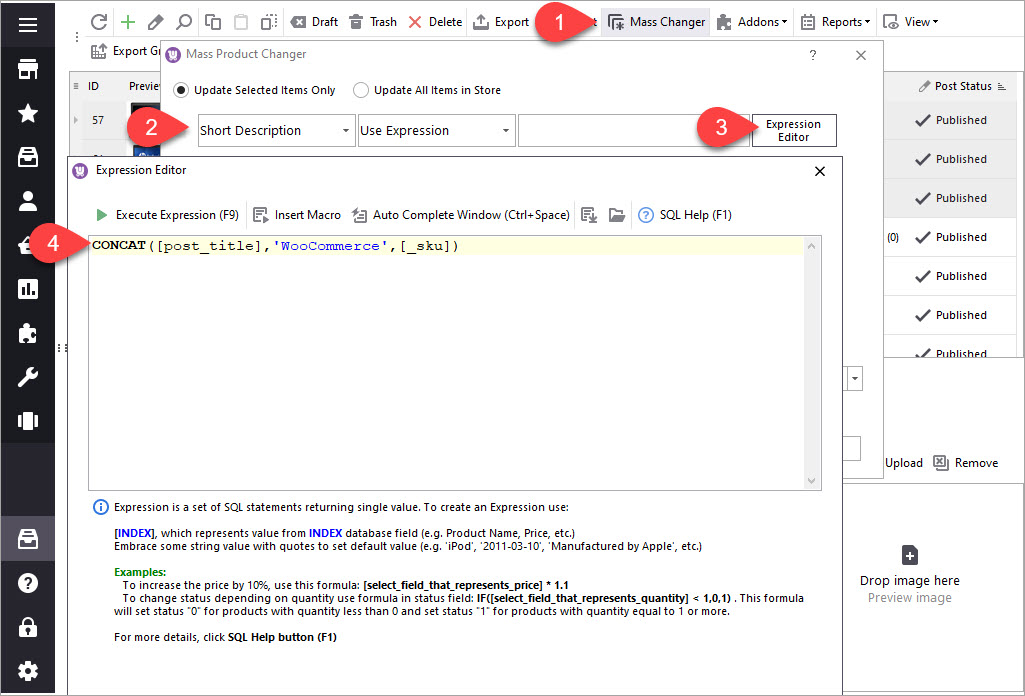
Find more tips on how to put WooCommerce products on sale.
Bulk Update Product SKU
This example demonstrates how to use the "Replace" action. Some listings in our catalog have "_yyy_" symbols in SKU. Our aim is to substitute these symbols with "_test_" for example. See, what we proceed with:
- Open Mass Product Changer.
- Check "Update All Items in Store" radio button, since there are lots of products and we do not know which exactly items have "VEND" in SKU.
- Select "Replace Value" action in the following dropdown.
- Paste text to be replaced in the following field.
- Specify new text, the one that will appear in SKUs after bulk WooCommerce product update.
- Accomplish update pressing OK button below in WooCommerce Mass Product Changer.
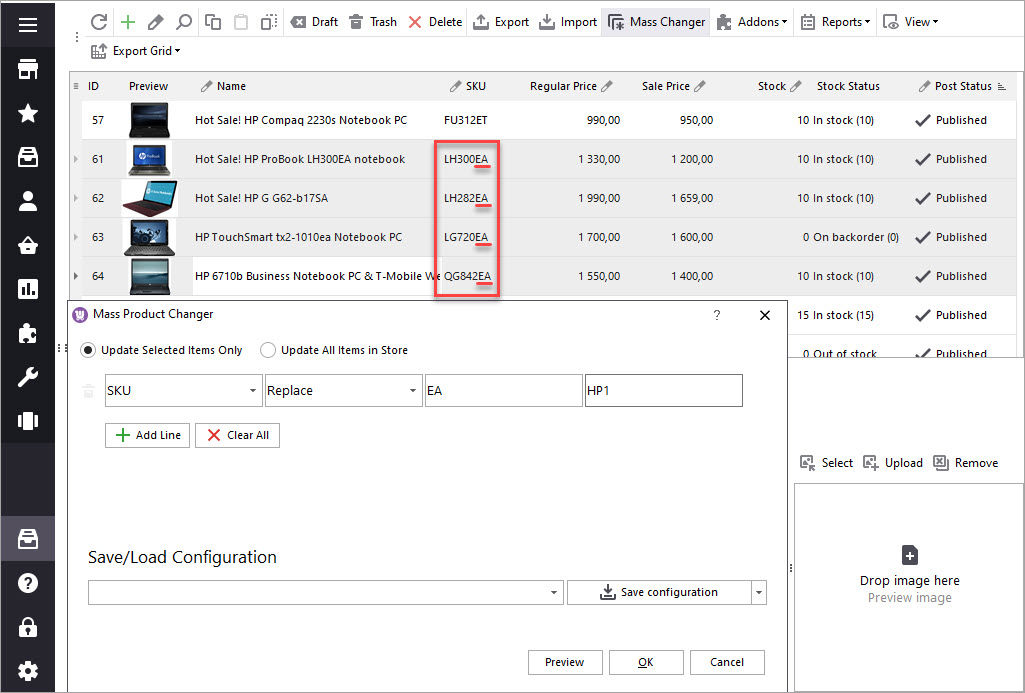
Read more on how to bulk replace data in WooCommerce via Store Manager
Set Sale Price for Multiple Products
Whenever sale season is around the corner, you are usually getting ready with discounts. This sample is just for you. Sale price configuring takes seconds with WooCommerce Mass Product Changer.
- Select the items to assign sale price to and open Mass Product Changer.
- Choose "Sale Price" field from the dropdown.
- Choose "Use Expression" in the action dropdown.
- Insert expression to fill sale price for selected WooCommerce products.
- Save changes to get sale price applied in Mass Product Changer.
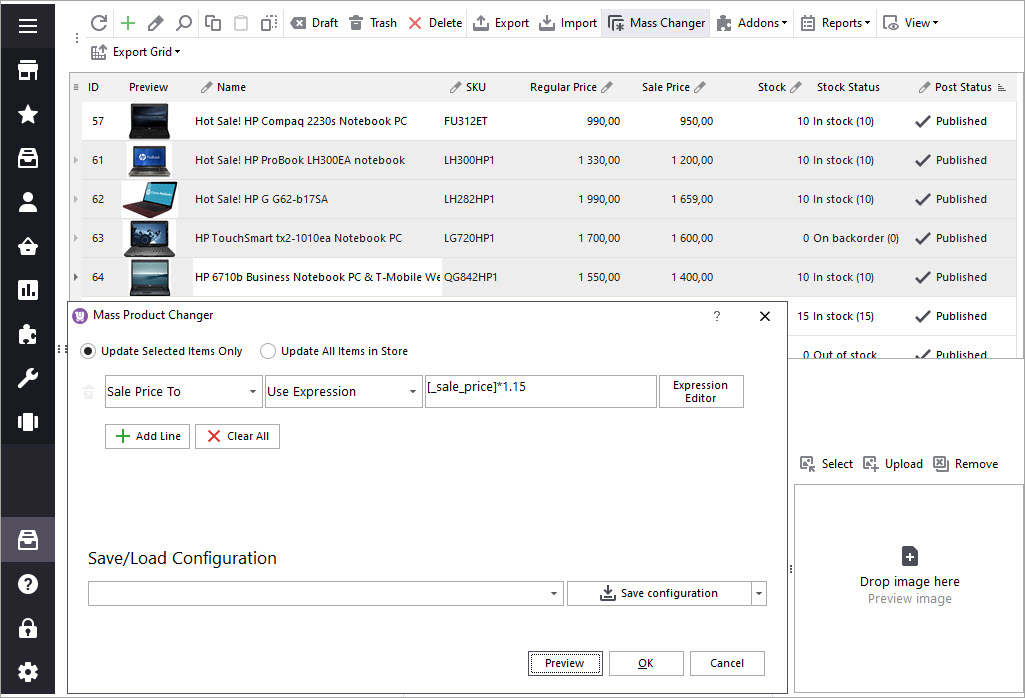
Mass Product Changer makes bulk updates more approachable and convenient, since it allows to update any product related fields or even customize changes creating expressions.
Update WooCommerce Products via Mass Product Changer FREE
Get It NowRelated Articles:
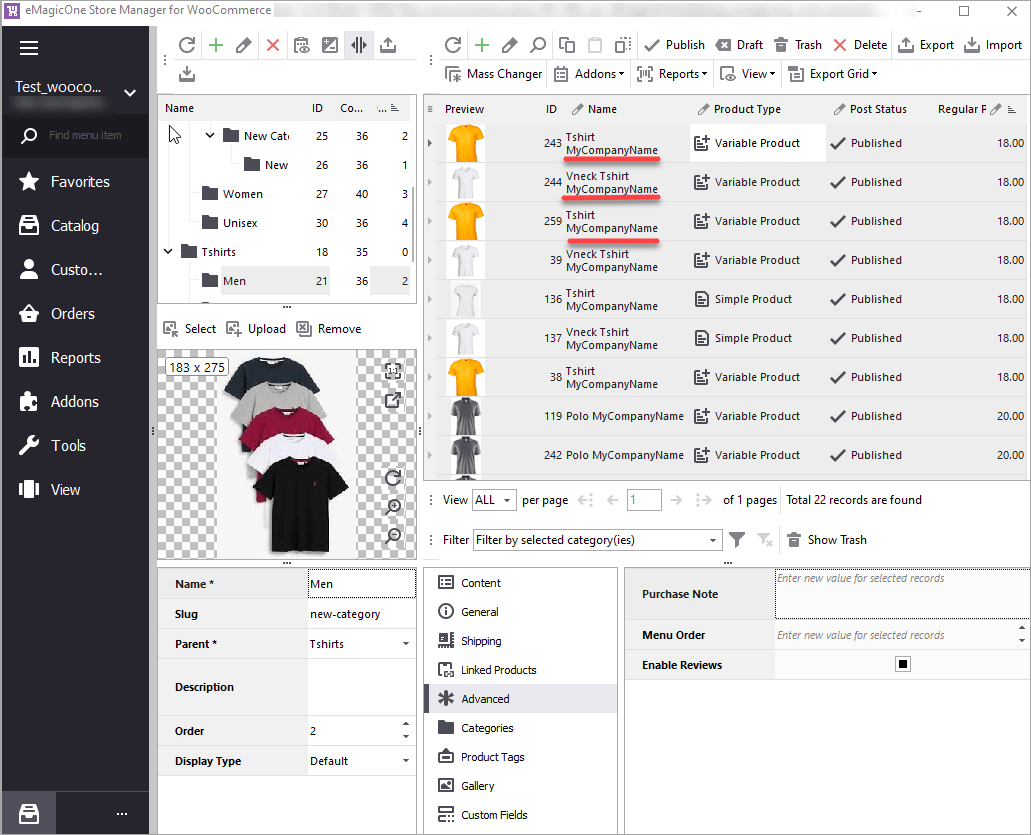
How to Bulk Replace Data in WooCommerce
Learn how to bulk replace data in WooCommerce (WordPress) – text, images, slug andother fields. Read More...
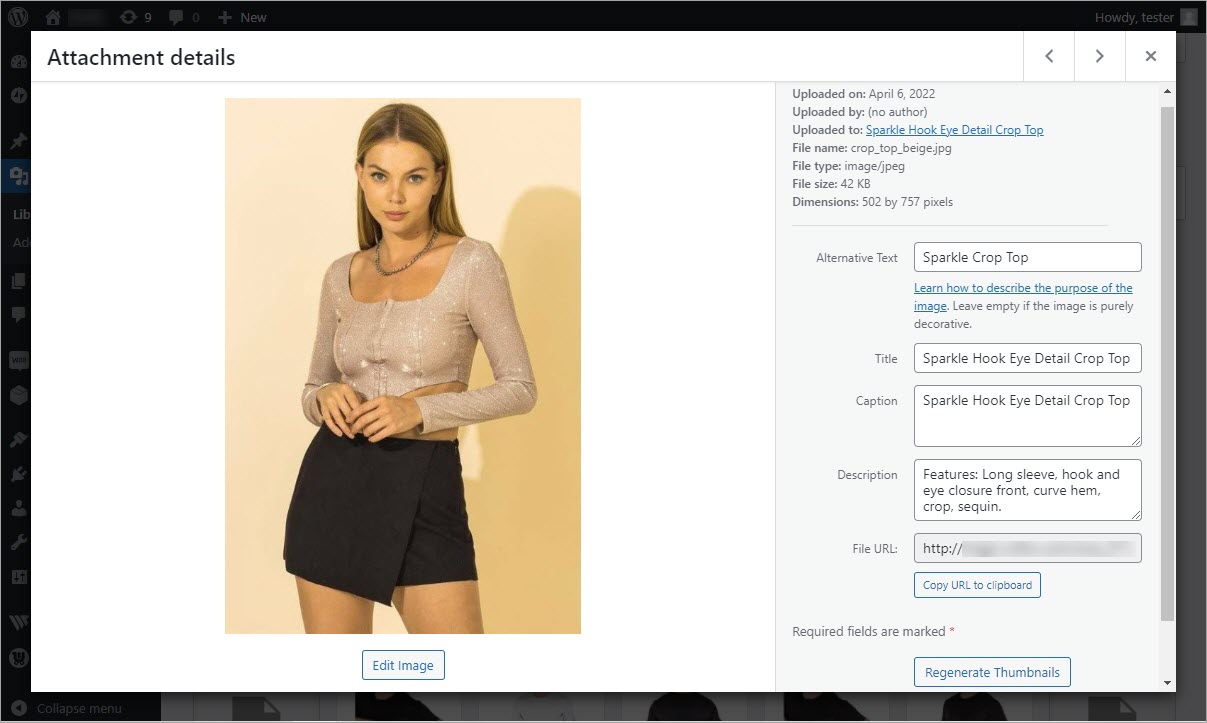
Bulk Change WooCommerce Image Alt Text
How to bulk change image Alt text and Other image attributes in WooCommerce. Read More...
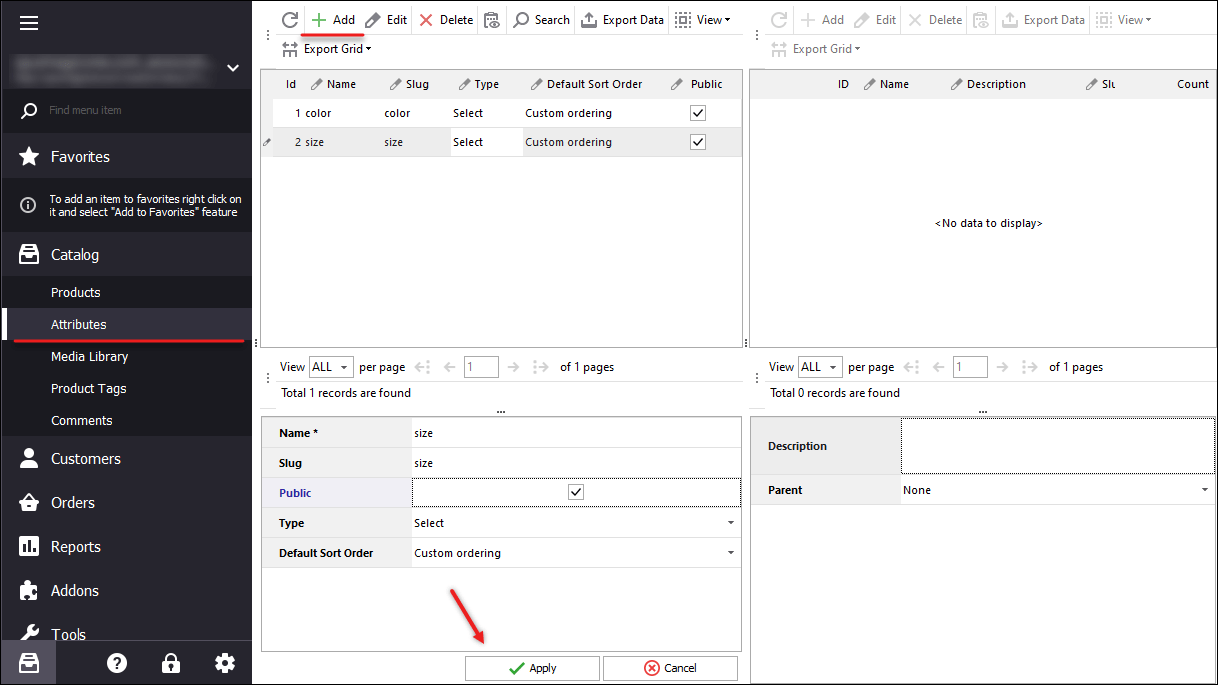
How to Bulk Add WooCommerce Variations
Learn how to add and generate variations via Store Manager for WooCommerce. Read More...
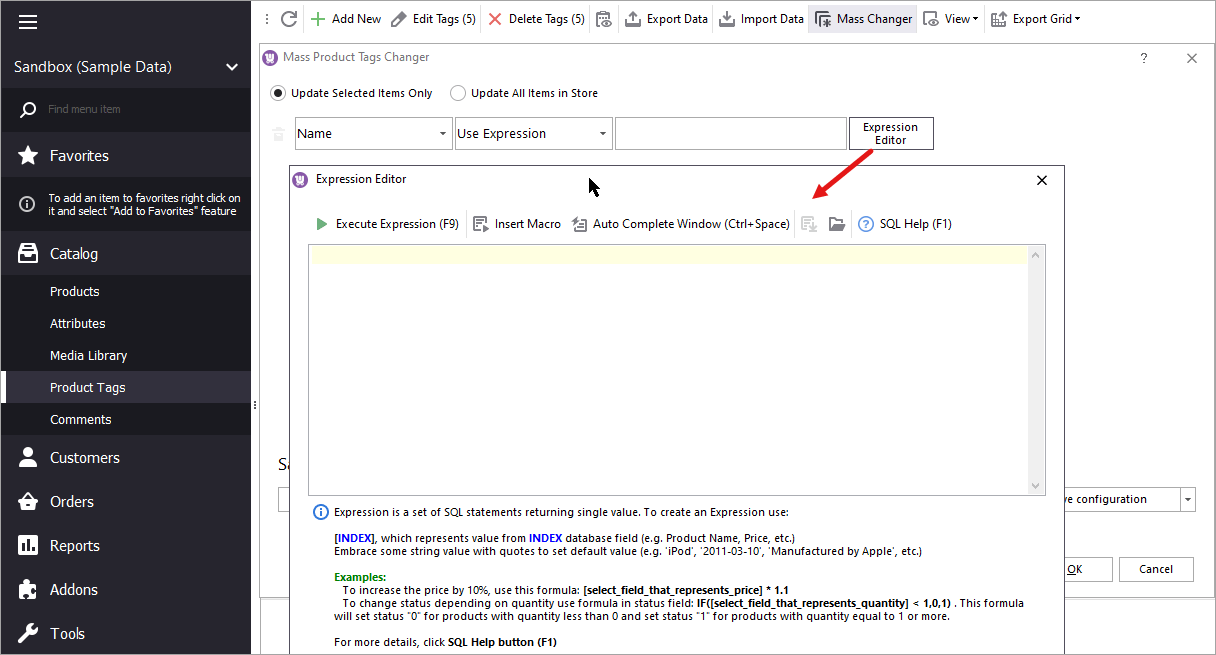
Update WooCommerce Product Tags In Bulk
How to update WooCommerce product tags in bulk using WooCommerce Product Tags Mass Changer.Read More...