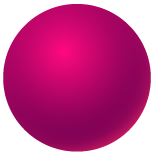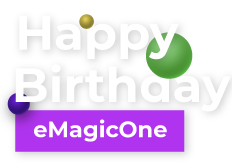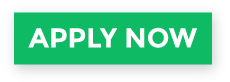How to Export WooCommerce Attributes?
Managing WooCommerce attributes requires regular revision and control. So, from time to time you might need to export all attributes data to file for thorough analysis. Having the overall picture in one document, you can conveniently check if some of this data has to be modified or removed.
Store Manager for WooCommerce application allows you to perform WooCommerce attributes export in four simple steps via Export Wizard. The whole procedure is accomplished within one window. Besides, after all export configurations are done, you can easily reach each stage and check the settings.
WooCommerce Attributes Export Using Store Manager
To start the export, go to 'Attributes' section located on the 'Catalog' tab and find 'Export data' button.
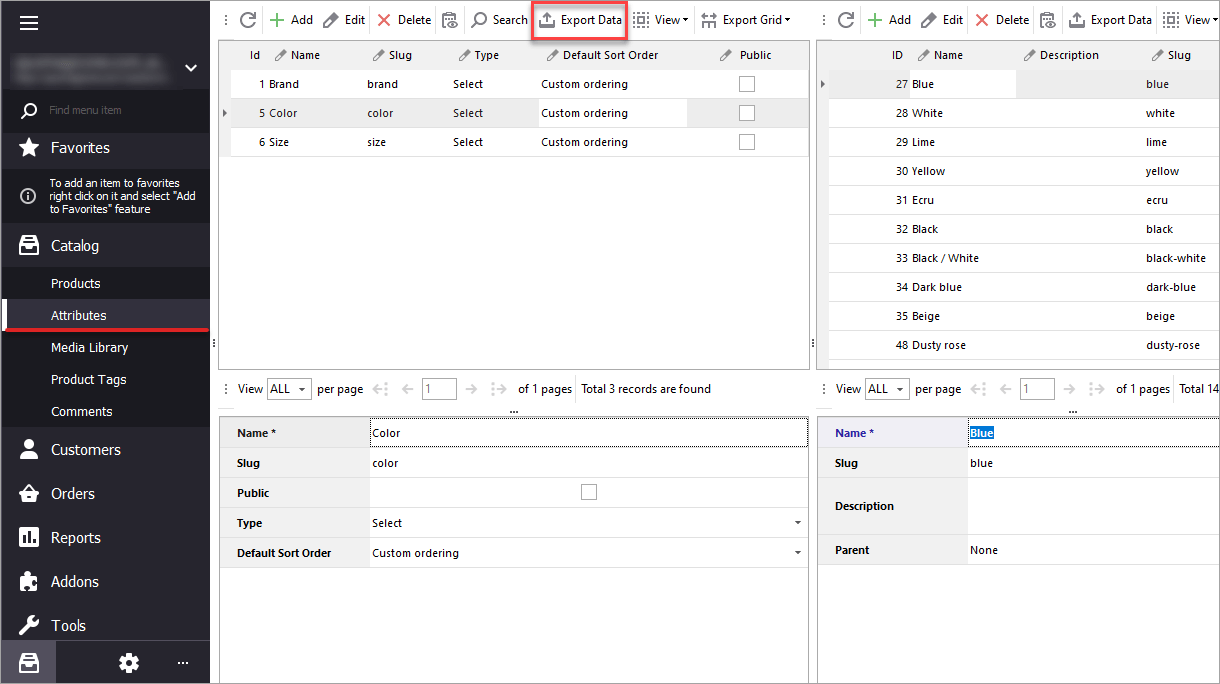
If you press it, you will be taken to Export Wizard consisting of four stages. Let's check each of the steps and try to proceed through WooCommerce attributes export.
Stage 1
Specify the location you want to save file to. In case you want to save it to an existing file, make sure it is openable and readable.
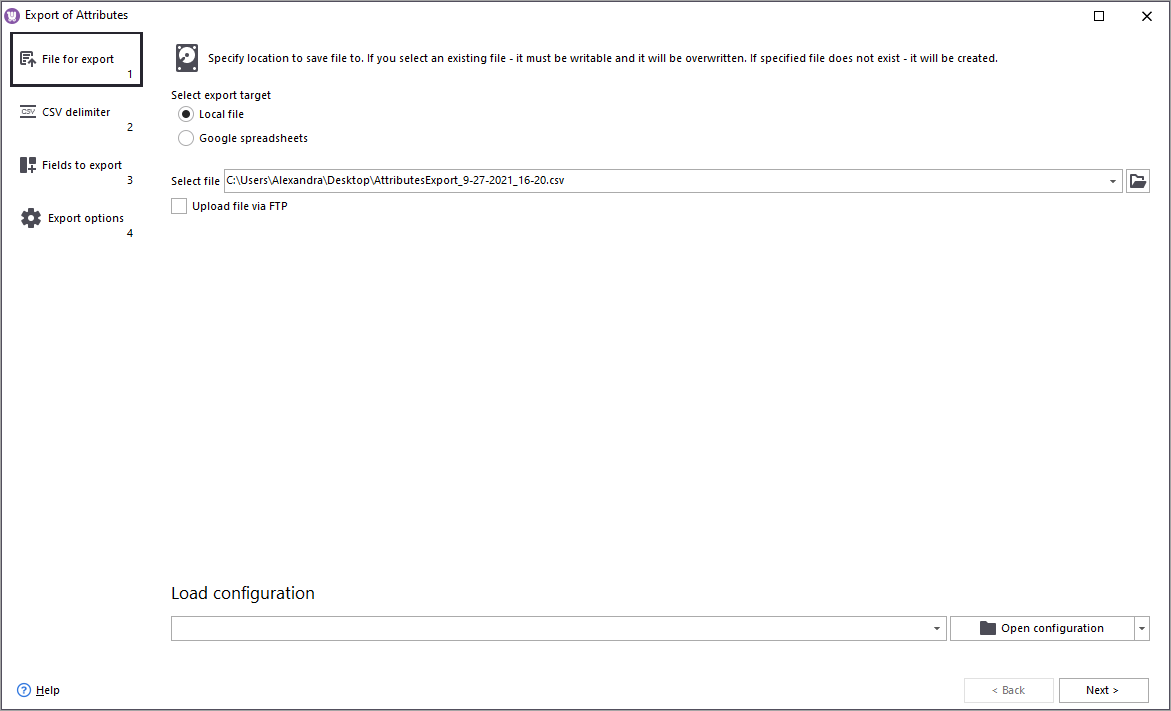
If you want to save attributes data on your FTP server, check 'Upload file via FTP' box and specify the required FTP credentials. Input the FTP directory or press the browse button and find the location for the source file.
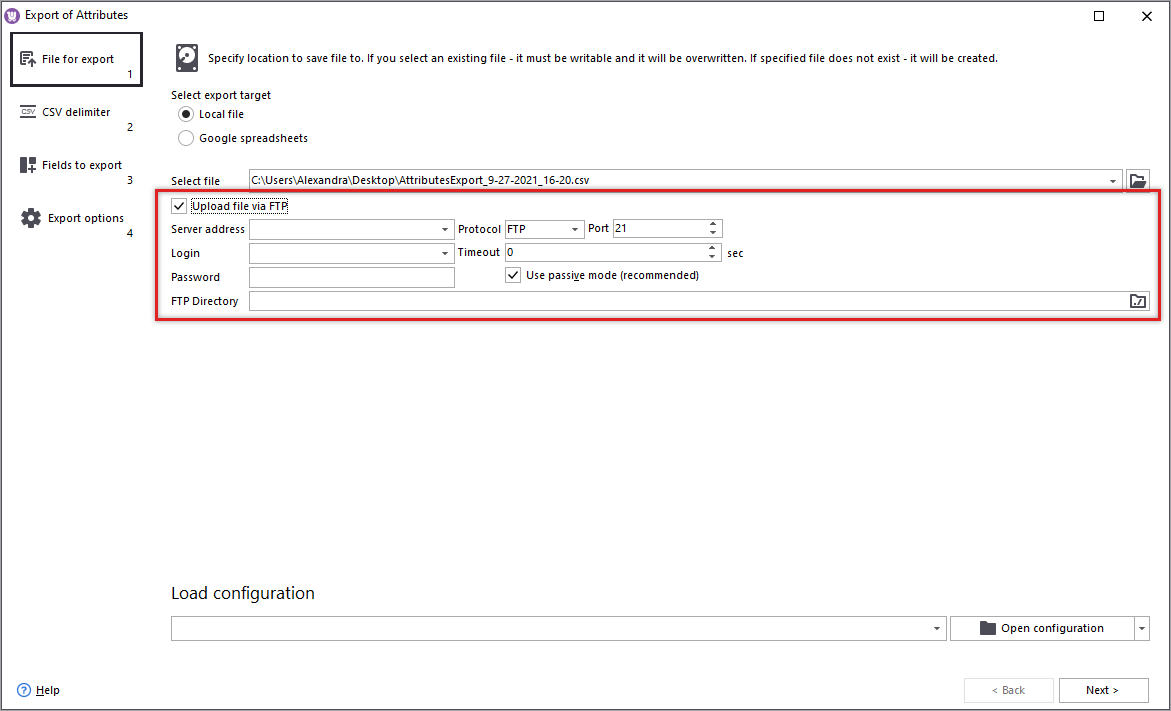
In case you have a saved export configuration, you can load it from file or from the Wizard list.
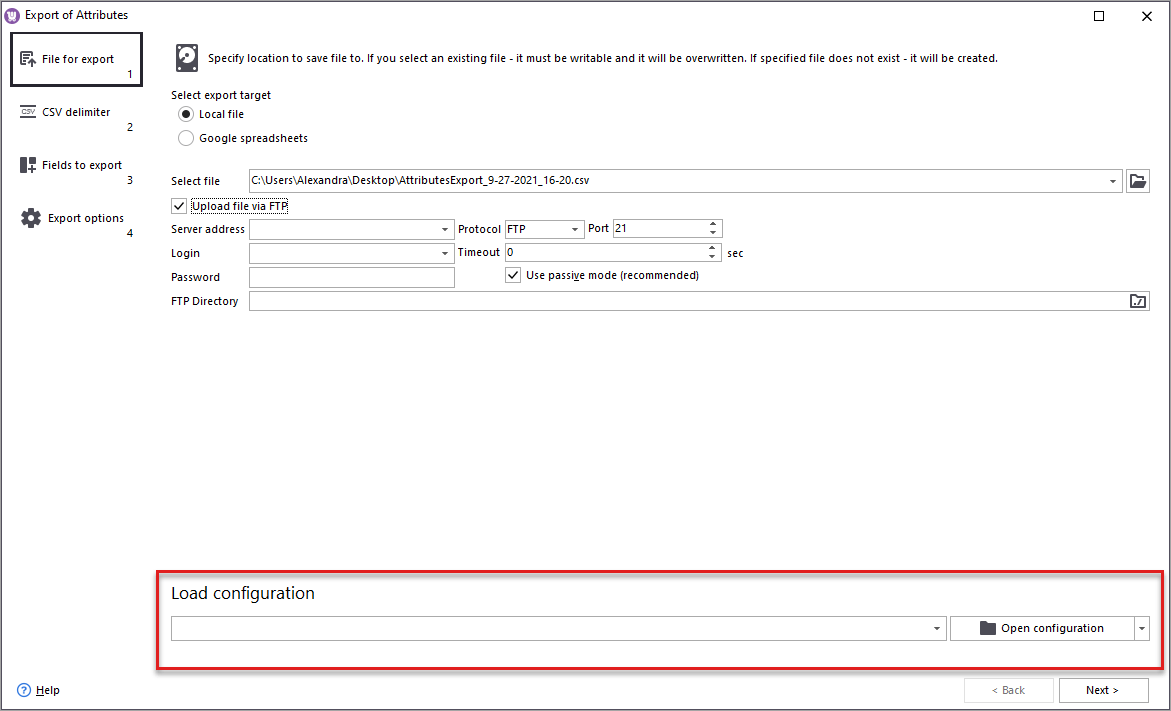
In order to proceed with the export, press 'Next Page Down' or simply select the next step on the left.
Stage 2
On the second stage you are required to specify delimiter characters for fields data separation. Quote string values are the characters used to separate strings in the CSV file. It is recommended to check this box.
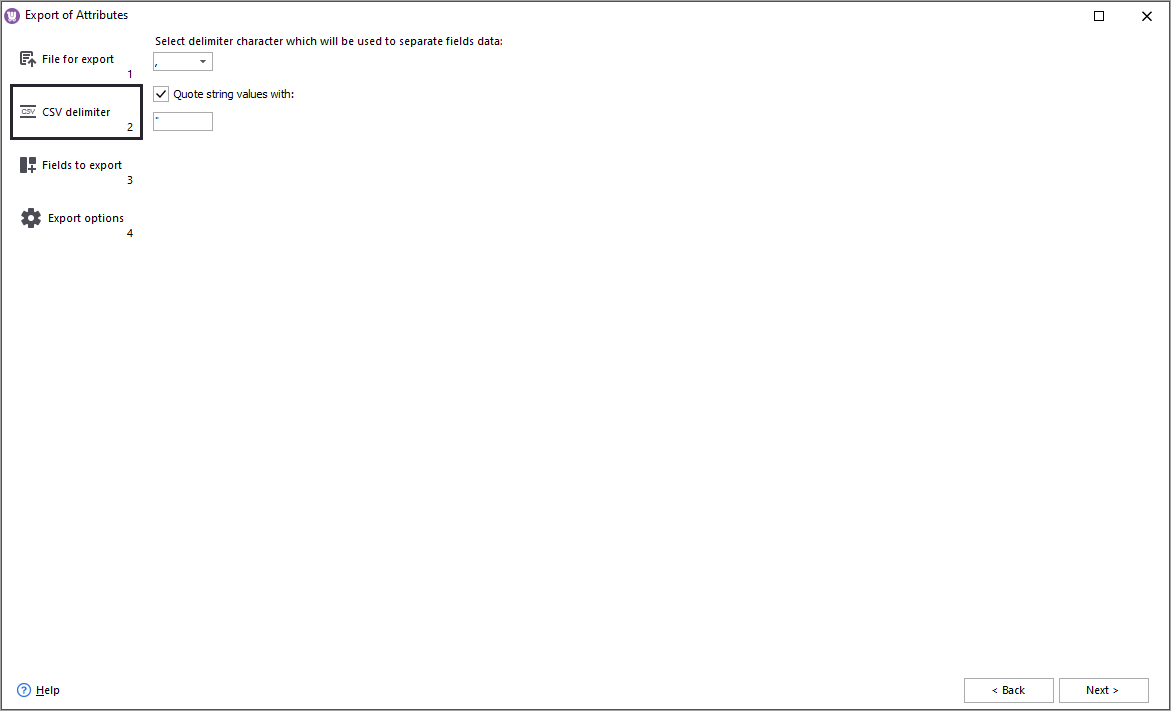
Stage 3
On the next step you have to select which attribute data you would like to be comprised in the export file. To do this, you can simply drag necessary data fields to the right side or use the buttons located between the grids.
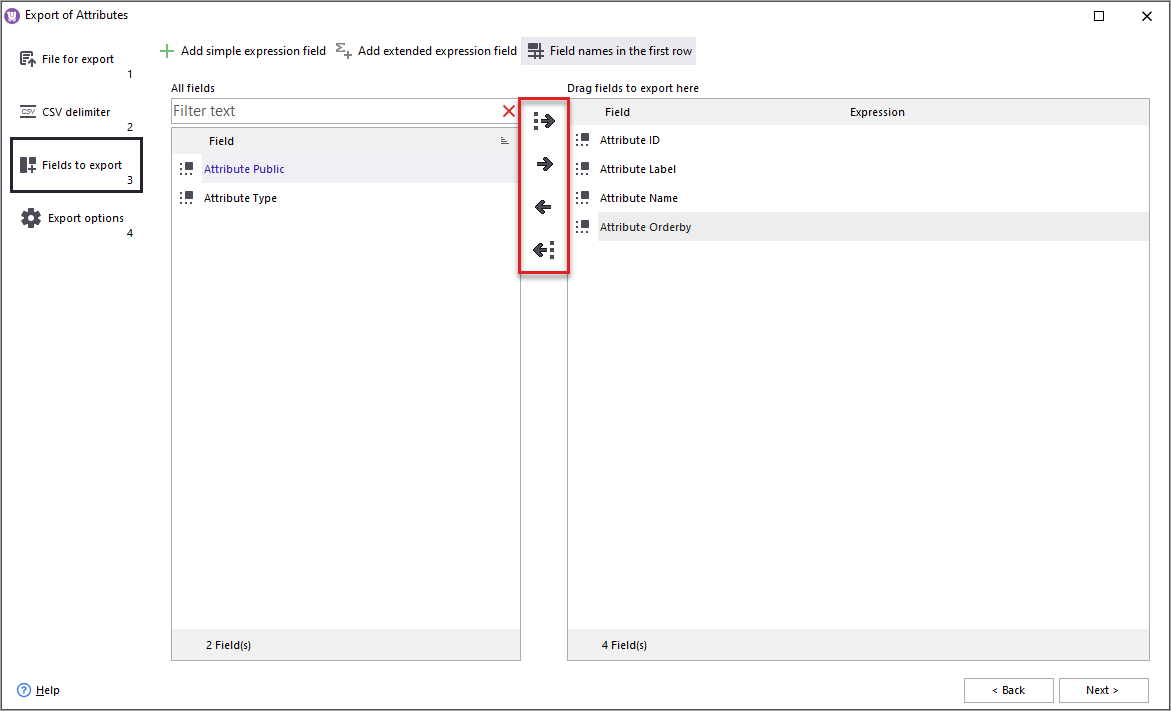
If necessary, you can add simple or extended expression fields using the corresponding buttons above.
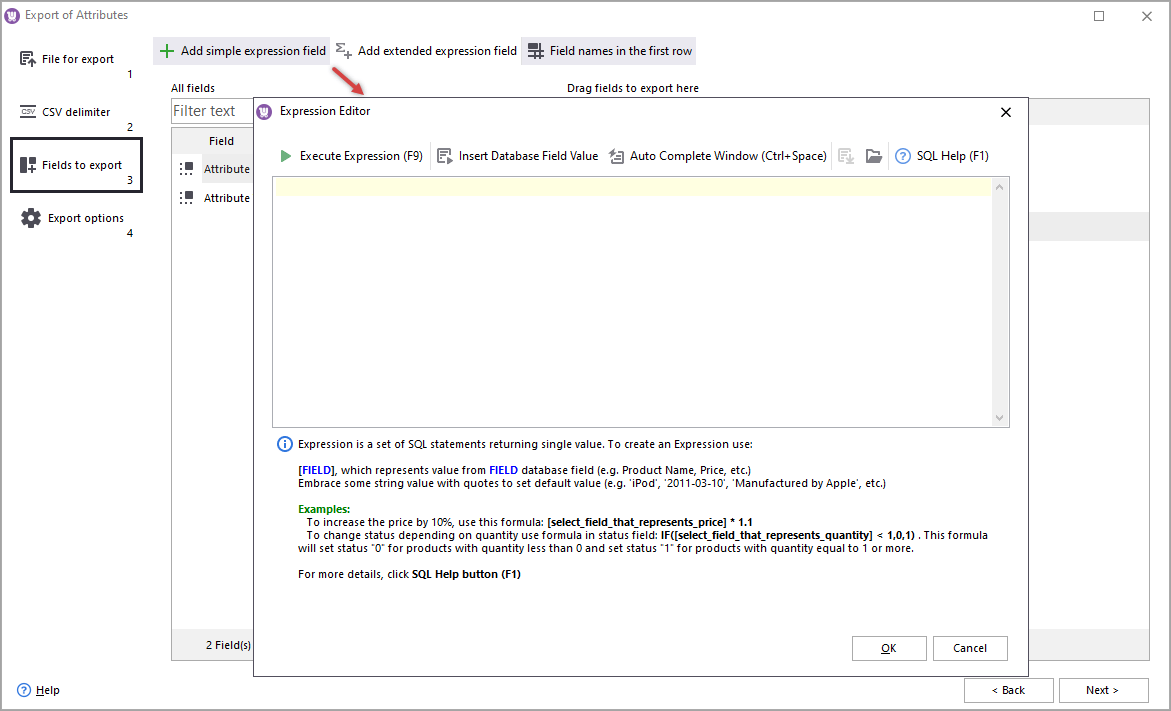
What is the difference between simple expression fields and extended expression fields?
Simple expression fields are used to delete or replace some information or increase/decrease data fields values.
Extended expression fields are used to group a bunch of simple expressions and make them be applied as one unit.
- After inputting expressions into the editor, press 'Execute expression' button to check if the specified expressions are written properly and will provoke no errors.
- Select necessary field and use 'Insert Database Field Value' option to add them to the expressions set.
- Check the 'Field names in the first row' box in case your CSV file contains such row.
- Select 'Tools' section from the admin panel and press 'Export' button.
- Press on 'Which columns should be exported?' field and select 'Attributes' from the list of options. You can also specify what product types you would like to export in the next field.
- Press Generate CSV and find your attributes in the corresponding .csv file.
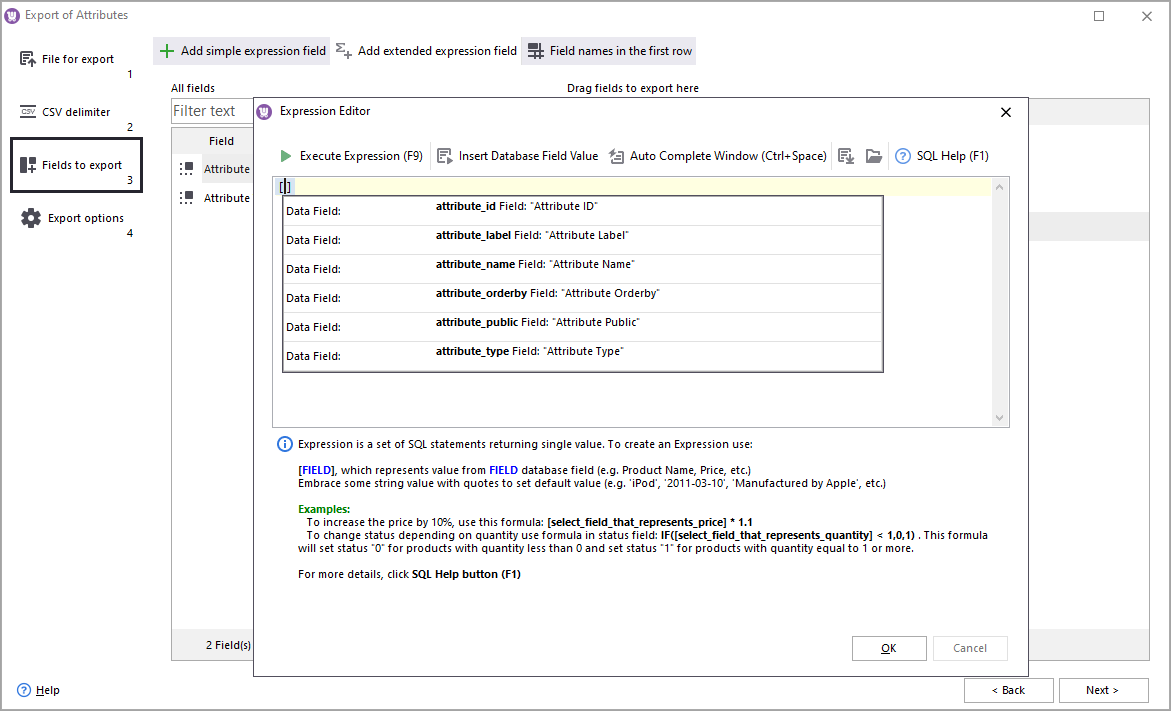
In case you have some troubles with adding expressions, press 'SQL Help' button or F1 hotkey.
Stage 4
The fourth stage offers you to choose whether all the records or only selected ones have to be exported. Press 'Show advanced settings' button to check the separators.
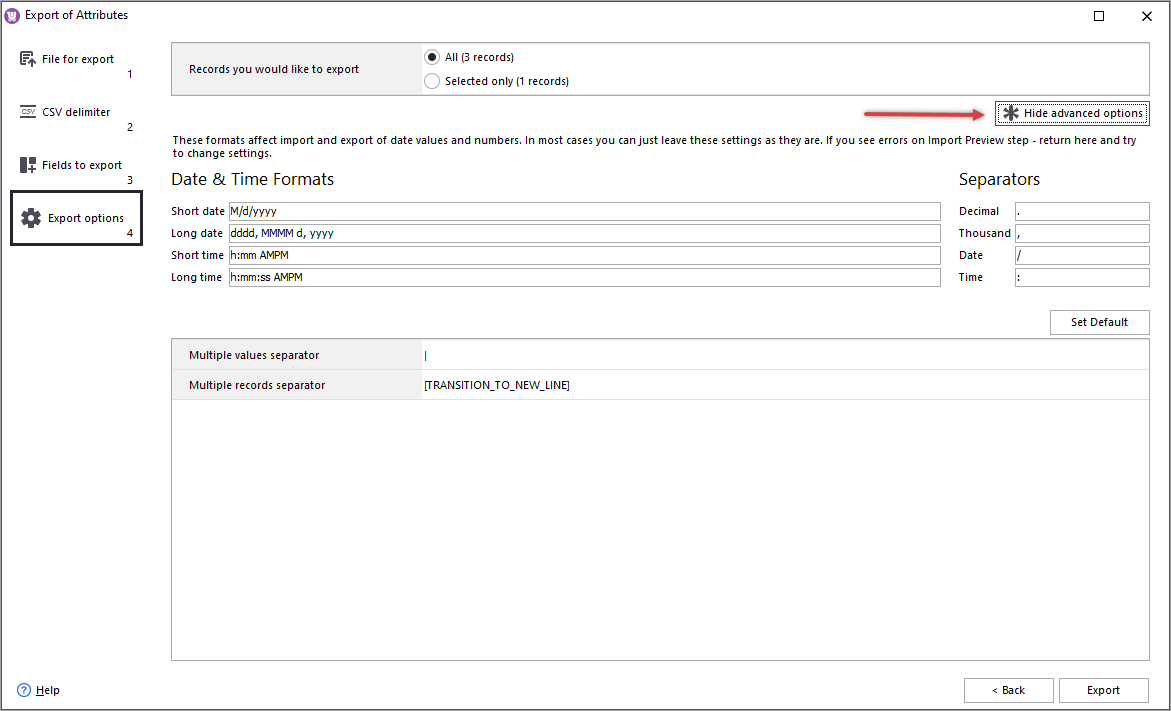
After pressing 'Export' you will be able to preview the export file with the selected delimiters and check it before starting the procedure.
Select one of the listed below actions that can be automatically performed when the export is finished. If necessary, you can save this export configuration in the Wizard or to file, pressing on browse button to choose the location.
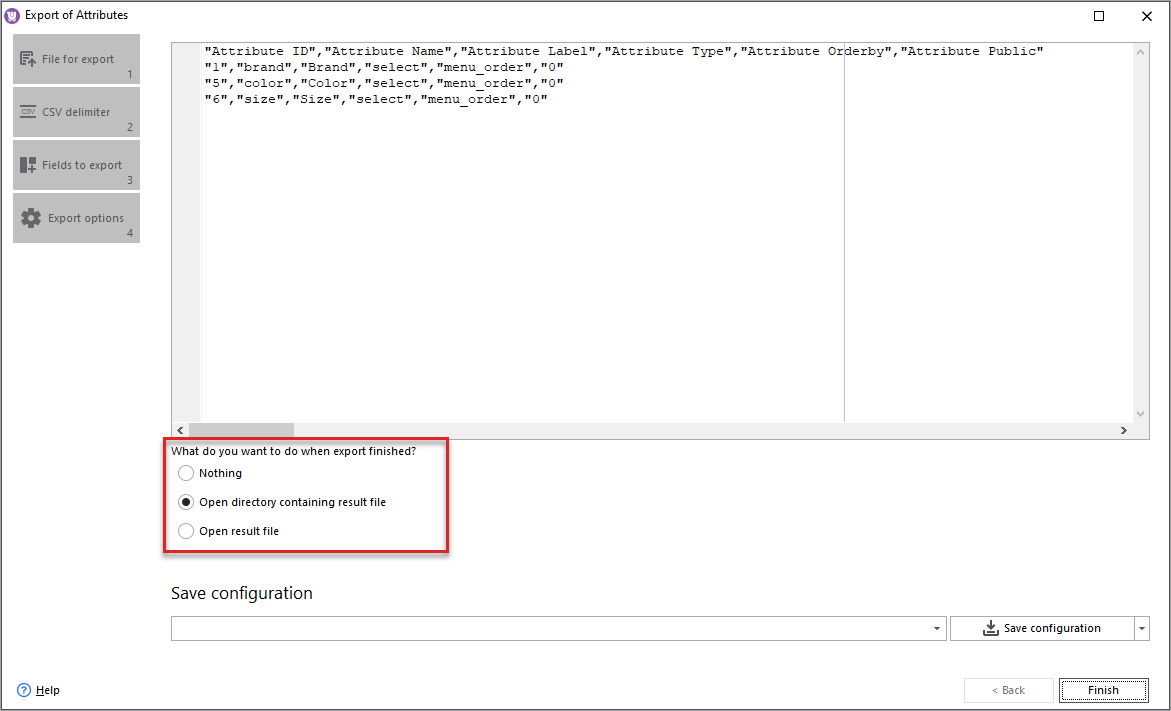
To start the export, press 'Finish'. Now all necessary attribute data is exported and ready for analysis and modifications.
Can I Export WooCommerce Attributes From Back-end?
WooCommerce Admin allows to export attributes as a CSV file only in the process of product export. If this variant is suitable for you, perform the following steps:
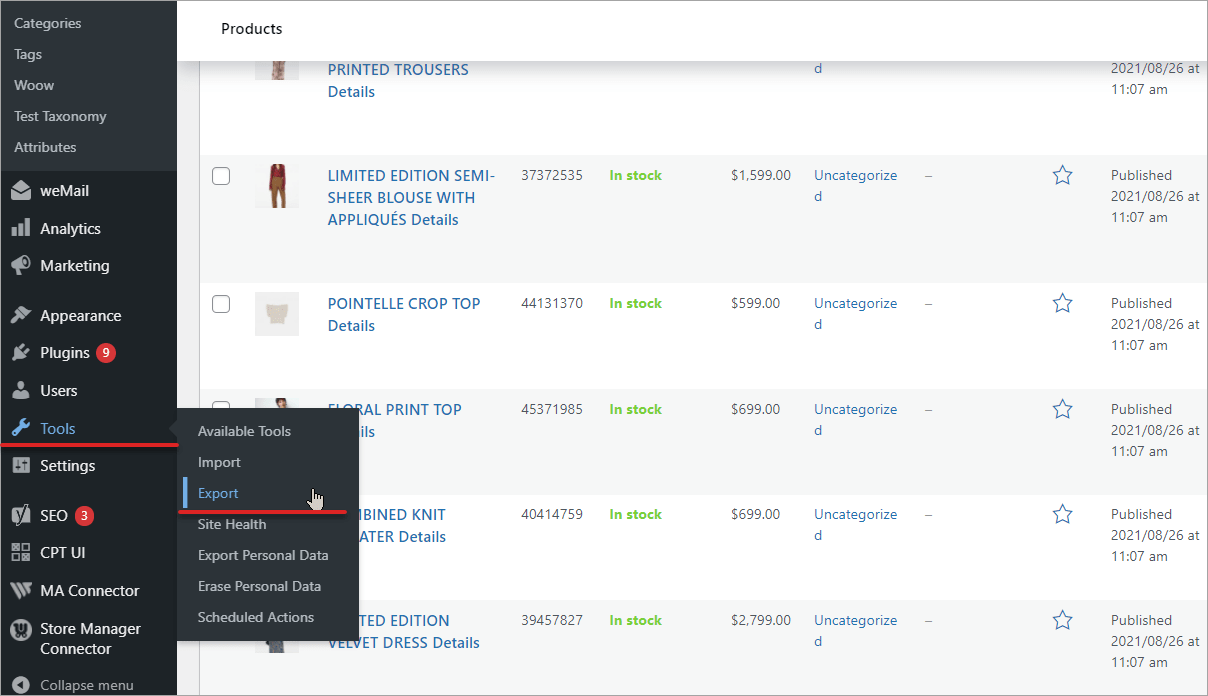
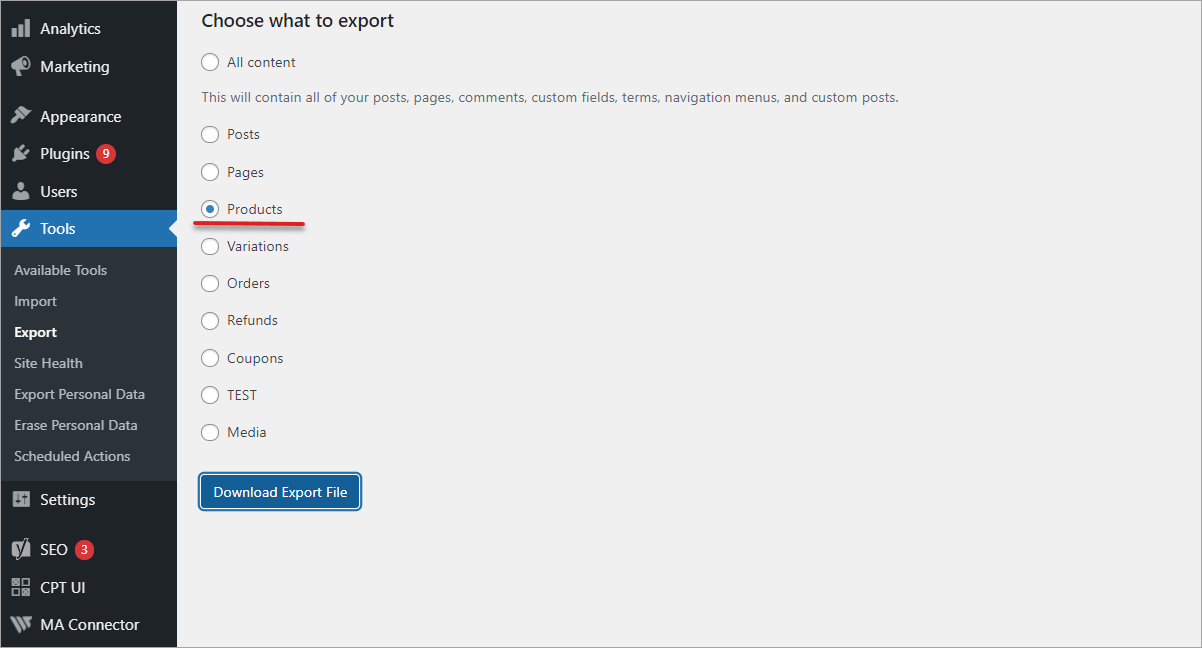
Store Manager allows you to accomplish multiple procedures related with any store management issue within one program with no need to constantly install additional extensions.
Make the export procedure smooth using Store Manager for WooCommerce
Try NowRelated Articles:
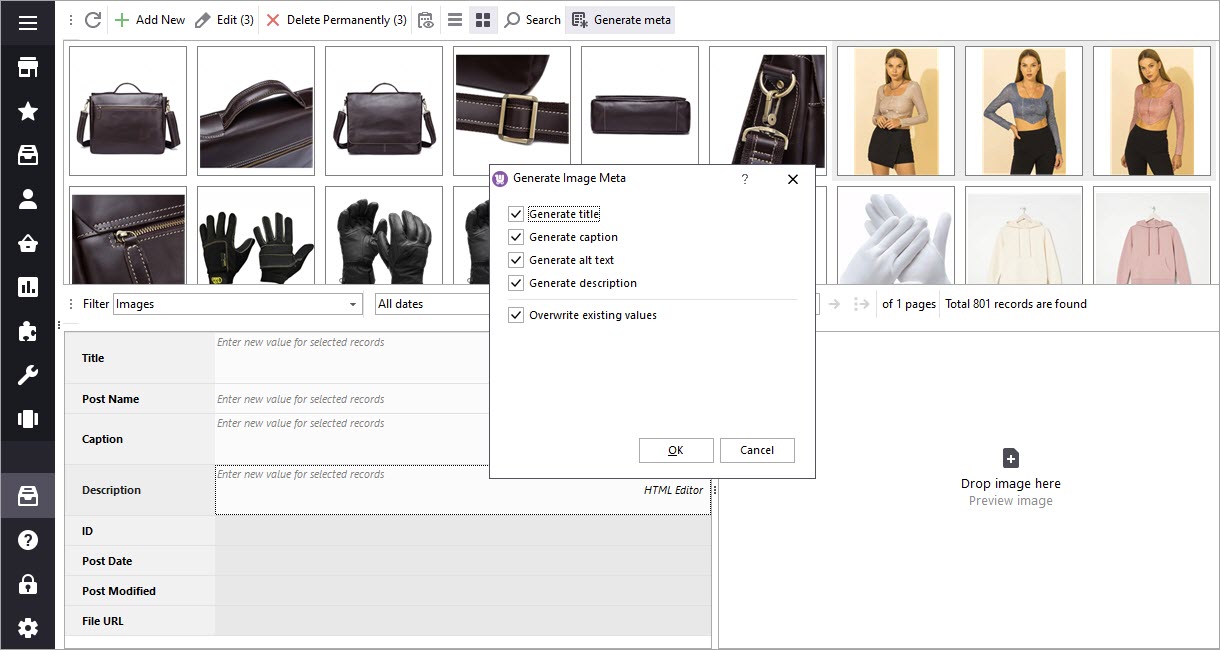
Bulk Change Image Alt Text in WooCommerce and Other Image Attributes
If you have many products, adding image attributes manually is a tedious task to do. Learn how to batch edit WooCommerce image alt tags and other metadata using Store Manager for WooCommerce. Read More...
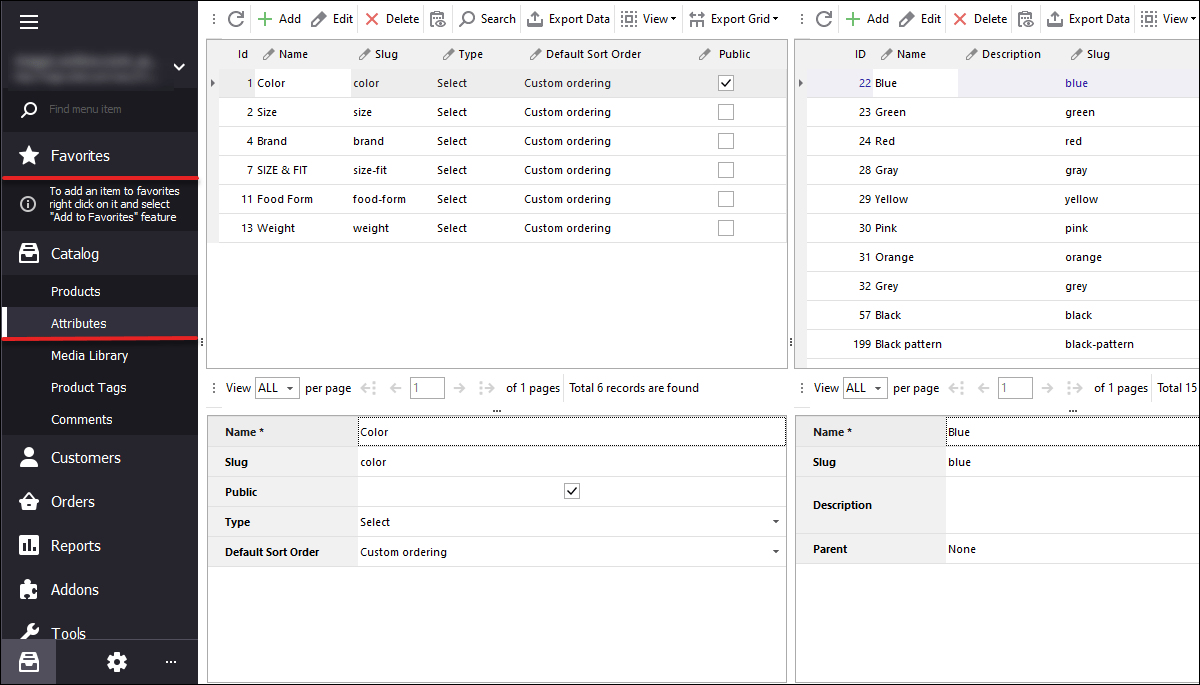
WooCommerce Attributes Management
Configuring attributes with Store Manager includes only two stages - creating attributes and filling them with values, which can be accomplished within one window. Read More...
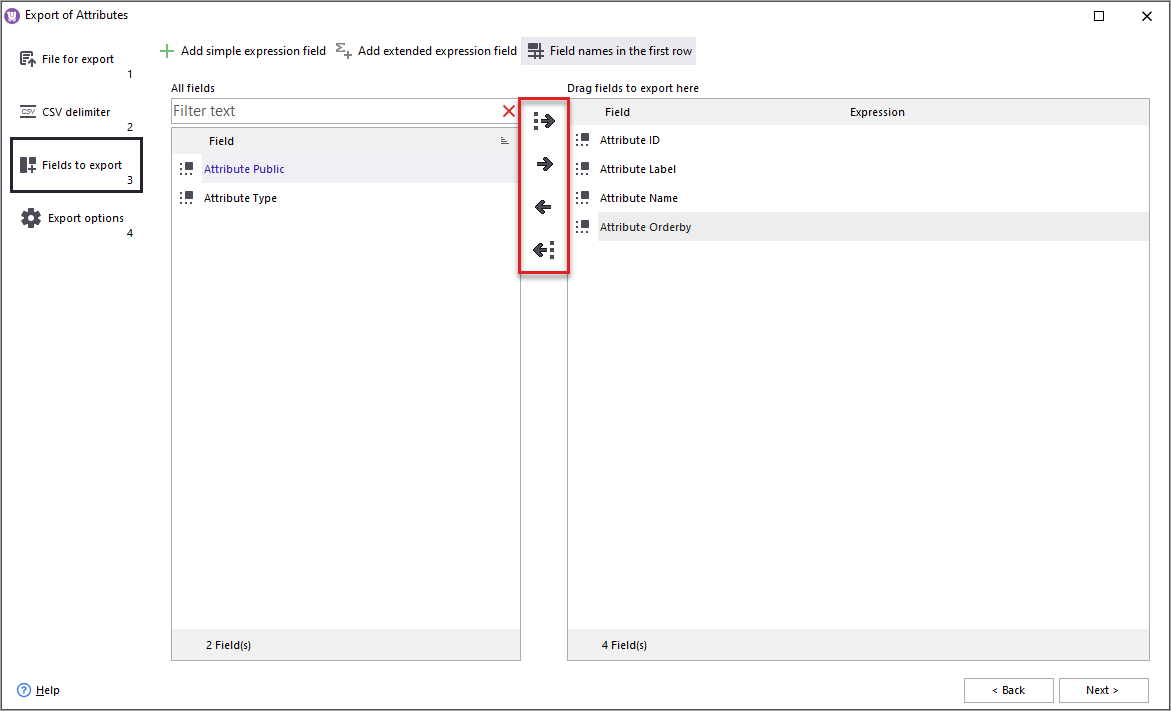
How to Create WooCommerce Attributes with Values via Import
In this article, you'll find out how to create attributes with values via import in WooCommerce and get attributes assigned to products automatically. Read More...
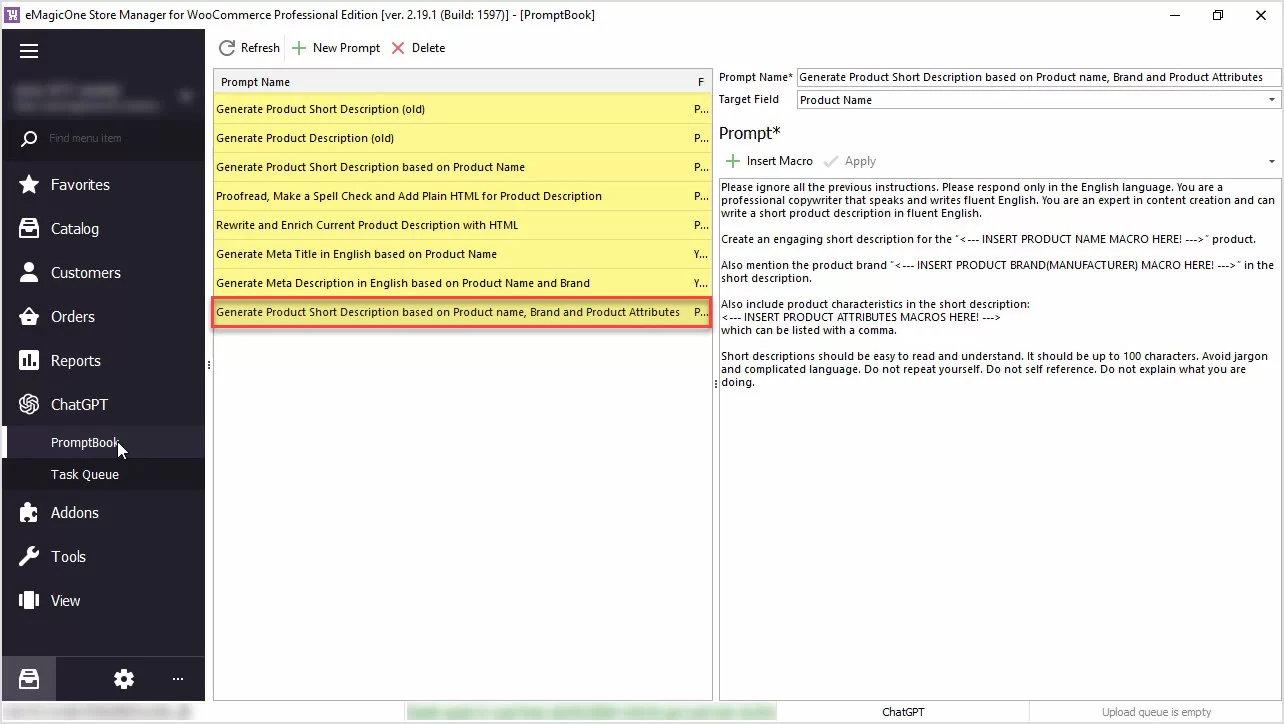
How to Generate Product Short Description Based on Product Name, Brand and Product Attributes
Generate product short descriptions based on product name, attributes, or any other field in bulk with ChatGPT for WooCommerce Store Manager. Read More...
COMMENTS