WooCommerce Export: Quick Way to Get Products Listed in CSV
WooCommerce export of products is a real must have when you plan to move existing product listings to new website, update them in bulk using a spreadsheet or even create a backup file. WooCommerce itself does not provide built-in export tool what complicates the task mentioned. What would be the best way out in this case?
Store Manager for WooCommerce multifaceted solution eliminates all WooCommerce product export obstacles and makes data transfer quick, accurate and flexible.
WooCommerce Export: Files Supported
Store Manager maintains grid WooCommerce product export to .html, .xml, .txt, .csv, .xls, .xlsx files as well as extended data export via special enhanced wizard to .csv files.
The peculiarity of grid export is that, only fields displayed in product grid (preview, ID, product name, SKU, regular price, post status, product type, stock status, sale price, post date, post modified, stock, featured).
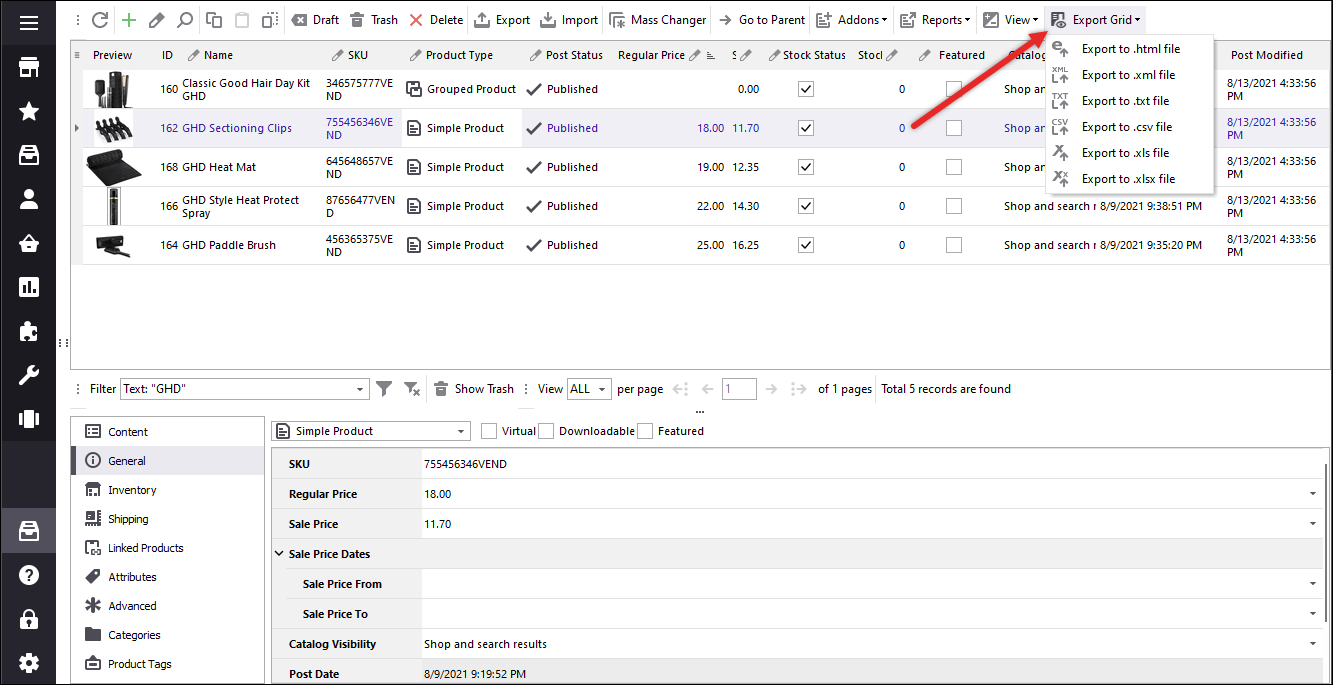
WooCommerce export to .csv file via the Wizard has apparent advantages, since lets you adjust export configuration, select fields to be listed in the spreadsheet and even use expressions if you have some specific requirements.
In the next few lines of this tutorial we will provide you with detailed information of a whole WooCommerce .csv export process.
WooCommerce Export of Products: Step by Step
- Let’s get started with export. WooCommerce Export Wizard can be accessed via product context menu or launched directly from the toolbar. Choose the one you prefer.
- Specify WooCommerce export file name and location it will be saved to.
- Determine what separators will be used to detach product data in .csv file. The delimiters you specify at this step of WooCommerce product export will be used to open the file. If you import this file with Store Manager you will be asked to set delimiters for data to be parsed correctly.
- It’s time to select products related details you want to transfer to datafeed in the process of WooCommerce export. You can either select fields one by one and transfer them to list of fields to be exported or move all the fields at once. If some fields are already on the list, but you do not want to export them, just drag them back either one by one or massively.
- Final step of WooCommerce .csv export tasks you to figure out what items will be exported - entire store catalog or selected at the moment only.
- Date and time formats - consider these if you export date or time value (recommended to leave as they are)
- Multiple values separator - this delimiter will detach multiple values within one file column
- Category path delimiter - this character will separate categories in category path
- Export images to local folder - enable this option if you want to download product images
- Path to images folder - in case above option is enabled, indicate what folder images will be downloaded to in the process of WooCommerce export
- In up-/cros-sells column I want -select identifiers that will be exported for related products and parent product
- In Parent column I want - when variable products are exported, you may set identifiers in parent field
- Click Export button.
- Select after export action - open the file right after data are transferred, access the folder containing file or do nothing.
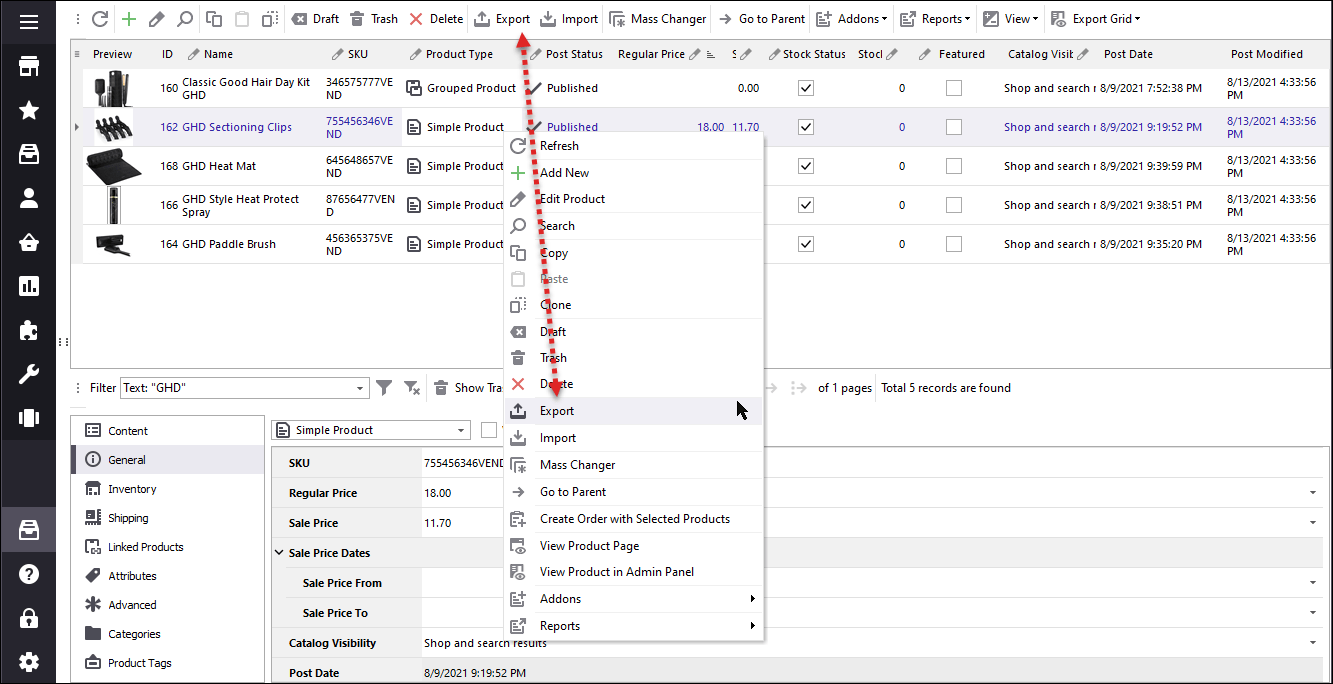
The Wizard steps, you should configure settings within, are disposed on the left side of the Export Wizard. Any time you need, you can return to previous step just selecting it in this menu. We’ll go step by step in our tutorial.
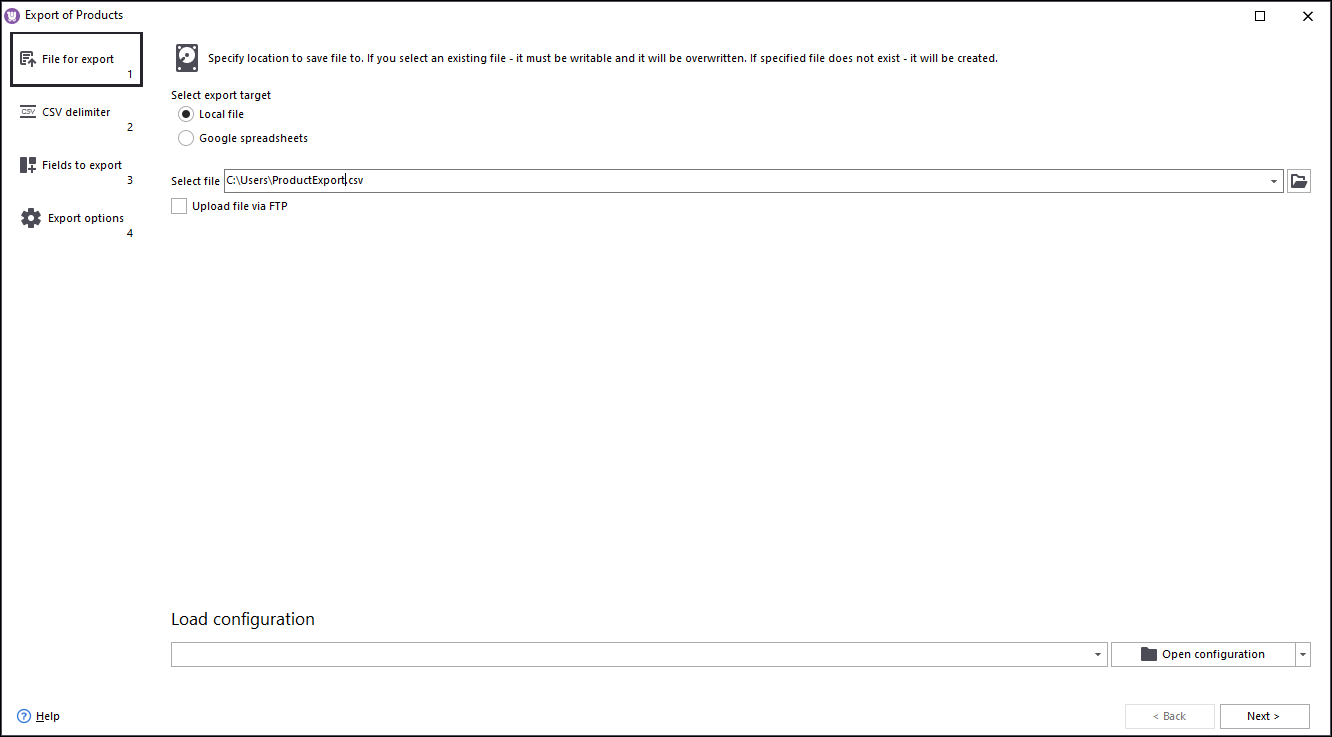
You might have noticed "Upload file via FTP" checkbox. This option allows you to dispose export file on server. Just enable this procedure and input credentials.
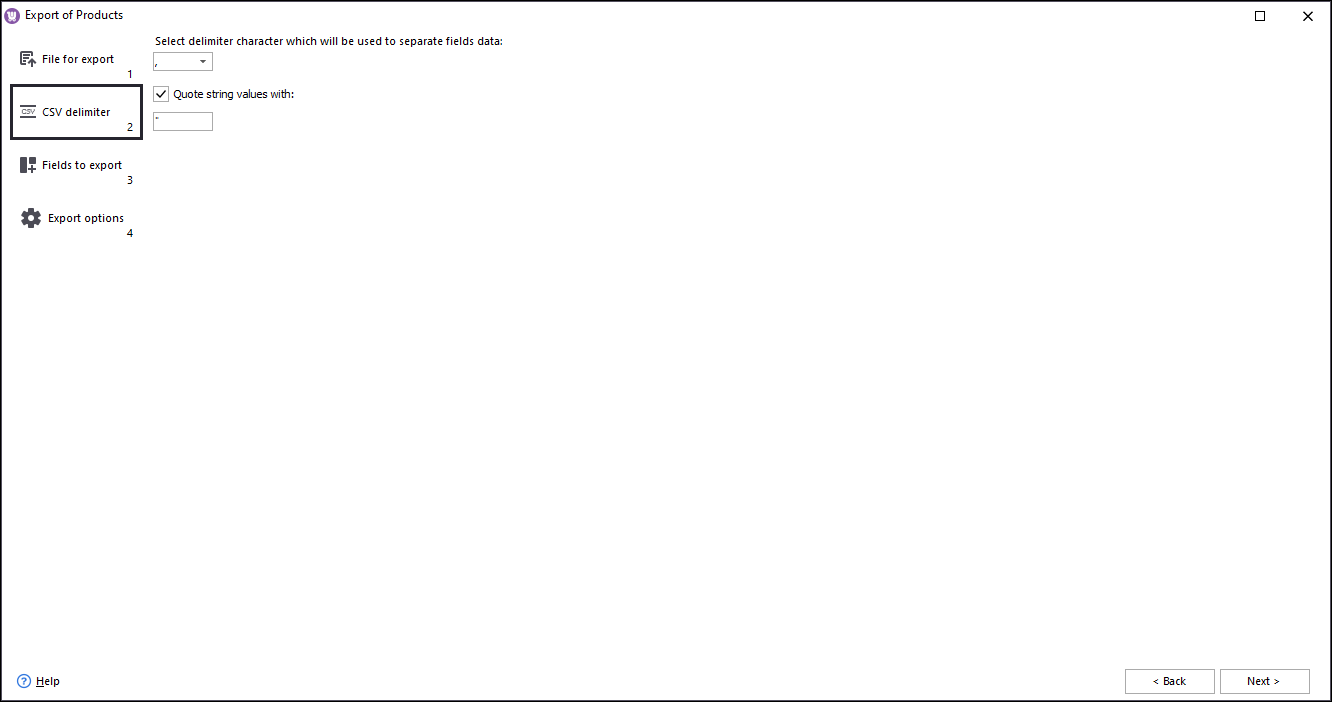
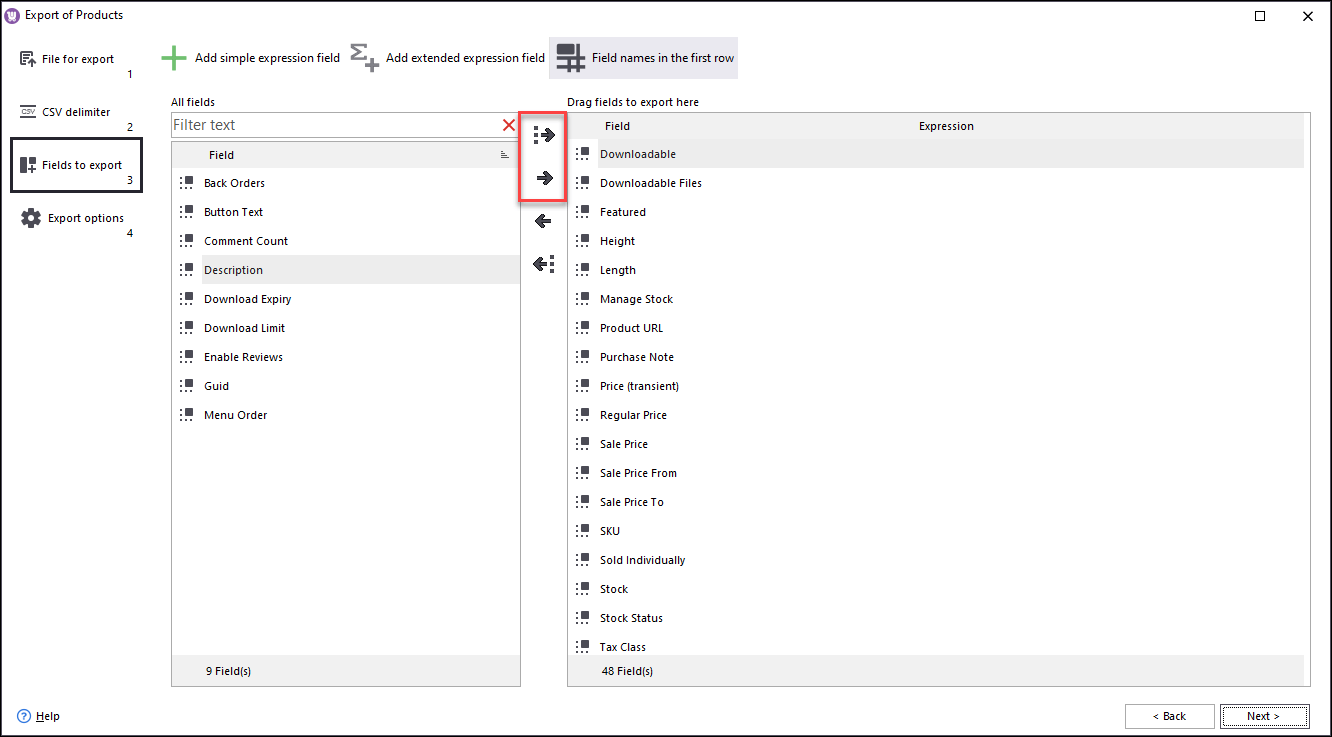
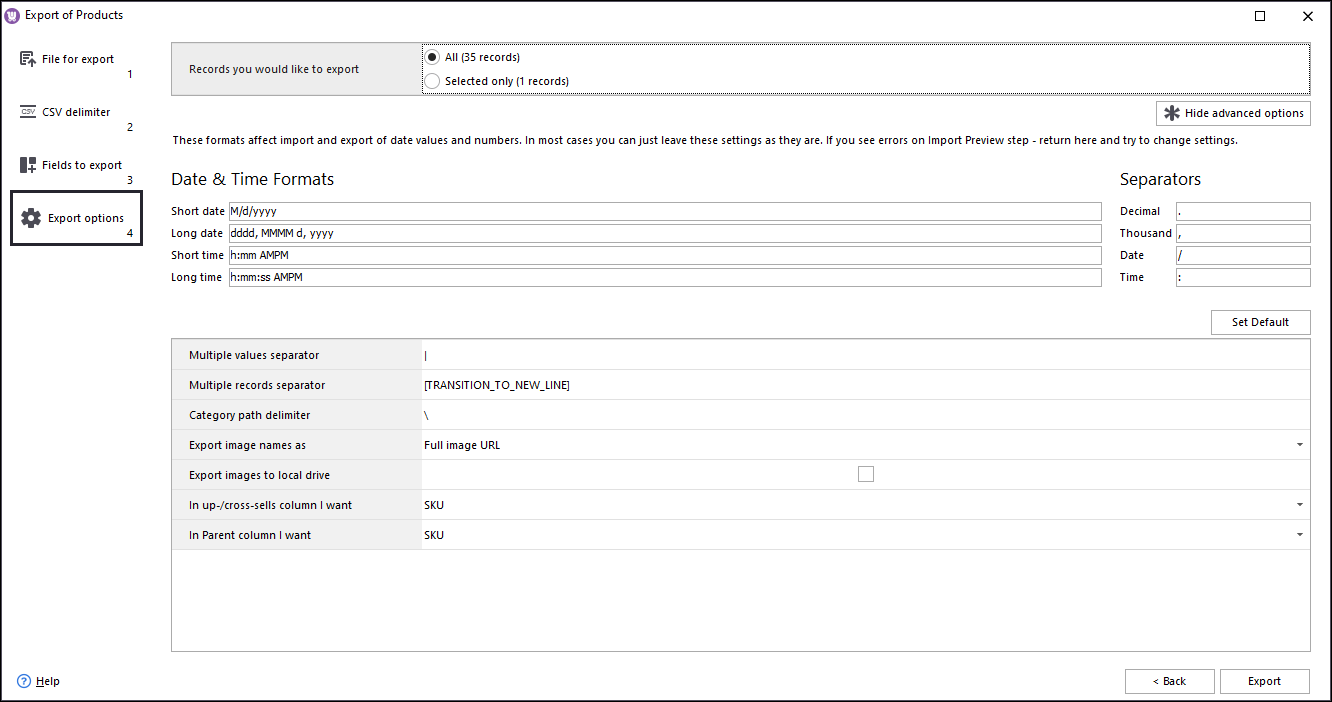
Use Store Manager for WooCommerce to Download Any Product Detail to File
Get It NowRelated Articles:
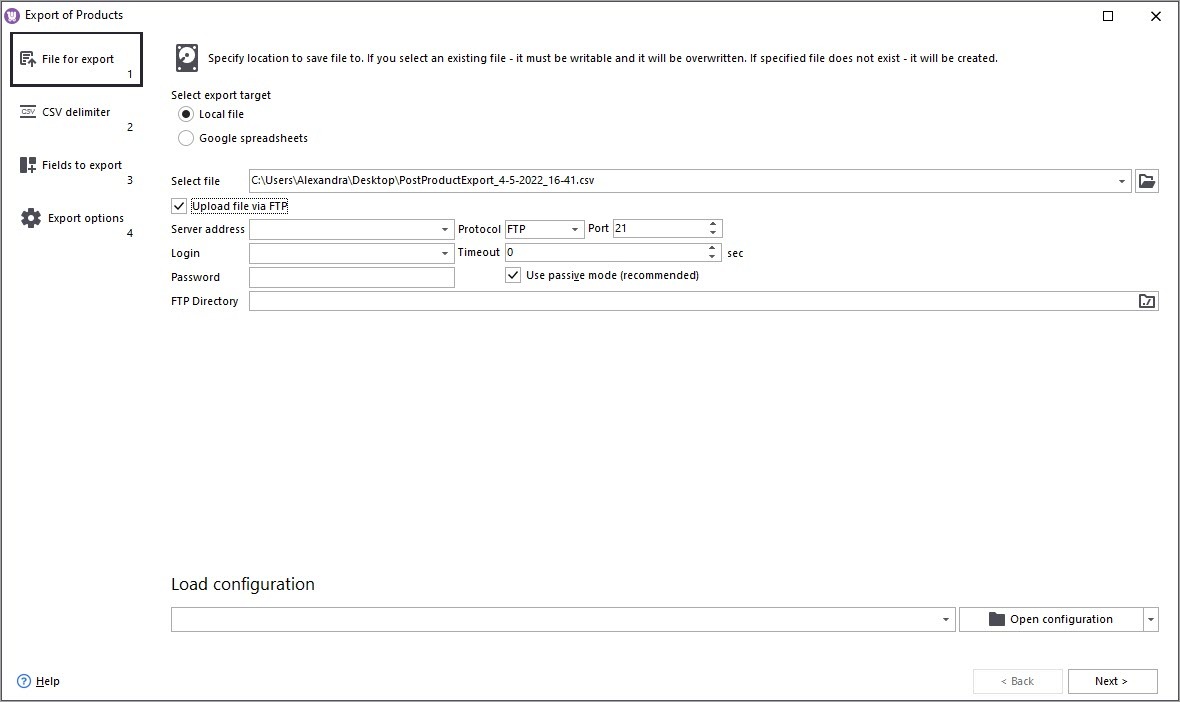
How to Configure Automated WooCommerce Product Export
Create WooCommerce item lists, export products to local or remote FTP directory, get the needed product details using drag & drop method, set up scheduled tasks. Read More...
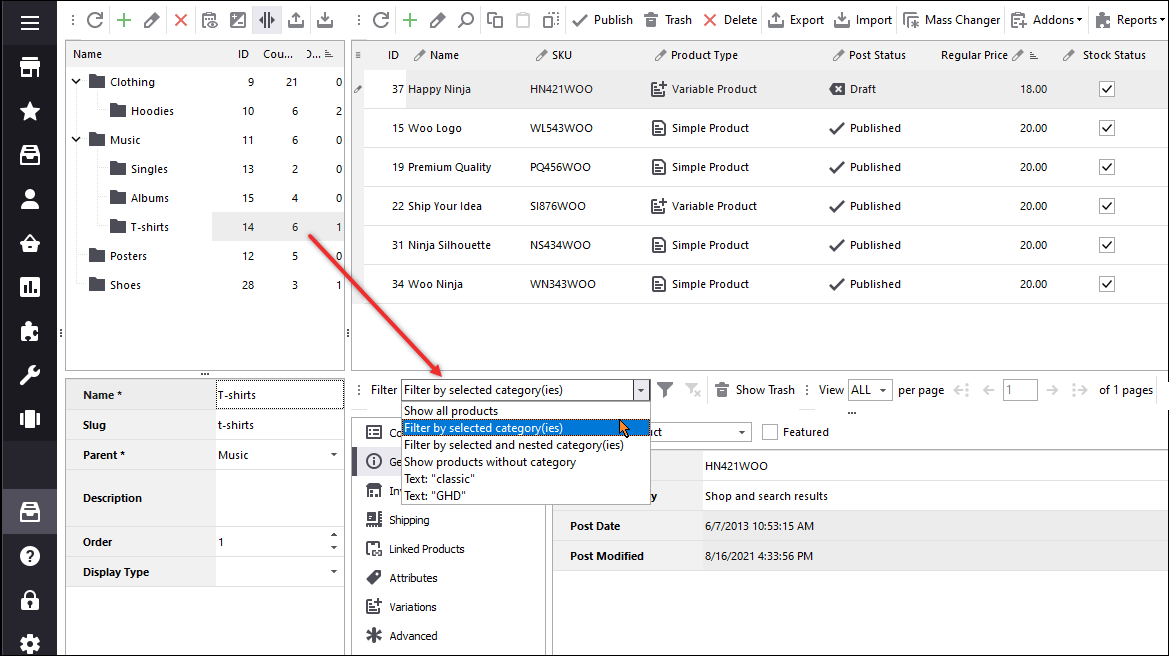
How to Export WooCommerce Products By Category?
A handy Store Manager software helps filtering products by specific category and export selected goods with a possibility to choose particular fields to different file formats. Read More...
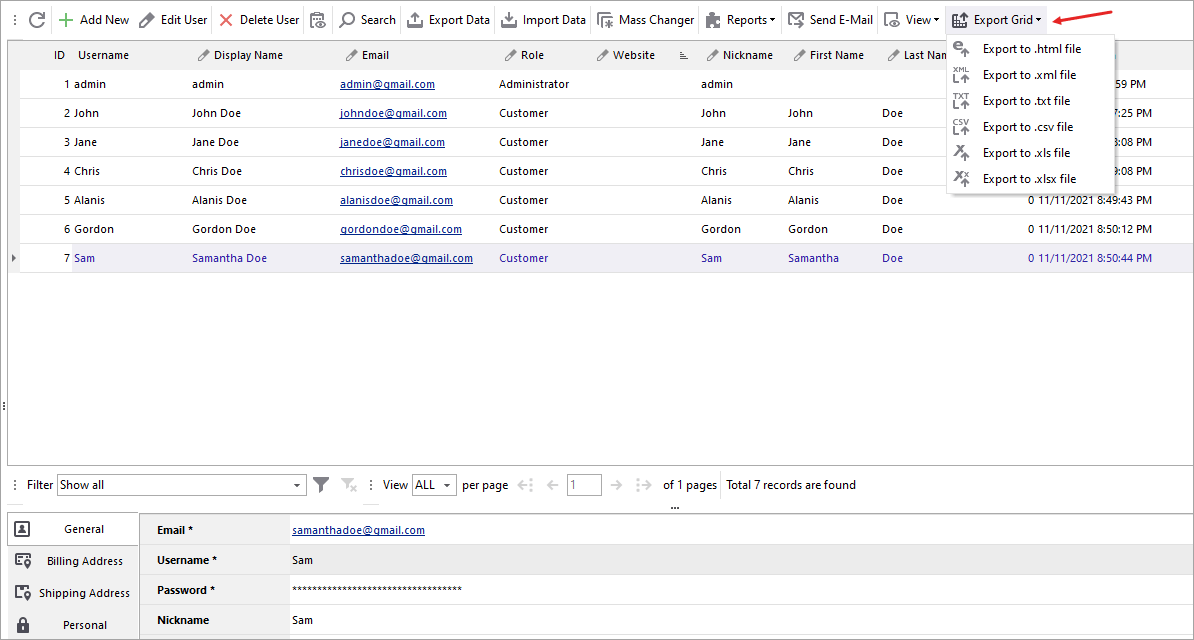
Export WooCommerce Customers
Export WooCommerce customers to .csv, .txt, .html, .xls, .xlsx, .xml file formats, filtering them beforehand and selecting the needed fields via Store Manager. Read More...
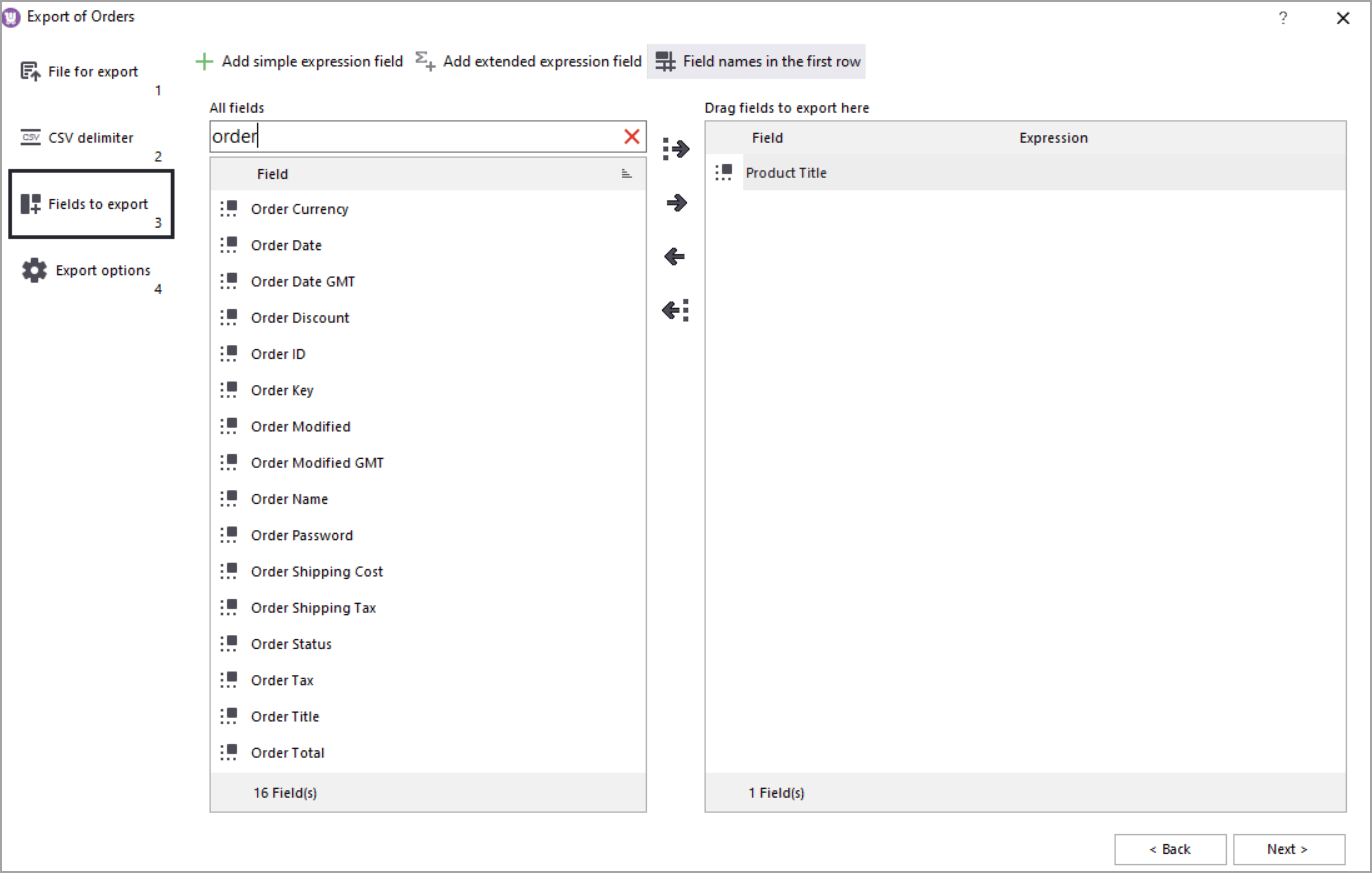
WooCommerce – Order Export To CSV
Export WooCommerce orders filtering them beforehand by date, status and other details, selecting the needed database fields via Store Manager. Read More...
