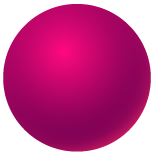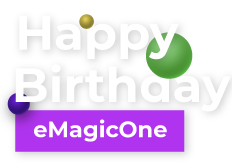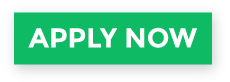WooCommerce CSV Product Import
When all configurations of your WooCommerce store are done, the first thing you may consider will probably be product import. If you want to avoid adding items one by one, prepare a WooCommerce CSV product import file containing all necessary product data and import it to your shop.
Currently, WooCommerce admin does not provide the possibility of uploading goods to a store without installing additional extensions, though you may resort to Store Manager for WooCommerce. Using this application you can import product data flawlessly by clicking through a few steps via special Import Wizard.
Use the following guide to import goods to your WooCommerce in a couple of clicks.
- Before starting the import process, you should first prepare a .csv file containing all important product information. Here is a WooCommerce CSV import sample:
- To start the Import Wizard, tap the 'Import' button on the 'Products' toolbar.
- Press the browse button and double-click on the local .csv import file. Select the file charset or let it be auto detected.
- Select delimiter type and specify whether to quote string values. In case you want the first raw to contain the field names, check the corresponding box.
- Now you have to assign file columns to appropriate fields from your store database:
- Select a suitable identification field to identify the products being imported (if the product already exists in the database, it will be modified, if it is a new item, it will be added to the store);
- Use the drop-downs with the source fields to link them to the database fields.
- Proceed to import options and select necessary one:
- Add and Modify
- Add Only
- Modify Only (update existing products without adding new goods)
- Just Add
- Press 'Import' button and view the import results.
- Current import configuration can be saved to Store Manager archive or to file and used when performing product upload next times.
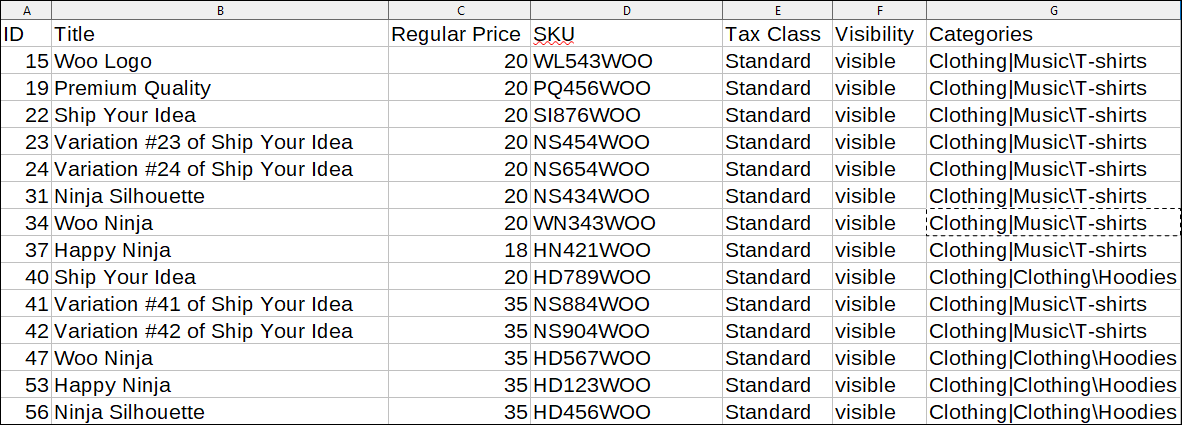
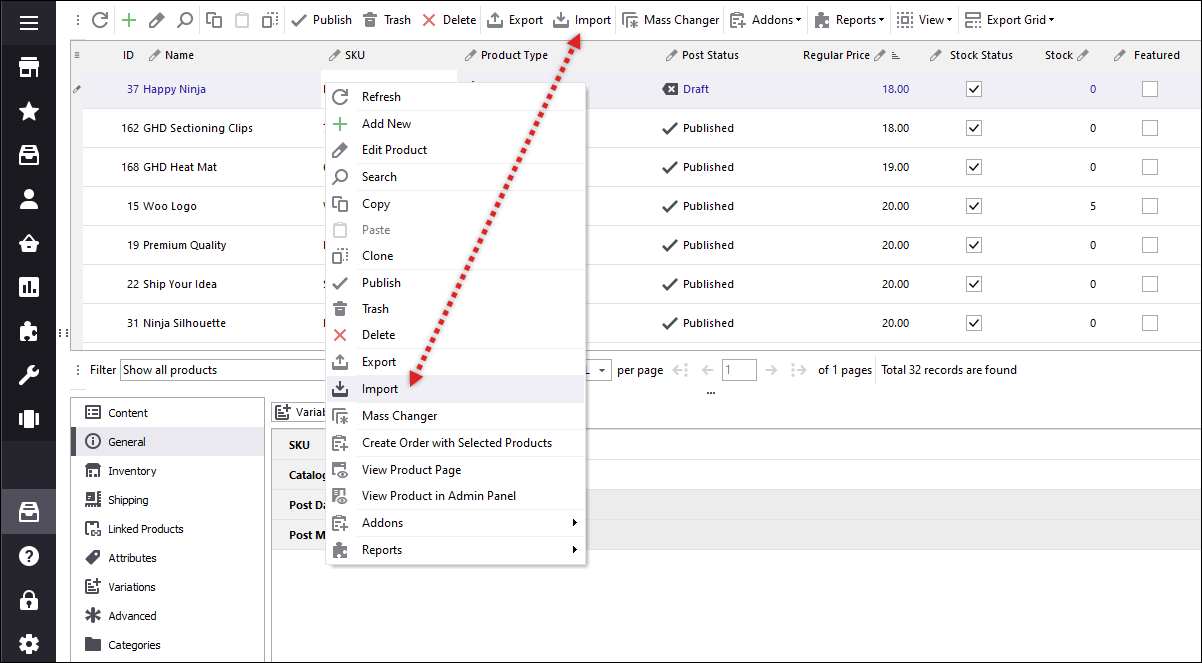
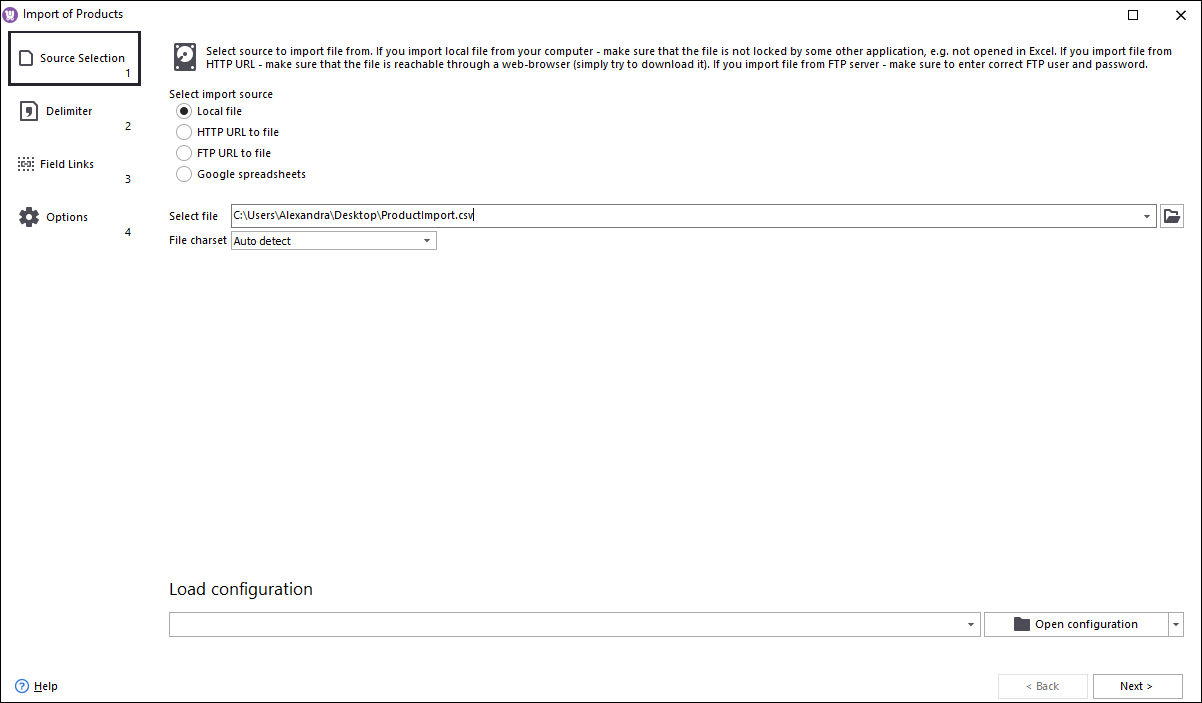
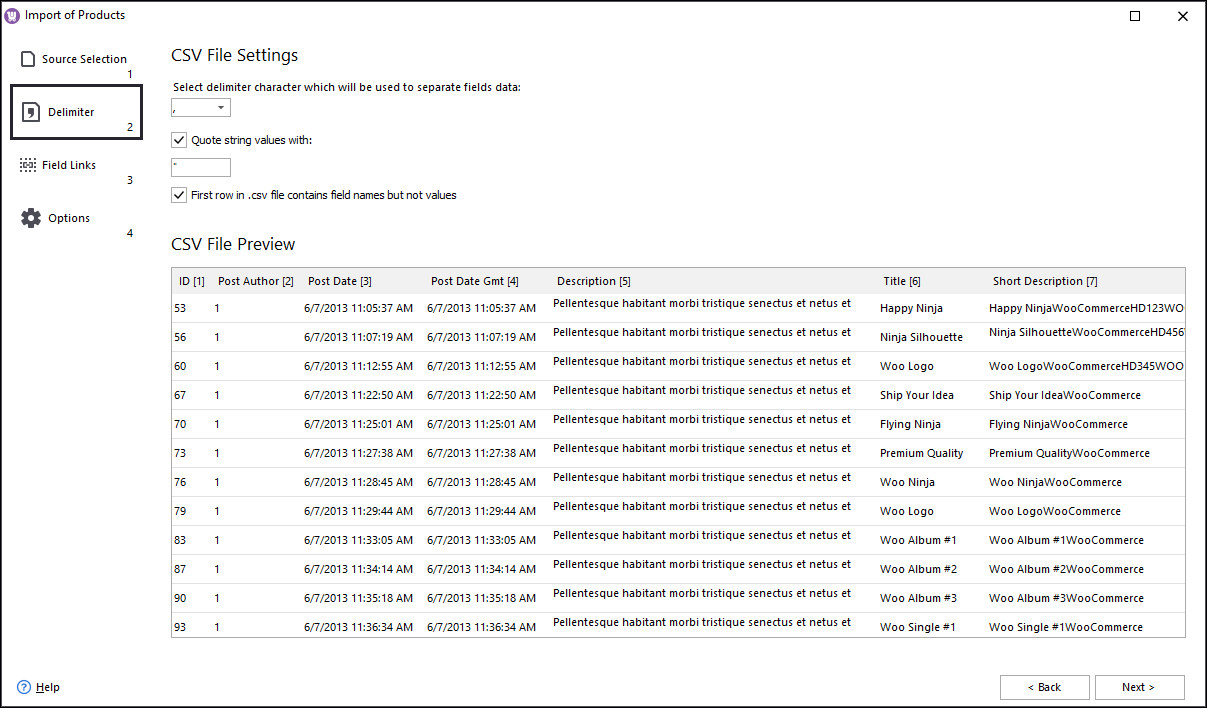
In case, you need to add an own SQL query, tap 'Add custom SQL' and use the extended expression editor to generate the query.
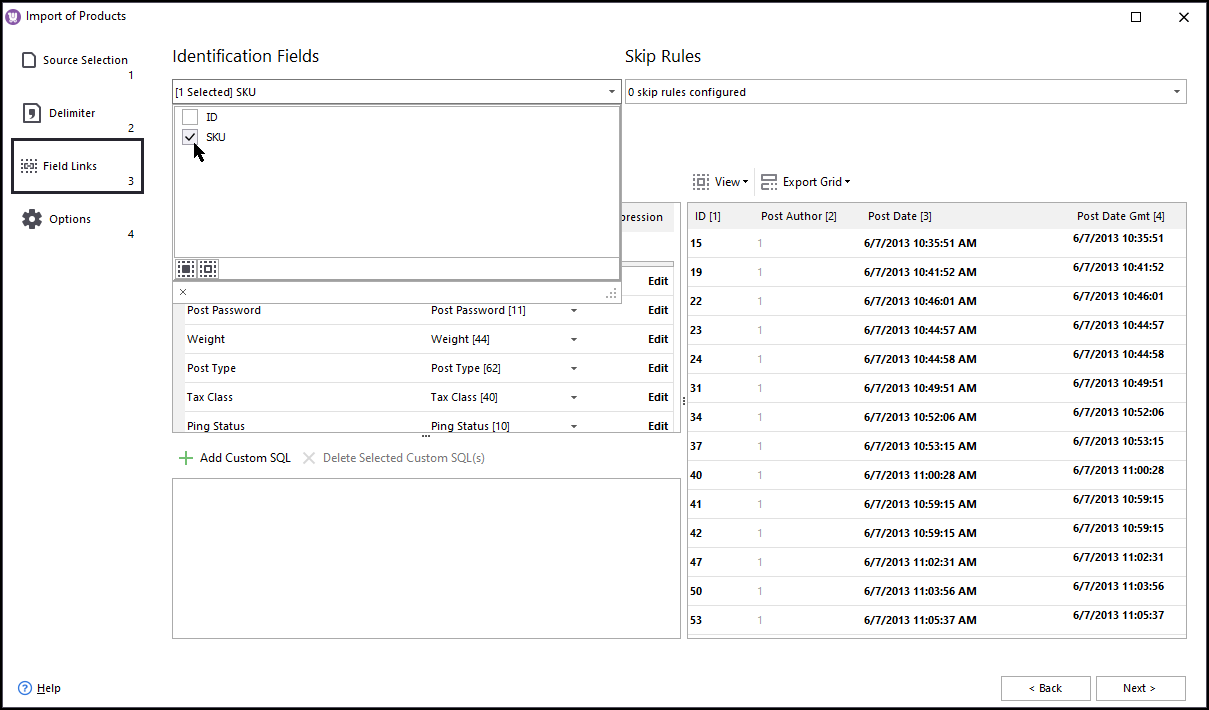
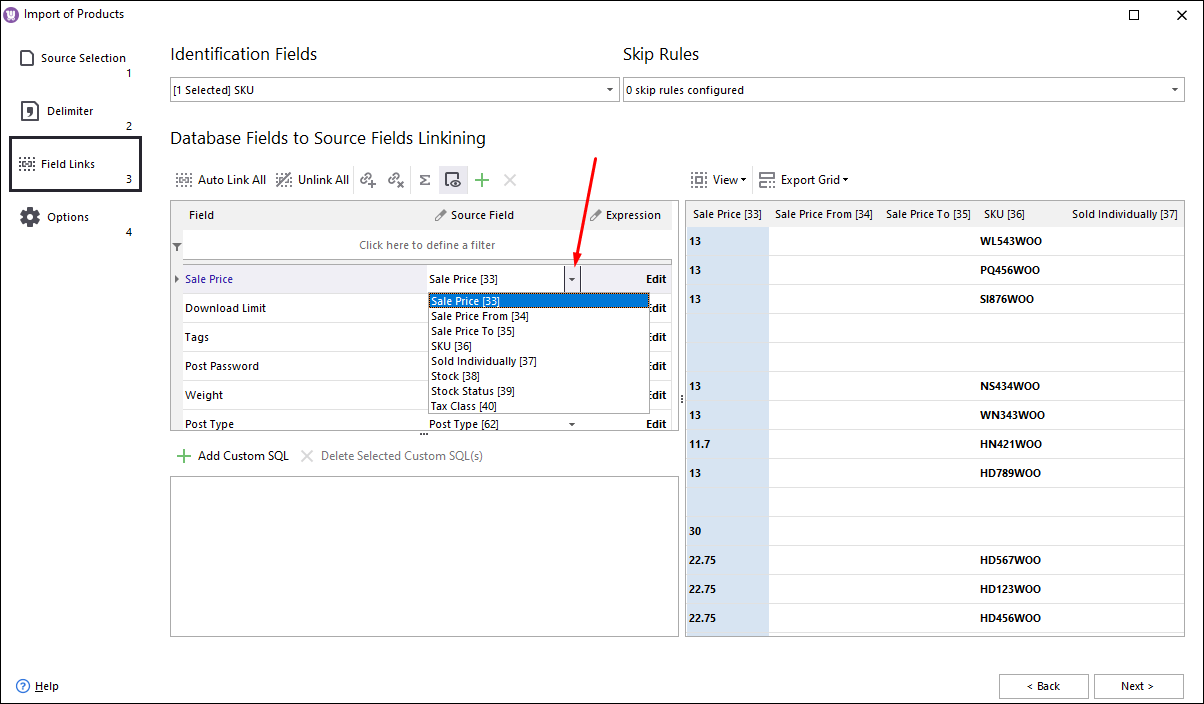
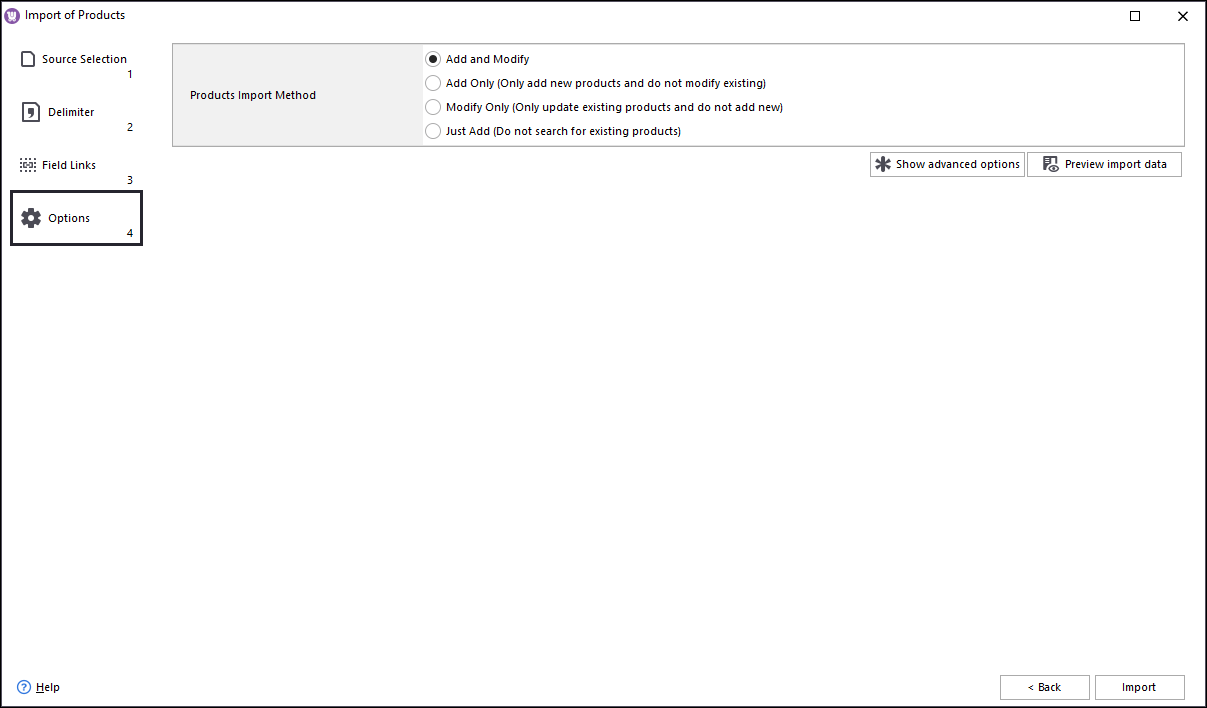
Tap 'Preview Import Data' button to check if everything is ok.
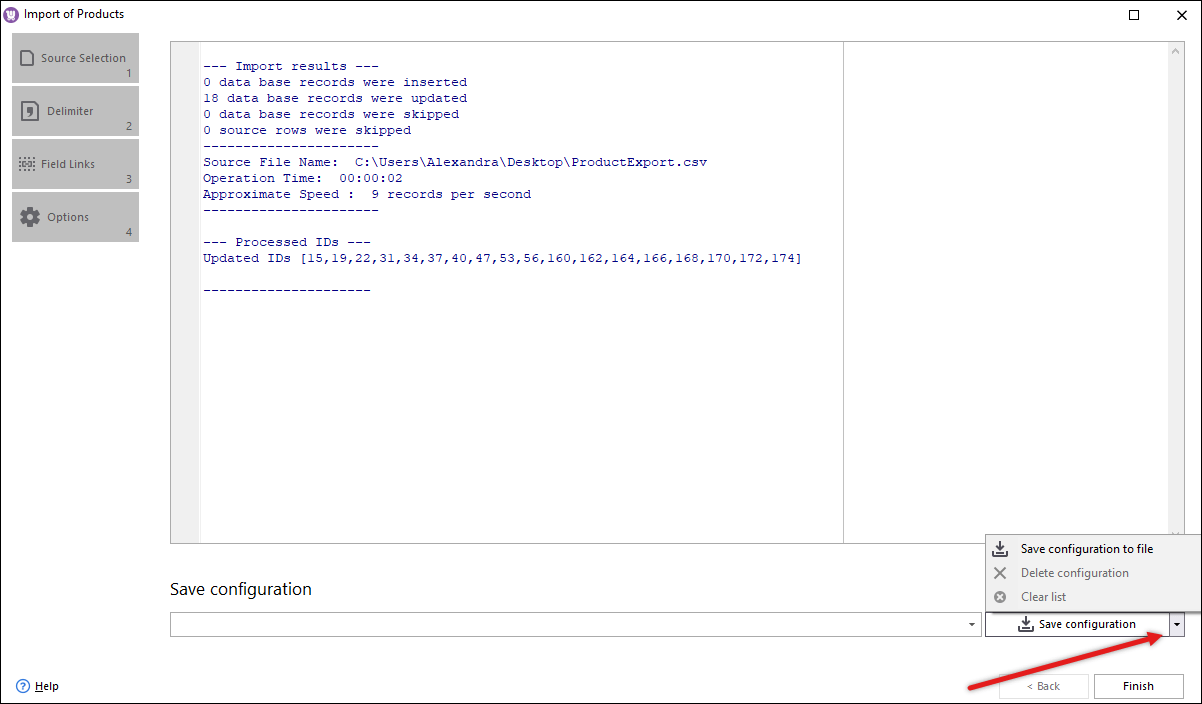
As you see, importing WooCommerce products via Store Manager is very compact and comprises just few clicks. Although, you should take your time to prepare the CSV file properly to provoke no errors during the process.
Perform WooCommerce CSV import for 14 days free Try now
Related Articles:
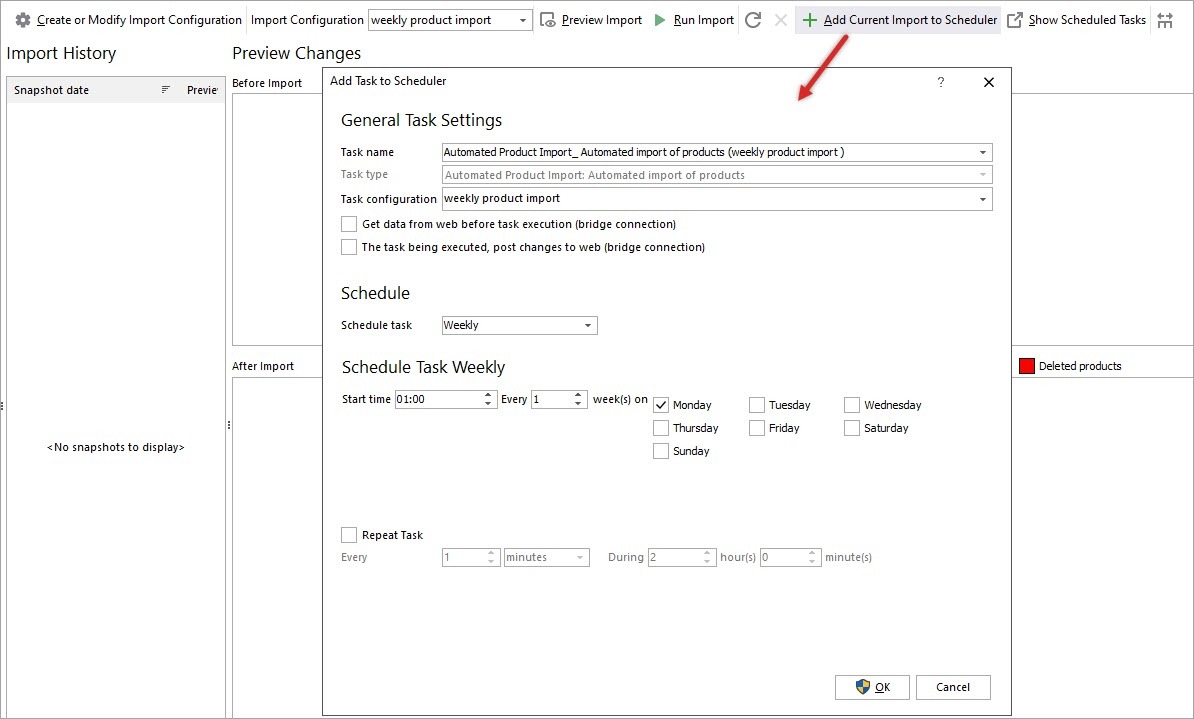
How to Set Up WooCommerce Automated Import of Products
Set up scheduled import from suppliers with a possibility to adjust it on the fly, upload data from local file, HTTP or FTP links to them andmore. Read More...
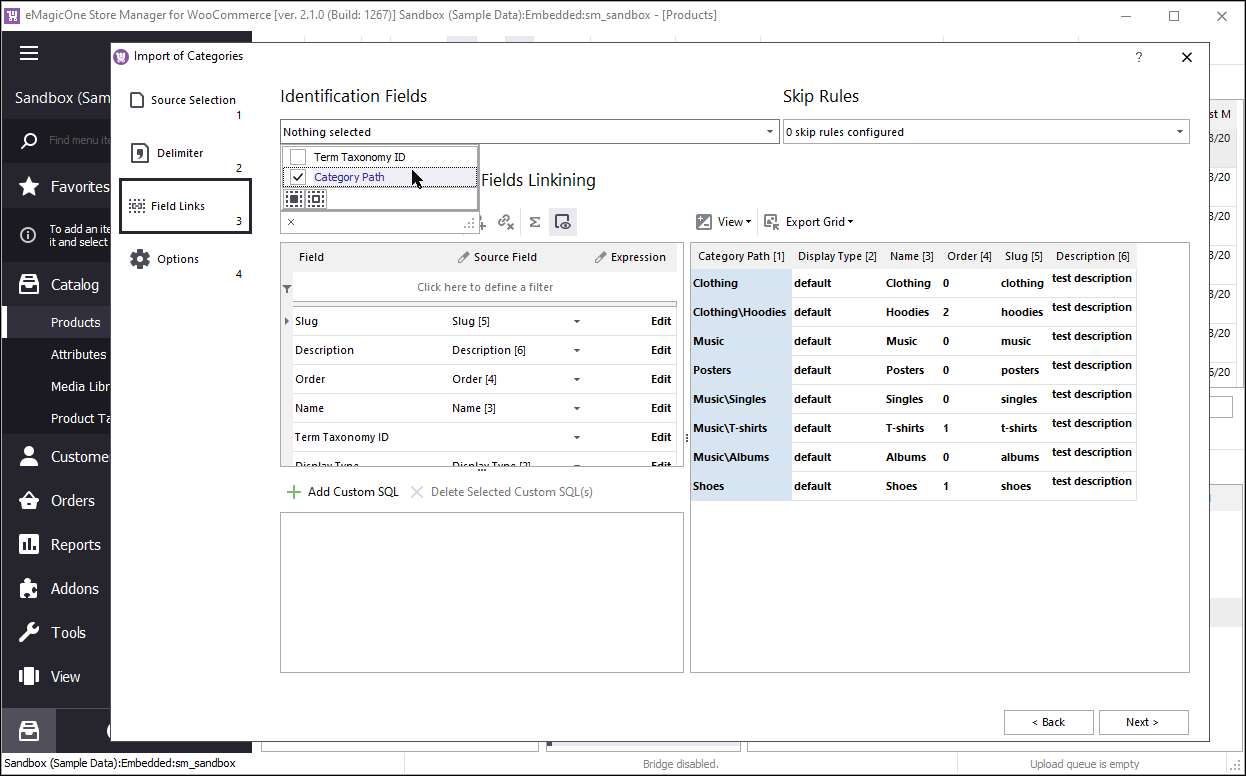
How to Import WooCommerce Categories
Create new category tree, rebuild existing category structure, update categories - take advantage of Store Manager for WooCommerce import tool. Read More...
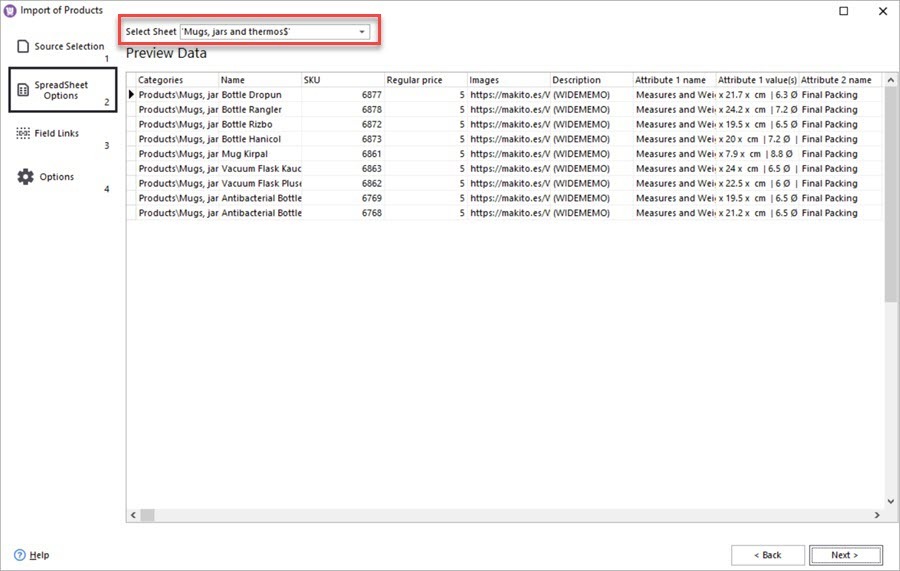
How to Perform WooCommerce Excel Import
Import Excel files to WooCommerce website directly with Store Manager software instead of converting your Excel file to .csv format. Read More...
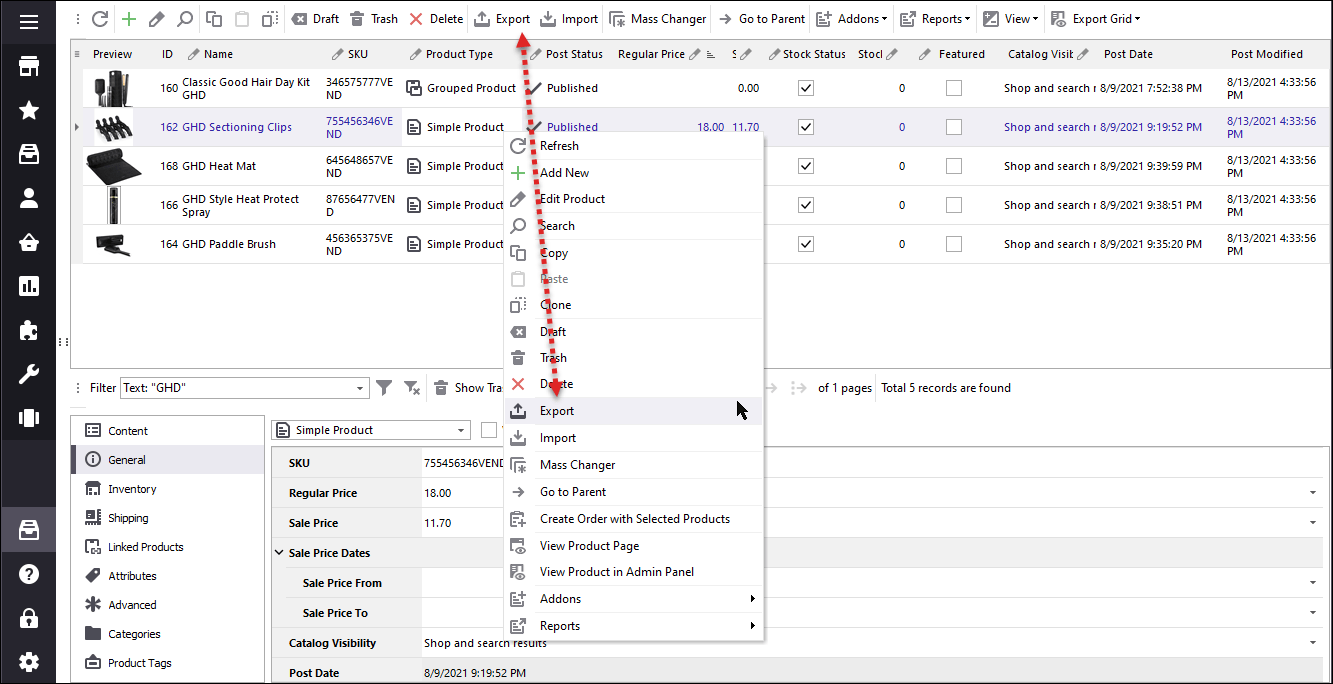
WooCommerce Export: Quick Way to Get Products Listed in CSV
Use advanced WooCommerce product export tool when moving existing goods to a new store, update them in bulk using a spreadsheet or create a backup file via Store Manager. Read More...