How to Import WooCommerce Categories
To hold your products together and in order, you rely on WooCommerce categories. Category is the way to group, classify the merchandise by certain characteristics and get them arranged conveniently, so customers can quickly access desired listings.
Imagine you have just launched WooCommerce-based store and the first thing to be done is category tree creating. Or you need to rebuild existing category structure, adding new subcategories of different levels. Whatever case happens, you would gladly resort to quick method of its accomplishing, namely import of WooCommerce categories.
By default WordPress does not provide category import functionality, though you can consider Store Manager for WooCommerce. There is built-in tool for category tree import as well as instant category creating in the process of product upload.
Import WooCommerce Category Structure
To create category tree via Store Manager import tool, you have to organize data in the file, including category related details. Let’s have a look at sample import file we use for test import.
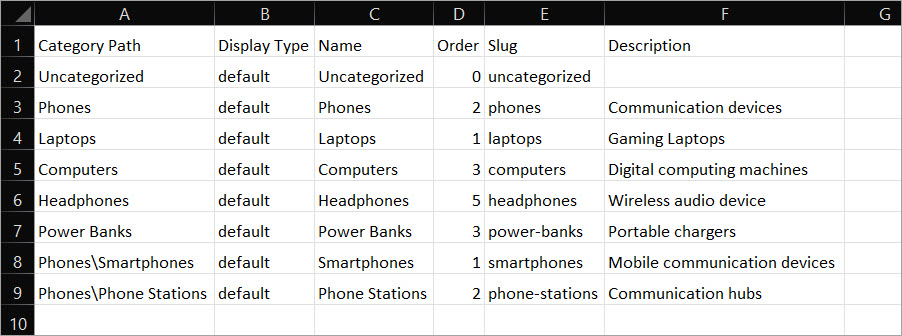
What should the import file include for categories to be created?
- Display type - specify one of display types for each category in the import file, namely default, products, subcategories, both
- Name - specify the name of category (subcategory)
- Description - outline category specifications via description
- Thumbnail - input image name to be displayed at the frontend
- Slug - this field of the import spreadsheet contains
- Category path - to build hierarchy you should specify the path to each category in corresponding file column, for example Clothes is the subcategory of Main product category and in Category Path file column we specify “Main\Clothes”
- Order - specify position of category within its level (optional)
Once the file is ready, start import of WooCommerce categories performing.
- Launch WooCommerce Categories Import Wizard from the context menu and select the spreadsheet information is stored in.
- Set correct file separators to parse it properly and get WooCommerce categories uploaded.
- Create associations between your file and database fields on "Field Links" step of Category Import Wizard. Don’t miss identification method since it affects import outcomes.
- Setting import option is the last step of WooCommerce category import wizard. It requires you to select import method (you may leave "Add and Modify") and some advanced settings.
- Press Import button to get categories and their details uploaded to your store database.
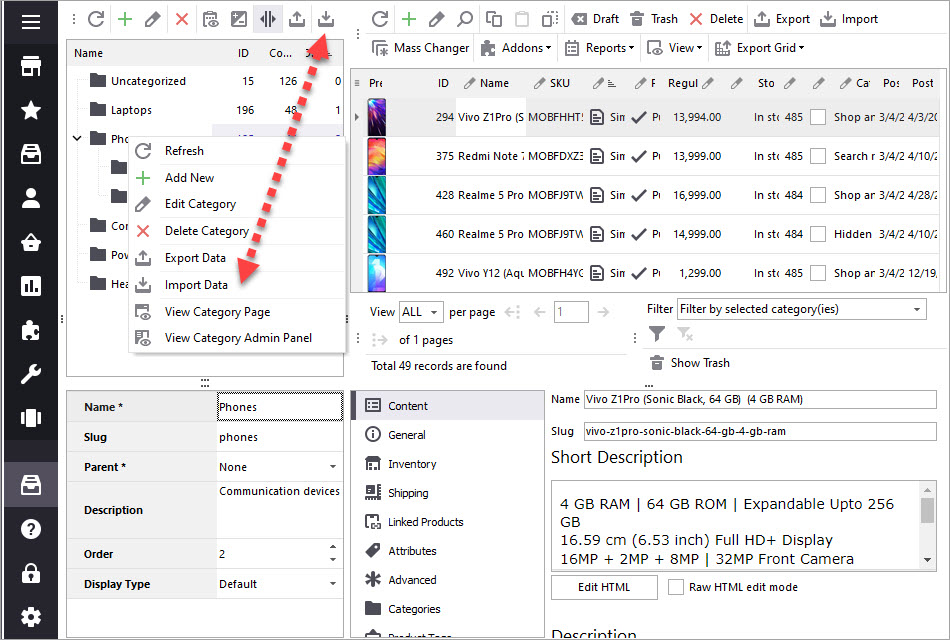
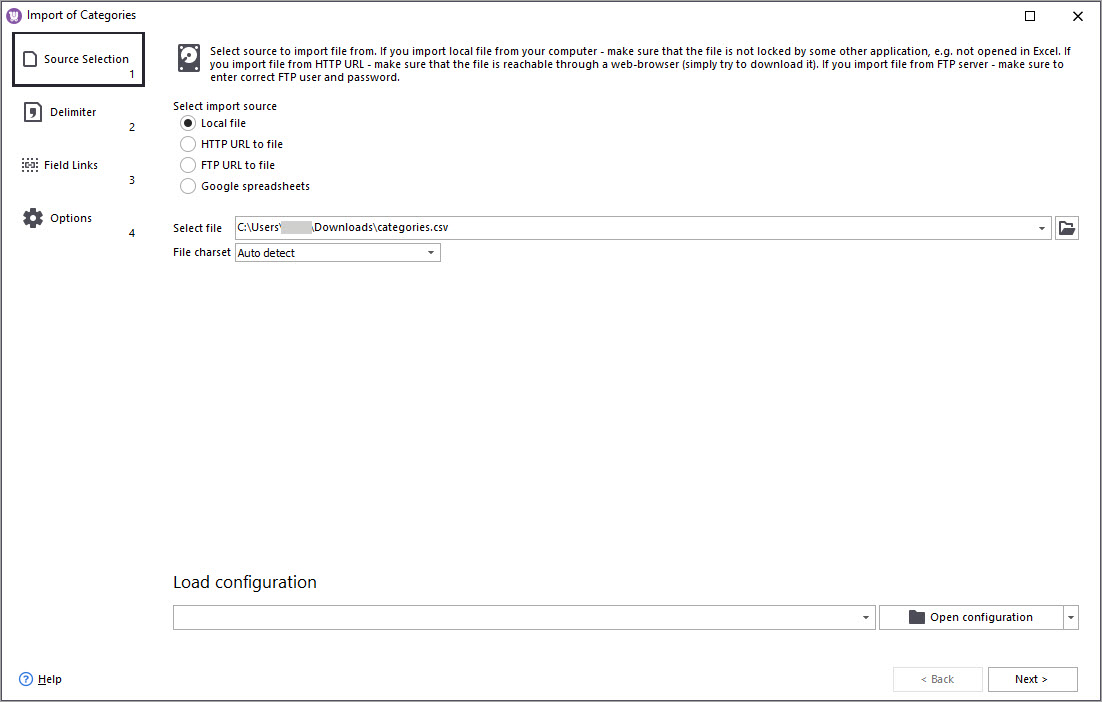
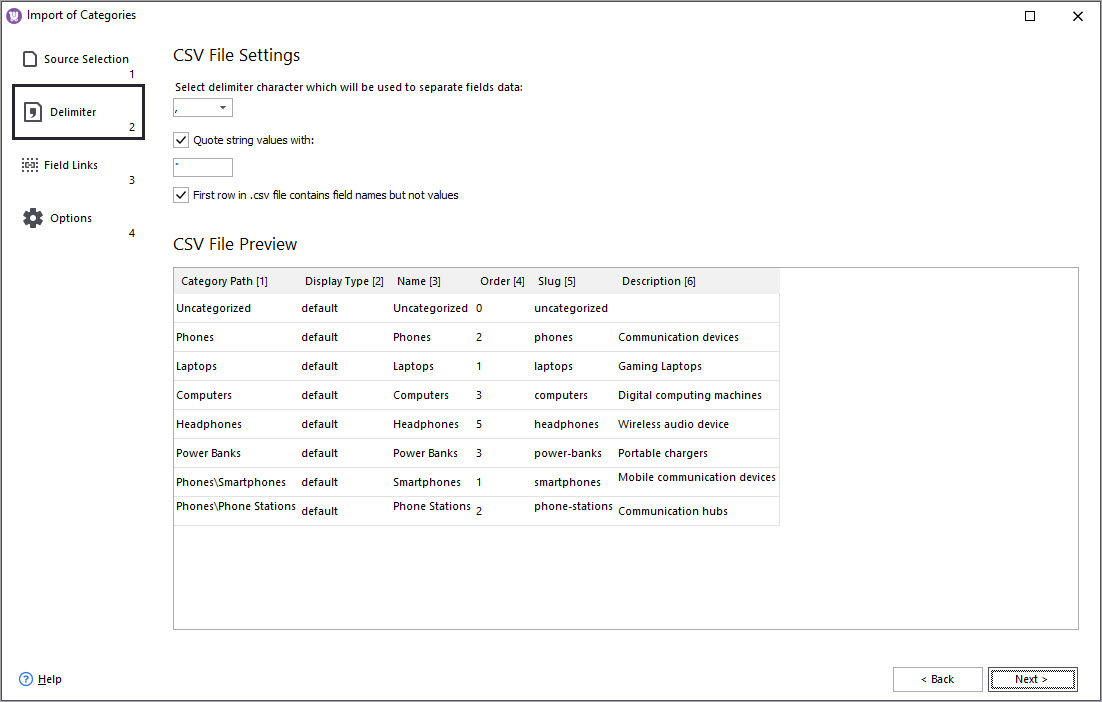
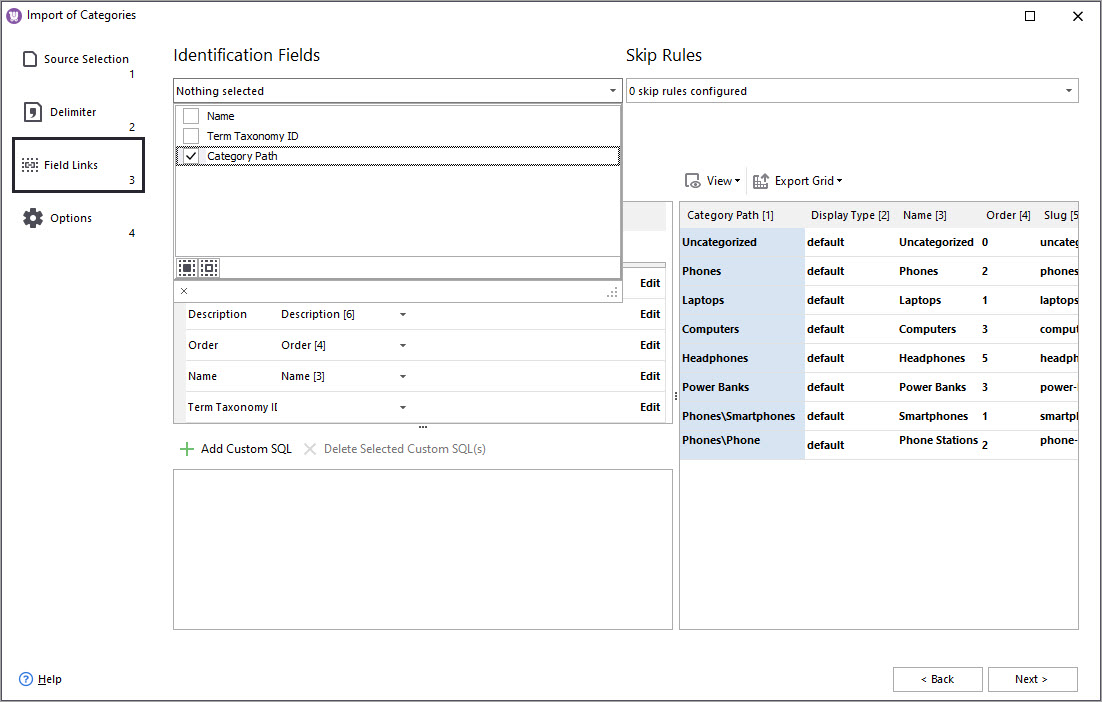
Important
To preserve category tree hierarchy, as it is designated in the import file, you have to set Category Path as identifier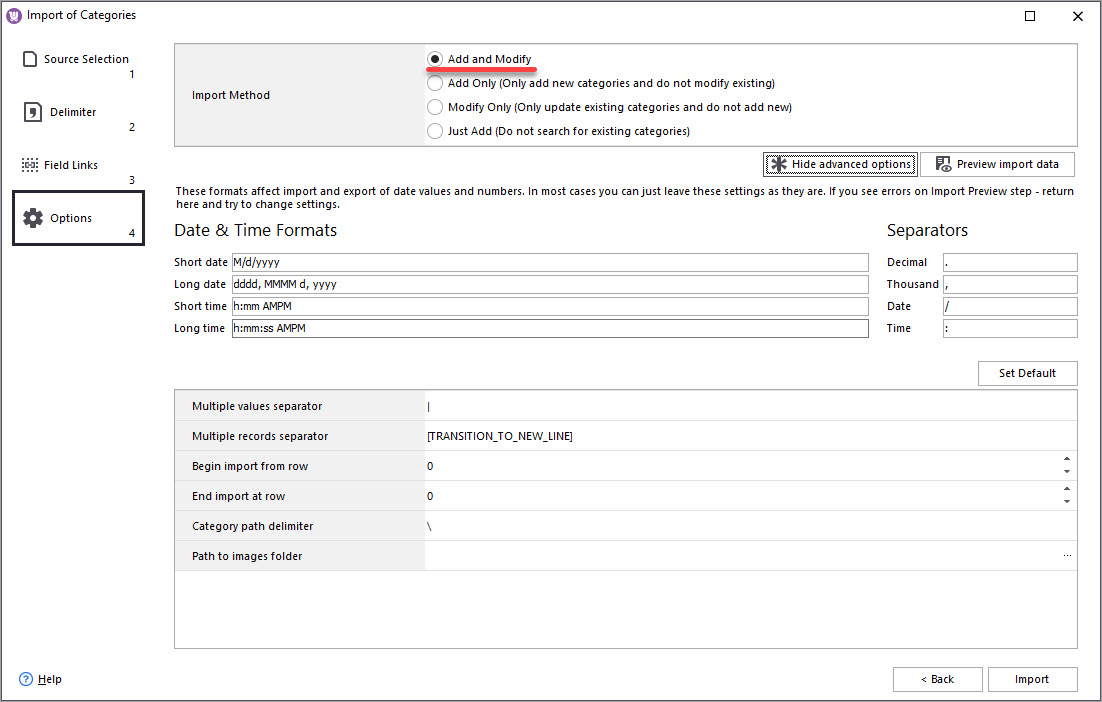
Consider "Category Path Delimiter" you use in the import file and make sure the same character is indicated in Advanced Options section.
If you import images to WooCommerce categories and they are stored on your computer, choose the folder in "Path to delimiter folder" field.
Import WooCommerce Categories with Products
This is another method to create categories in WooCommerce. Store Manager allows to create categories in the course of product import. In order to create categories in this way, you must specify full category path for this or that product in the import file. Further you need to run usual product import like it's described in this article - woocommerce-manager.com/useful-articles/woocommerce-product-management/woocommerce-import-step-by-step-tutorial/
To get the categories created, you should link .csv column with categories to corresponding field at database and select correct category path delimiter.
Create WooCommerce Category Structure FREE
Try It NowRelated Articles:
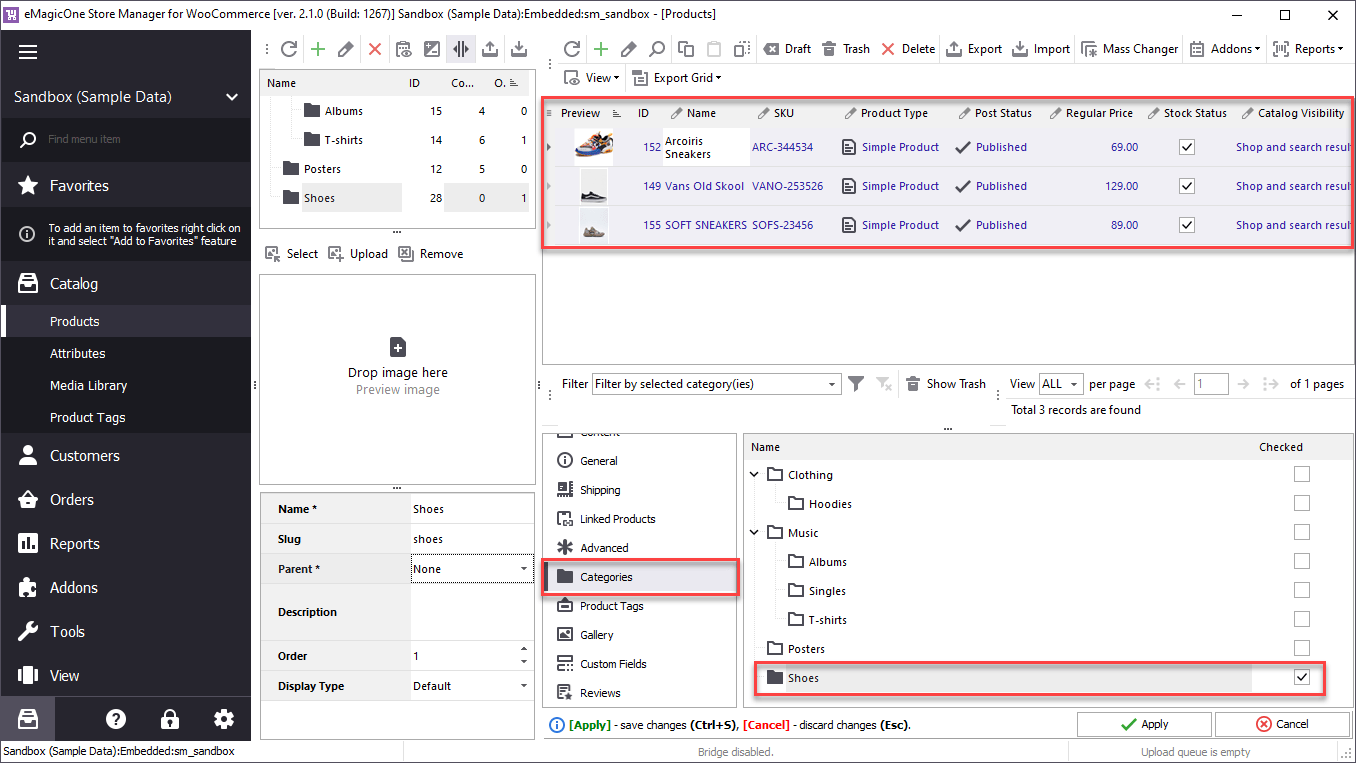
How to Add WooCommerce Category
Use this guide to accomplish add WooCommerce category via Store Manager. Read More...
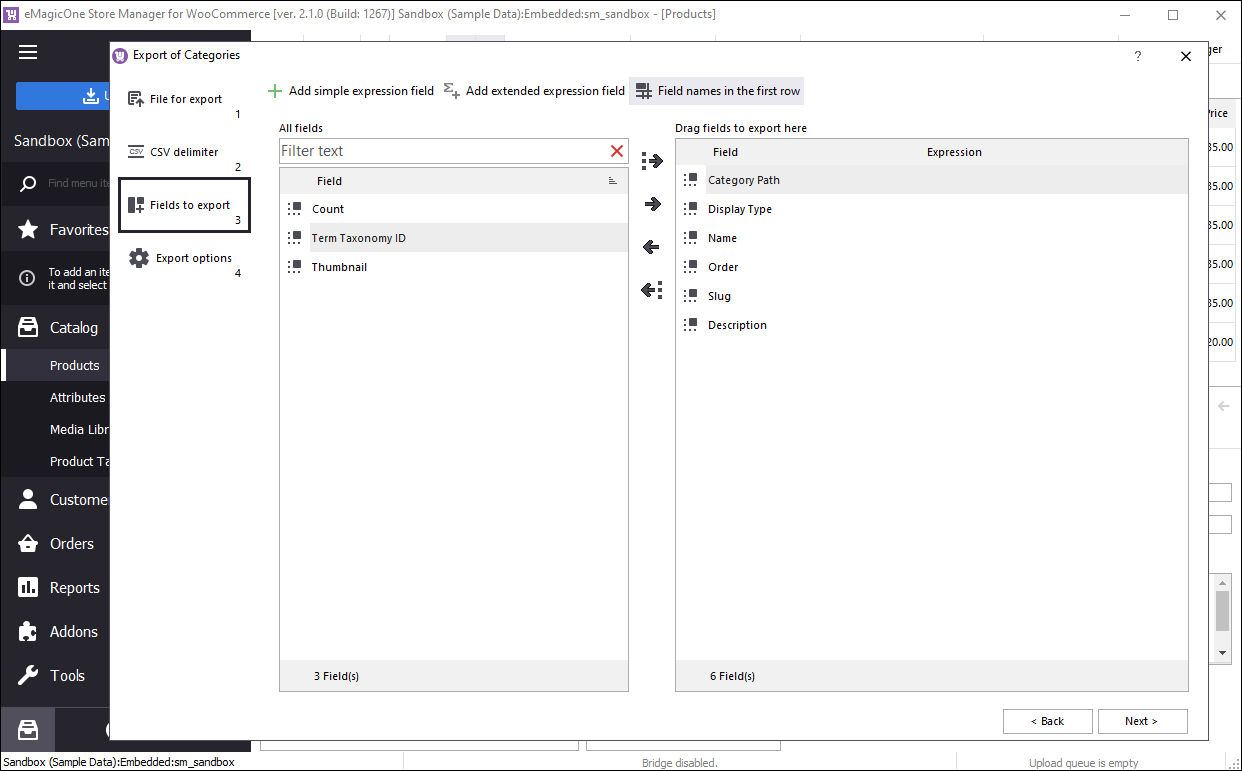
Export WooCommerce Categories Smoothly
Get a detailed algorithm of exporting the categories Read More...
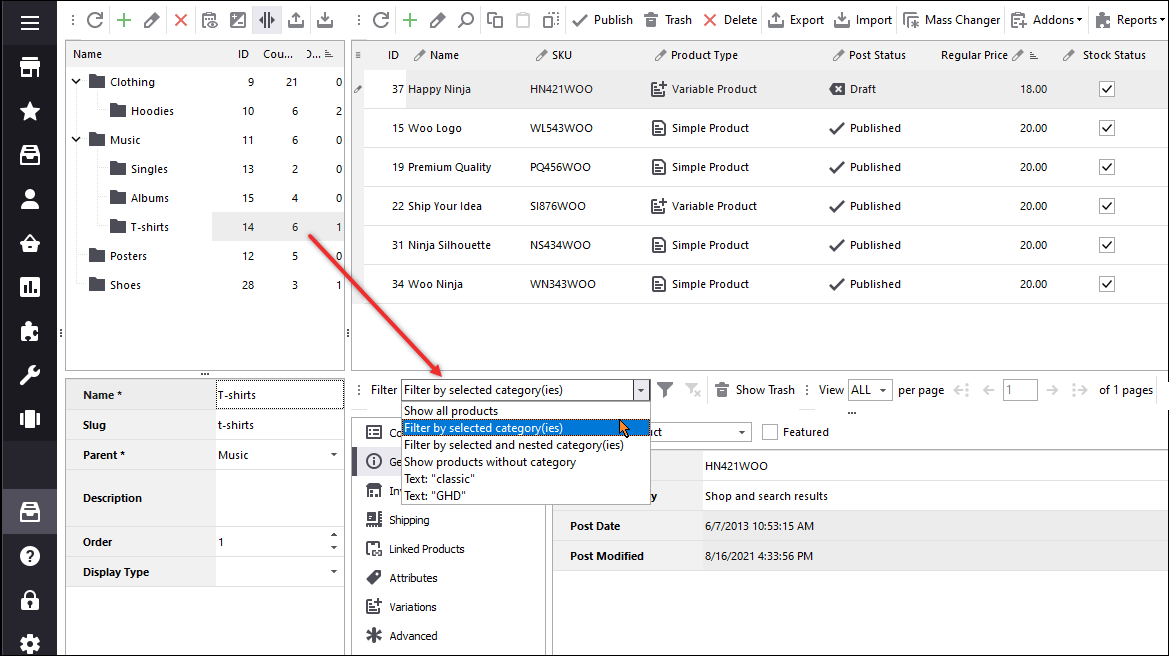
How to Export WooCommerce Products By Category?
Discover all possible ways of exporting WooCommerce selected product information from specific categories. Read More...
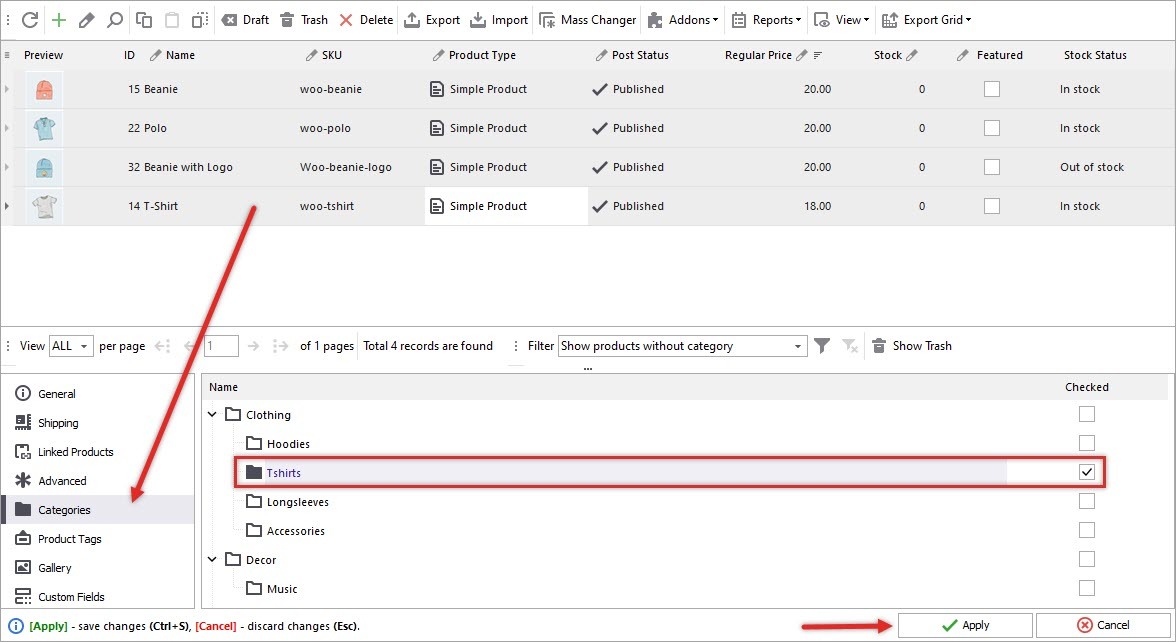
Bulk Assign Category to WooCommerce Products
Get insight into how to assign category to WooCommerce products in bulk.Read More...
